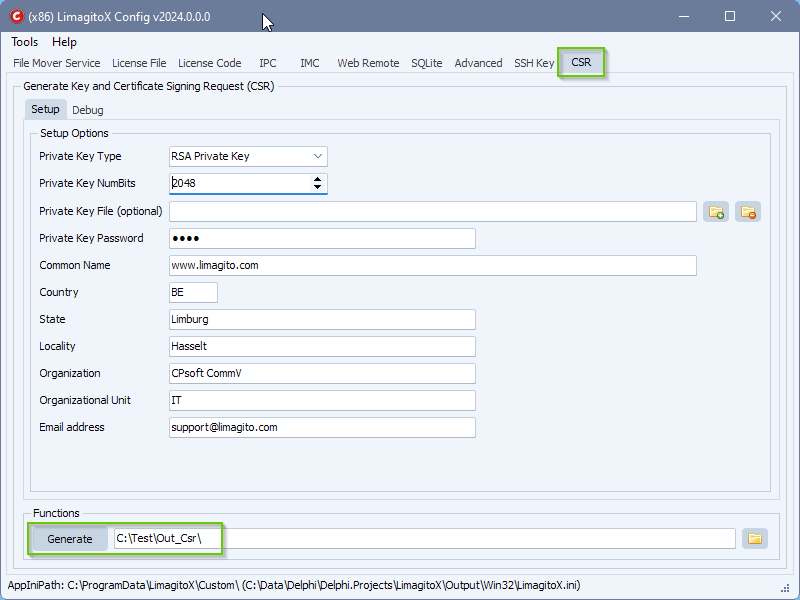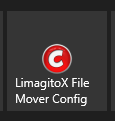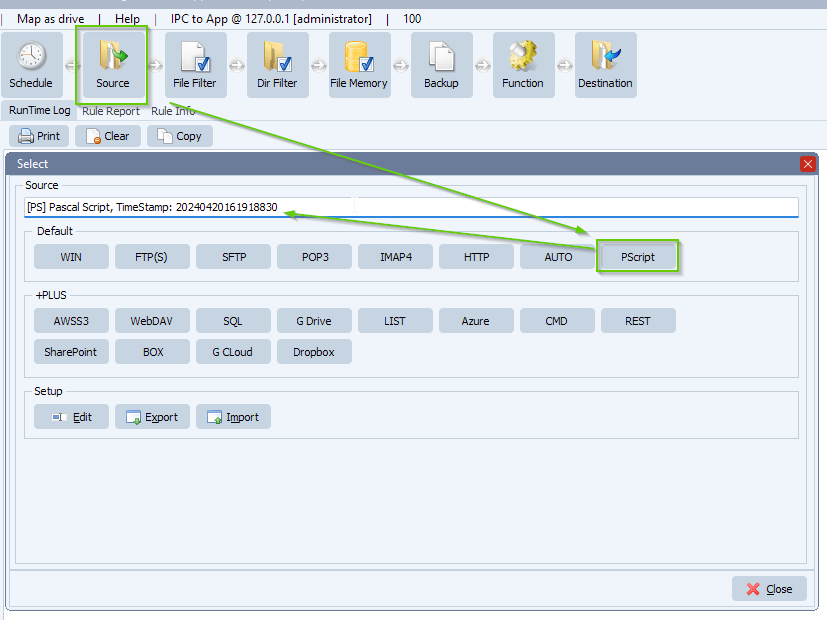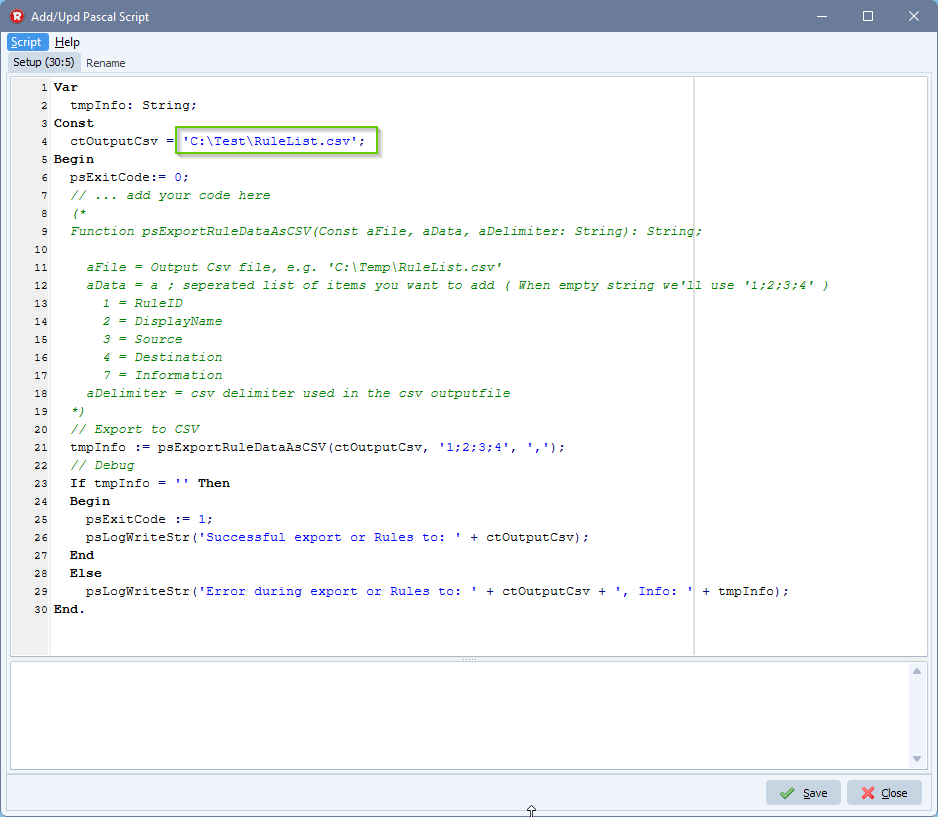How to import data into a SQL table where a primary key as guid is needed
Q: I have a question about importing data into a SQL table where a primary key (guid/uniqueidentifier) needs to be generated. In a SQL command like the below, NEWID() will create the required id. Can this be achieved in Limagito?
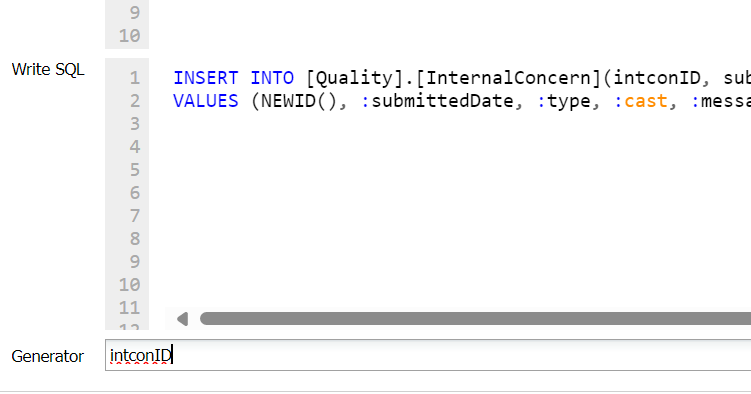
INSERT INTO dbo.testtable(intconID, caseID)
VALUES (NEWID(), 1)
Error received:
8/04/2024 12:37:55 PM TFDPhysMSSQLCommand DB SQL Exception: [FireDAC][Phys][ODBC][Microsoft][ODBC SQL Server Driver][SQL Server]Cannot insert the value NULL into column ‘intconID’, table ‘dbo.TestTable’; column does not allow nulls. INSERT fails.
8/04/2024 12:37:55 PM Batch Move Exception: [FireDAC][Phys][ODBC][Microsoft][ODBC SQL Server Driver][SQL Server]Cannot insert the value NULL into column ‘intconID’, table ‘ dbo.TestTable ‘; column does not allow nulls. INSERT fails.
A: We added a new feature in version v2024.4.9.0 which replaces the NEWID() in the WriteSQL by a GUID when the Rule is triggered.
If you need any help with this ‘primary key as guid’ request, please let us know.
Best Regards,
Limagito Team
#sql #managedfiletransfer #FileManagement #filetransfer