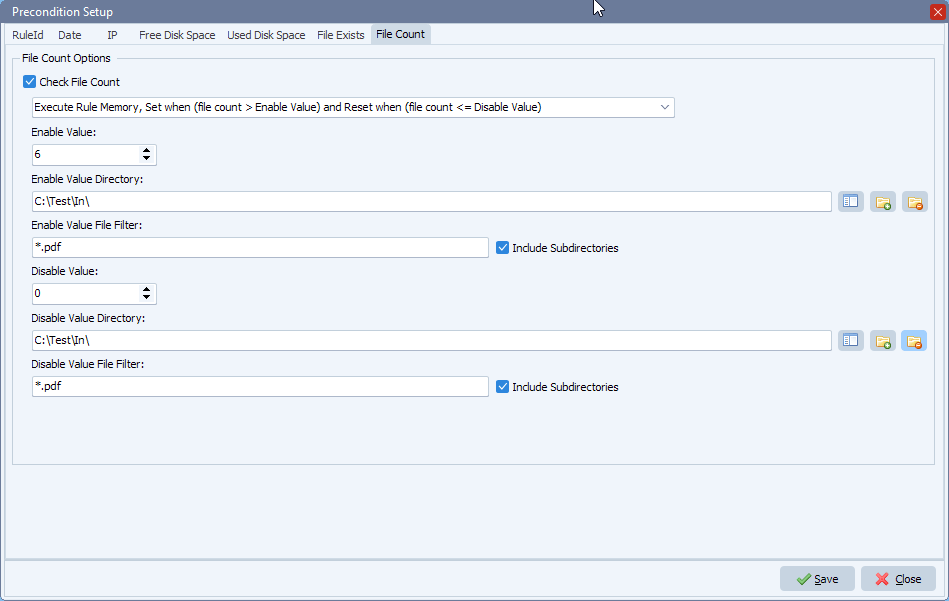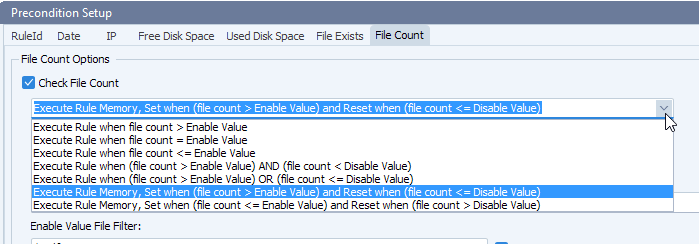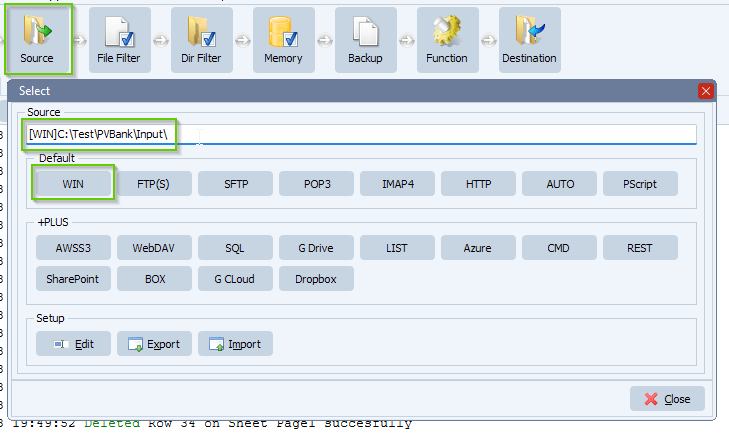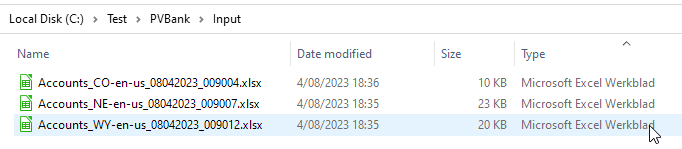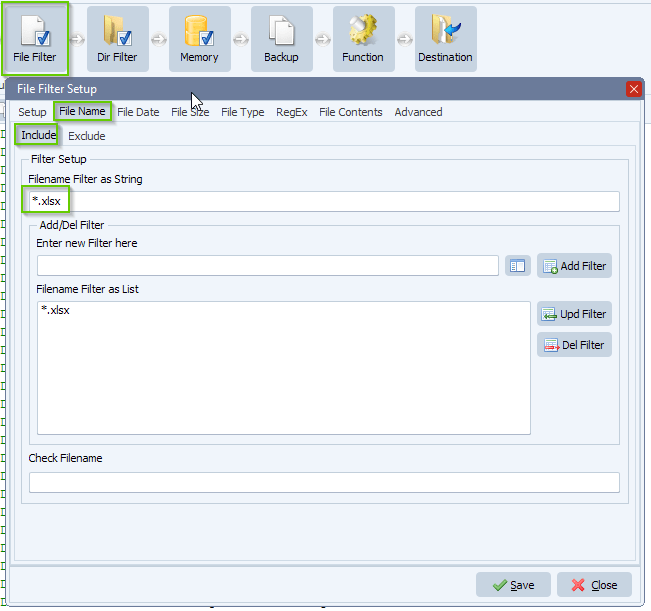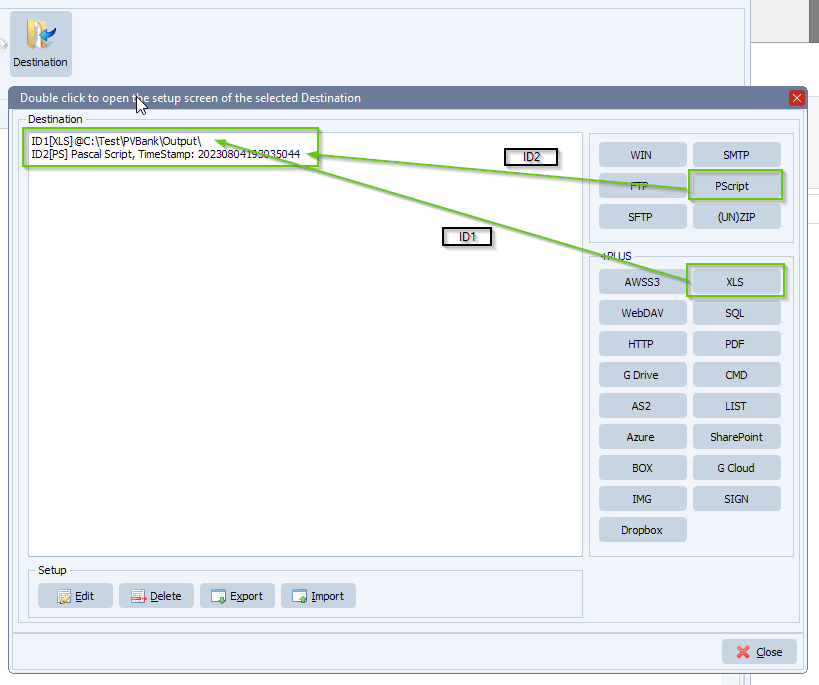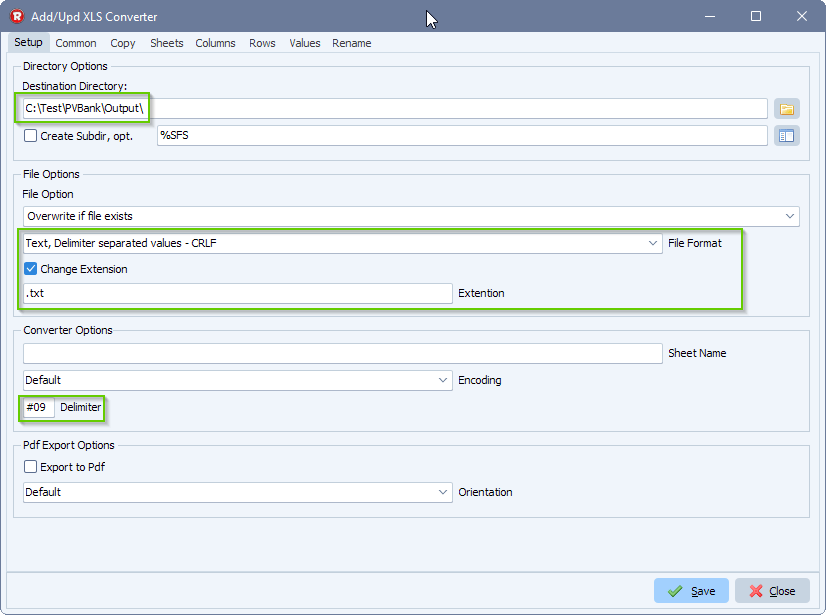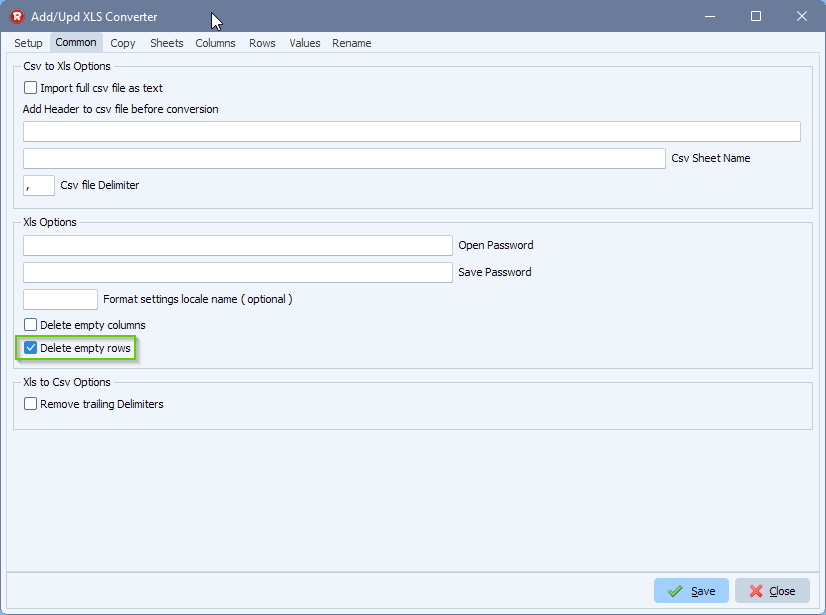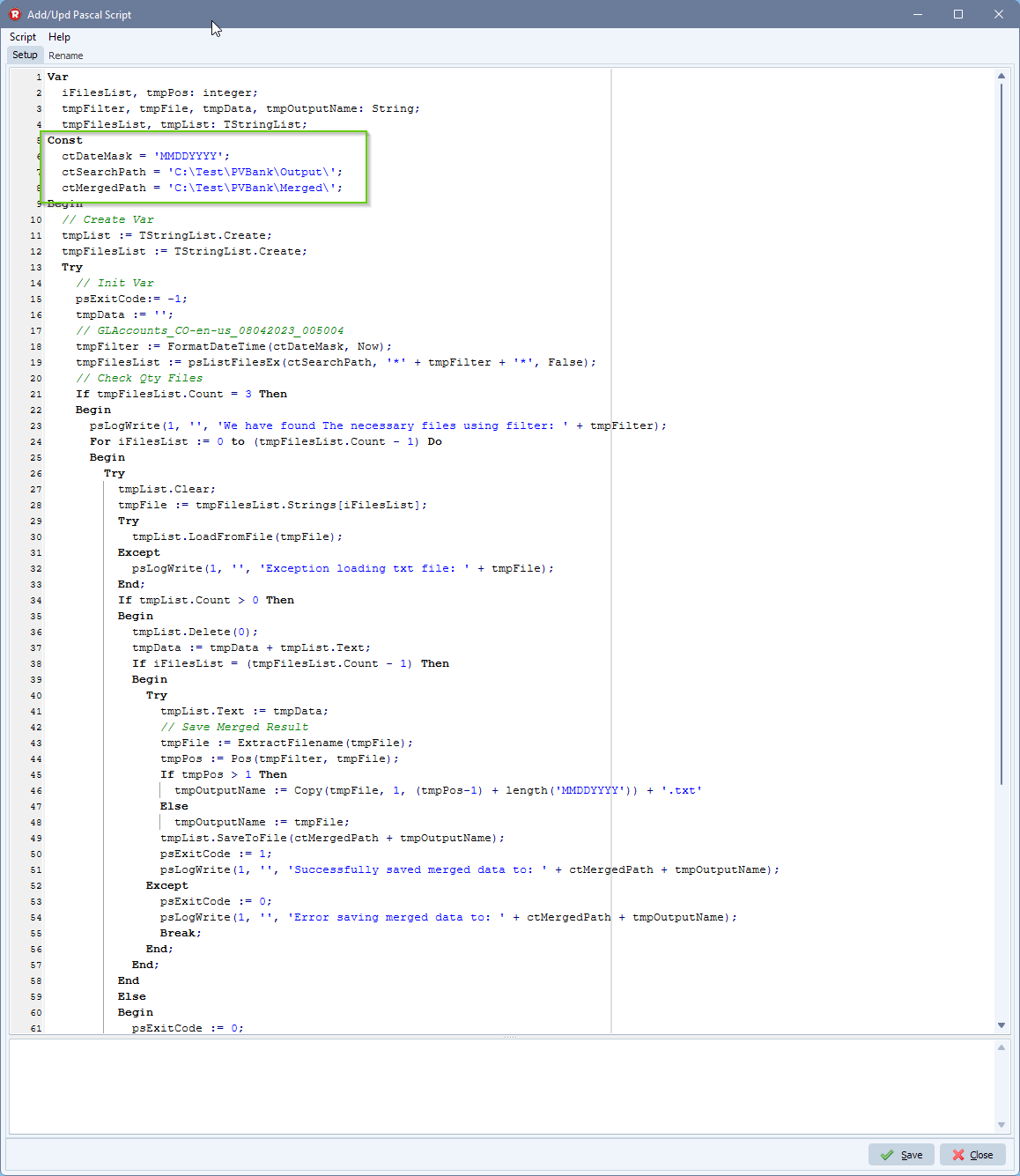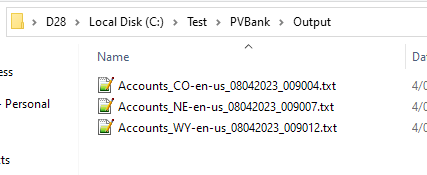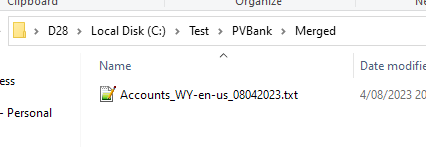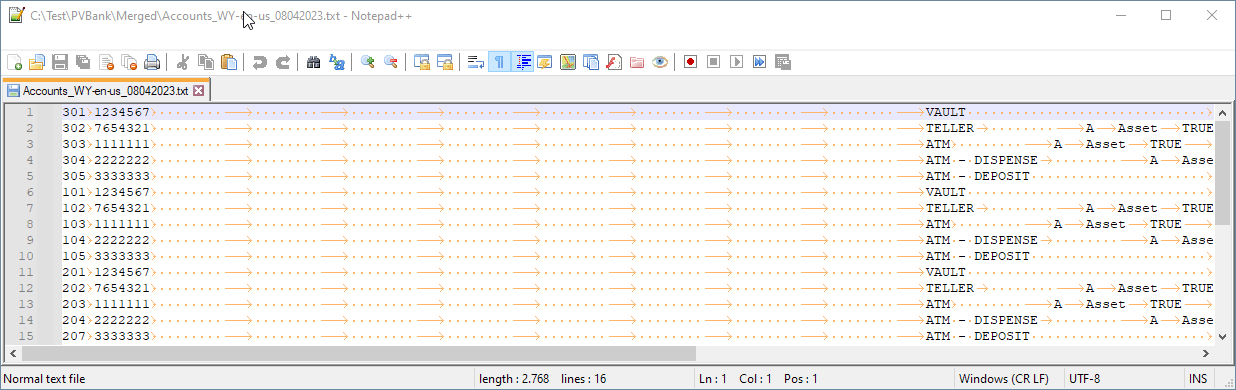Q: How to send zpl file to Zebra printer. Do you have a solution in Limagito to send Zpl files to a printer? Zpl is a standard language for label printers.
A: On request we added an option in Limagito File Mover v2023.8.10.0. The customer did some successful tests. These new options should be able to send other Zpl like type of files (EPL,..) to printers too.
- In our example we used a Windows folder as Source, searching for zpl files:
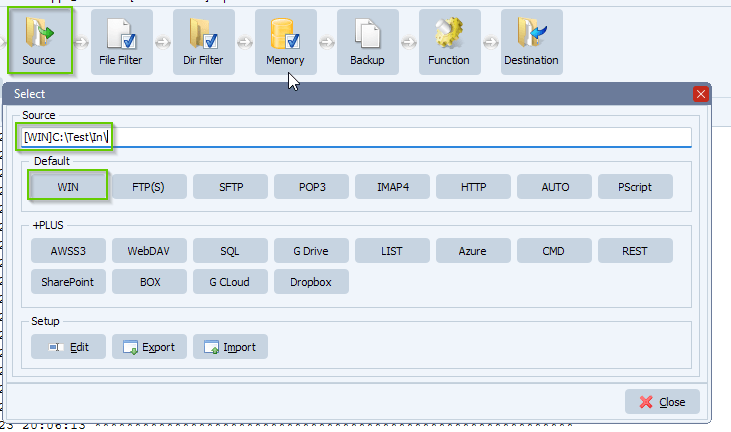
- We enabled ‘Exclude Files In Use’ because we don’t want to touch source .zpl file that are still being created:
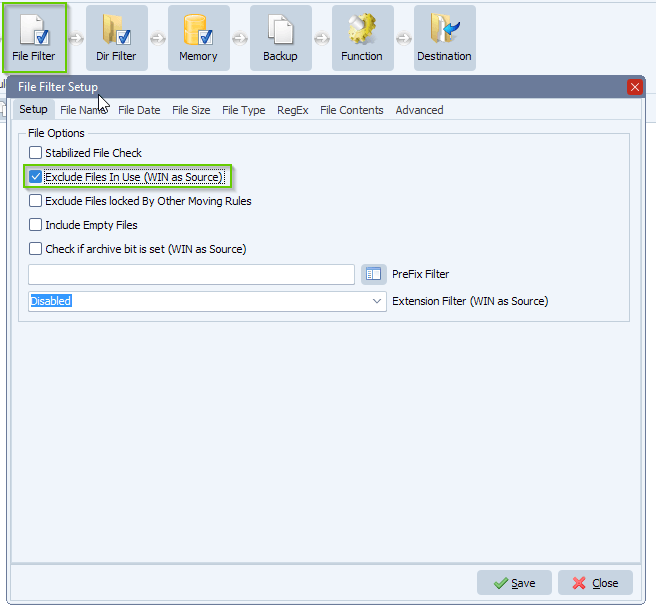
- Please set the Filename Include filter to *.zpl because we only need this type of files:
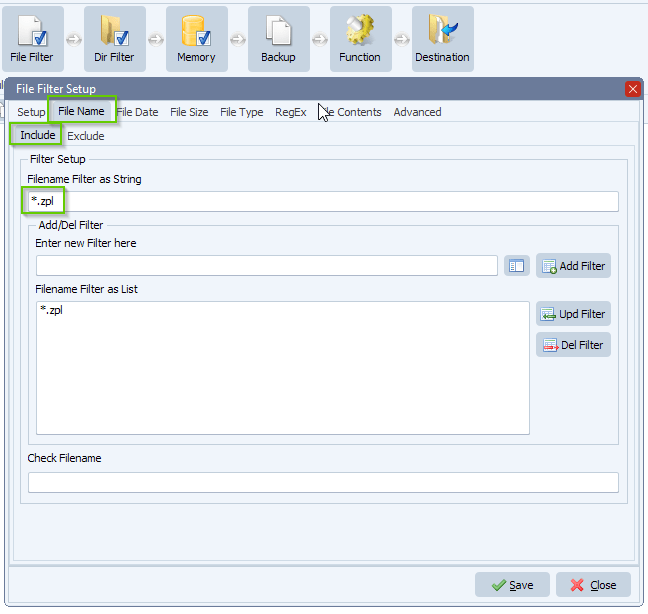
- Our Rule will be triggered every 30 seconds using a scan timer (Schedule Setup button):
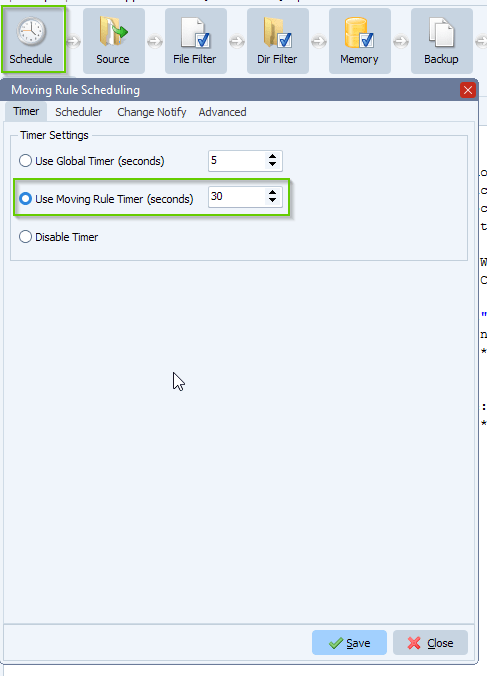
- As function we used ‘Move’ because after a successful print we want to delete the source .zpl file:
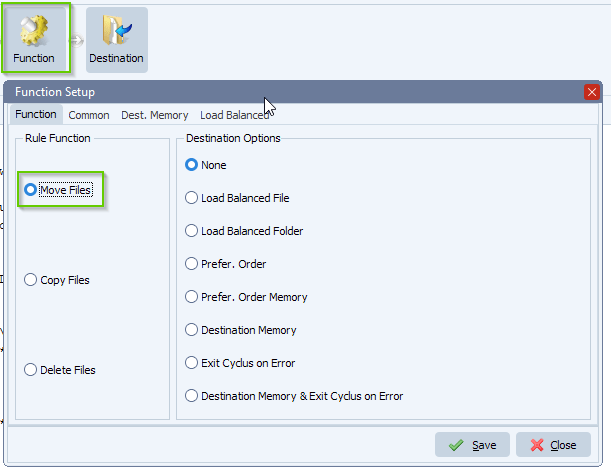
- As Destination we are going to use a Script:
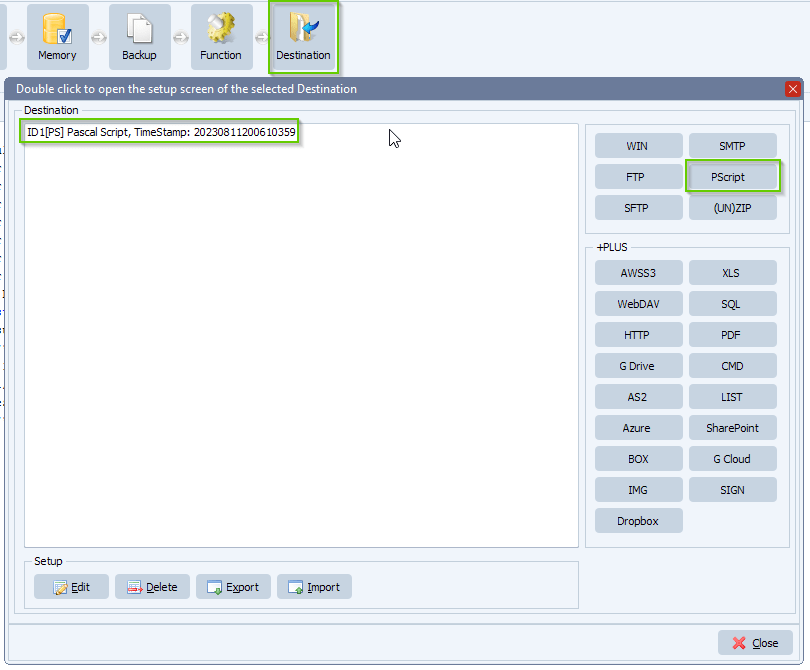
Var
iList: Integer;
tmpInfo, tmpFile, tmpString: String;
tmpList: TStringList;
Begin
psExitCode:= 0;
// ... add your code here
tmpFile := psFilePath + psFileName;
// Do Send
tmpList := TStringList.Create;
Try
tmpList.CommaText := psGetPrinters;
If tmpList.Count > 1 Then
Begin
For iList := 0 To (tmpList.count-1) Do
psLogWrite(1, '', 'Installed printer [' + IntToStr(iList+1) + ']: ' + tmpList.Strings[iList]);
psLogWrite(1, '', 'Default printer: ' + psGetDefaultPrinter);
End
Else
psLogWrite(1, '', 'No printer installed');
psLogWrite(1, '', 'Send file "' + tmpFile + '" to printer');
Try
tmpList.Clear;
tmpList.LoadFromFile(tmpFile);
If tmpList.Count > 0 Then
Begin
tmpString := tmpList.Text;
// Method 1
tmpInfo := psPrintRawString(tmpString, '');
// Method 2
// tmpInfo := psPrintRawList(tmpList, '');
// Debug
If tmpInfo <> '' Then
Begin
psLogWrite(1, '', 'Sent to printer error: ' + tmpInfo);
End Else
Begin
psExitCode := 1;
psLogWrite(1, '', 'Sent to printer successfully: ' + tmpFile);
End;
End
Else
psLogWrite(1, '', 'Found empty file: ' + tmpFile);
Except
psLogWrite(1, '', 'LoadFromFileError: ' + tmpFile);
End;
Finally
tmpList.Free;
End;
End.
The script above will load the content of the .zpl (or other raw type of files) and will send this data to a selected printer.
// Method 1tmpInfo := psPrintRawString(tmpString, ”);
By default we’ll use the ‘Default’ printer in Windows which means the Zebra printer should be set as Default printer. If you want to use a Zebra printer that is not set to default in Windows you’ll need to add the printer name to the function.
Suppose the installed Zebra printer name is: My Zebra Printer
// Method 1tmpInfo := psPrintRawString(tmpString, ‘My Zebra Printer’);
To help you with the printer names, the script will wrote the names in the RunTime log if you trigger the Rule (please check the output of the RunTime log in the screenshot below).
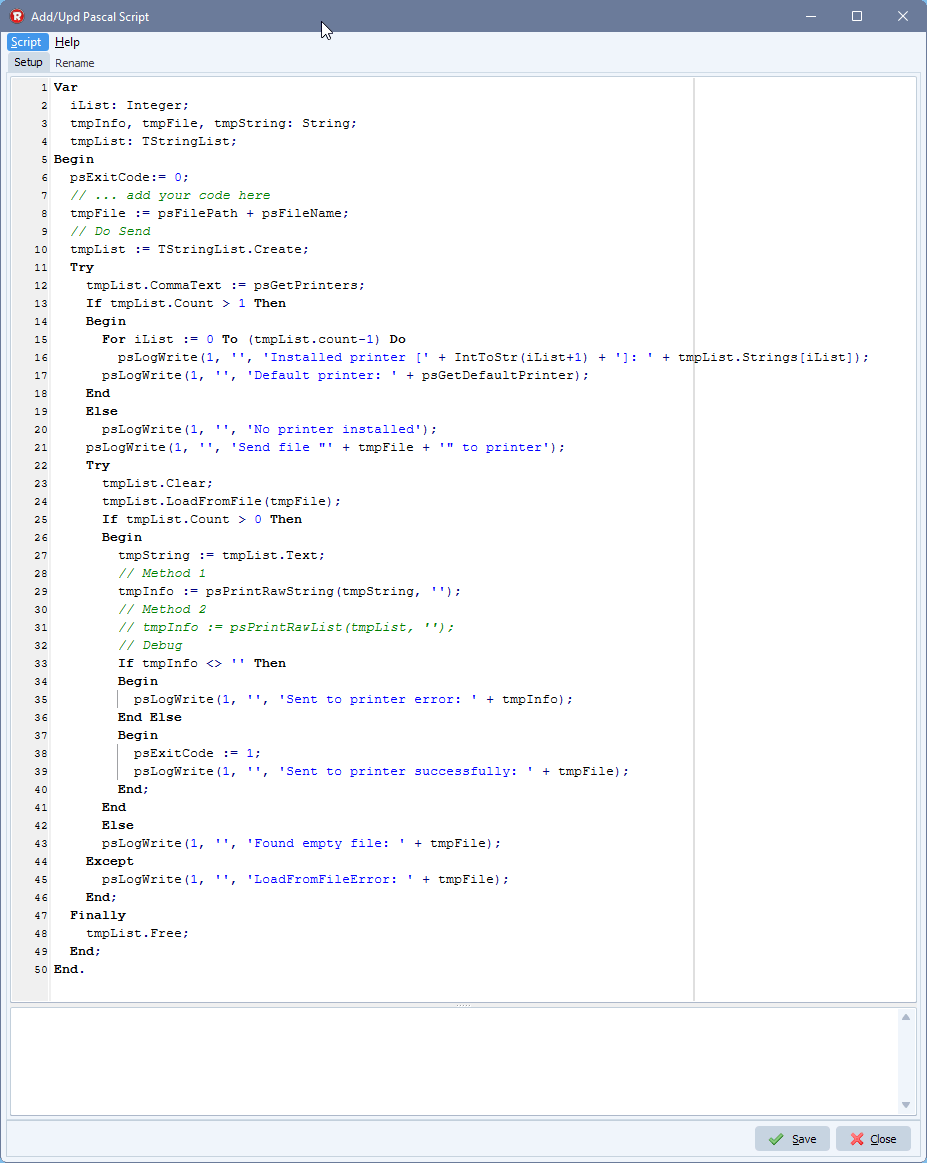
- RunTime Log result:
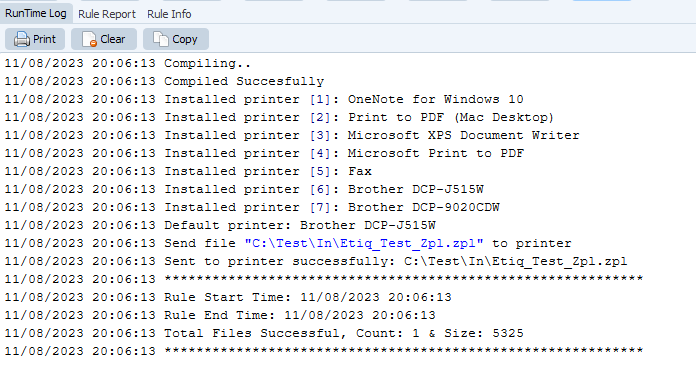
If you need any info about this new ‘zpl file to Zebra printer’ option, please let us know.
#zpl #zebra #filetransfer #filemanagement
Best regards,
Limagito Team