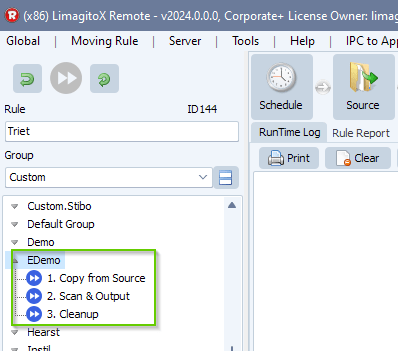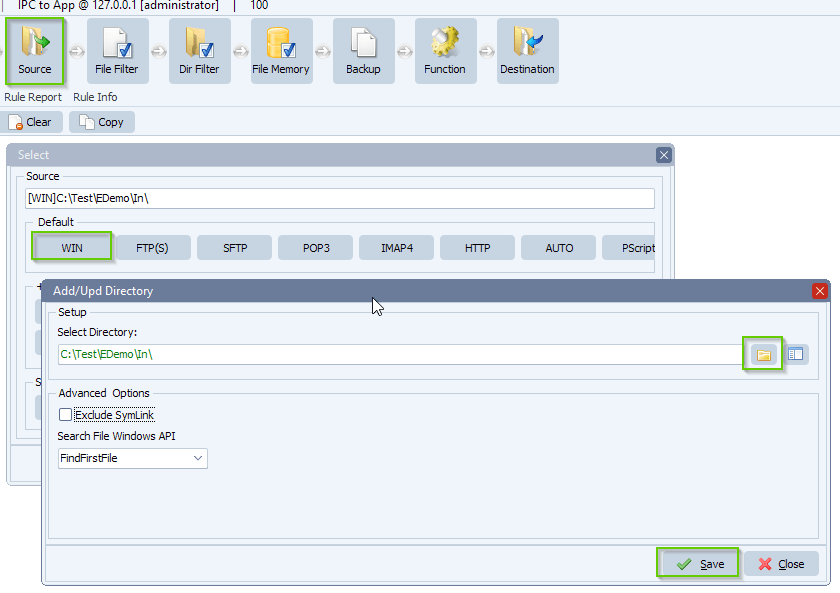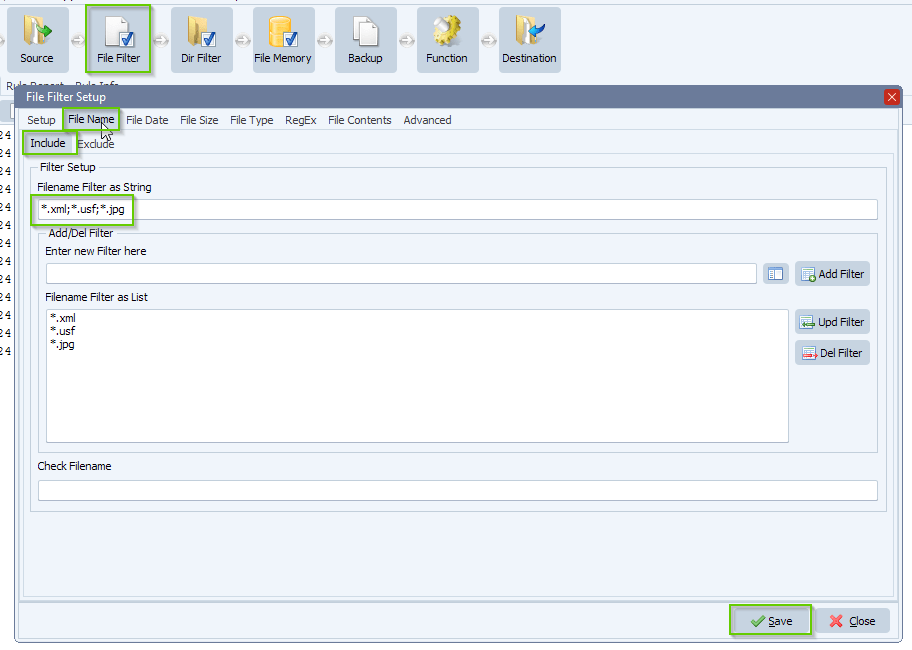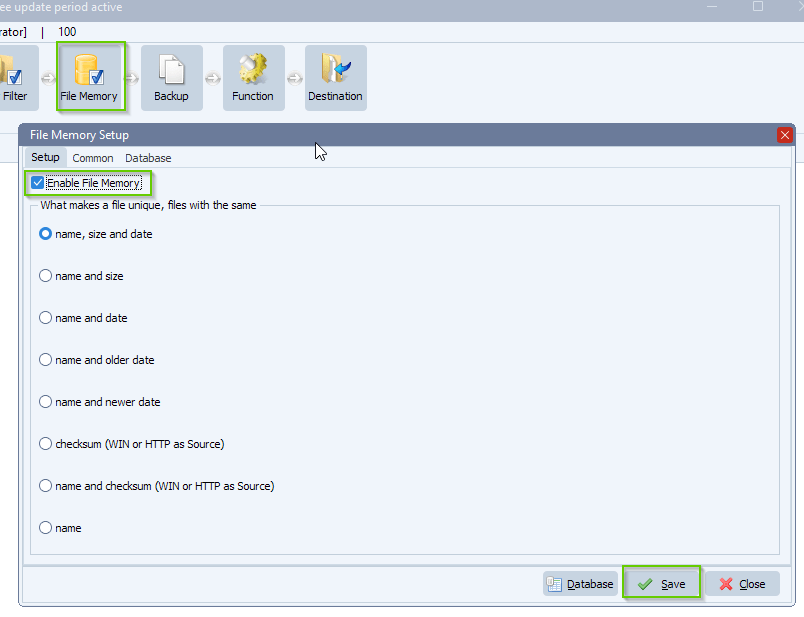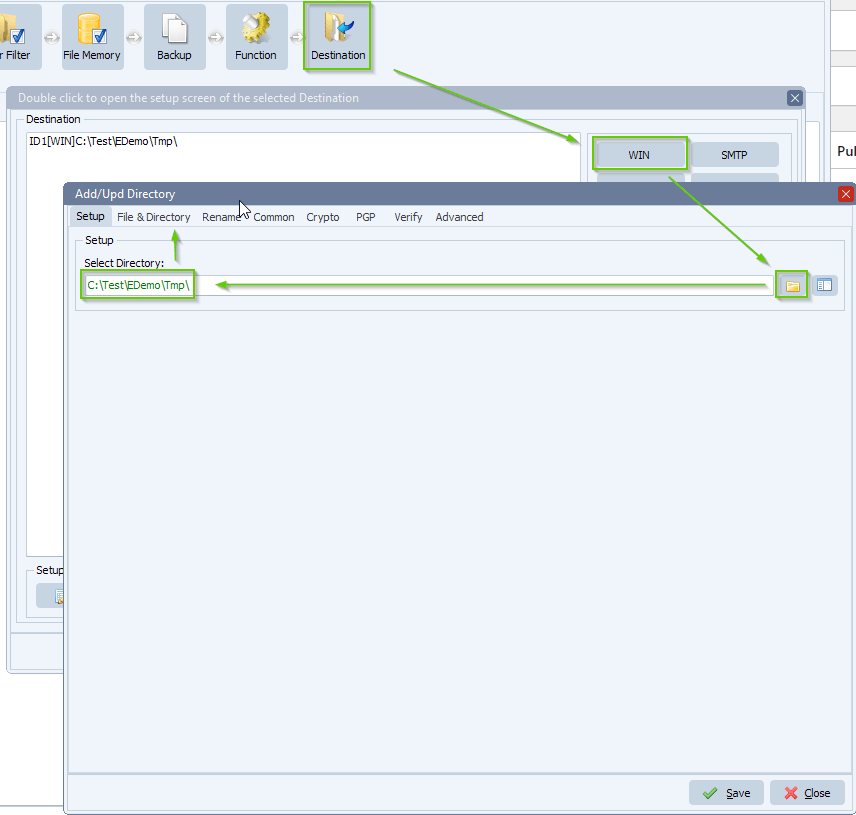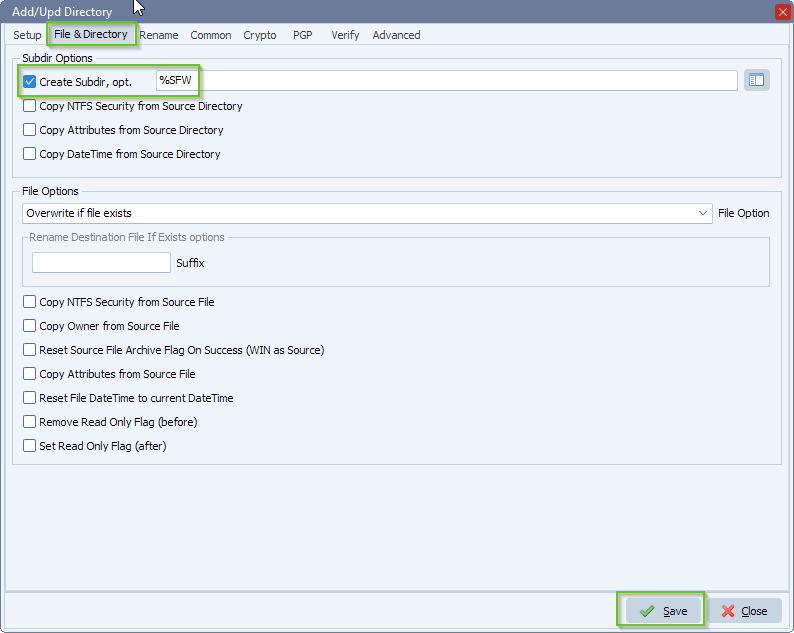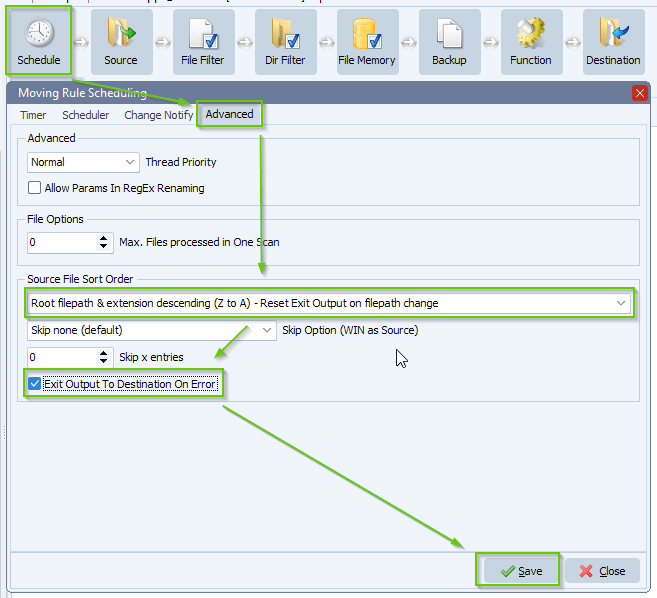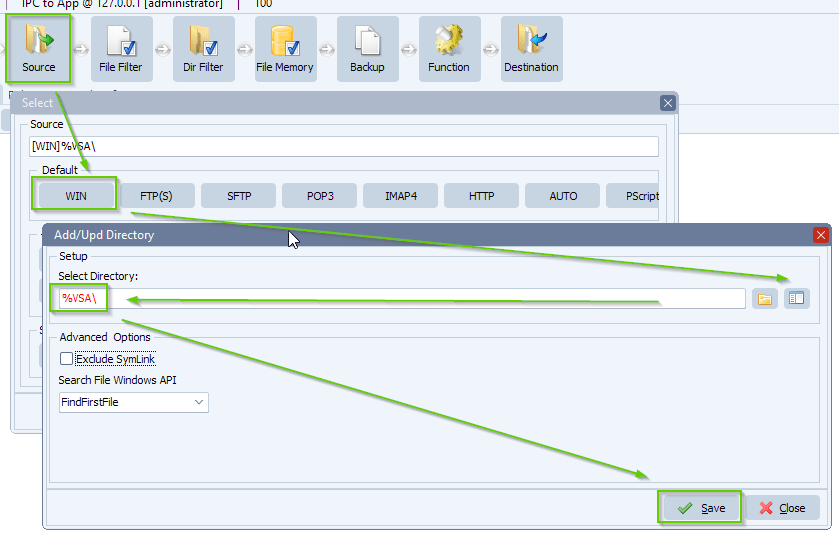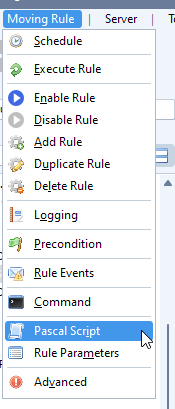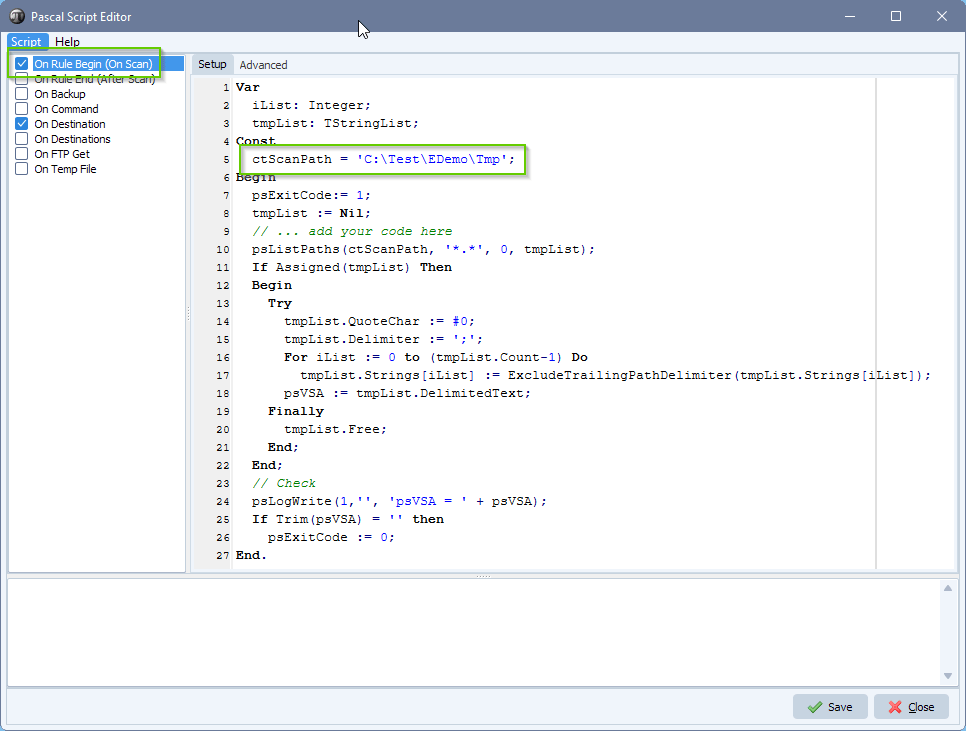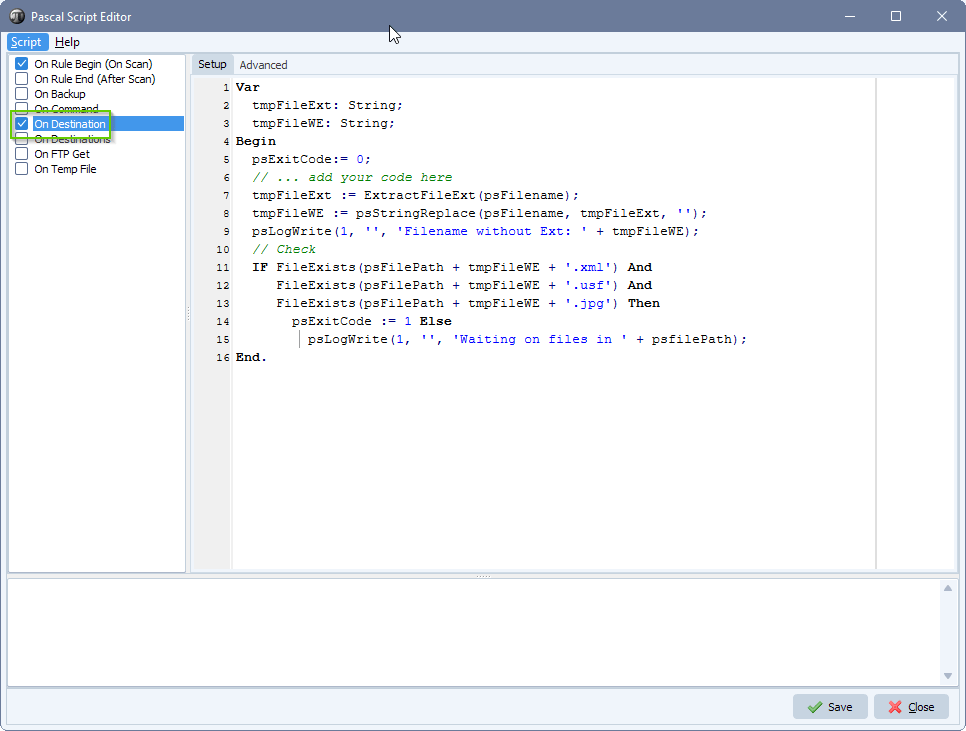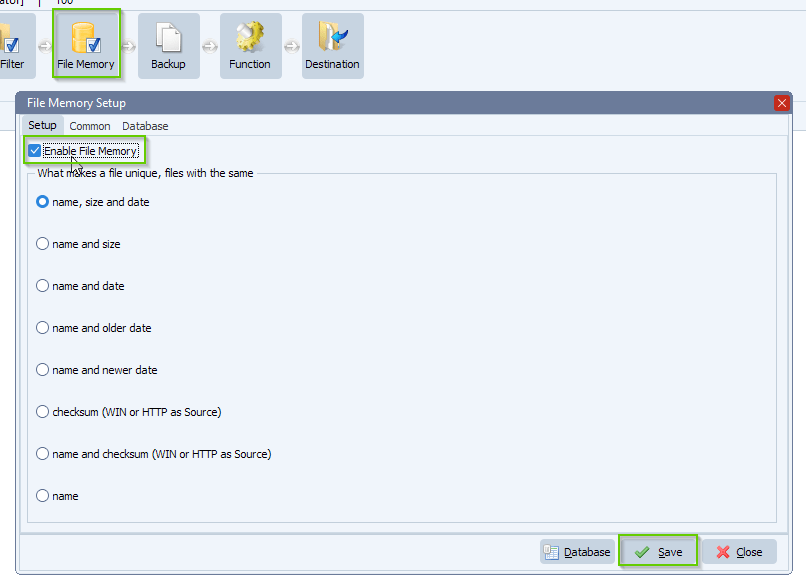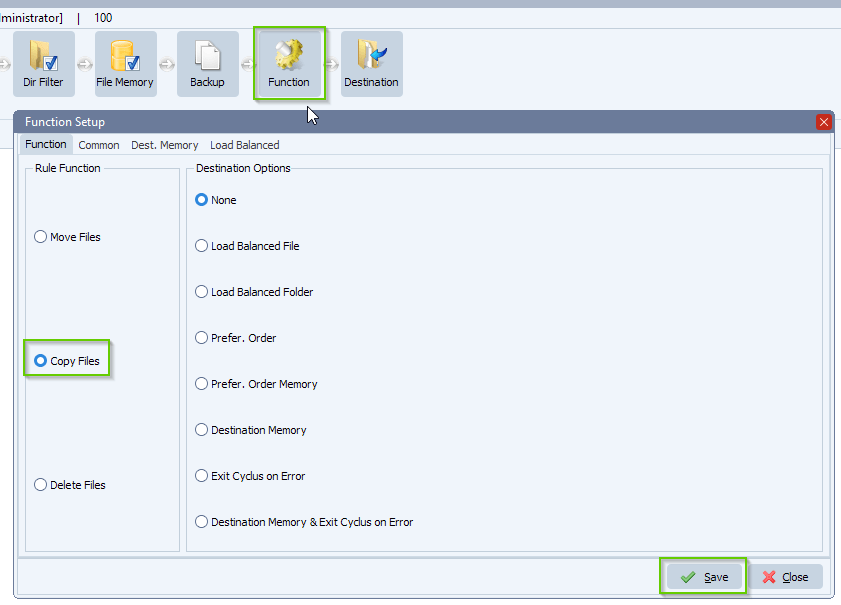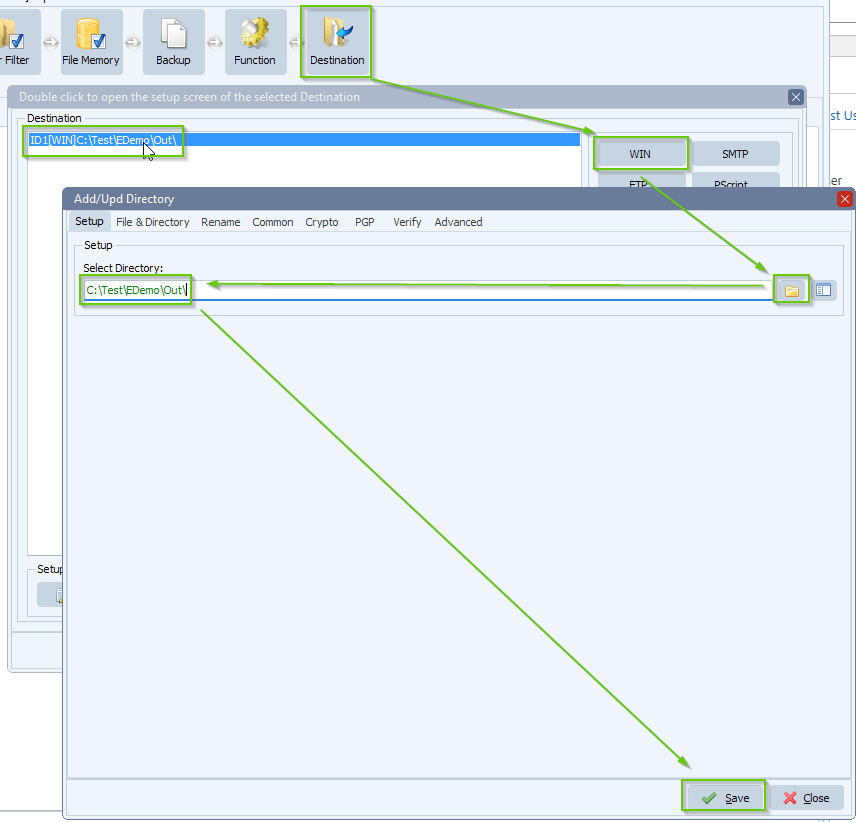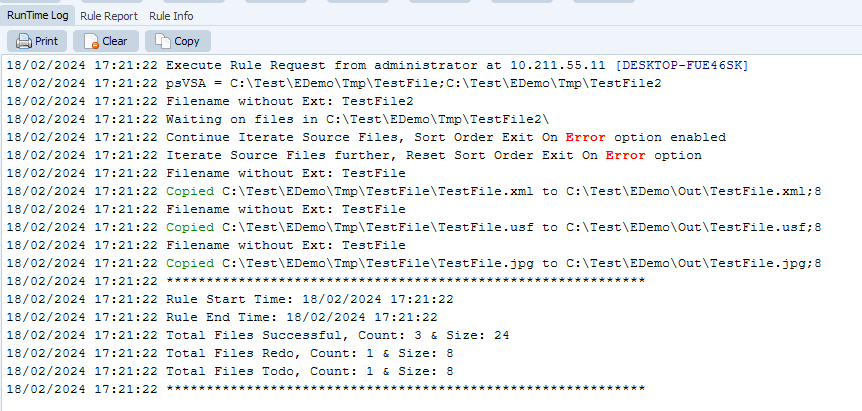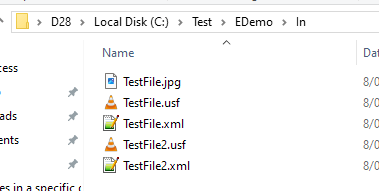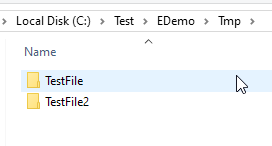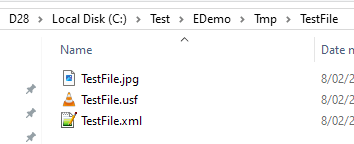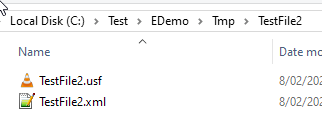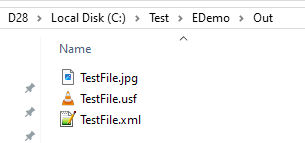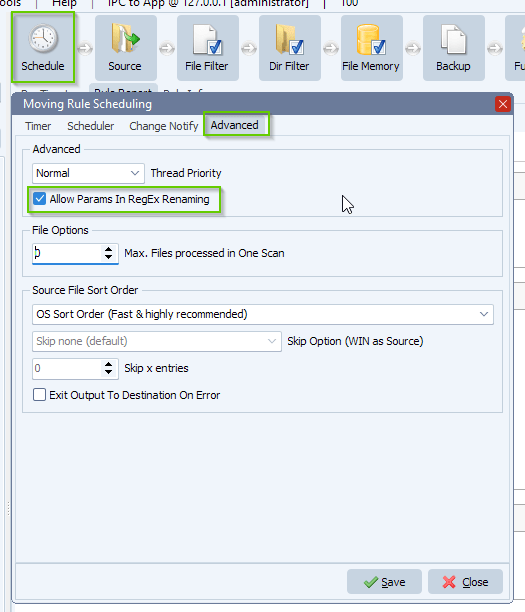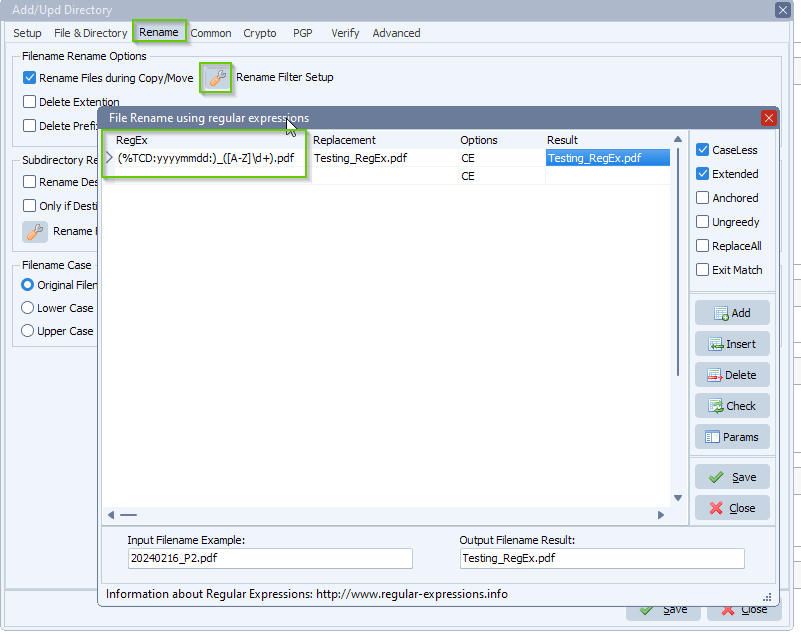How to copy a csv file when a specific row exists
Q: My client is looking for advanced file copy functionality and have set of requirements for this process. Appreciate if you can clarify below requirements applicability with Limagito. The file copying should not copy the currently modified csv files. Basically, the only difference in the files that are completed and in “modify” mode is a last row in the file – If this specific row not exists, file still in “modify” mode.
A: Yes this is possible. We added two examples (scripts) on how to achieve this.
1. Example 1: will read the csv file and check all rows for a certain keyword
2. Example 2: will read the csv file and will only check the last row for a certain keyword
- We used a windows folder as source:
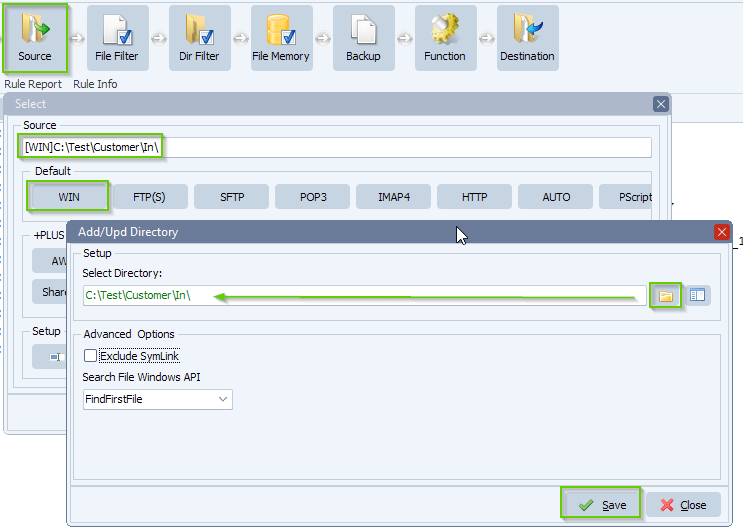
- Open our ‘Pascal Script’ option:
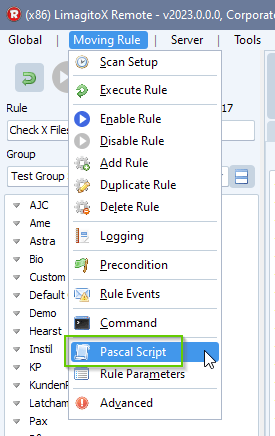
- Example Script 1 will read the csv file and check all rows for a certain keyword ( RT_Count )
- Please enable and add the following ‘On Destination’ Pascal Script: link
- You can adjust the Keyword but always in Uppercase
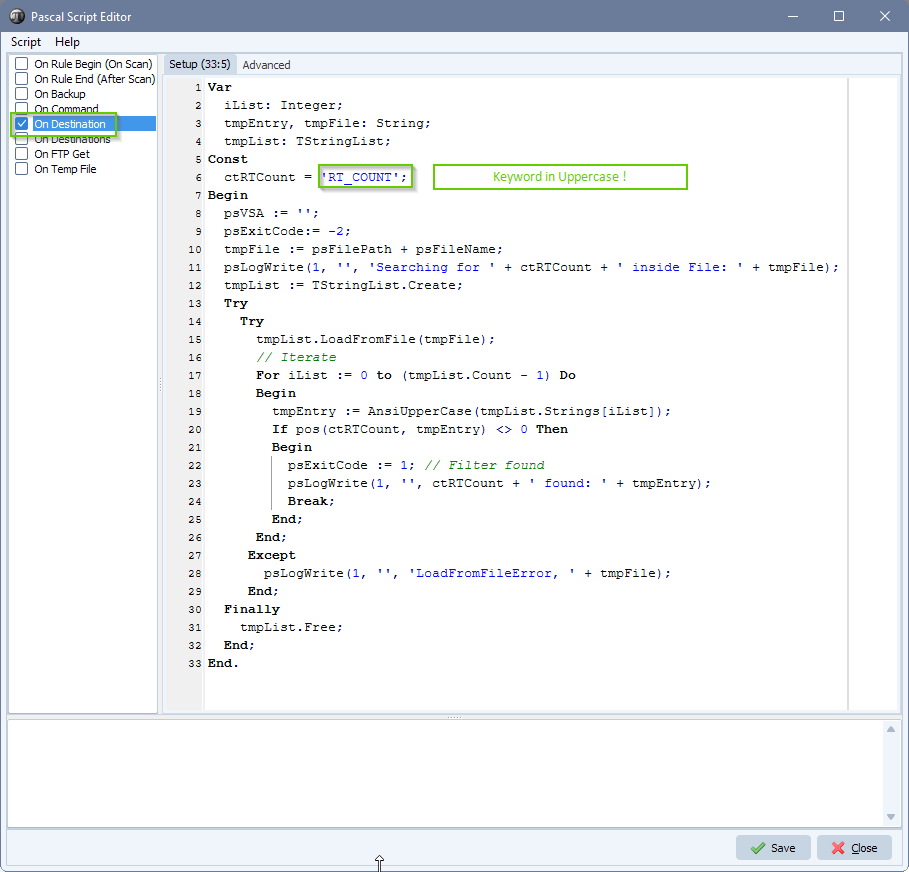
- Example Script 2 will read the csv file and will only check the last row for a certain keyword ( RT_Count )
- Please enable and add the following ‘On Destination’ Pascal Script: link
- You can adjust the Keyword but always in Uppercase
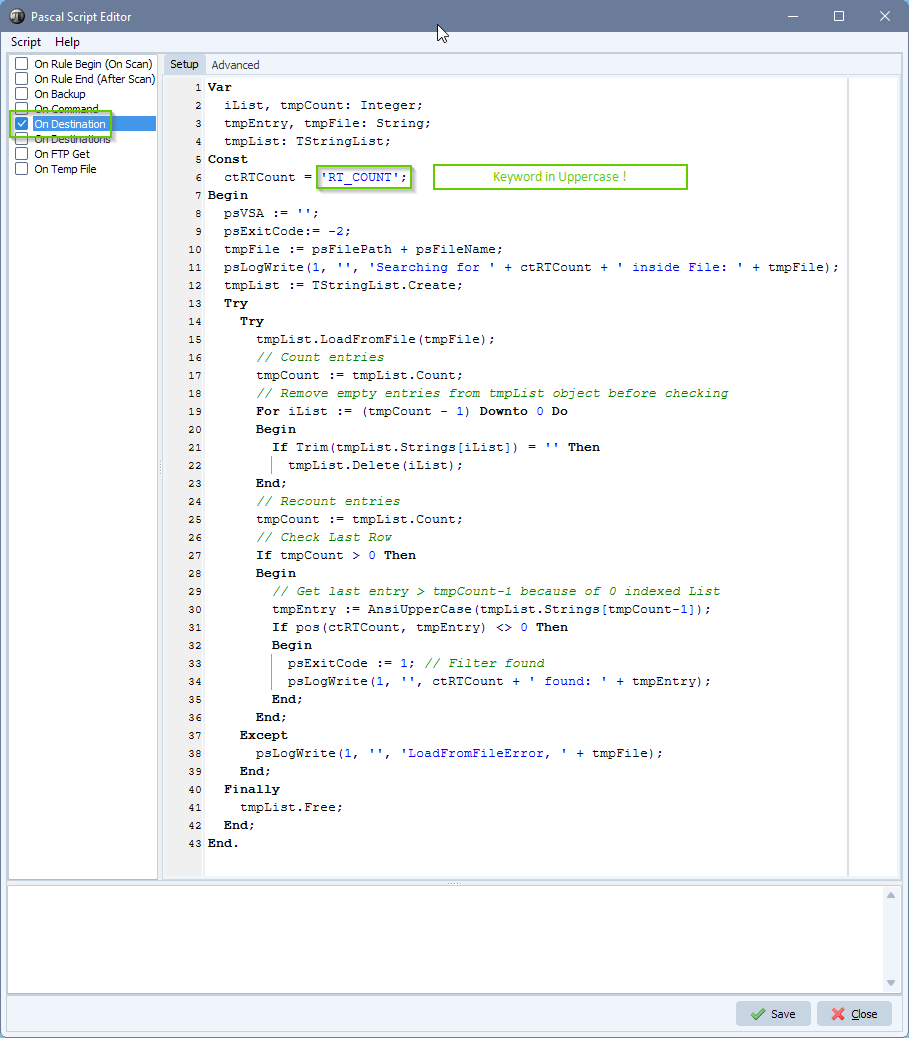
- As Destination we also used a windows folder:
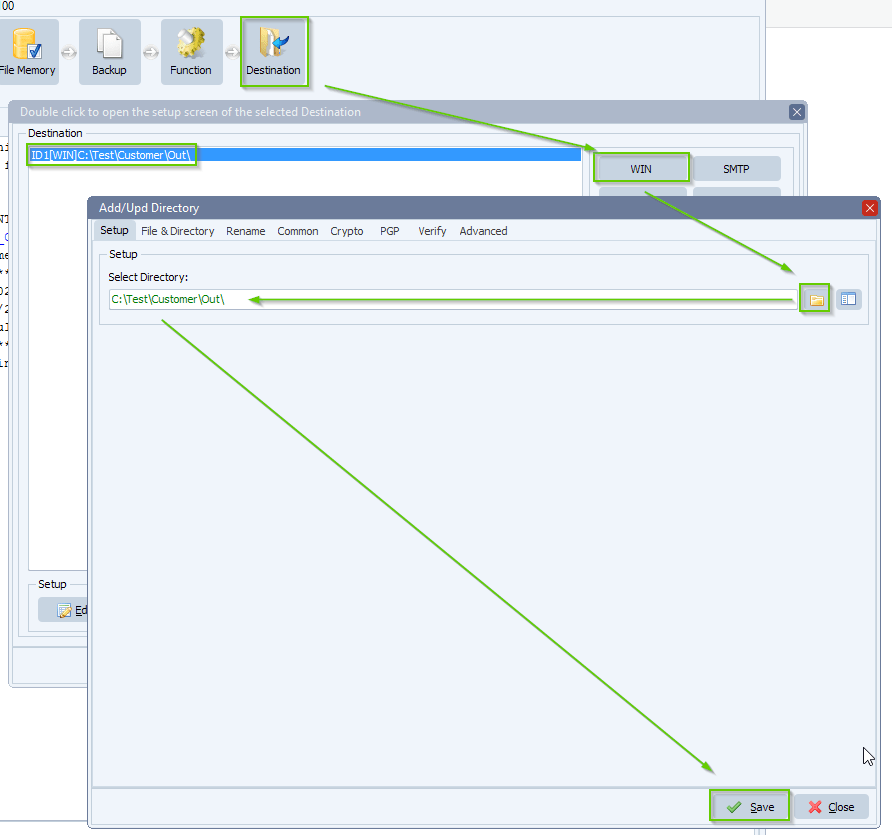
- RunTime Log Result:
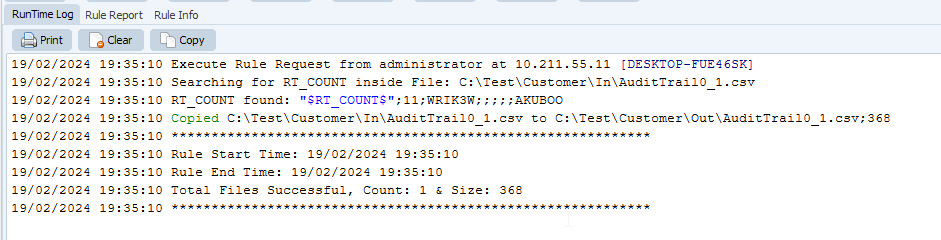
If you need any help with this ‘copy files in a specific order’ request, please let us know.
Best Regards,
Limagito Team
#csv #managedfiletransfer #filetransfer #filemanagement