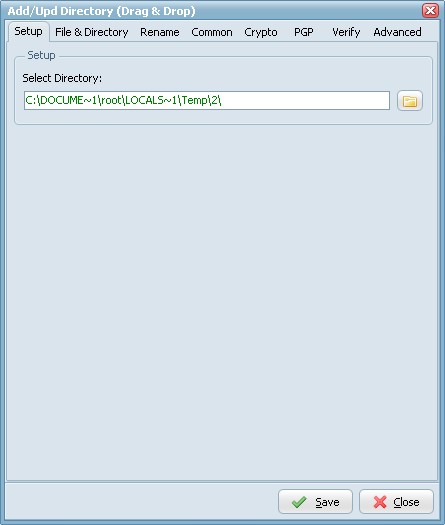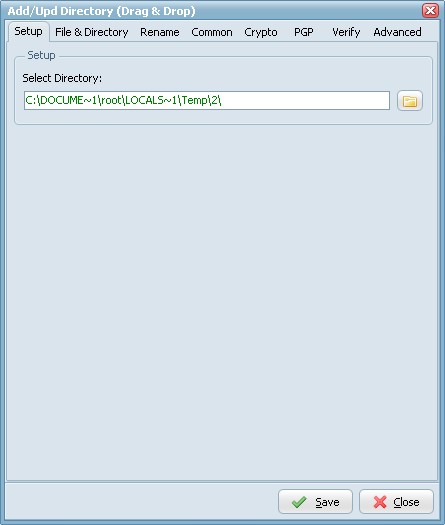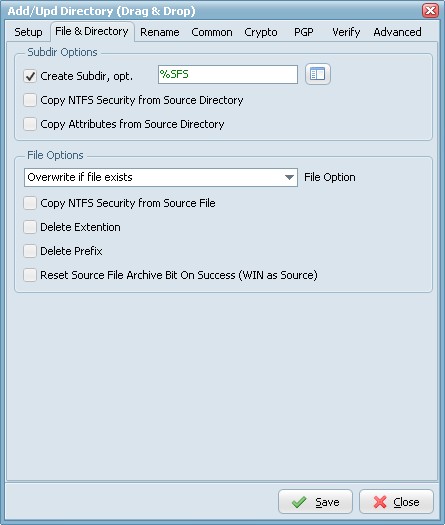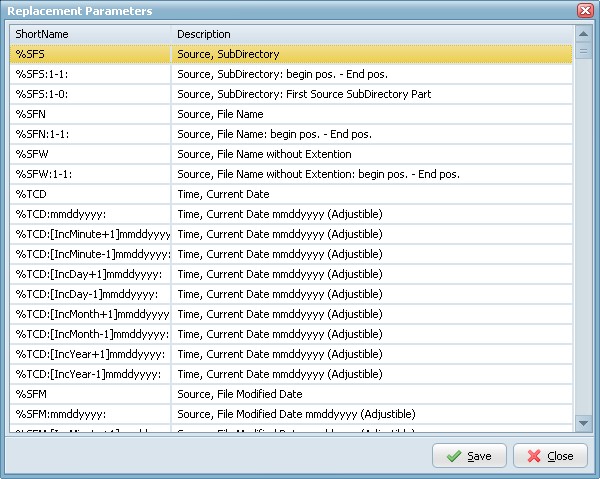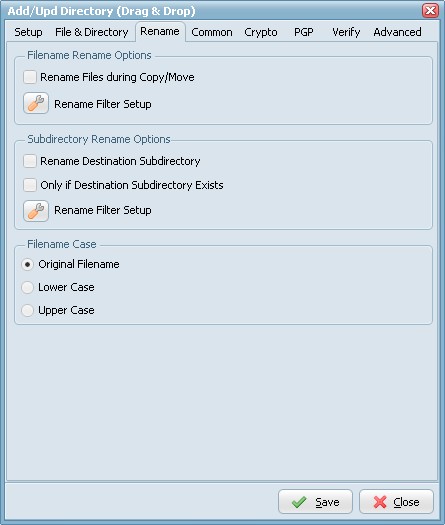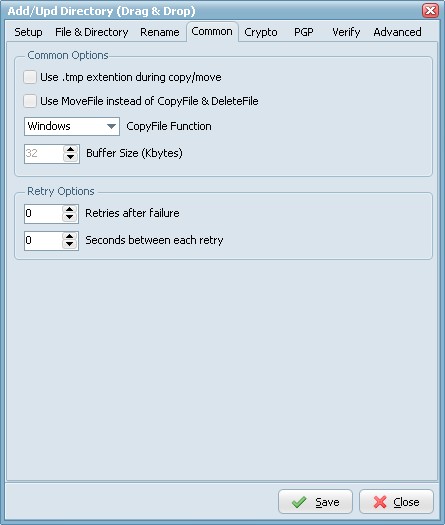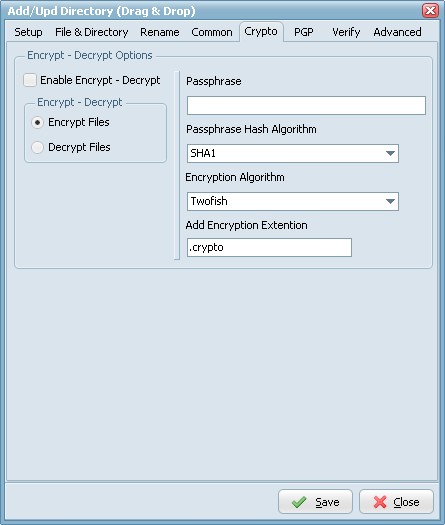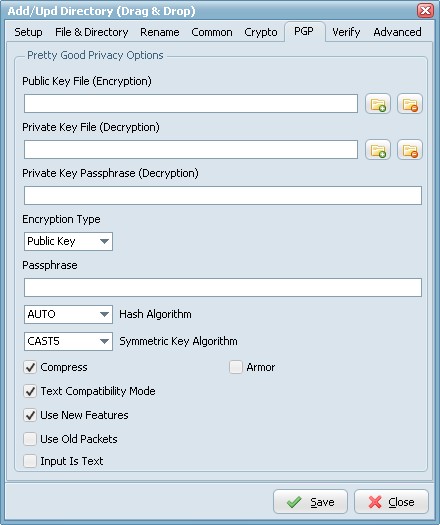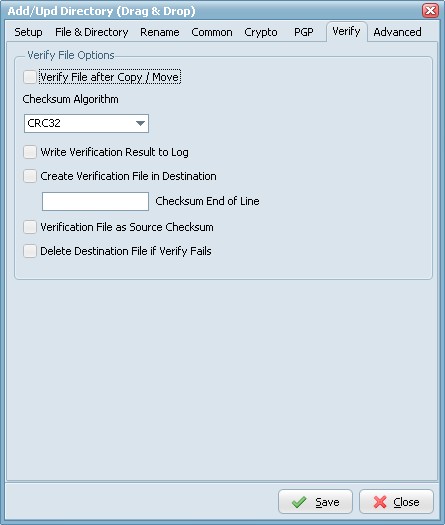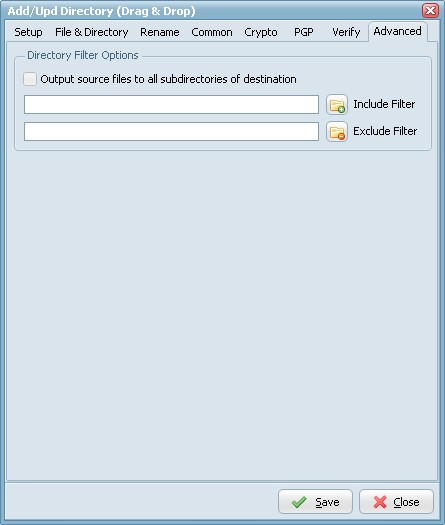WIN Destination
WIN Destination Setup
Setup Options
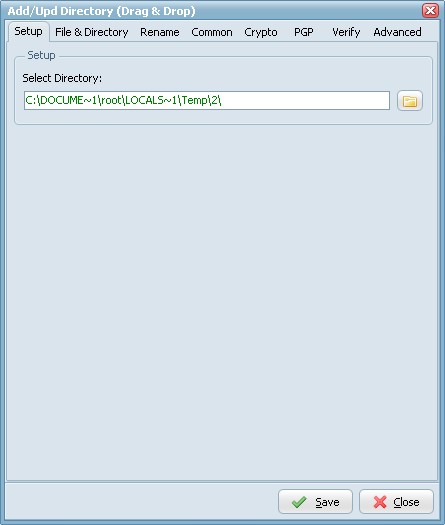
- Select Directory: Windows destination directory (folder or share).
File & Directory Options
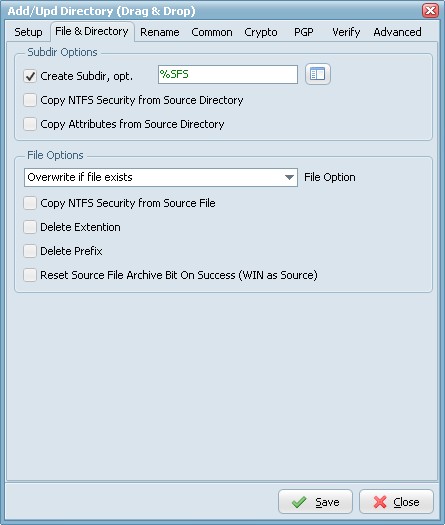
Subdir Options
- Create Subdir: Create Subdirectory for the Windows destination.
- Create Subdir, option: Different parameters can be used to create the destination directory.
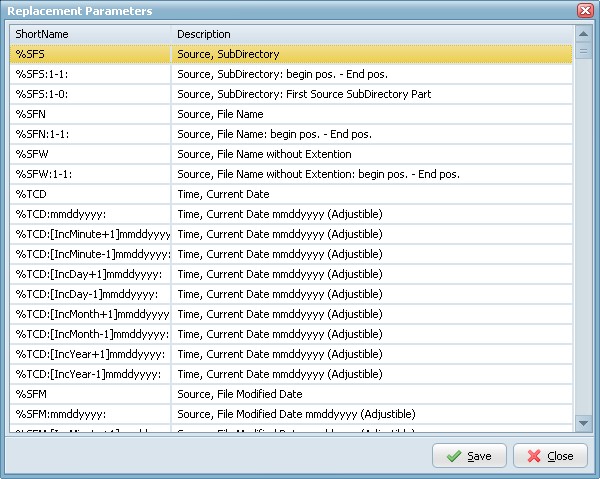
File Options
- Overwrite if file exists: Destination file will be overwritten.
- Only Newer Files: Only newer files will be processed to the destination.
- Skip if file exists: Skip if destination file already exists.
- Fail if file exists: Error if destination file already exists.
- Add version number suffix if file exists: Version number suffix will be added if destination file already exists (i.e. "filename.txt.1").
- Add version number (pre-ext) suffix if file exists: Version number (pre-ext) suffix will be added if destination file already exists (i.e. "filename.1.txt").
- Add version number prefix if file exists: Version number prefix will be added if destination file already exists (i.e. "1.filename.txt").
- Add date time sufffix if file exists: Date time suffix will be added if destination file already exists (i.e. "filename.txt.20131116114801"). Format date time used: "YYYYMMDDHHNNSS".
- Add date time (pre-ext) suffix if file exists: Date time (pre-ext) suffix will be added if destination file already exists (i.e. "filename.20131116114801.txt"). Format date time used: "YYYYMMDDHHNNSS".
- Add date time prefix if file exists: Date time prefix will be added if destination file already exists (i.e. "20131116114801.filename.txt"). Format date time used: "YYYYMMDDHHNNSS".
- Copy NTFS Security from Source File: By default, creating a file in a destination on an NTFS partition, the destination file takes on the security and access control settings of the destinations parent folder. This option will copy the original security/ACL settings to the destination file.
- Delete Extention: Delete the extention of the destination filename.
- Delete Prefix: Delete the prefix (see file prefix filter source option) of the destination filename.
- Reset Source File Archive Bit On Success (WIN as Source): On Windows when a file is created or modified, the archive bit is set, and when the file has been backed up, the archive bit is cleared. It is by use of the archive bit that incremental backups are implemented.
Rename Options
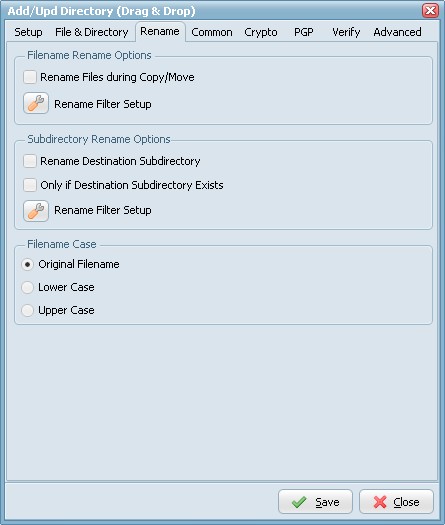
- Rename Files during Copy/Move: Use regular expressions to rename the destination filename. A very good site with information about regular expressions is http://www.regular-expressions.info/
- Rename Destination Subdirectory: Use regular expressions to rename the destination subdirectory.
- Only if Destination Subdirectory Exists: Rename only if destination subdirectory already exists.
- Filename Case: Use original filename, lower case or upper case for the destination filenames.
Common Options
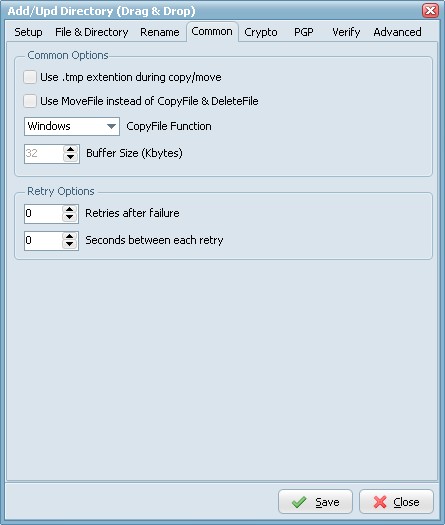
Common Options
- Use MoveFile instead of CopyFile & DeleteFile (WIN as Source): If you have a single (WIN) destination and the destination path is on the same drive as the source path (WIN as Source) then you can use this option. This will speedup the move function.
- CopyFile Function:
- Windows (default): use the windows CopyFile API.
- Chunks: copy the file in chunks. With chunks you can terminate the copy/move process anytime you like. The progressbar will only work with the Chunks CopyFile Function.
- Buffer Size: Size chunks in Kbytes (Default value is 32 Kbytes).
Crypto Options
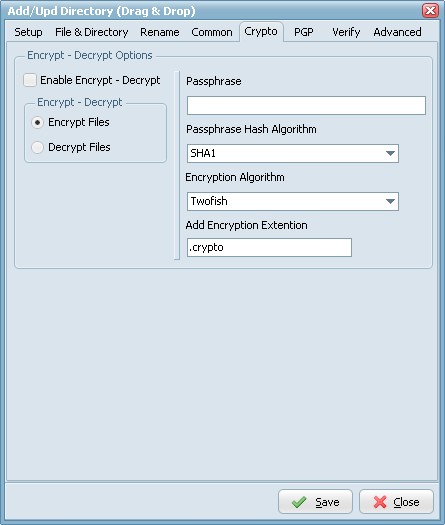
Encrypt - Decrypt Options
- Encryption & Decryption using the following Encryption algorithms: Blowfish, Cast 128, Cast 256, DES, 3DES, Ice, Thin Ice, Ice2, IDEA, Mars, Misty1, RC2, RC4, RC5, RC6, Rijndael (the new AES), Serpent, Tea, Twofish and PGP (Pretty Good Privacy). You can use the following Hash Algorithms for the password: Haval, MD4, MD5, RipeMD-128, RipeMD-160, SHA-1, SHA-256, SHA-384, SHA-512, Tiger. LimagitoX uses a 64 bit Salt. Salt = Random data that is included as part of a session key. When added to a session key, the plaintext salt data is placed in front of the encrypted key data. Salt values are added to increase the work required to mount a brute-force (dictionary) attack against data encrypted with a symmetric-key cipher.
- Encryption & Decryption available in Site and Corporate License. Encryption available in Lite and Single License.
PGP Options
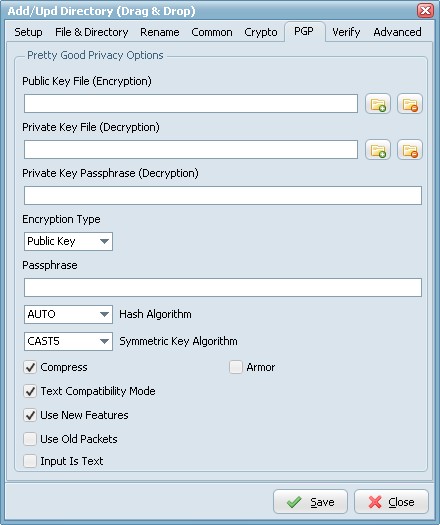
To enable PGP you need to set the Encryption Algorithm to PGP (check the Crypto Tab).
- Public Key File: Use this option to set the keyring with keys for data encryption.
- Private Key File: Use this option to determine keyring with keys for decryption.
- Private Key Passphrase: This option specifies password that will be used when trying to decrypt the private (secret) key used for file encryption.
- Encryption Type:
- Both: both public key and password will be used for encryption. It implies, that decryption can be performed by either the password or the private (secret) key.
- Passphrase: This property specifies the password that will be tried to use when decrypting the file, which was previously encrypted using symmetric algorithm (not with a public key).
- Hash Algorithm: Use this option to set algorithm that will be used for hash calculation.
- Symmetric Key Algorithm: Specifies the symmetric algorithm for data encryption.
- Compress: Data will be compressed before encryption.
- Text Compatibility Mode: Several versions of PGP have bug in their implementations that results in creation of incorrect text signatures. The following paragraph is taken from RFC 2440: «PGP 2.6.X and 5.0 do not trim trailing whitespace from a "canonical text" signature. They only remove it from cleartext signatures. These signatures are not OpenPGP compliant -- OpenPGP requires trimming the whitespace. If you wish to interoperate with PGP 2.6.X or PGP 5, you may wish to accept these non-compliant signatures.» One can say that this bug also exists in PGP6.5 and PGP8.0 implementations. It is a good idea to enable this property if you want to interoperate with those versions of PGP. Disable this option if you need to create OpenPGP-compliant messages.
- Use New Features: Use this optiony for compatibility with old versions of PGP-compatible software. If this option is enabled, then newer and stronger algorithms will be used. In this case ClearTextSign andSign will be compatible with PGP 2.6.x, while Encrypt and EncryptAndSign will not. If the option is disabled, then the result will be compatible with PGP 2.6.x, while the keys are compatible (i.e. don't use features not supported by PGP 2.6.x).
- Use Old Packets: If this option is enabled only packets of old format will be used in order for compatibility with PGP 2.6.x.
- Input Is Text: Use this option when you want to specify that input data must be interpreted as text.
- Armor: Use this option to determine if resulting data should be armored, i.e. wrapped into base64-cover. ASCII armor is a binary-to-textual encoding converter. ASCII armor is a feature of a type of encryption called pretty good privacy (PGP). ASCII armor involves encasing encrypted messaging in ASCII so that they can be sent in a standard messaging format such as email.
Verify Options
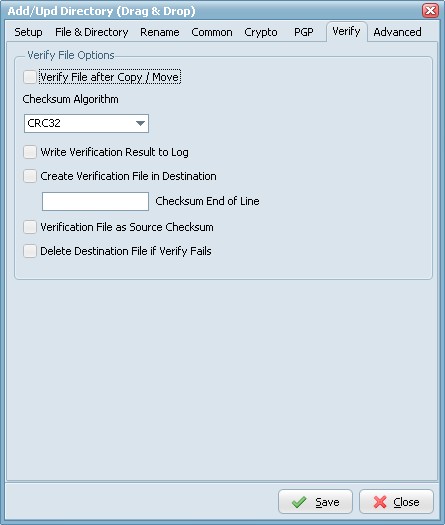
Verify File Options
- Verify File after Copy/Move: Compares source and destination file for verified transfer integrity.
- Checksum Algorithm: Checksum Algorithm used for verified transfer integrity.
- Write Checksum result to Log: Checksum result will be written into the Log file.
- Create Verification File in Destination: Will create a verification file in the destination directory with the checksum of the file.
- Checksum End of Line: Info will be added after the actual checksum. Add %CWS*%DFN for original unix interchange.
- %CWS = Char WhiteSpace
- %DFN = Destination FileName
- Verification File as Source Checksum: If verification file exists then use this file as source checksum otherwise calculate source checksum.
- Delete Destination File if Verify Fail: Destination file will be deleted if verification fails.
Advanced Options
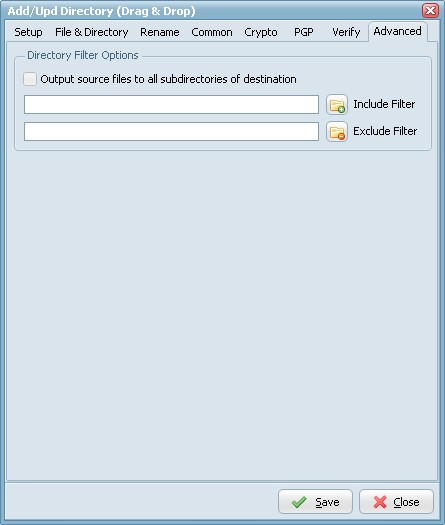
Copyright © 2007-2013, www.limagito.com