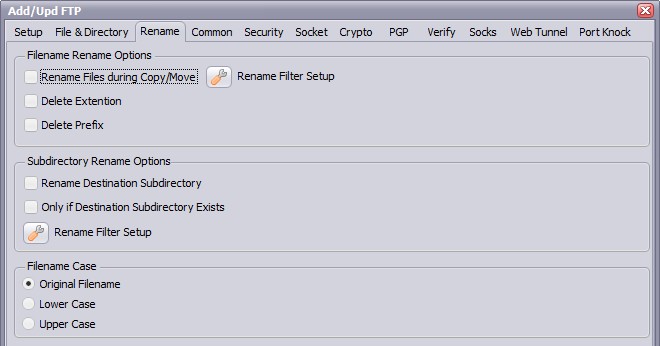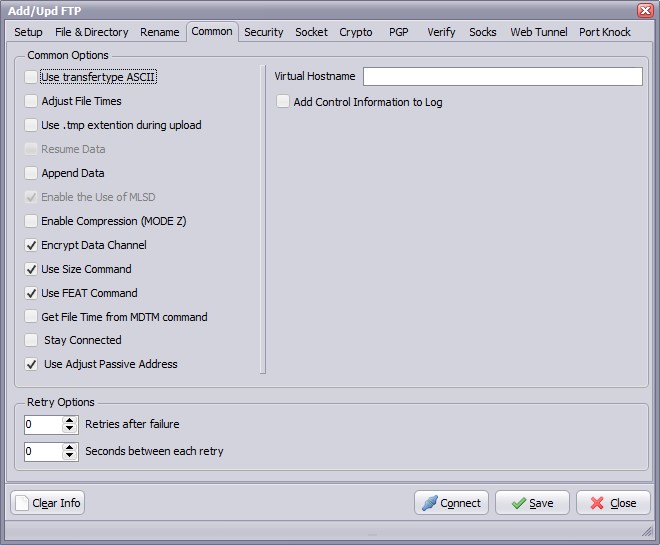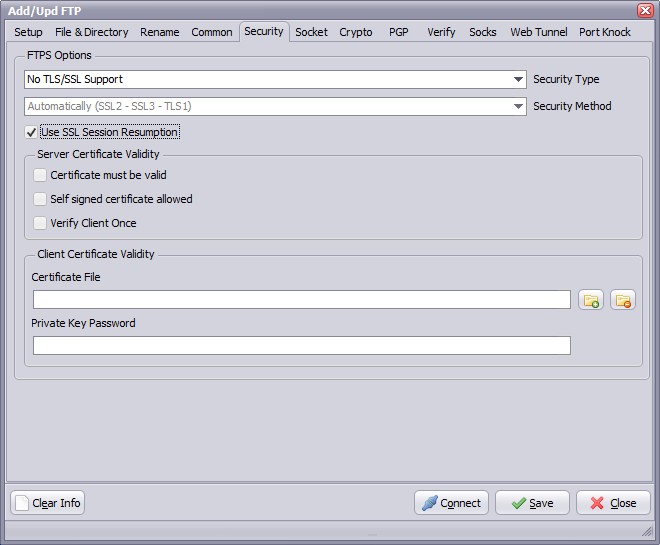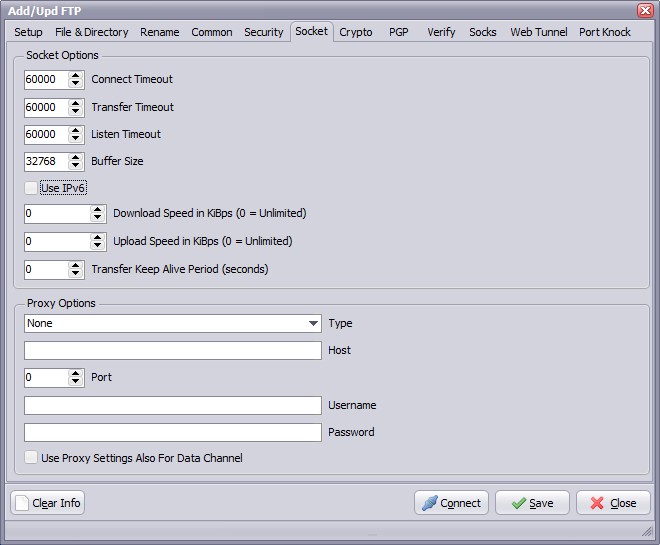FTP Destination
FTP Destination Setup
Setup Options
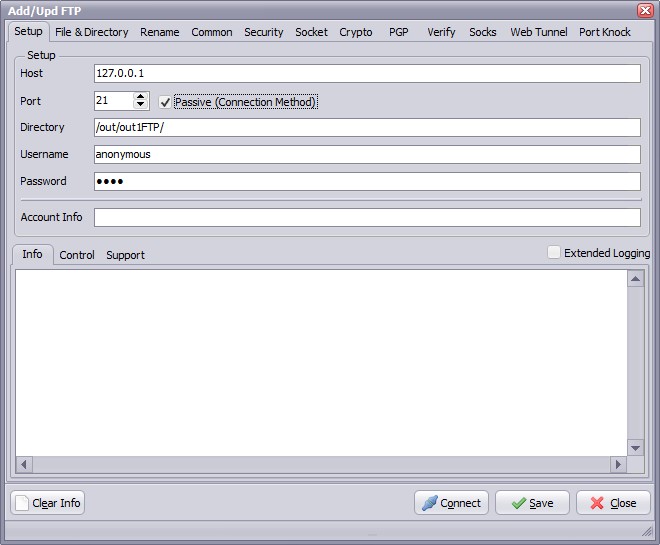
- Host: This option specifies the address of the host to connect to.
- Port: Port number on the host to connect to (Default value is 21).
- Passive: Active connections (or when Passive is disabled) indicates that the FTP server will open the connection for the data channel. In other words, the FTP client will listen for the server to open a connection for the data channel.
- Directory: Directory on the server file system.
- Username: Authentication identity used when logging in to the server (example: Anonymous).
- Password: Authentication credentials used when logging into the server.
- Connect: Check connection setup.
File & Directory Options
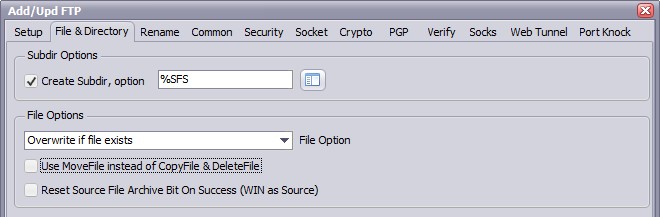
Subdir Options
- Create Subdir: Create Subdirectory for the Windows destination.
- Create Subdir, option: Different parameters can be used to create the destination directory.
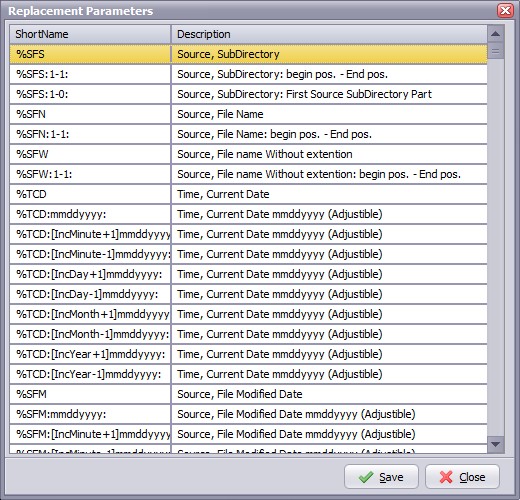
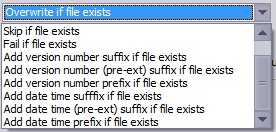 File Options
File Options
- Overwrite if file exists: Destination file will be overwritten.
- Only Newer Files: Only newer files will be processed to the destination.
- Skip if file exists: Skip if destination file already exists.
- Fail if file exists: Error if destination file already exists.
- Add version number suffix if file exists: Version number suffix will be added if destination file already exists (i.e. "filename.txt.1").
- Add version number (pre-ext) suffix if file exists: Version number (pre-ext) suffix will be added if destination file already exists (i.e. "filename.1.txt").
- Add version number prefix if file exists: Version number prefix will be added if destination file already exists (i.e. "1.filename.txt").
- Add date time sufffix if file exists: Date time suffix will be added if destination file already exists (i.e. "filename.txt.20131116114801"). Format date time used: "YYYYMMDDHHNNSS".
- Add date time (pre-ext) suffix if file exists: Date time (pre-ext) suffix will be added if destination file already exists (i.e. "filename.20131116114801.txt"). Format date time used: "YYYYMMDDHHNNSS".
- Add date time prefix if file exists: Date time prefix will be added if destination file already exists (i.e. "20131116114801.filename.txt"). Format date time used: "YYYYMMDDHHNNSS".
- Reset Source File Archive Bit On Success (WIN as Source): On Windows when a file is created or modified, the archive bit is set, and when the file has been backed up, the archive bit is cleared. It is by use of the archive bit that incremental backups are implemented.
Rename Options
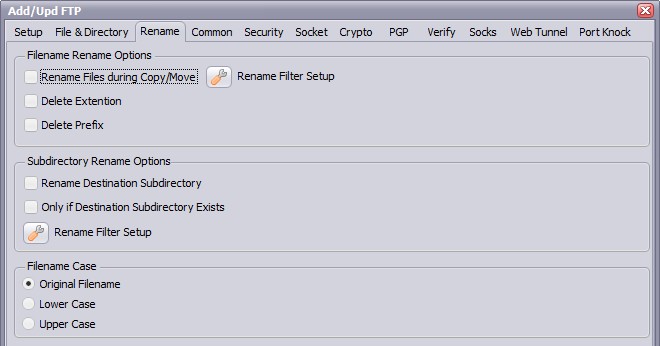
- Rename Files during Copy/Move: Use regular expressions to rename the destination filename. A very good site with information about regular expressions is http://www.regular-expressions.info/
- Delete Extention: Delete the extention of the destination filename.
- Delete Prefix: Delete the prefix (see file prefix filter source option) of the destination filename.
- Rename Destination Subdirectory: Use regular expressions to rename the destination subdirectory.
- Only if Destination Subdirectory Exists: Rename only if destination subdirectory already exists.
- Filename Case: Use original filename, lower case or upper case for the destination filenames.
Common Options
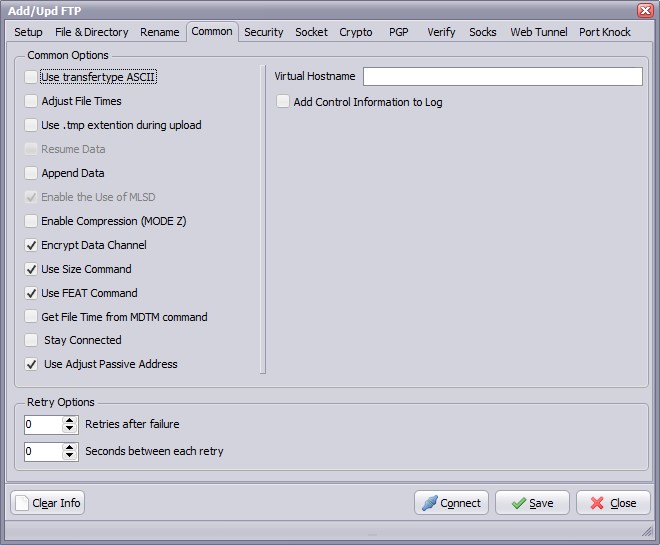
- Use transfertype ASCII: Use transfertype ASCII instead of Binary.
- Adjust File Times: File times will be adjusted after upload/download operation.
- Resume Data: When Resume contains True, the destination file will be opened and positioned to the end of the existing file data before retrieving new data.
- Append Data: When Append contains True, the FTP server will append data from the transfer to the end of a file which already exists on the FTP server.
- Enable Compression (MODE Z): Enable MODE Z Compression.
- Encrypt Data Channel: If this option is enabled the channel used for data transfer (files, directory listings) will be encrypted, otherwise only command channel will be encrypted.
- Use Size Command: Use this option to specify, whether SIZE command is sent when the data is downloaded. Use of this command lets the component report correct total size in OnProgress event, when the size of the data to be downloaded was not specified. Note, that some servers behave unexpectedly when SIZE command is used.
- Use FEAT Command: Use this option to specify, whether FEAT command is to be sent to the server. This command requests supported security mechanisms from FTPS server. Although server is not obliged to respond to it.
- Stay Connected: Don't disconnect the connection between scans.
- Use Adjust Passive Address: If this option is enabled, in passive mode data transfer, we will automatically set the address of the remote host to that from the control connection.
- Virtual Hostname: Use this option to allow a server-FTP process to determine to which of possibly many virtual hosts the File Mover wishes to connect.
- Add Control Information to log: Add FTP specific control information to the log.
- Retries after failure: Amount of retries after a copy/move failure.
- Seconds between each retry: Seconds that the rule will wait between each retry.
Security Options
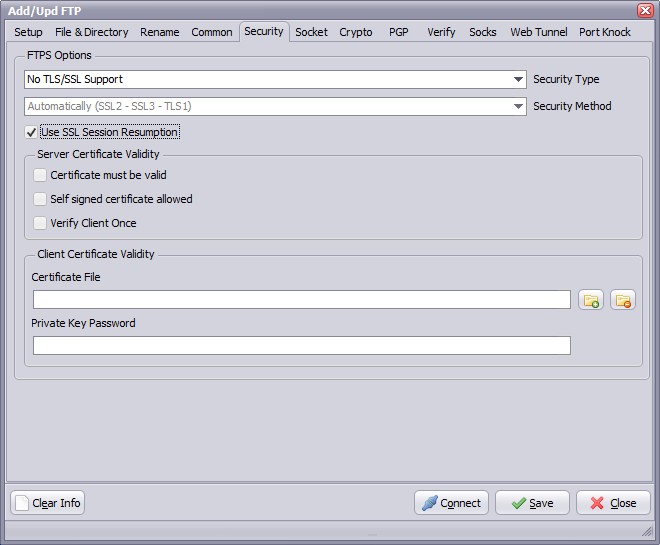
FTPS (also known as FTP Secure and FTP-SSL) is an extension to the commonly used File Transfer Protocol (FTP) that adds support for the Transport Layer Security (TLS) and the Secure Sockets Layer (SSL) cryptographic protocols.
FTPS should not be confused with the SSH File Transfer Protocol (SFTP), an incompatible secure file transfer subsystem for the Secure Shell (SSH) protocol. It is also different from Secure FTP, the practice of tunneling FTP through an SSH connection.
Security Type:
- Use Implicit TLS/SSL Support: Negotiation is not allowed with implicit FTPS configurations. A client is immediately expected to challenge the FTPS server with a TLS/SSL ClientHello message. If such a message is not received by the FTPS server, the server should drop the connection.
- Use Explicit TLS/SSL Support: In explicit mode (also known as FTPES), an FTPS client must "explicitly request" security from an FTPS server and then step-up to a mutually agreed encryption method. If a client does not request security, the FTPS server can either allow the client to continue insecure or refuse/limit the connection.
Security Method:
- Secure Sockets Layer SSLv2
- Secure Sockets Layer SSLv23
- Secure Sockets Layer SSLv3
- Transport Layer Security TLSv1
- Transport Layer Security TLSv1.1
- Transport Layer Security TLSv1.2
Server Certificate Validity
- Certificate must be valid: Certificate was validated successfully and is valid.
- Self signed certificate allowed: A self signed certificate is allowed.
- Verify client once:
Client Certificate Validity
- Certificate File: For authentication FTPS (or, to be more precise, SSL/TLS protocol under FTP) uses X.509 certificates.
- Private Key Password: Needed when your private key is encrypted with a passphrase.
Socket Options
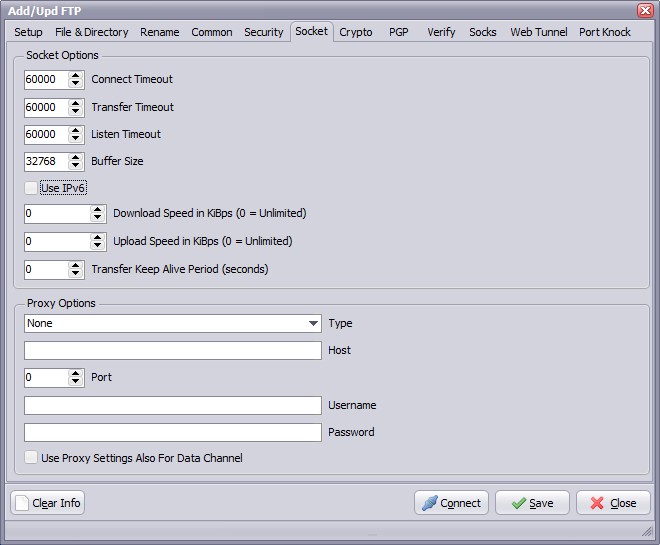
- Connect Timeout: Milliseconds to wait for successful completion of a connection attempt (default 60000). Default value is 60000 ms (1 min).
- Listen Timeout: Use this option to specify maximal time during which the listening socket will be opened in the active mode. If there is no connection request from server during this time the transfer operation will be canceled. Default value is 60000 ms (1 min).
- Transfer Timeout: In active mode, specifies a time period that a client should wait for incoming data connection (when file or directory listing is to be transferred). If no data connection is accepted during this period, the data connection will be cancelled. Default value is 60000 ms (1 min).
- Buffer Size: Use this option to specify the size of the chunk used during datatransfer. Changing the chunk size may increase (or, on the contrary, decrease) the speed of file download/upload. Default value is 32768 bytes.
- Use IPv6: This option defines whether IP protocol version 6 should be used.
- Download Speed: Use this option to specify the maximum number of KiBps that FTP client may receive. The value of 0 (zero) means "no limitation".
- Upload Speed: Use this option to specify the maximum number of KiBps that FTP client may send. The value of 0 (zero) means "no limitation".
- Transfer Keep Alive Period: Use keep-alive to prevent command channel from being closed by NATs during long data transfer. Keep-alive is enabled by setting the Keep Alive Period option to a non-zero value (300 is a great value for keep-alives). Note, that not all servers handle keep-alives correctly.
Proxy Options
- Type: Use this option to specify type of the proxy server.
- no proxy
- user site proxy
- site proxy
- open proxy
- userpath proxy
- transparent proxy
- Host: Use this option to specify proxy server address.
- Port: Use this option to specify port on the proxy server.
- Username: Use this option to specify username.
- Password: Use this option to specify password.
Verify Options

Verify File Options
- Verify File after Copy/Move: Compares source and destination file for verified transfer integrity.
- Checksum Algorithm: Checksum Algorithm used for verified transfer integrity. Automatic: select the algorithm using the following preferred order: 1. SHA1, 2. MD5, 3. CRC32
- Write Checksum result to Log: Checksum result will be written into the Log file.
- Delete Destination File if Verify Fail: Destination file will be deleted if verification fails.
Copyright © 2007-2016, www.limagito.com
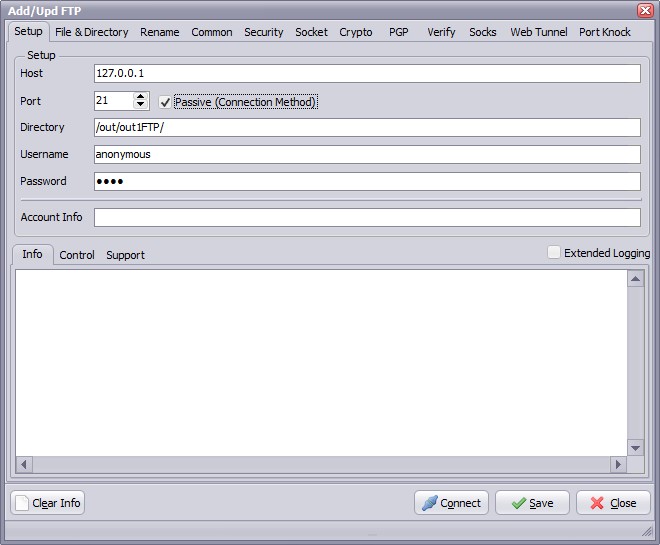
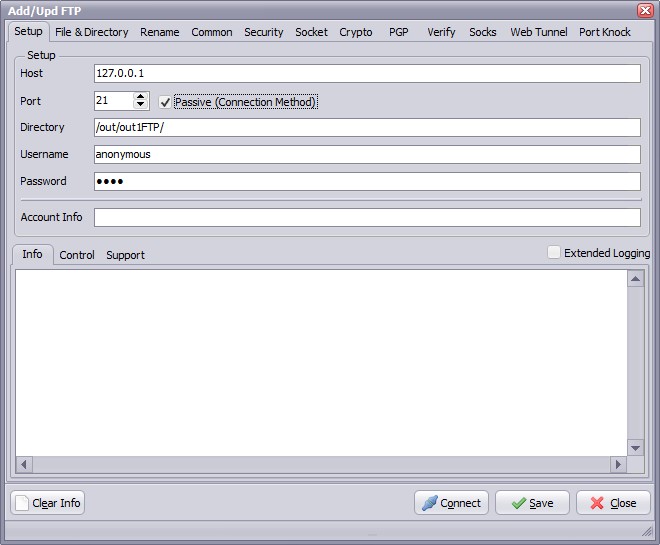
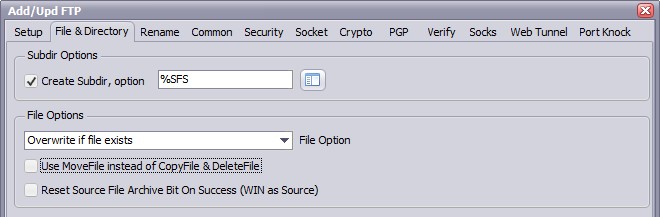
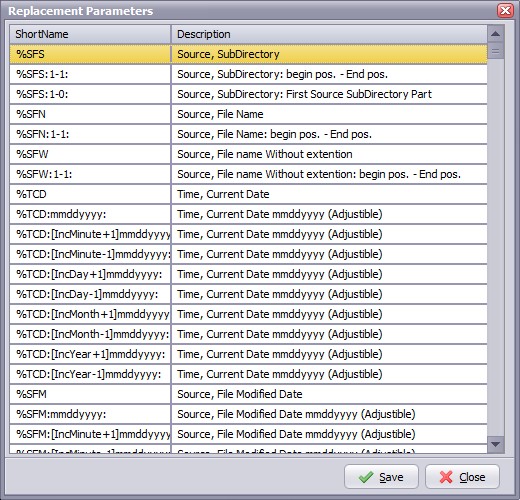
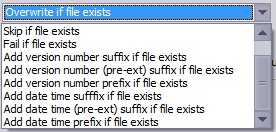 File Options
File Options