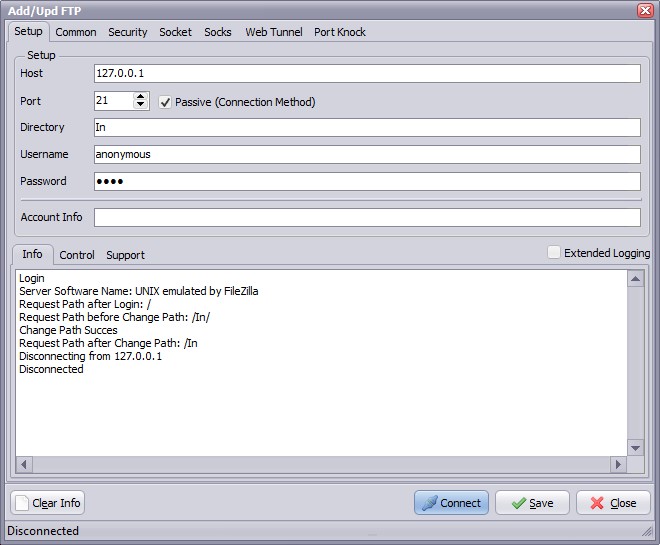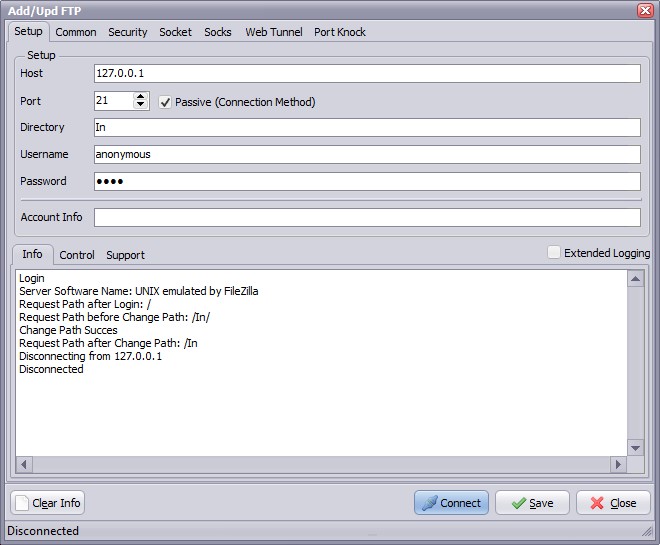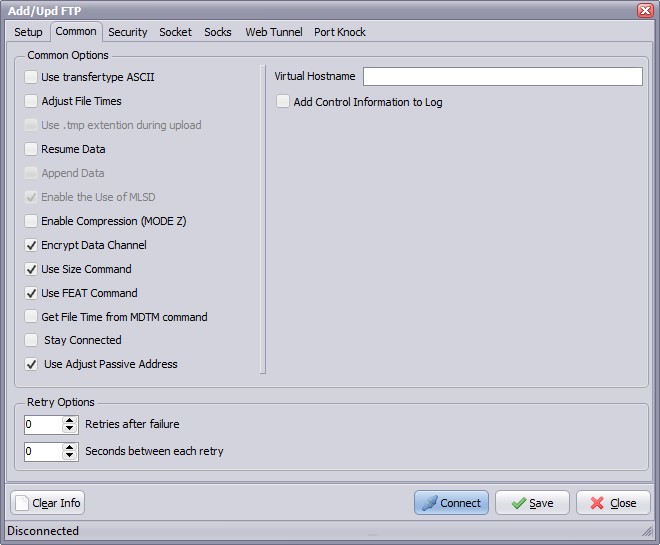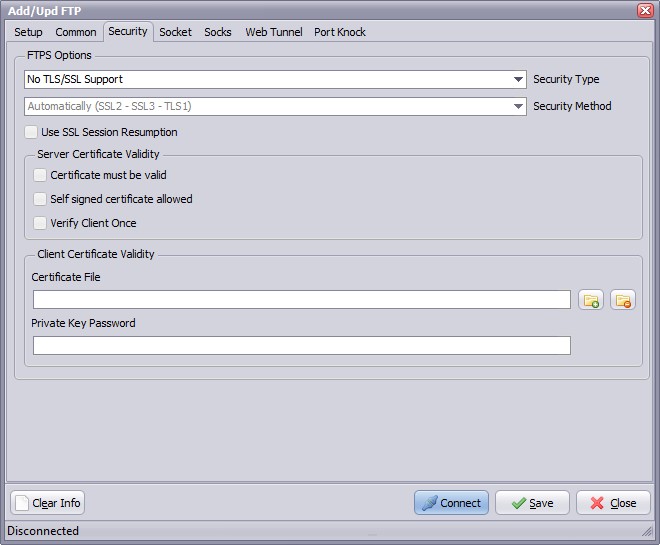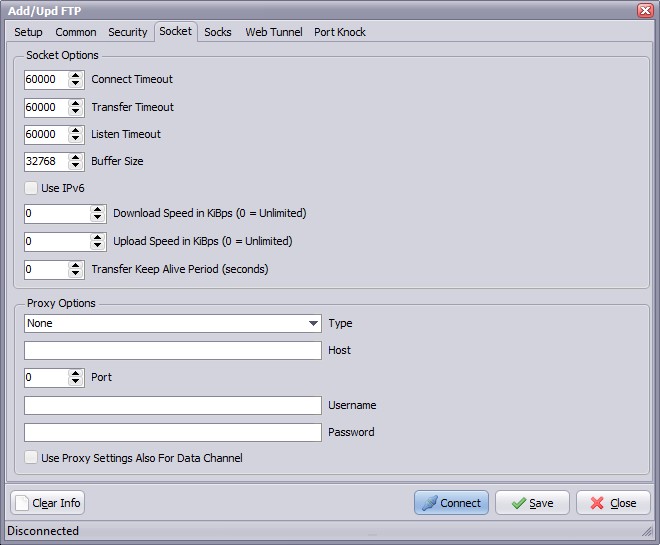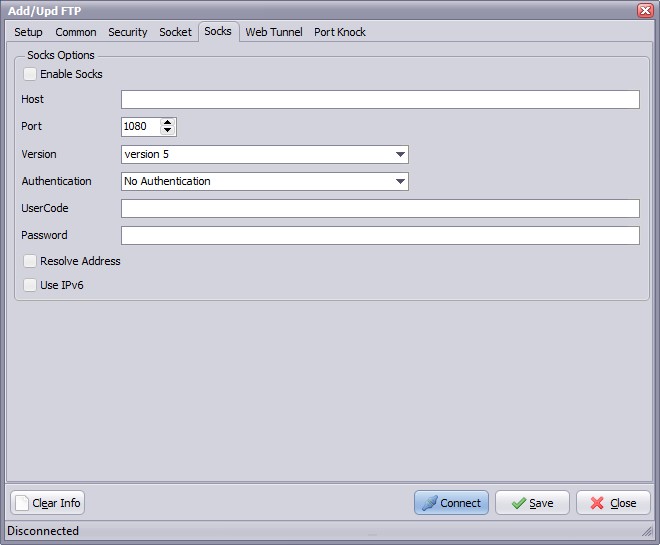FTP Source
FTP (FTP & FTPS) Source Setup
Add / Update FTP as Source.
Setup Options
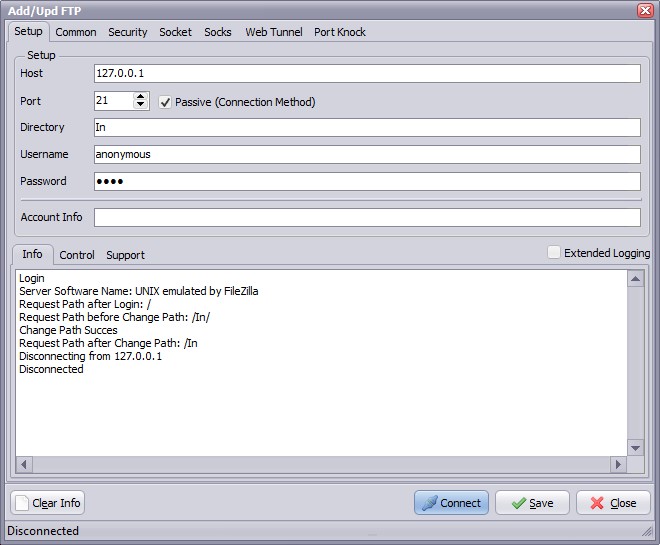
- Host: This option specifies the address of the host to connect to.
- Port: Port number on the host to connect to (Default value is 21).
- Passive: Active connections (or when Passive is disabled) indicates that the FTP server will open the connection for the data channel. In other words, the FTP client will listen for the server to open a connection for the data channel.
- Directory: Directory on the server file system.
- Username: Authentication identity used when logging in to the server (example: Anonymous).
- Password: Authentication credentials used when logging into the server.
- Account Info: Here you can enter your own information about this FTP connection. It's an information text field.
- Extended Logging: To extend the log information in the Info window.
- Connect: Check connection setup.
Common Options
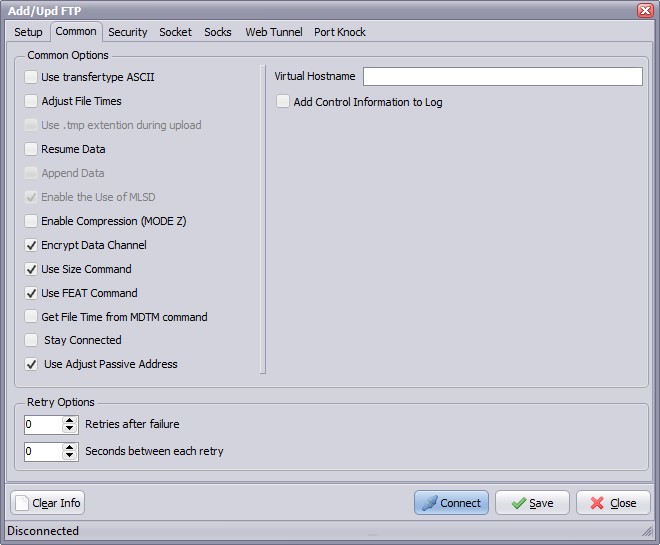
- Use transfertype ASCII: Use transfertype ASCII instead of Binary.
- Adjust File Times: File times will be adjusted after upload/download operation.
- Resume Data: When Resume contains True, the destination file will be opened and positioned to the end of the existing file data before retrieving new data.
- Append Data: When Append contains True, the FTP server will append data from the transfer to the end of a file which already exists on the FTP server.
- Enable Compression (MODE Z): Enable MODE Z Compression.
- Encrypt Data Channel: If this option is enabled the channel used for data transfer (files, directory listings) will be encrypted, otherwise only command channel will be encrypted.
- Use Size Command: Use this option to specify, whether SIZE command is sent when the data is downloaded. Use of this command lets the component report correct total size in OnProgress event, when the size of the data to be downloaded was not specified. Note, that some servers behave unexpectedly when SIZE command is used.
- Use FEAT Command: Use this option to specify, whether FEAT command is to be sent to the server. This command requests supported security mechanisms from FTPS server. Although server is not obliged to respond to it.
- Stay Connected: Don't disconnect the connection between scans.
- Use Adjust Passive Address: If this option is enabled, in passive mode data transfer, we will automatically set the address of the remote host to that from the control connection.
Security Options
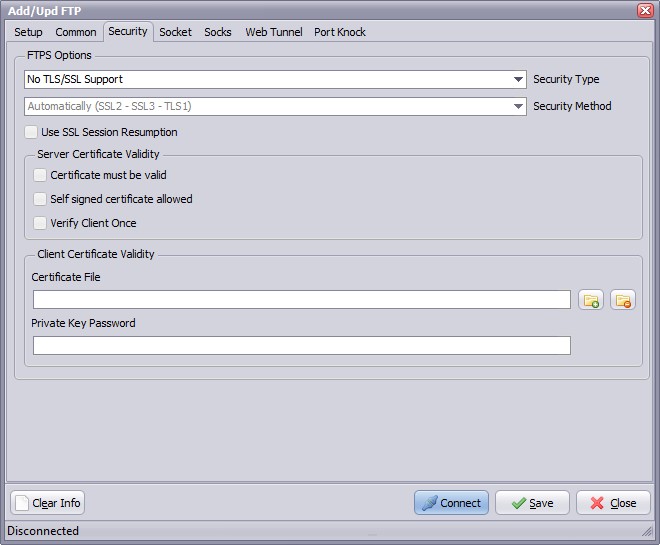
FTPS (also known as FTP Secure and FTP-SSL) is an extension to the commonly used File Transfer Protocol (FTP) that adds support for the Transport Layer Security (TLS) and the Secure Sockets Layer (SSL) cryptographic protocols.
FTPS should not be confused with the SSH File Transfer Protocol (SFTP), an incompatible secure file transfer subsystem for the Secure Shell (SSH) protocol. It is also different from Secure FTP, the practice of tunneling FTP through an SSH connection.
Security Type:
- Use Implicit TLS/SSL Support: Negotiation is not allowed with implicit FTPS configurations. A client is immediately expected to challenge the FTPS server with a TLS/SSL ClientHello message. If such a message is not received by the FTPS server, the server should drop the connection.
- Use Explicit TLS/SSL Support: In explicit mode (also known as FTPES), an FTPS client must "explicitly request" security from an FTPS server and then step-up to a mutually agreed encryption method. If a client does not request security, the FTPS server can either allow the client to continue insecure or refuse/limit the connection.
Security Method:
- Secure Sockets Layer SSLv2
- Secure Sockets Layer SSLv23
- Secure Sockets Layer SSLv3
- Transport Layer Security TLSv1
- Transport Layer Security TLSv1.1
- Transport Layer Security TLSv1.2
Server Certificate Validity
- Certificate must be valid: Certificate was validated successfully and is valid.
- Self signed certificate allowed: A self signed certificate is allowed.
- Verify client once:
Client Certificate Validity
- Certificate File: For authentication FTPS (or, to be more precise, SSL/TLS protocol under FTP) uses X.509 certificates.
- Private Key Password: Needed when your private key is encrypted with a passphrase.
Socket Options
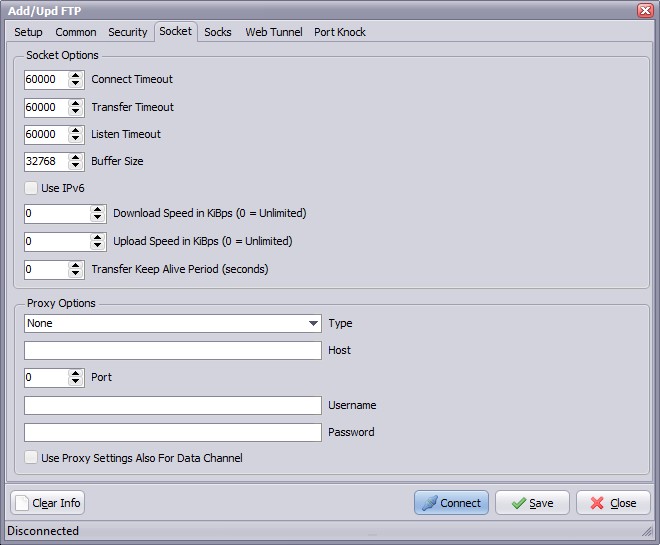
- Connect Timeout: Milliseconds to wait for successful completion of a connection attempt (default 60000). Default value is 60000 ms (1 min).
- Listen Timeout: Use this option to specify maximal time during which the listening socket will be opened in the active mode. If there is no connection request from server during this time the transfer operation will be canceled. Default value is 60000 ms (1 min).
- Transfer Timeout: In active mode, specifies a time period that a client should wait for incoming data connection (when file or directory listing is to be transferred). If no data connection is accepted during this period, the data connection will be cancelled. Default value is 60000 ms (1 min).
- Buffer Size: Use this option to specify the size of the chunk used during datatransfer. Changing the chunk size may increase (or, on the contrary, decrease) the speed of file download/upload. Default value is 32768 bytes.
- Use IPv6: This option defines whether IP protocol version 6 should be used.
- Download Speed: Use this option to specify the maximum number of KiBps that FTP client may receive. The value of 0 (zero) means "no limitation".
- Upload Speed: Use this option to specify the maximum number of KiBps that FTP client may send. The value of 0 (zero) means "no limitation".
- Transfer Keep Alive Period: Use keep-alive to prevent command channel from being closed by NATs during long data transfer. Keep-alive is enabled by setting the Keep Alive Period option to a non-zero value (300 is a great value for keep-alives). Note, that not all servers handle keep-alives correctly.
Proxy Options
- Type: Use this option to specify type of the proxy server.
- no proxy
- user site proxy
- site proxy
- open proxy
- userpath proxy
- transparent proxy
- Host: Use this option to specify proxy server address.
- Port: Use this option to specify port on the proxy server.
- Username: Use this option to specify username.
- Password: Use this option to specify password.
Socks Options
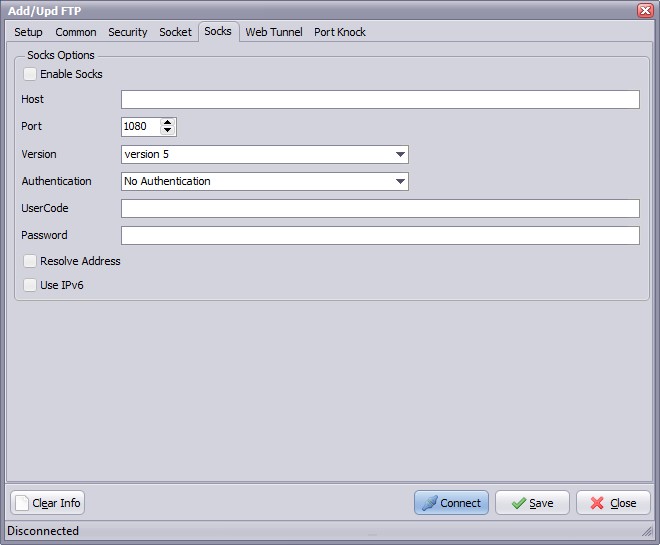
- Enable Socks: This option defines whether the connection is established directly (Socks is disabled) or via SOCKS server (Socks is enabled).
- Host: This property specifies the IP address or host name of the SOCKS server.
- Port: Specifies the port that SOCKS server is bound to. Default value is 1080.
- Version: This option specifies the version of SOCKS protocol to be used with the SOCKS server. Default value is version 5.
- Authentication: This option specifies the method of authentication to use with the SOCKS server. The methods supported are "No Authenticate" and "UserCode".
- UserCode: This property specifies the user code (username) to access the SOCKS server.
- Password: This property specifies the password to access the SOCKS server.
- Resolve Address: Specifies whether the address of destination host is resolved or passed to SOCKS server for resolving. Usually the host name is resolved on the client system. However some policy can forbid DNS operations on client computers. Then the client needs to pass the host name to the SOCKS server unresolved (SOCKS server is supposed to resolve it itself).
- Use IPv6: This option defines whether IP protocol version 6 should be used.
Copyright © 2007-2016, www.limagito.com