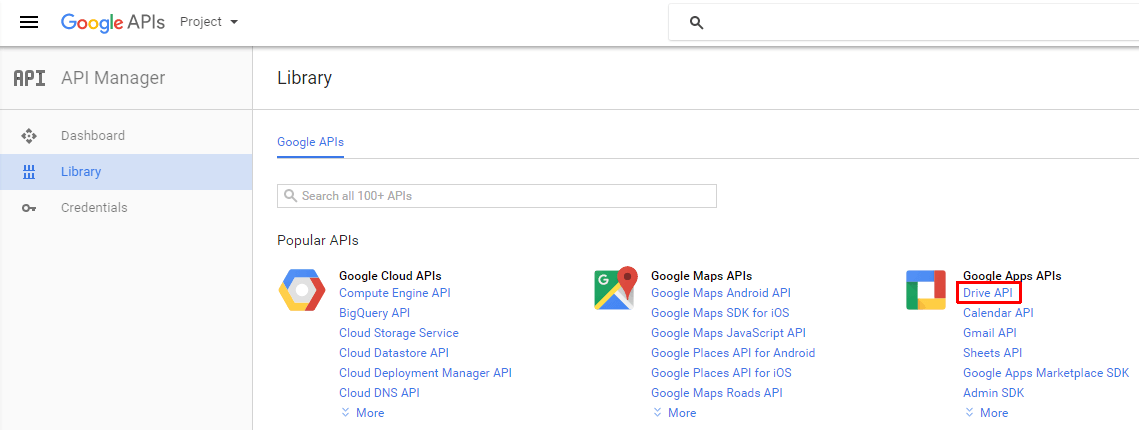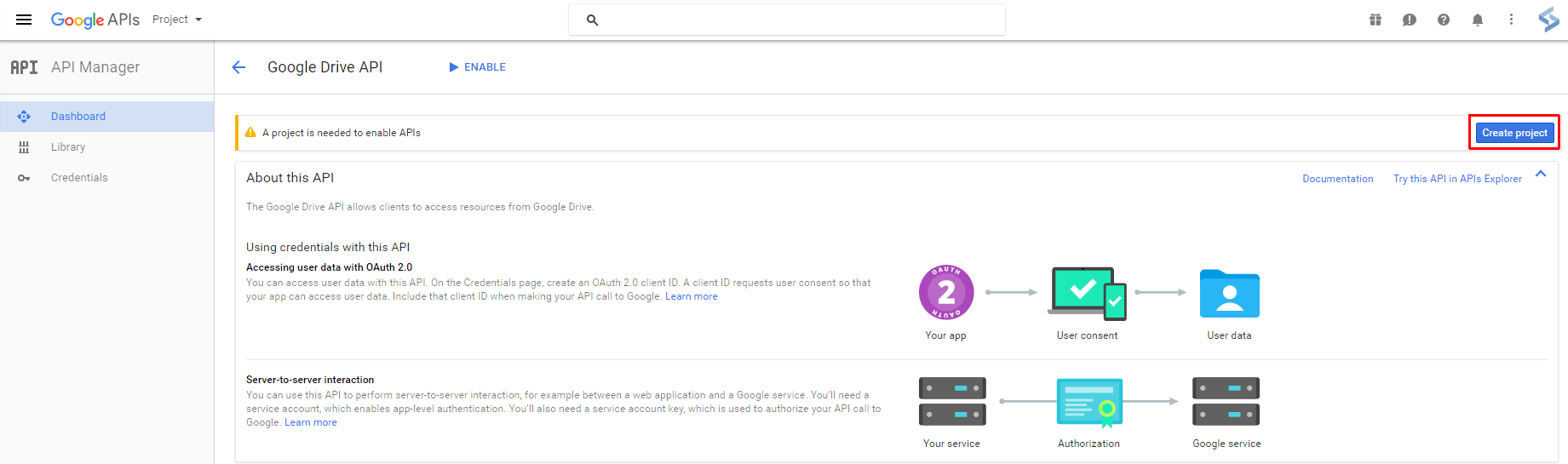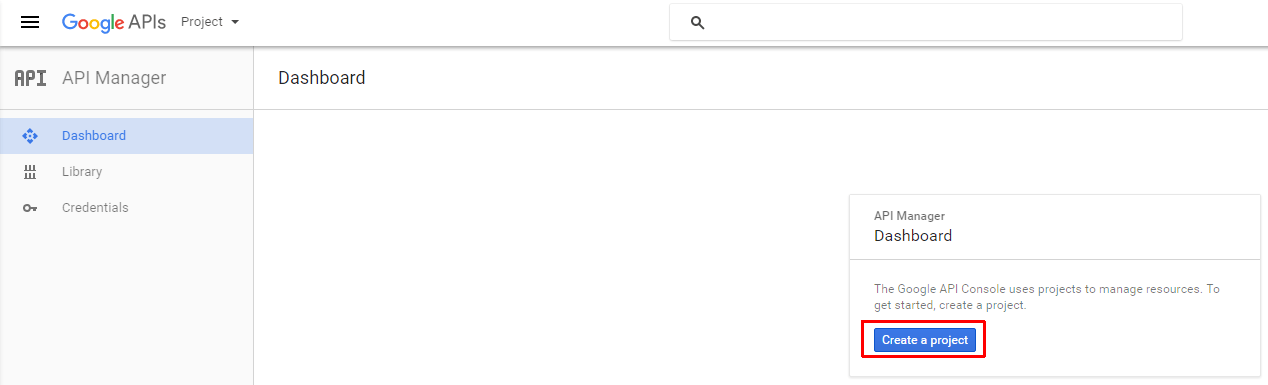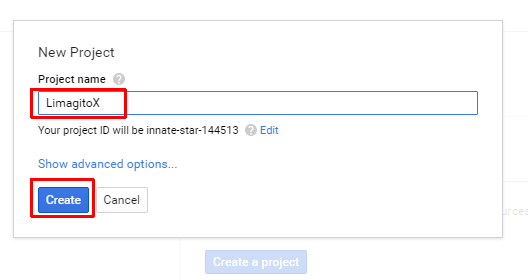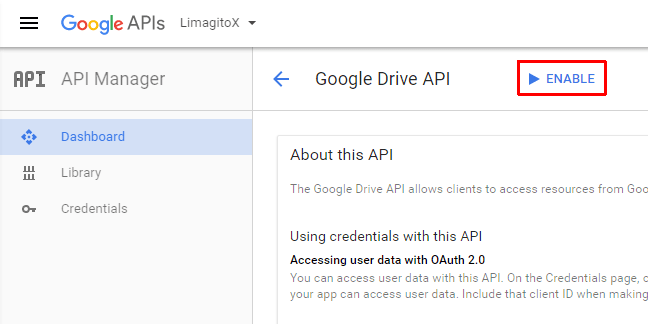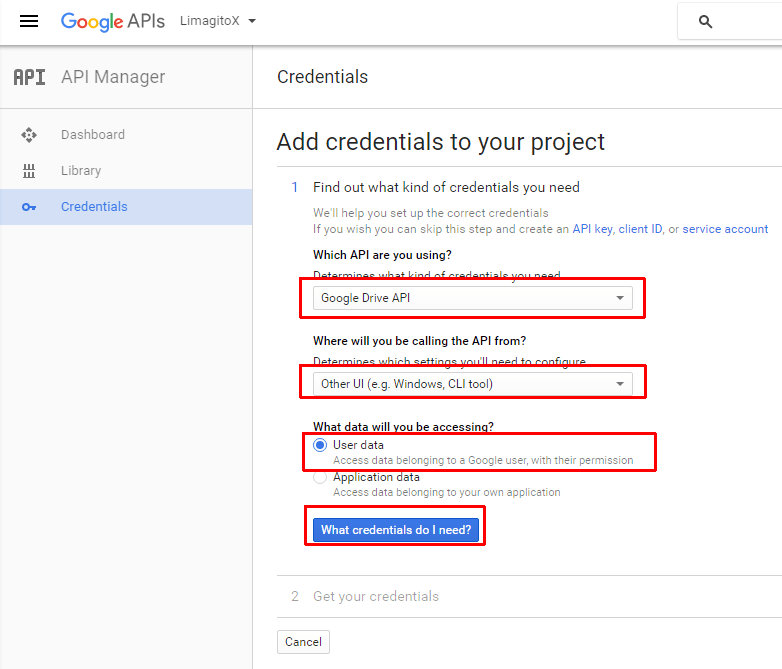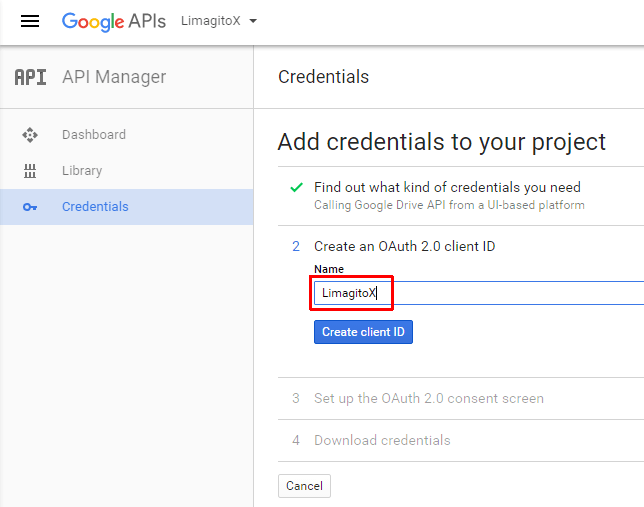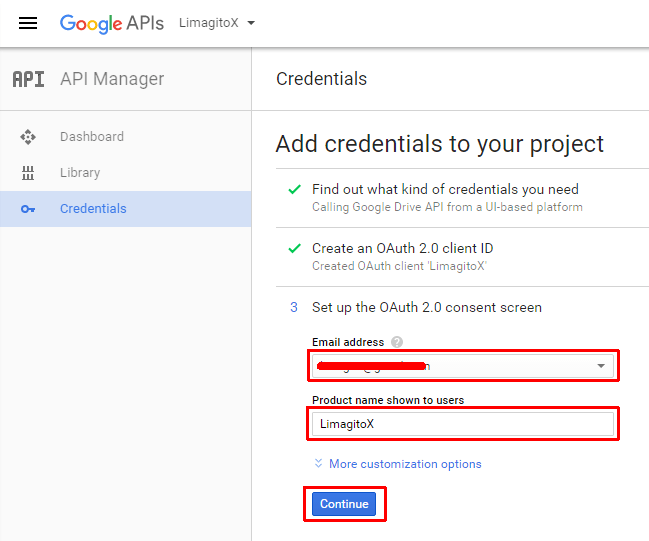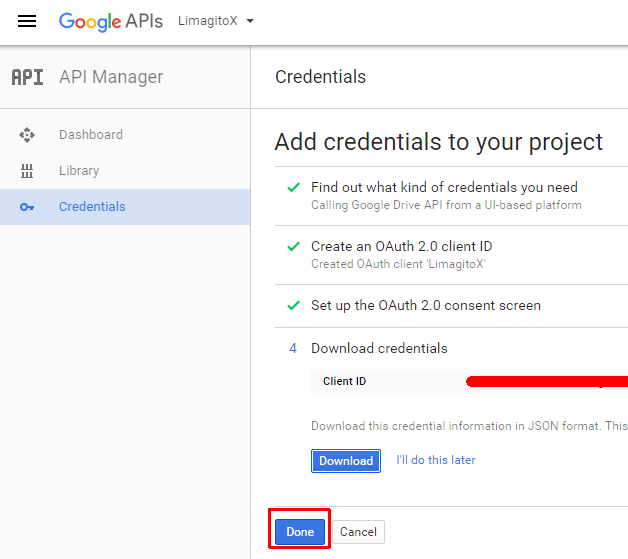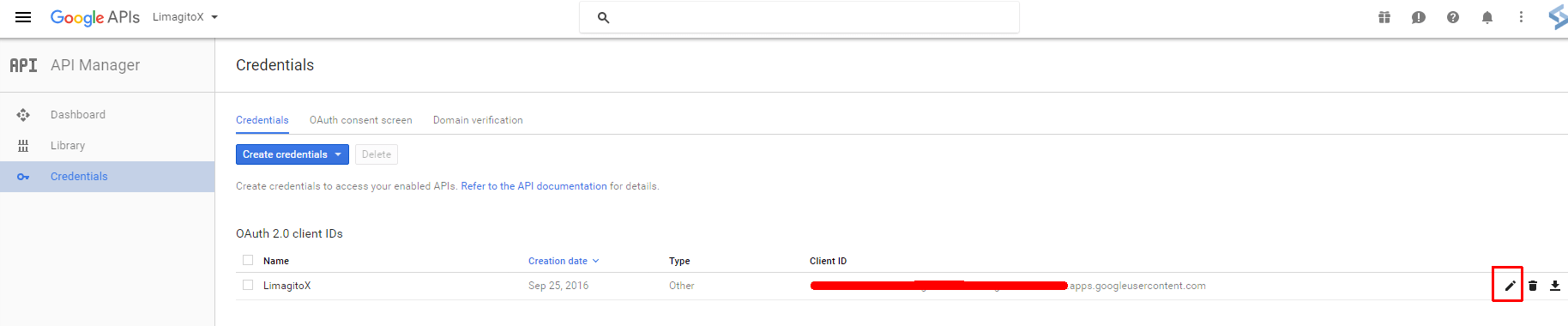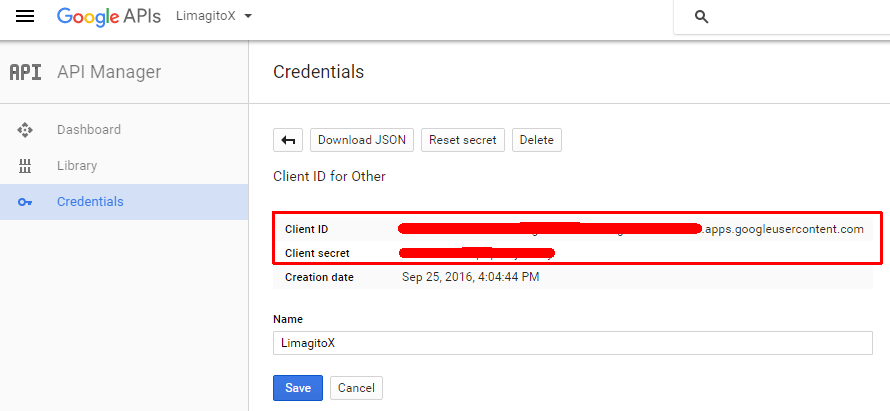Before you can use ‘Google Drive’ in our File Mover, you need to register a new application in the Google APIs Console.
> Click the following link: https://console.developers.google.com/apis/library
> Log in with YOUR Google account
> Select Drive API from Library
> Create Project from Dashboard
> Enter a project name. You don’t need to use ‘LimagitoX’, you can choose your own project name.
> Enable Drive API from Dashboard
> Setup Credentials from Dashboard
> We will be using OAuth 2.0 authorization (Client ID & Client Secret)
> Enter a valid email address and choose a product name
> Click on the ‘Edit’ button of your OAuth 2.0 Client ID
> Add the ‘Client ID’ and ‘Client Secret’ to the Google Drive Setup options of our File Mover