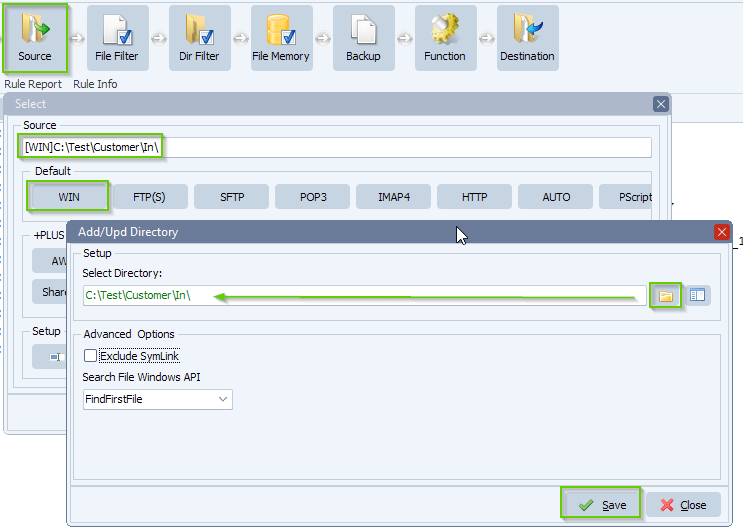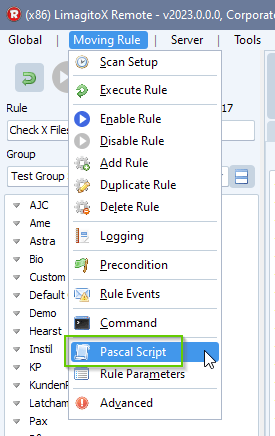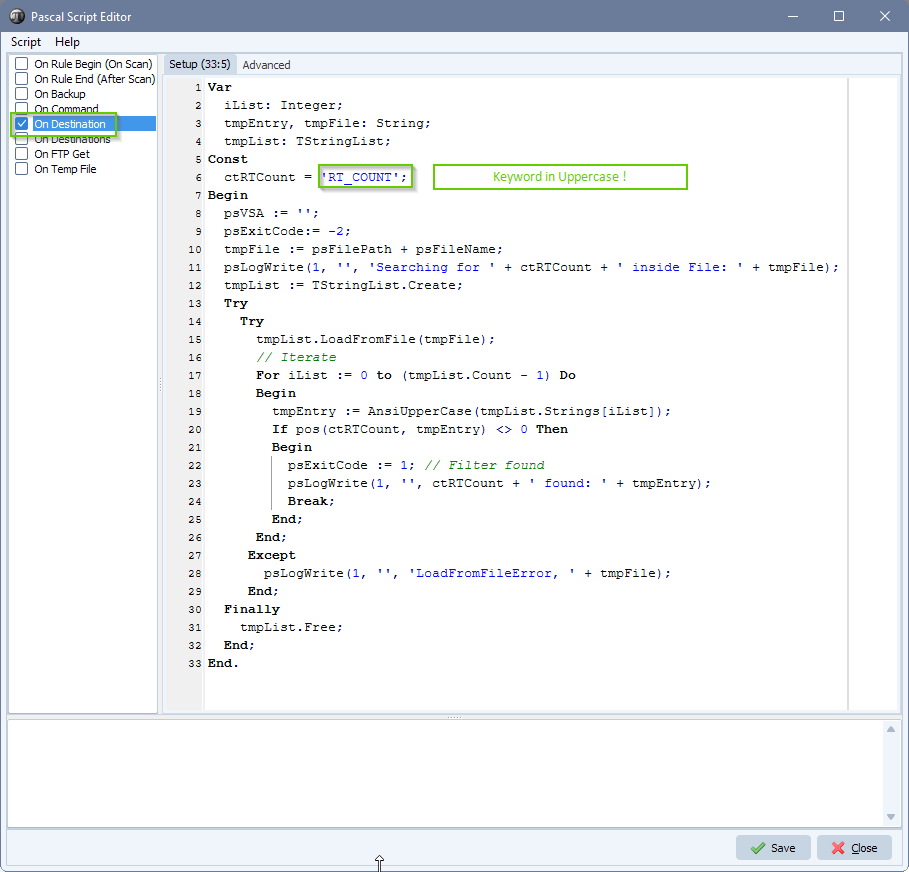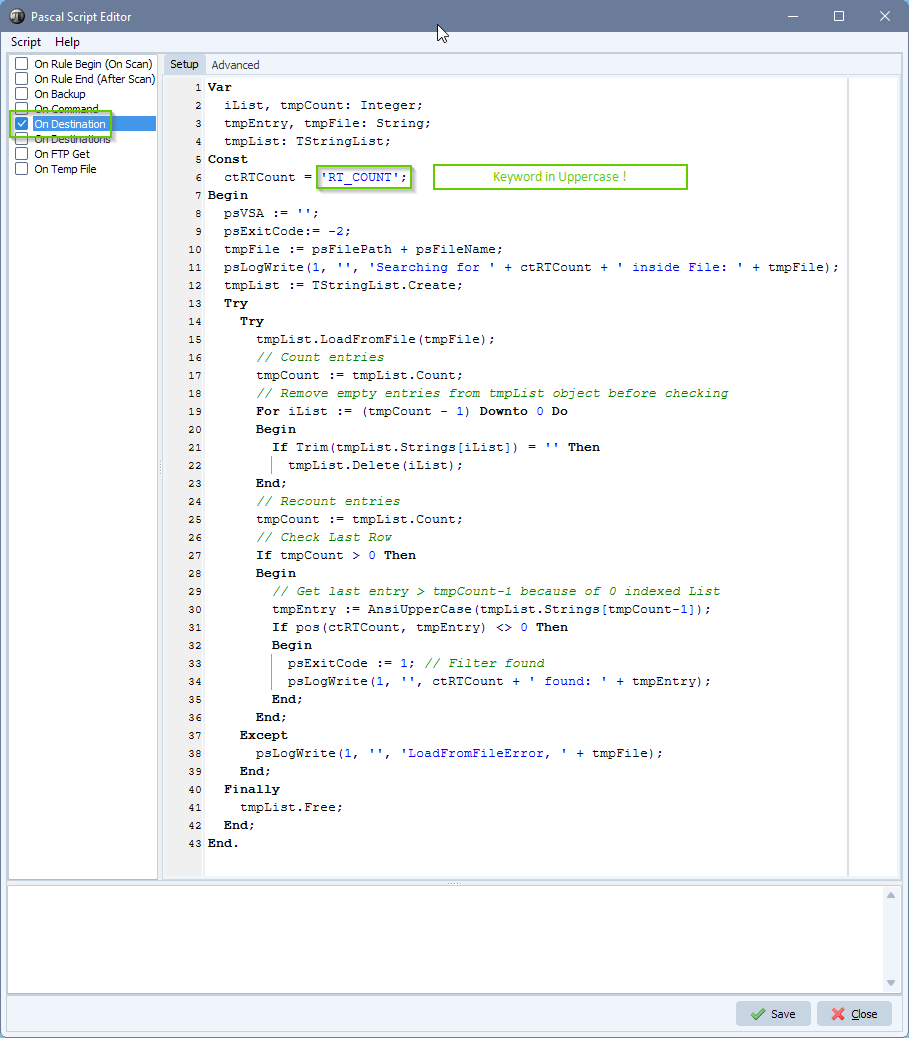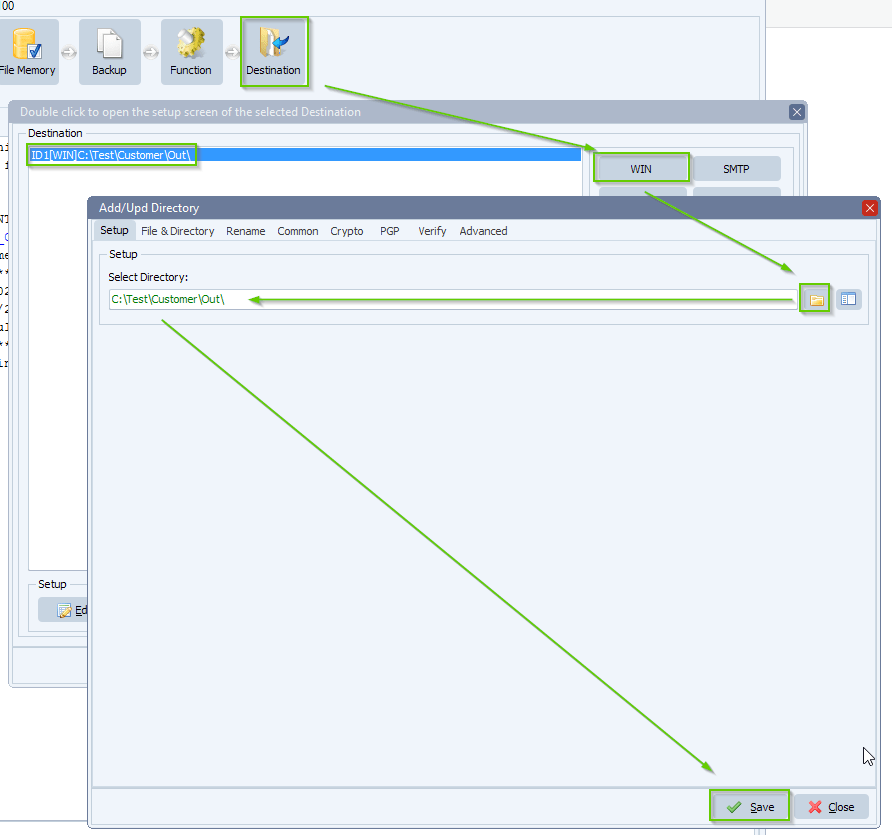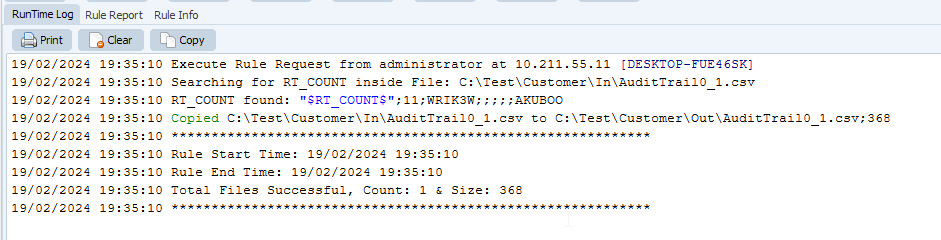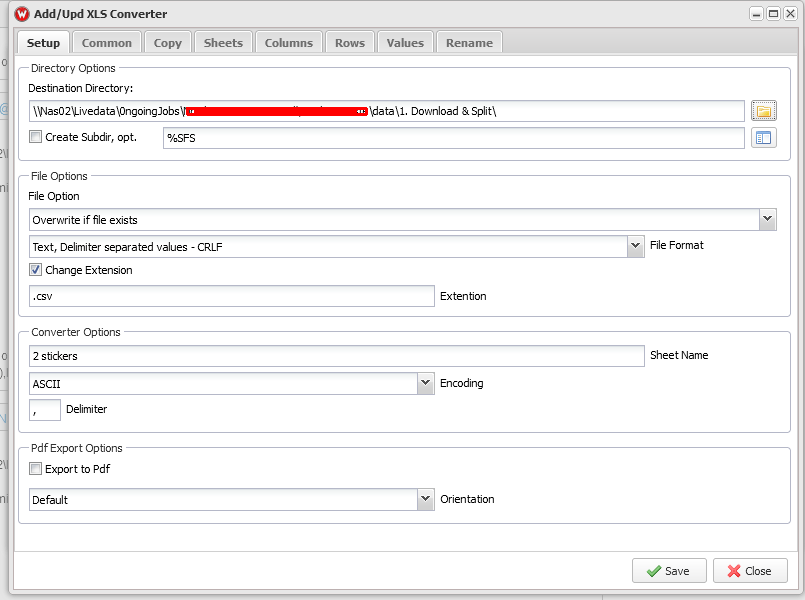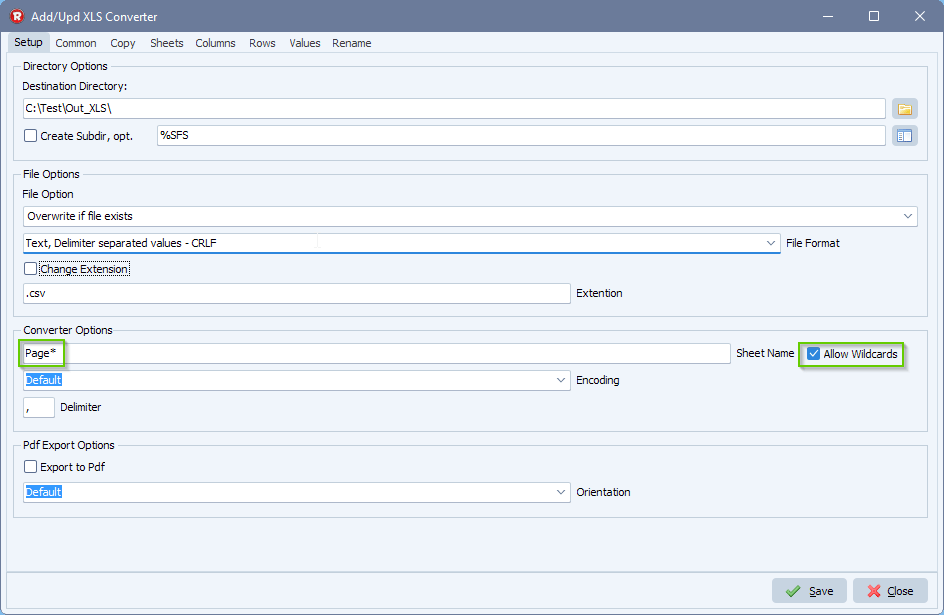Excel as destination losing some rows of data when converting from csv
Q: We are running LimagitoX File Mover v2024.1.20.0 and noticed an issue with the Excel destination. It appears to be losing some rows of data starting after line 45. You can replicate this issue by creating a simple rule that uses the attached test_file.txt file as the source and set the destination as Excel with the options in the images below. Note that the text input file has 101 rows, and the Excel output file only has 57. We are still seeing this issue with version 2024.8.26.0. Didn’t want it to fall off your radar.
A: We added the following Pascal Script which will convert your source Ansi csv file to Unicode.
- Open our Pascal Script option:
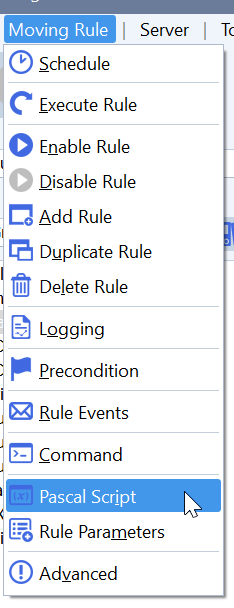
- Enable and Add the following ‘On Destination’ Pascal Script:
Begin psExitCode:= 1; // ... add your code here psChangeTxtEncoding(psFilePath + psFileName, psFilePath + psFileName, 2); End.
This will adjust the source txt file so if you don’t want this, add an extra Rule where you use a copy of the original file.
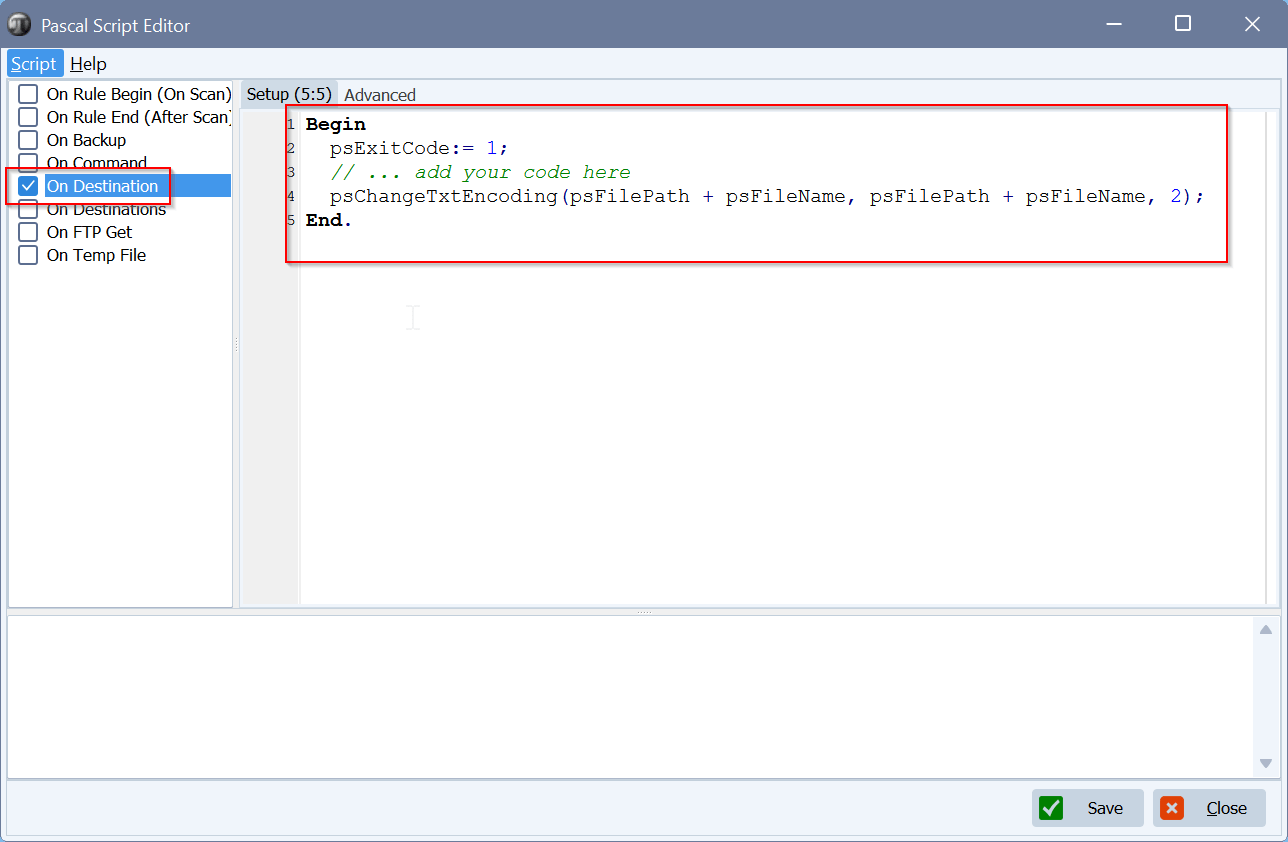
Feedback Customer: That fixed it. Thank you!
If you need any help with this ‘send an email when a file is successfully transferred’ request, please let us know.
Best Regards,
Limagito Team
#xls #managedfiletransfer #filetransfer #filemanagement