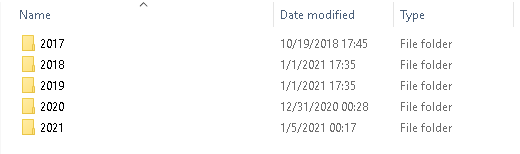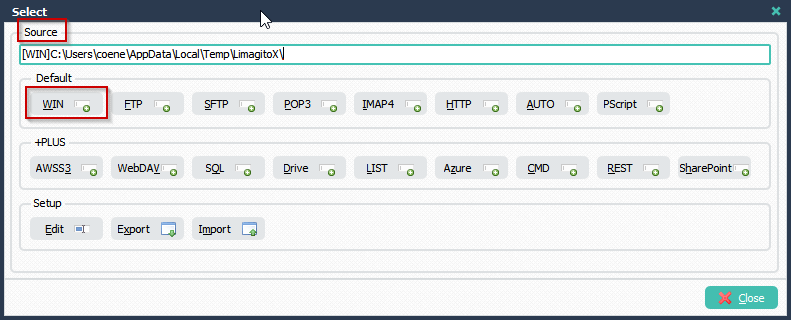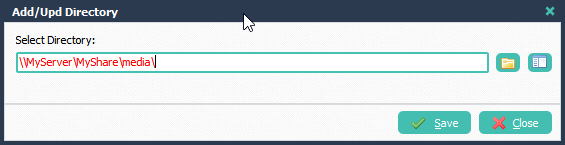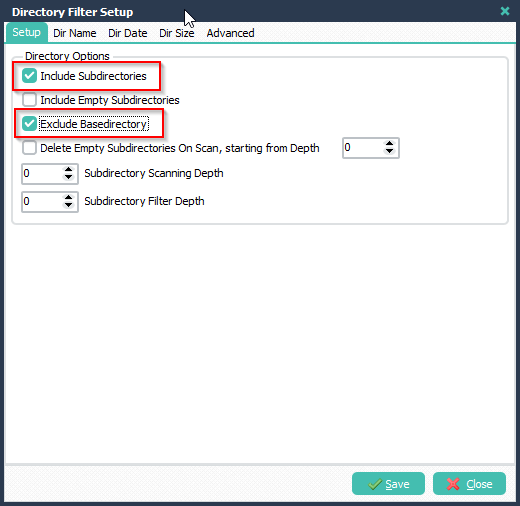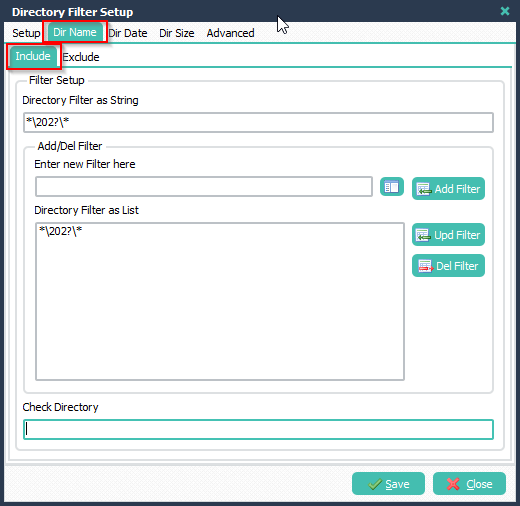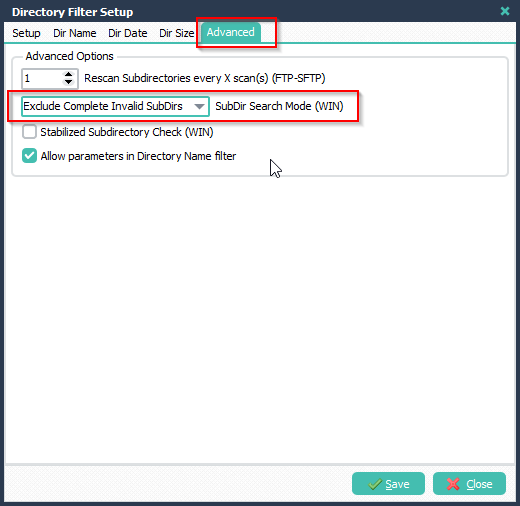Q: Is it possible to create a file timestamp monitor job. I mean, is there a way to setup a job that states that if there has not been a file with a timestamp of less than say 2 hours to send an alarm?
A: Yes this is possible. We added some screenshots to get you started.
- Be sure the Function is set to ‘Copy Files’ (which is default).
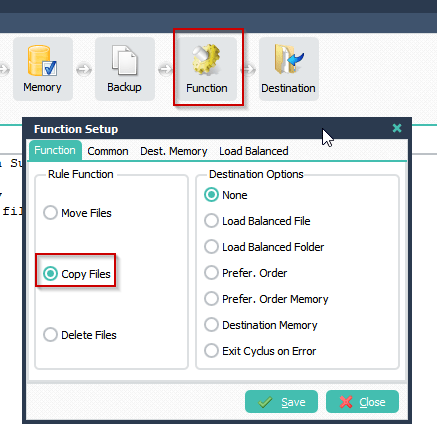
- Please add the directory you want to monitor as WIN Source. In our example we’ll use ‘C:\Test\In\’.
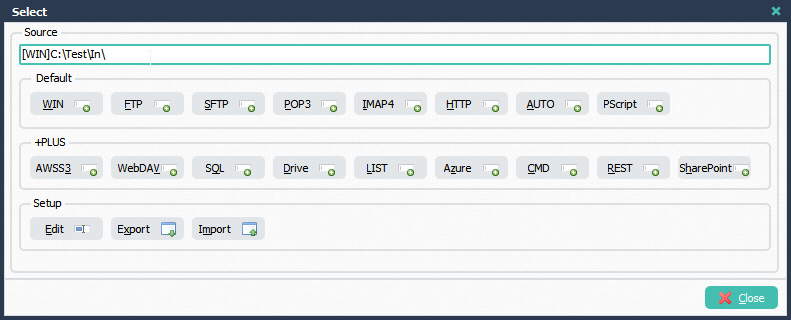
- We are going to monitor .pdf files in this example so we added *.pdf as Filename Include Filter.
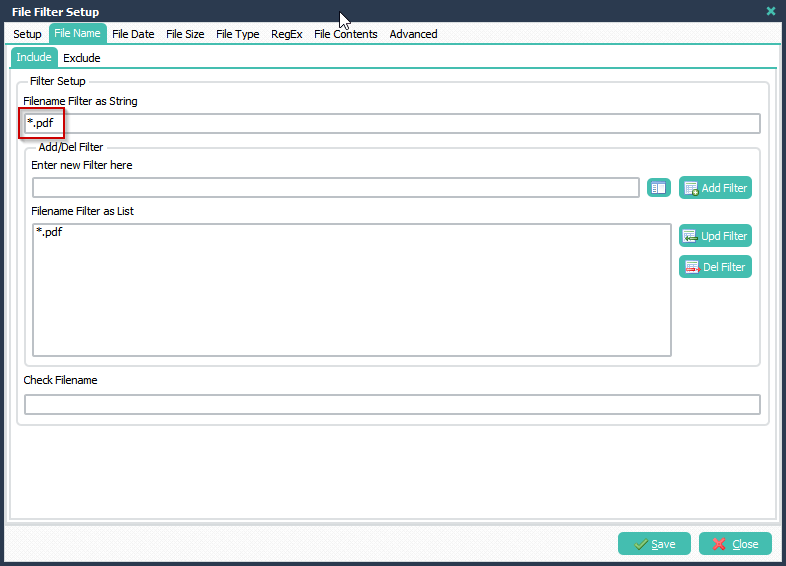
- Our goal is to check if there are files available younger than 2 hours:
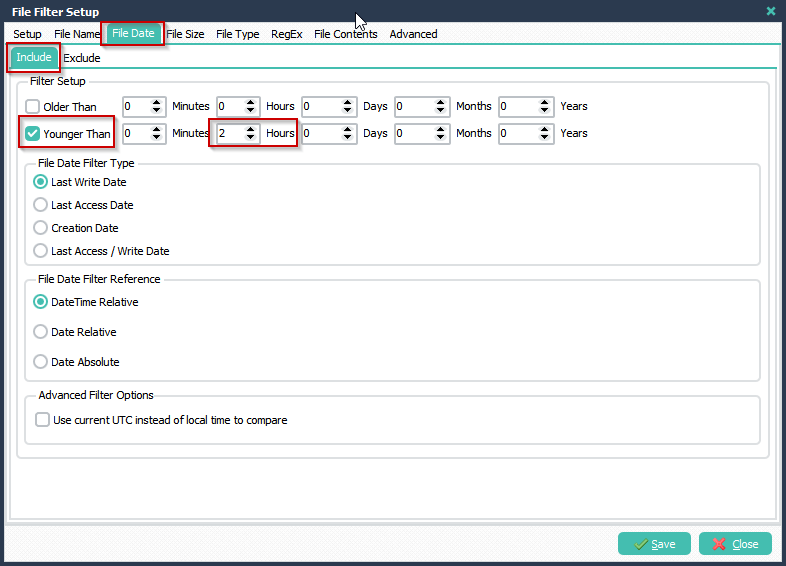
- As Destination we added a simple Pascal Script to give us some information:
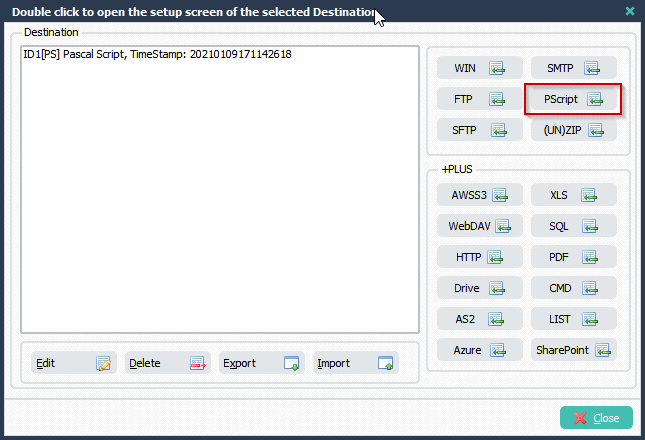
Begin psExitCode:= 1; // ... add your code here psLogWrite(1, '', 'File Found: ' + psFilePath + psFileName); End.
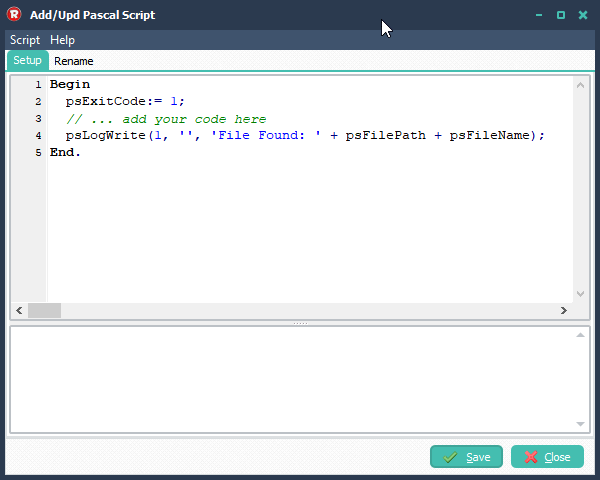
- Next step is to setup the ‘On No File Found’ Rule Event:
- Enable ‘On No File Found’ Rule Event
- Enable Mail
- Setup Mail Message
- Setup Common SMTP (Server which will send the Mail Message)
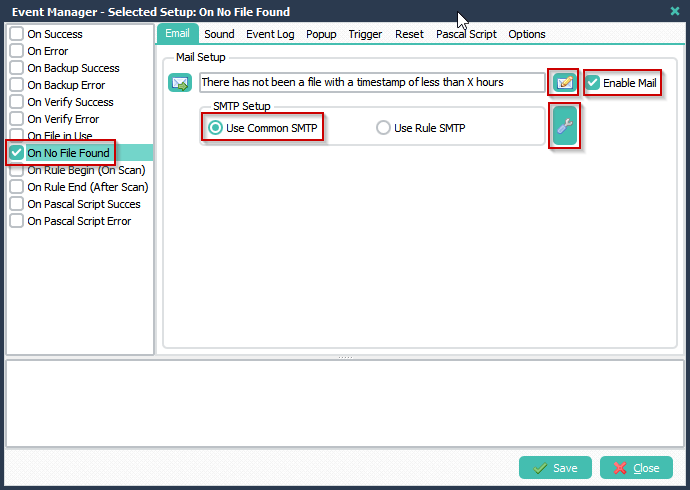
- Mail Message Setup
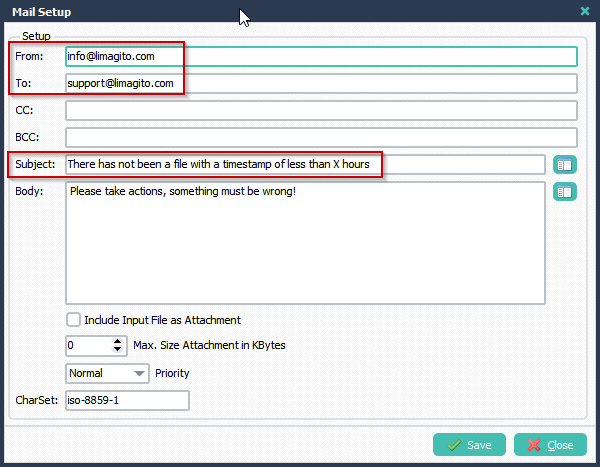
- Setup Common SMTP (Server which will send the Mail Message). We are using the Google SMTP to send the Mail Message.
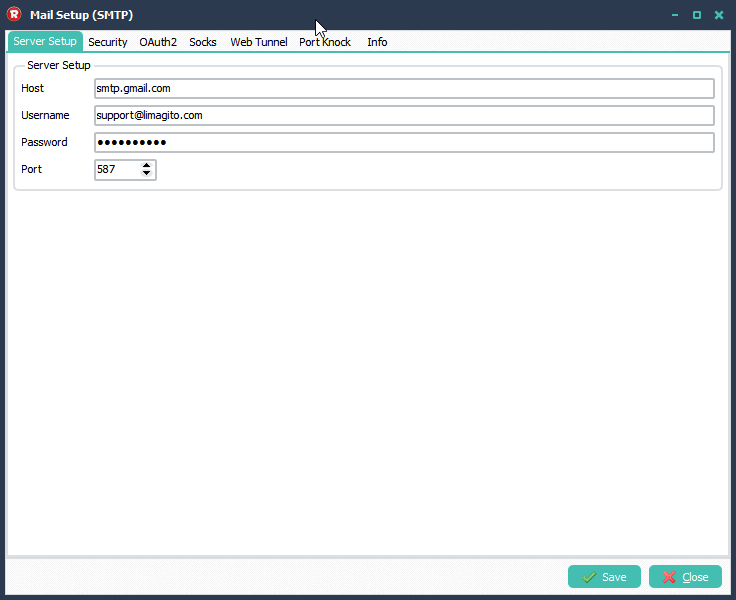
- We added a Pascal Script which will add information in the log when the event is triggered.
Begin // ... add your code here psLogWrite(1, '', 'We did not find any file younger than 2 hours'); End.
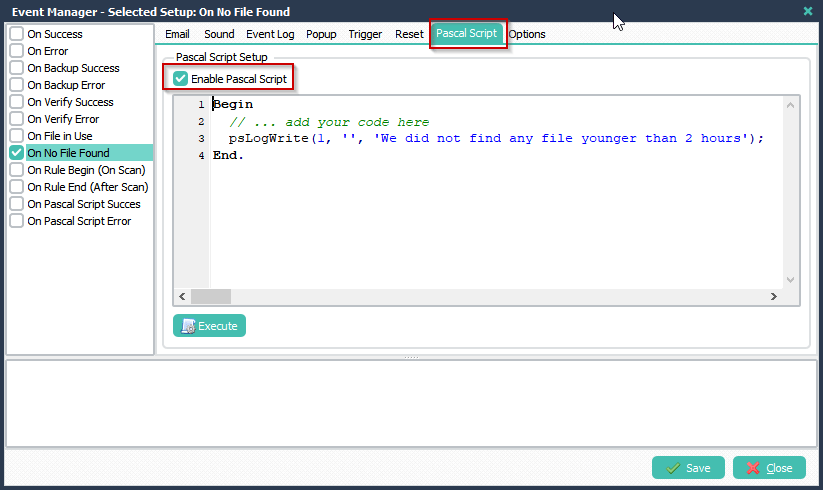
- If you don’t want to send the email event ‘On No File Found’ with each scan then please enable ‘Error event Memory’ in the Options Tab. When this option is enable AND ‘No File Was Found’ then we’ll send the email only once. The ‘Error Event Memory’ will reset itself when a file was found again.

- RunTime Log Result when no file younger than 2 hours was found:
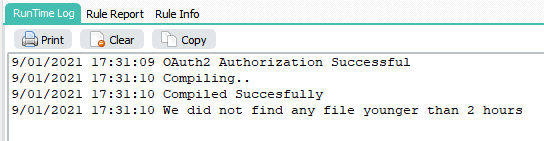
- Email Result when no file younger than 2 hours was found:
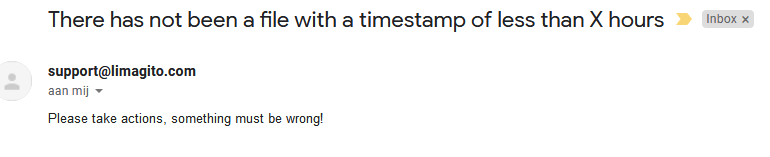
Best Regards,
Limagito Team