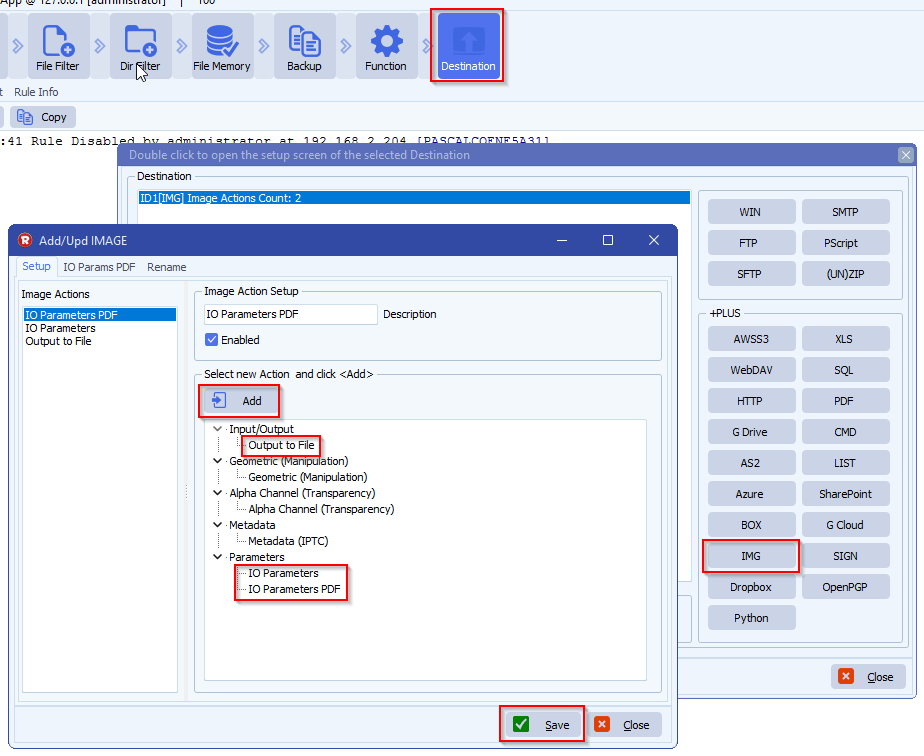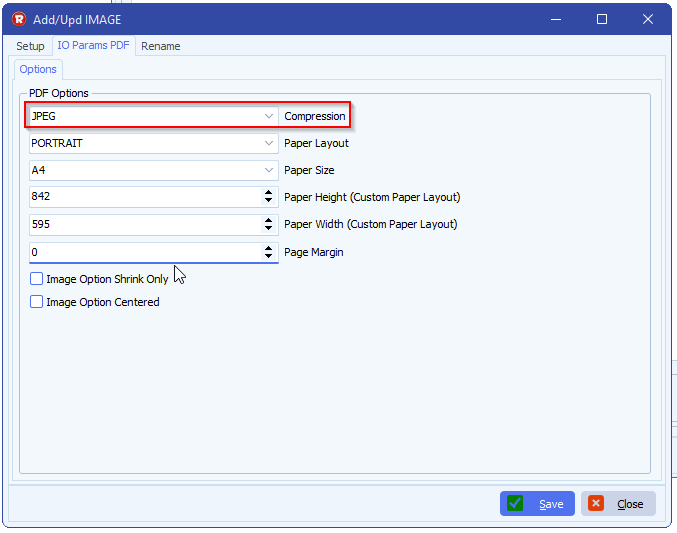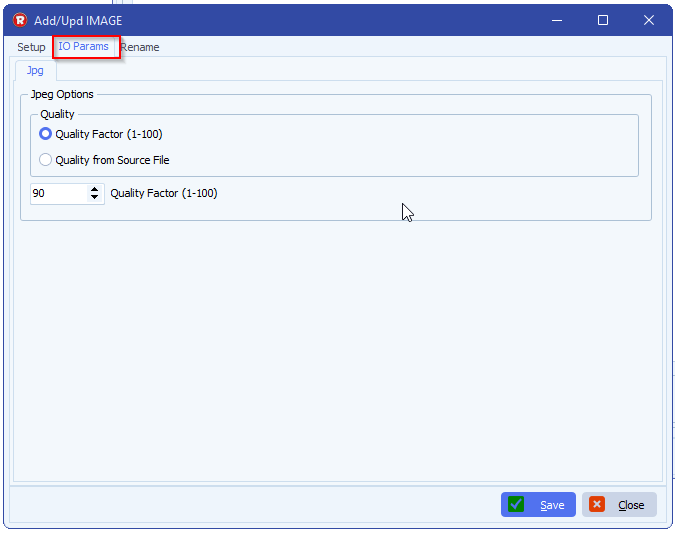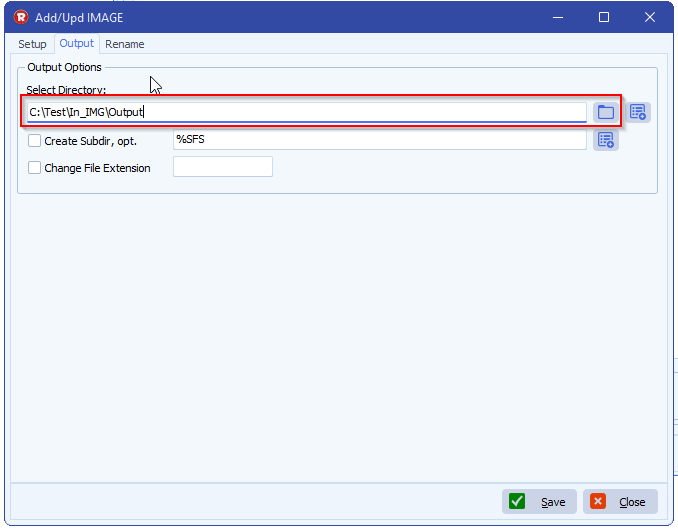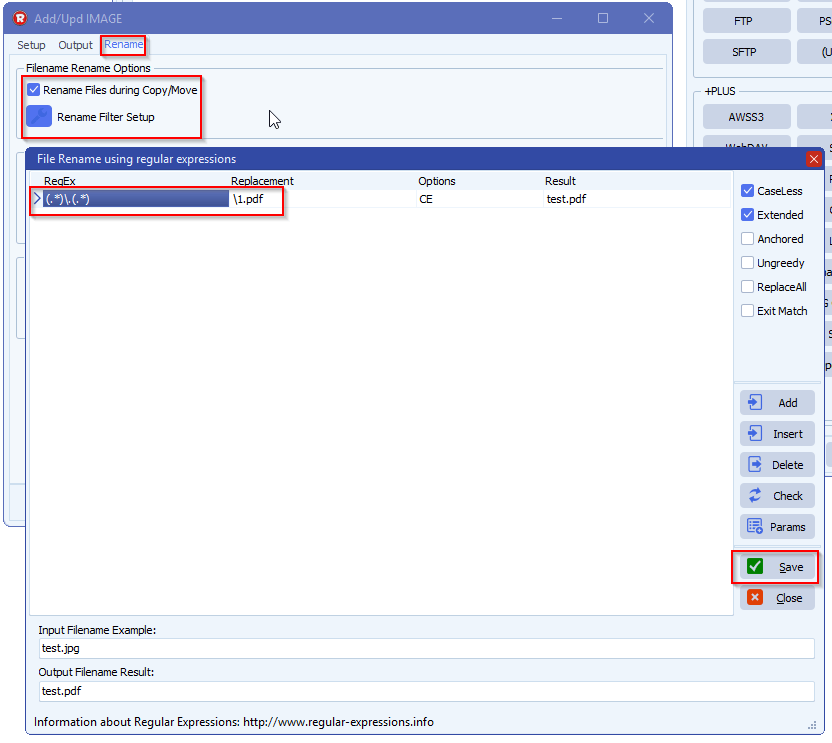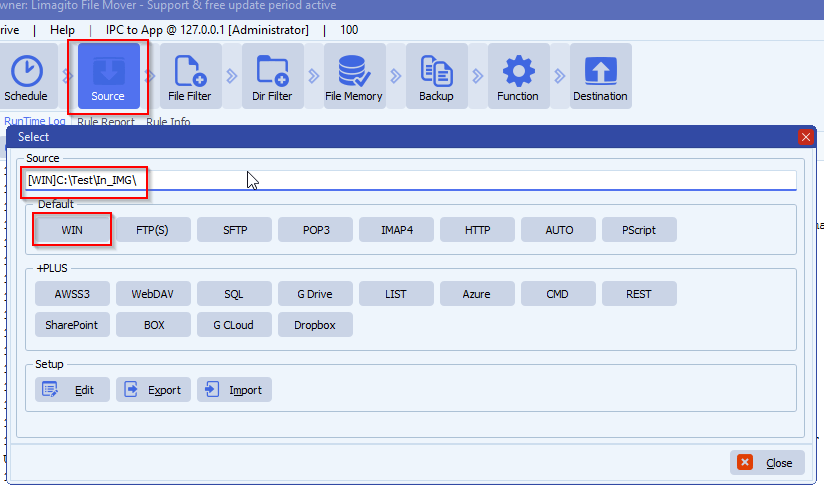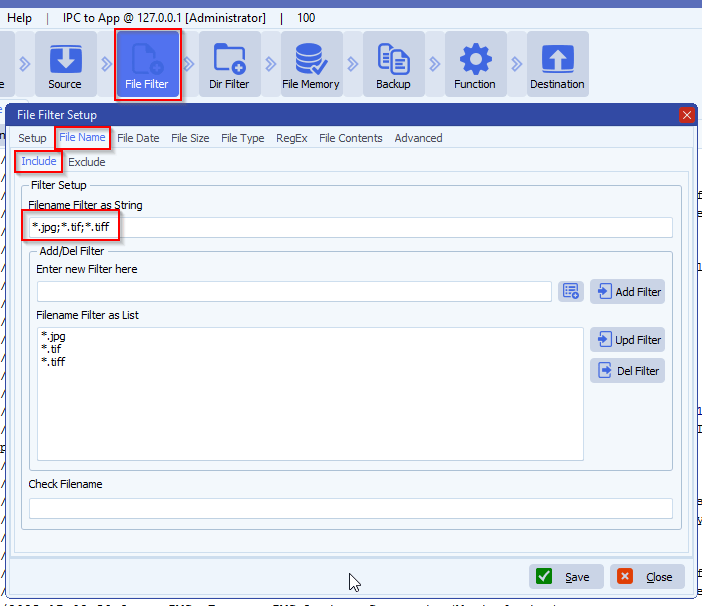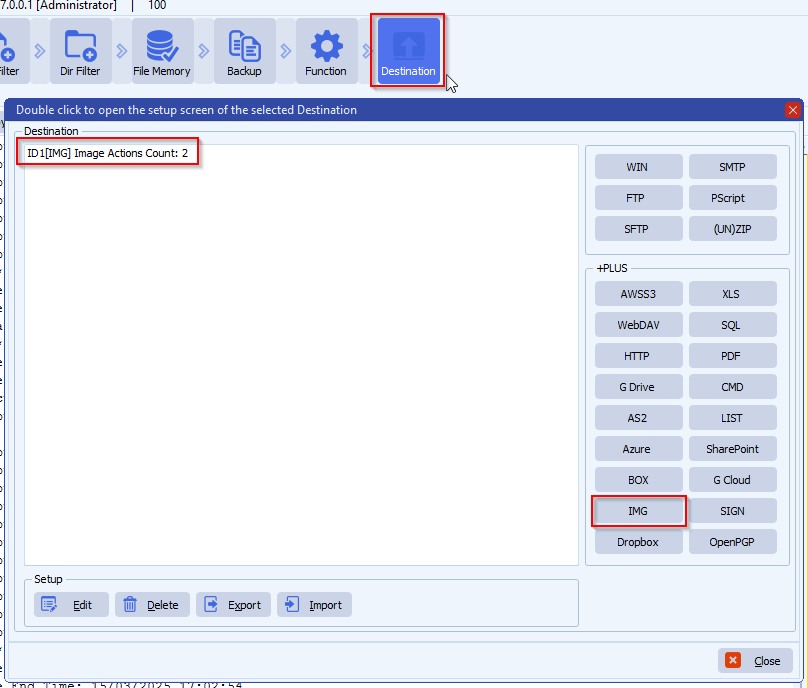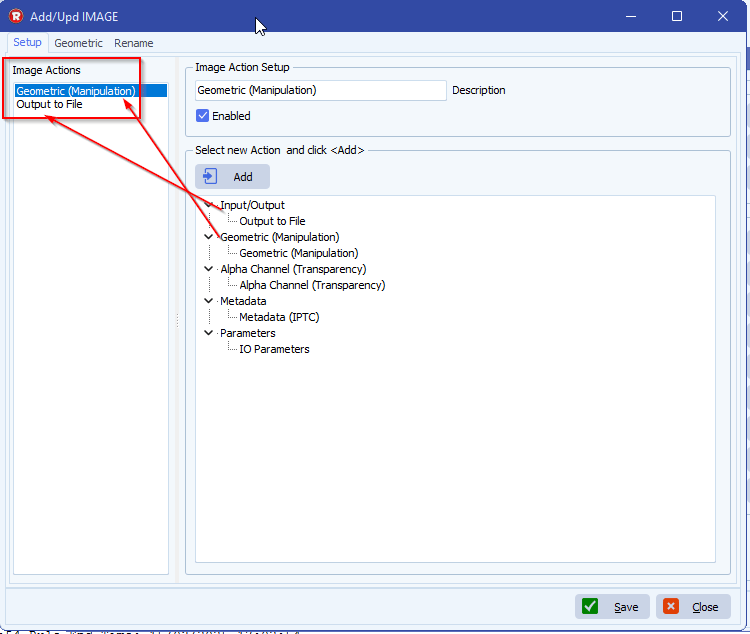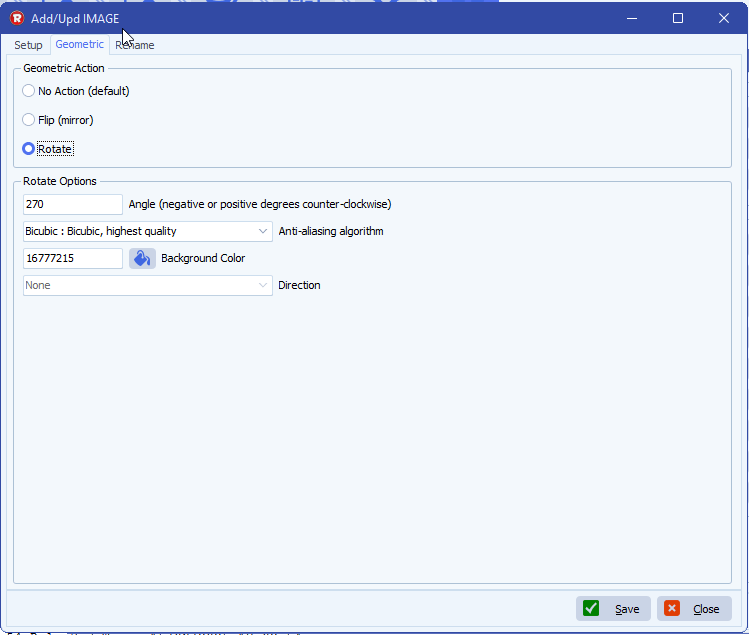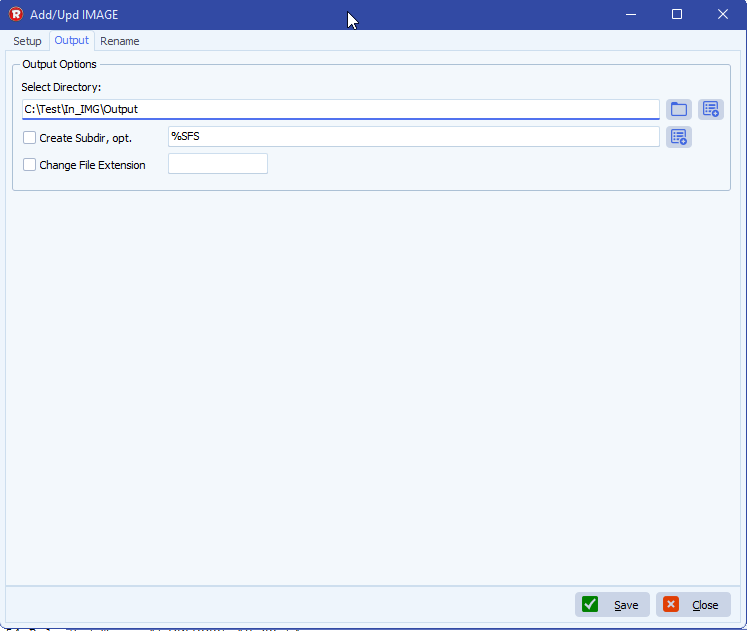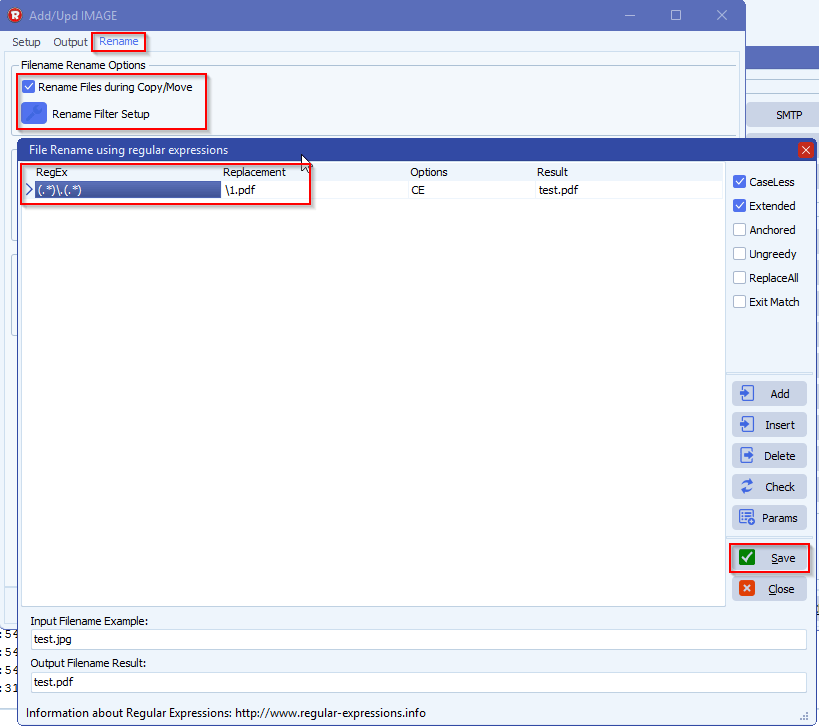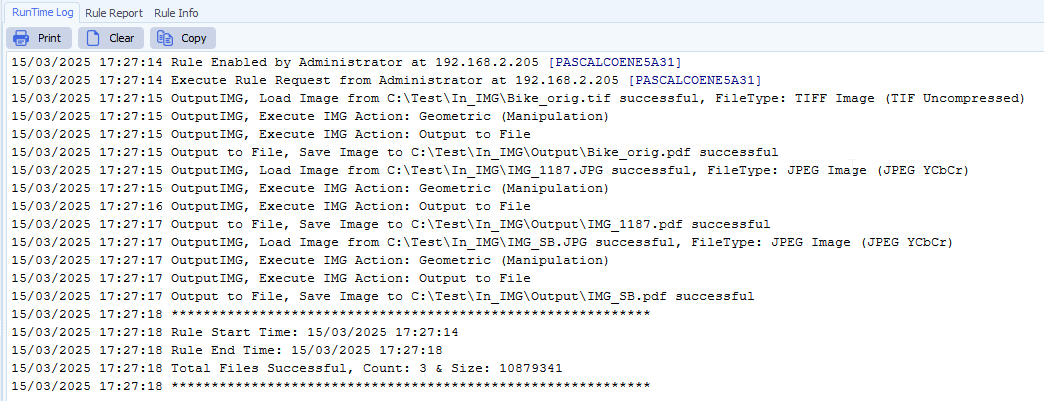How to convert images to pdf files
Convertings images to pdf (or to another image format) is achieved using our file renaming option in the Image destination setup. The file mover engine knows what to do because it knows the file extension from the source and destination file.
A good idea is start with the following blog article: Converting images to pdf with limagito file mover
We received the following question from a customer:
I follow your step about image to pdf process and it works prefectly. I m curious about how to resize the photo as smeller one or compress the PDF in a smaller file in the result.
In version v2025.7.13.0 we added a “IO Parameters PDF” option:
In our example we added the following three actions:
- IO Parameters PDF > adjust PDF compression (an other options)
- IO Parameters > adjust JPEG compression parameters
- Output to File
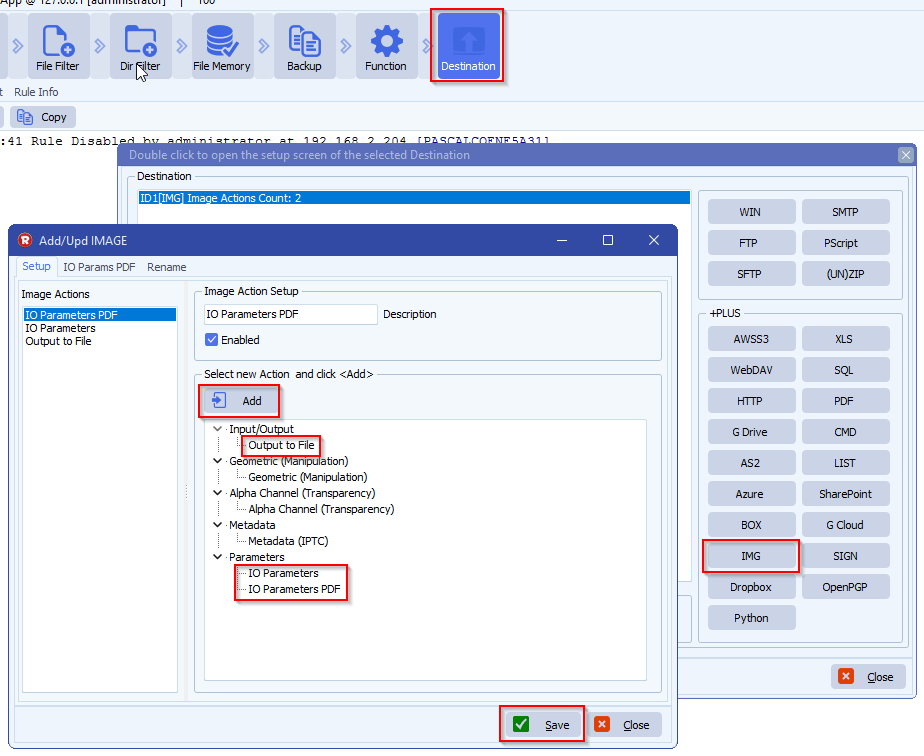
- IO Params PDF
- Compression: adjusted the compression to JPEG instead of uncompressed
- Paper Layout:
- Portrait (default)
- Landscape
- Paper Size:
A0, A1, A2, A3, A4, A5, A6, B5
Letter, Legal, Ledger, Tabloid
Auto
Custom
- Page Margin
Specifies the size of margins (blank area) on all sides of the output when saving to PDF.
Value is in Adobe PDF points (1 point = 1/72 of inch), e.g. 72 would be 1 inch margins.
- Image Options, by default all images are scaled and not centered
- Shrink Only: If not specified, all images will be made to fill the entire output. If specified, only large images are shrunk. Small images are not enlarged
- Centered: Specifies that the image will be centered within the output
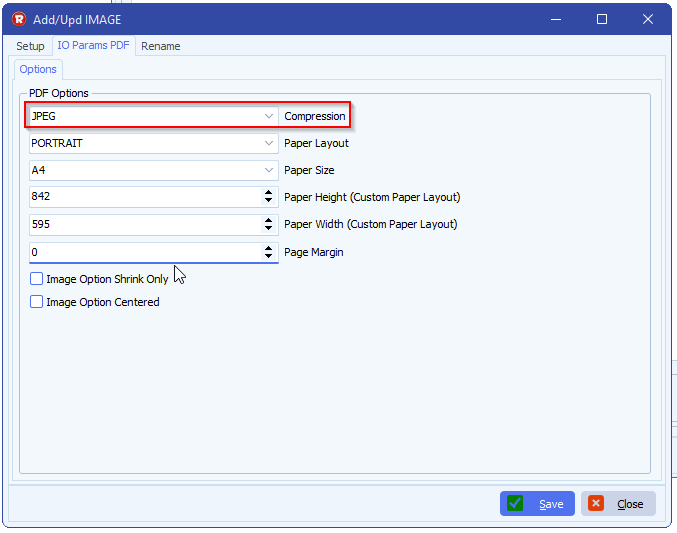
- IO Params
- We adjusted the JPEG Quality factor to 90%
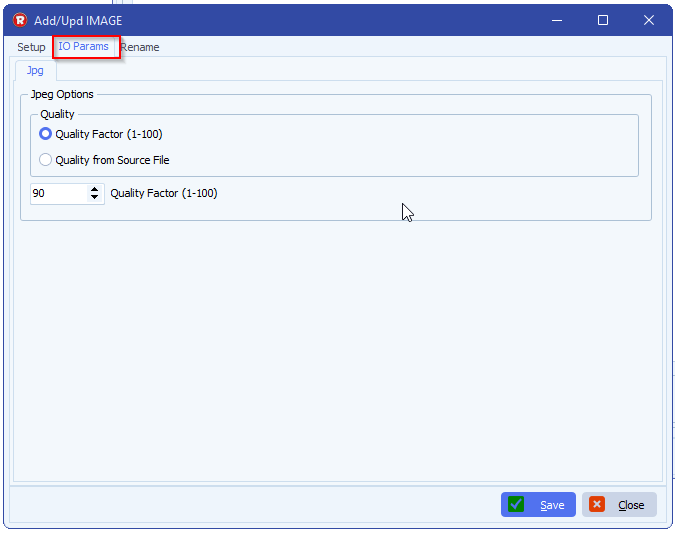
- Output to File:
- Adjusted output directory:
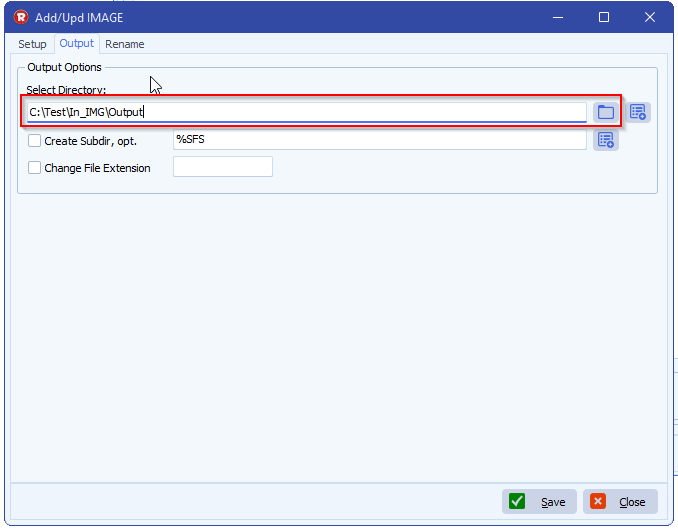
- The image conversion is done using the File Rename option. Adjusting the destination file extension is the trigger we need to do the conversion. In this case we are converting all source files to pdf but othe destination image types are possible.
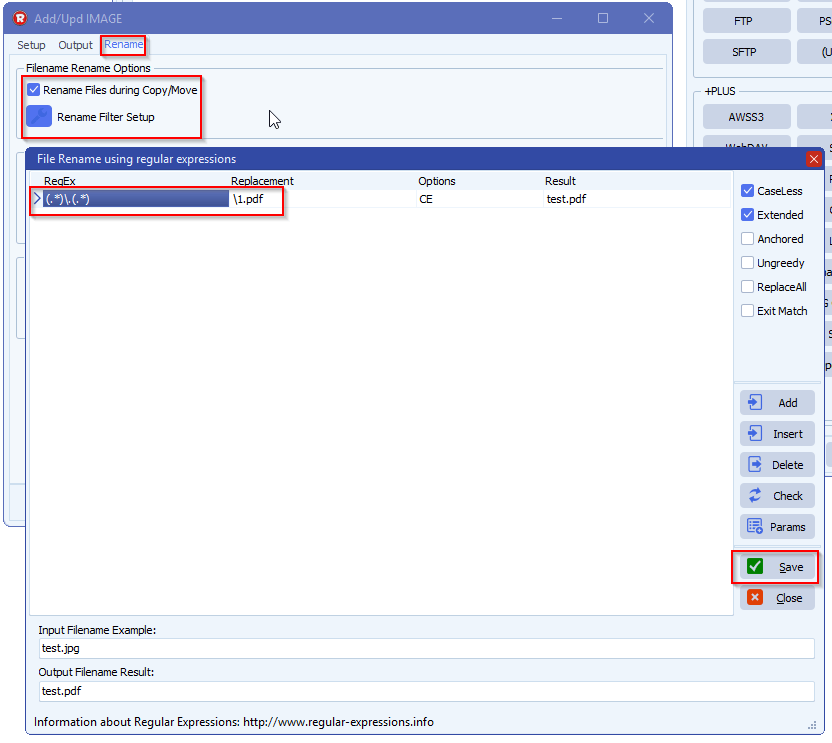
If you need any help with this “images to pdf files” option, please let us know. Also if you need any specific image to convert or extra option let us know.
Best Regards,
Limagito Team
#PDF #managedfiletransfer #filetransfer #filemanagement