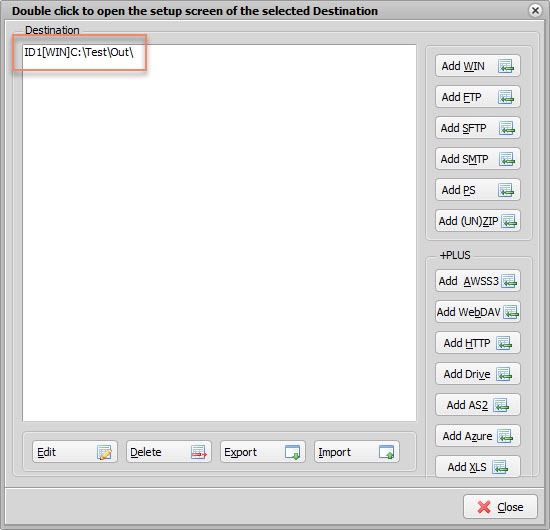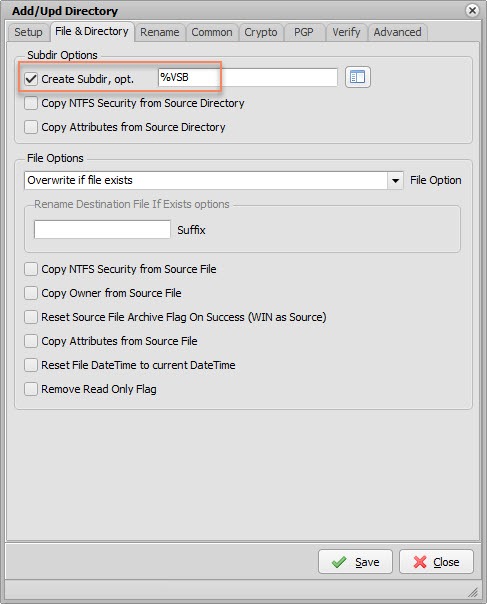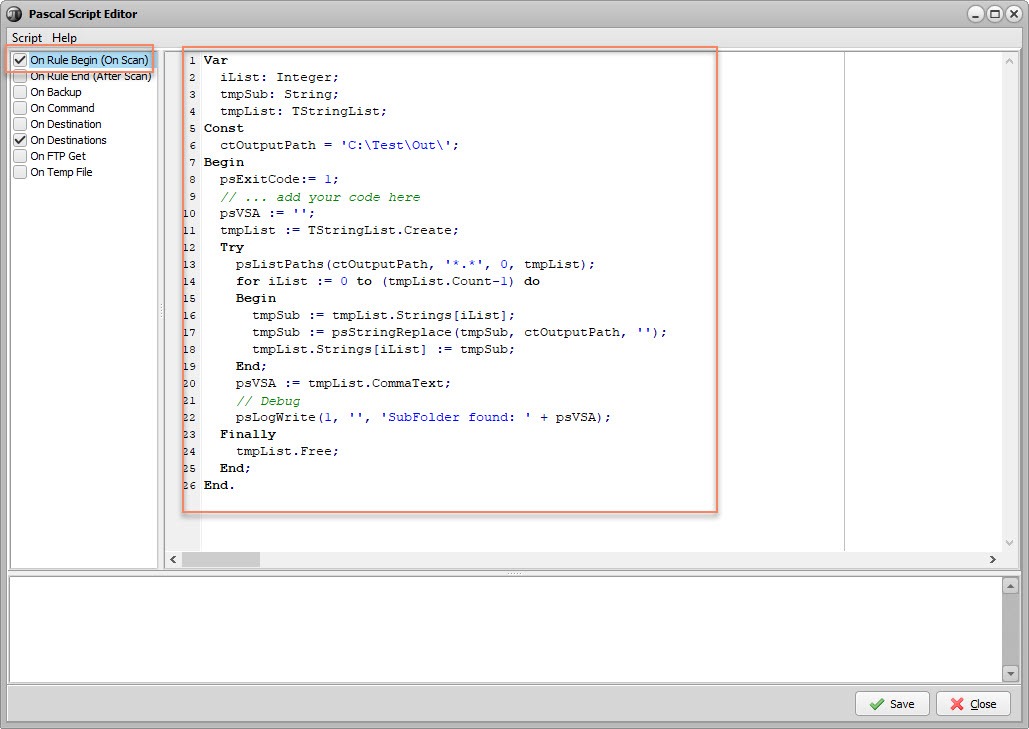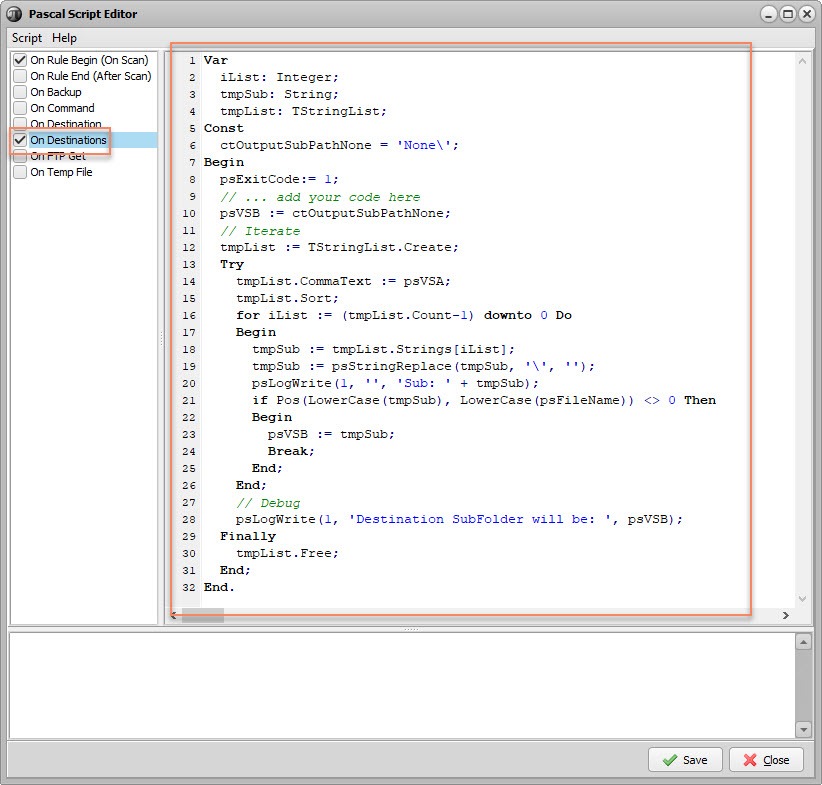Dear Users,
Version v2019.4.27.0
On user request we’ve added an option to convert xls files. At the moment the setup is only available from the Remote Setup tool (WebRemote will follow soon).
The request we got was to convert xls(x) to csv (txt based) without Excel being installed but also other conversions are possible (xls tot xlsx, xlsx to xls, …).
File Format possibilities:
- Automatic, Automatically detect the type of the file when opening files.
- Xls, Excel 97-2000-XP-2003
- Text, Delimiter separated values. Depending on the delimiter, this can be csv, tab delimited text, etc.
- Pxl, Pocket Excel 1.0 or 2.0
- Xlsx, Excel 2007 standard file format. Note that this is *not* a macro enabled file format. If you want to save a file with macros, you need to use Xlsm instead.
- Xlsm, Excel 2007 macro enabled file format.
Sheet Name = Name of the sheet that needs to be converted
Encoding = Encoding for the generated file, when writing a Text-delimited file (csv or txt). This parameter has no effect on xls/x files.
- UTF8
- UTF7
- Unicode
- Default
- BigEndianUnicode
- ASCII
- ANSI
Delimiter = Delimiter Char to use if Format Text ( #09 = Tab )
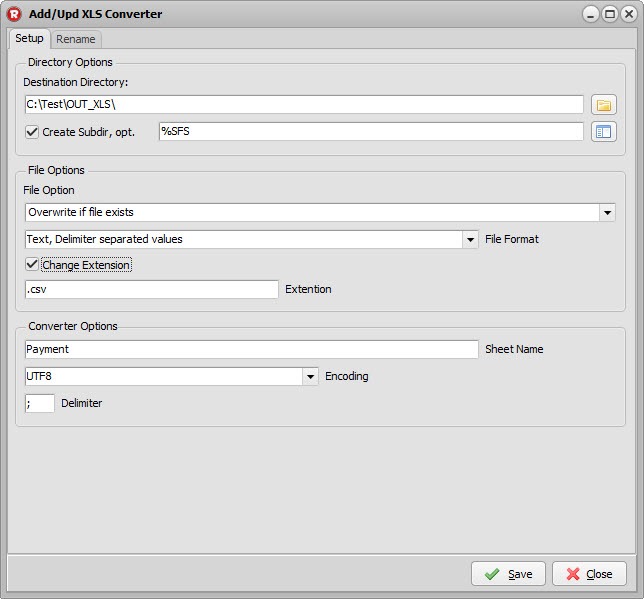
Don’t forget to set the Filename filter to include the file types you want to convert.
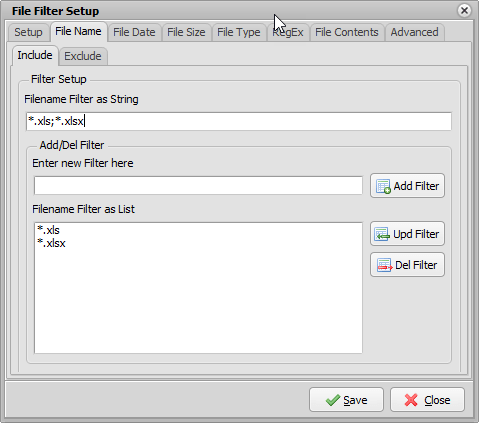
Further options like delete sheet(s), delete column(s), renaming of cell values, .. are on our todo list.
Regards,
Limagito Team