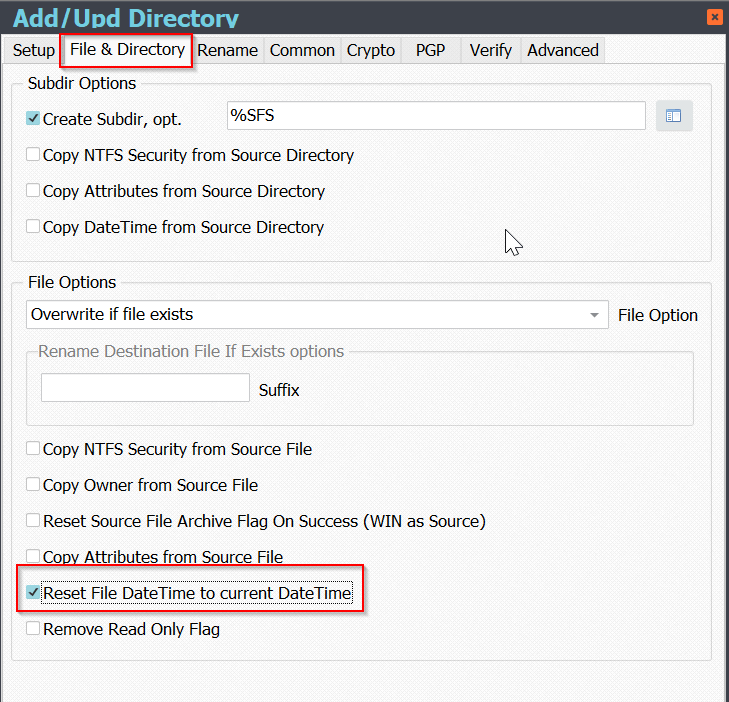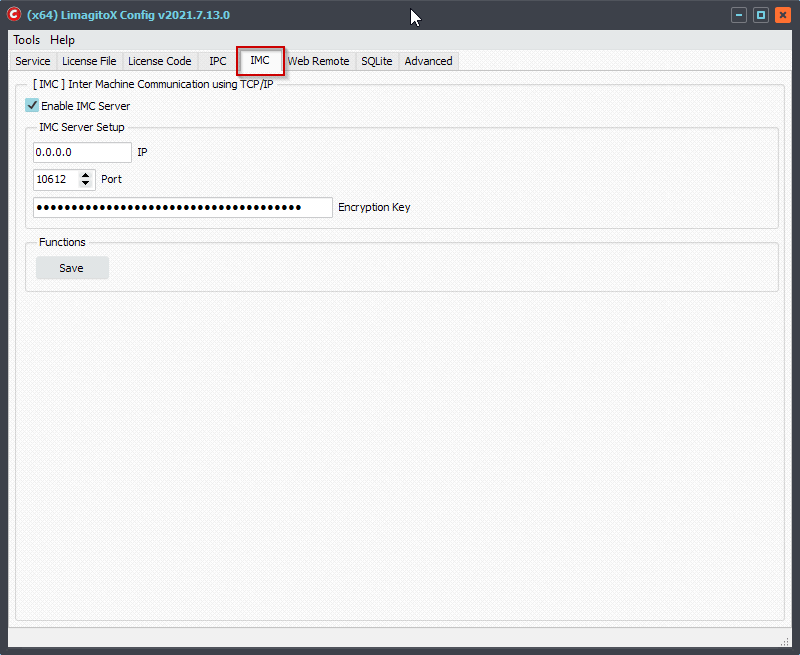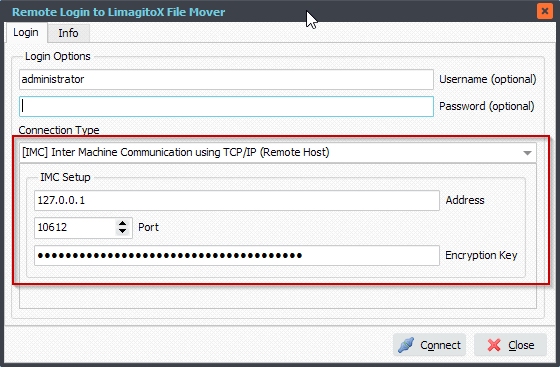Q: How can we use the Windows Remote Tool over the network. Can you explain me which port will need to be setup on the Client and the Server side? I didn’t find an answer on your blog side.
A: This is possible using our IMC communication option. By default this option is disabled so we need to enable it first.
IMC: Inter Machine Communication. Communication between different systems over the network.
The system where the File Mover engine is running will act as a Server and is known as the Server system. On a second system, what we call a Client, you’ll have to run our File Mover installer too. You’ll only use the Windows Remote Tool exe file on this Client system. The Client system will connect to the Server system where the File Mover engine is running. You can use multiple Clients at the same time.
Lets’ start:
1. open our Limagito Config Tool (LimagitoXC.exe) on the system where the File Mover engine is running (= Server system).
Switch to the ‘IMC’ Tab and ‘Enable IMC server’. Default IP is 0.0.0.0 so it will use any IP which is assigned to the Host. Default Port is 10612.
Click <Save>. It will check if the Service or Application engine is running, you need to stop this first otherwise the settings will not be saved.
When saved, restart the File Mover engine (Service OR Application) again.
2. On the Client system start Limagito Remote (LimagitoXR.exe) and select the IP address of the Server system where the file mover engine is running.
Hit <Connect>.
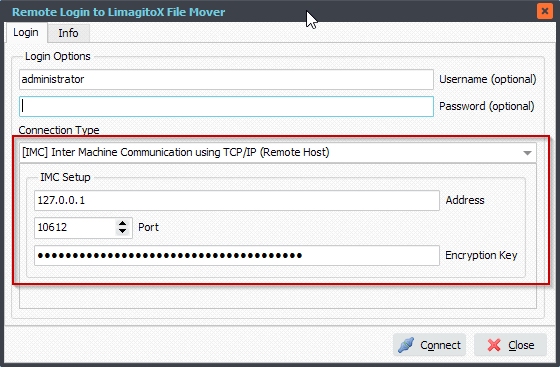
#FileTransfer
If you need any
info about this ‘Windows Remote Tool over the network’ setup, please let us know.
Best regards,
Limagito Team