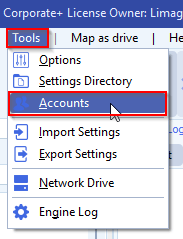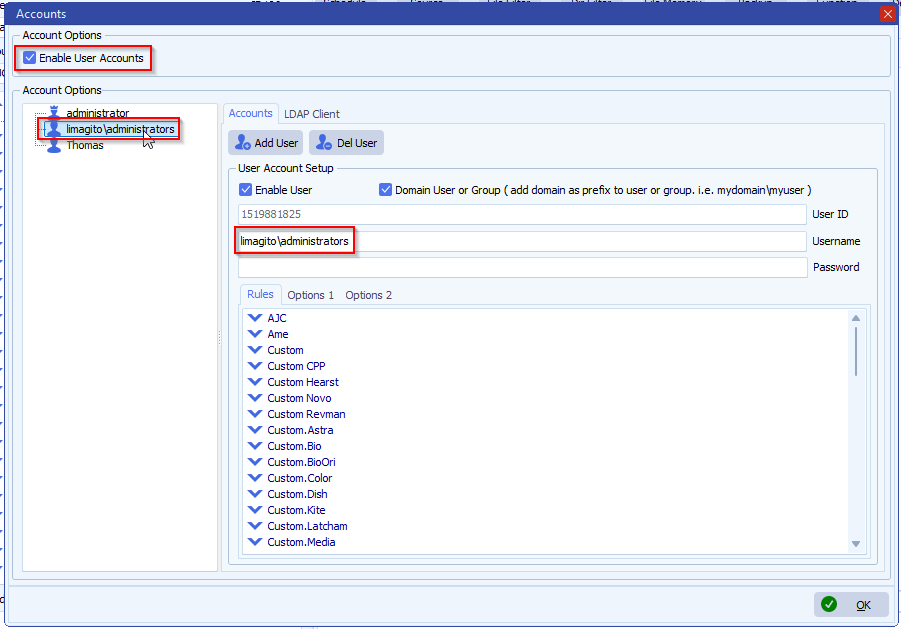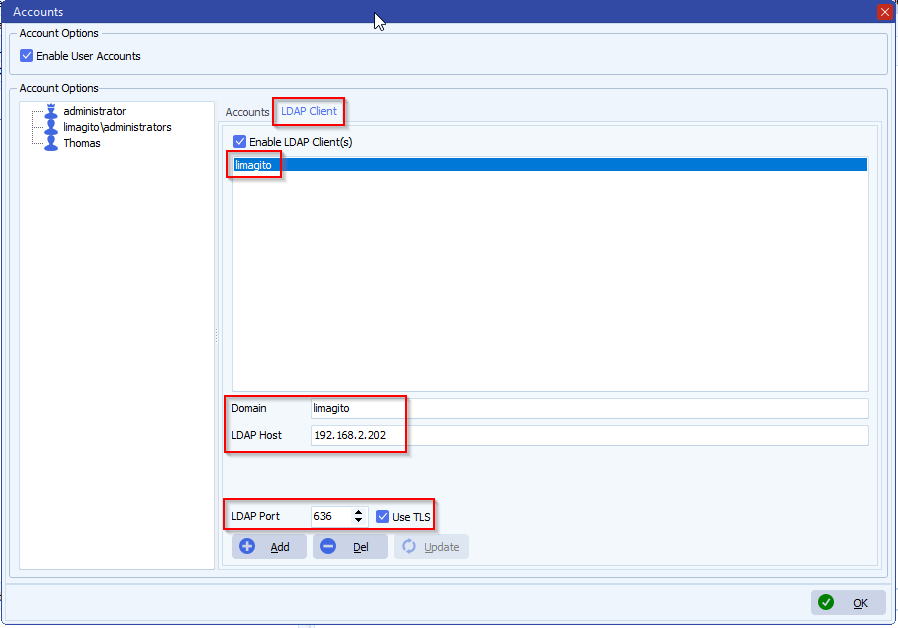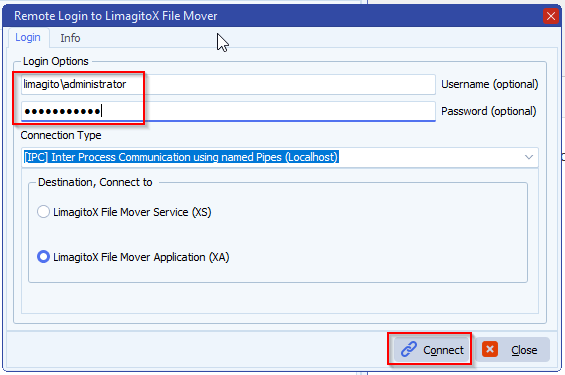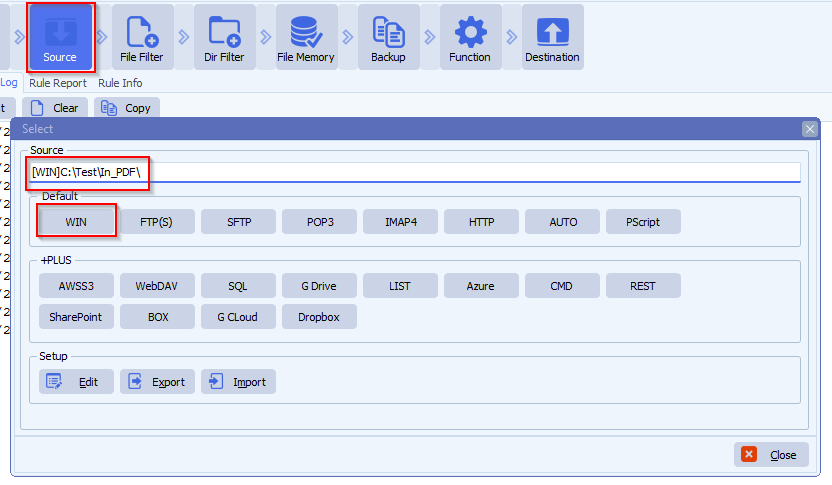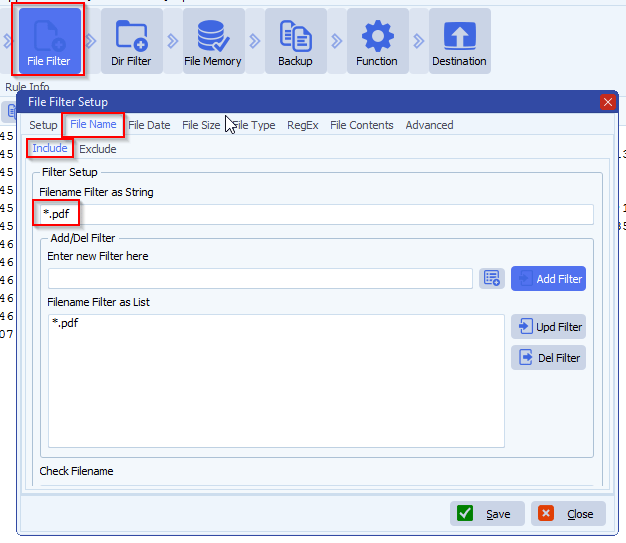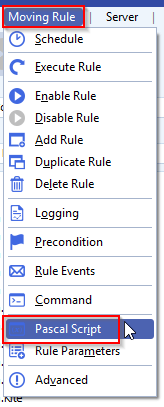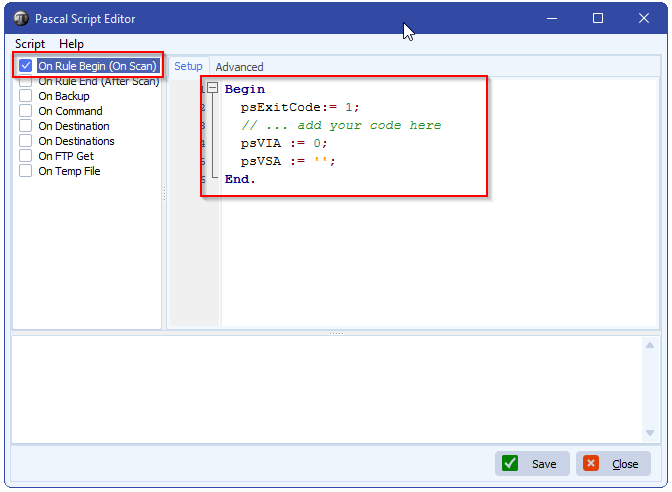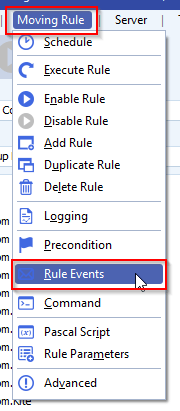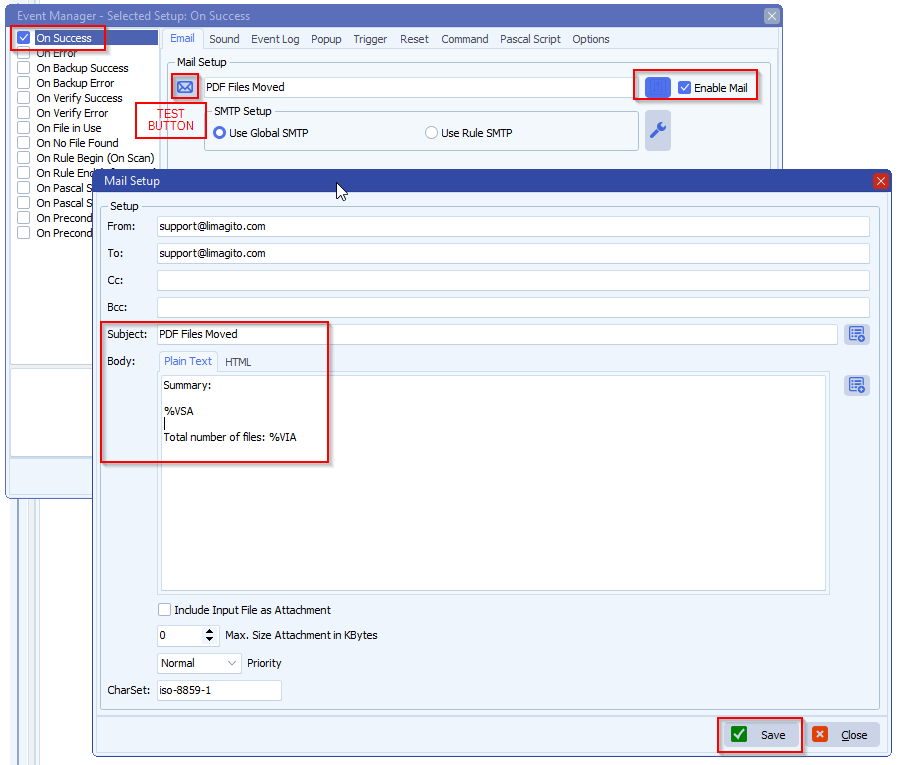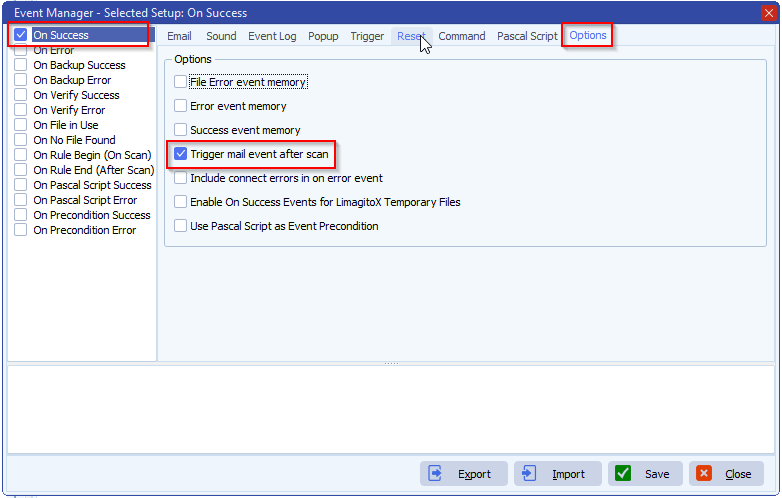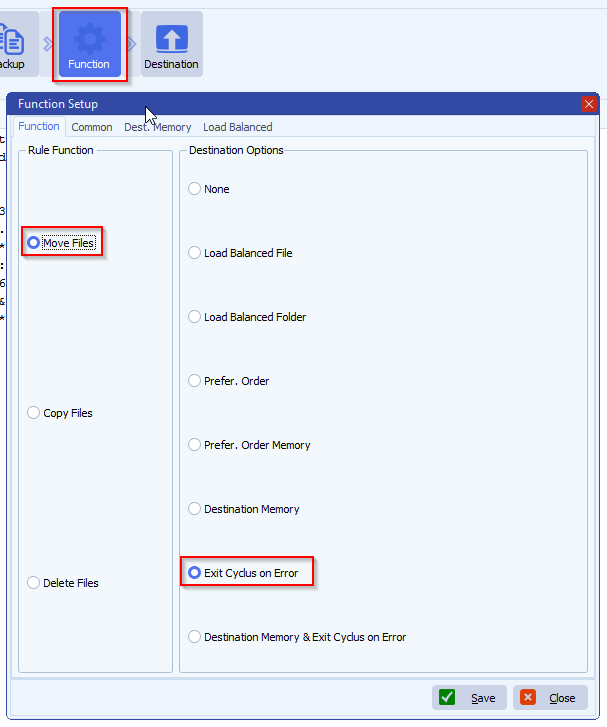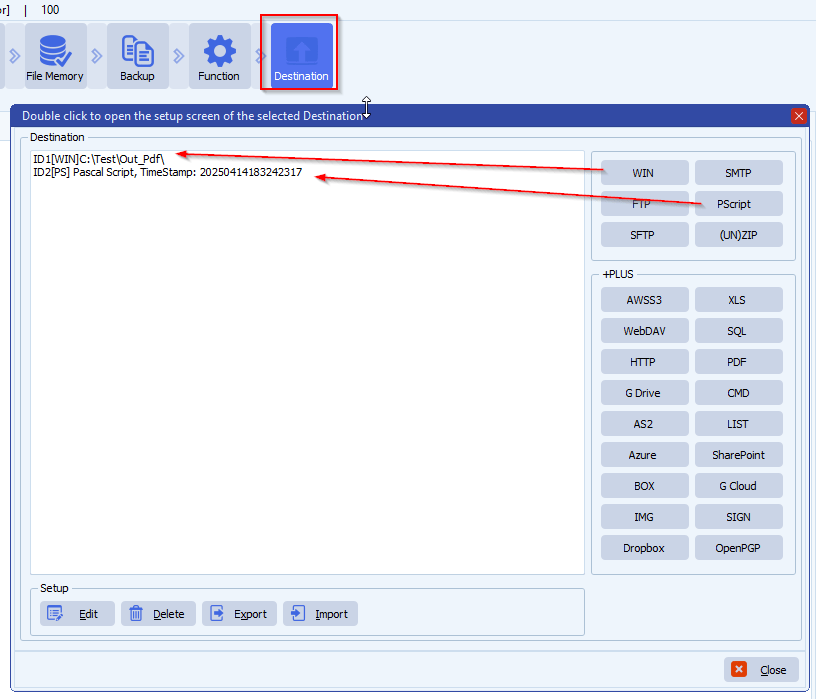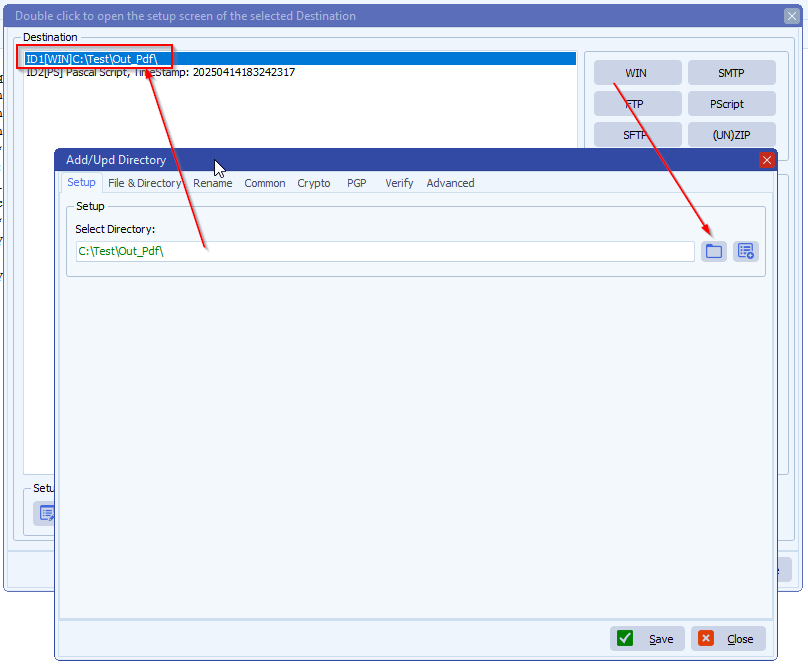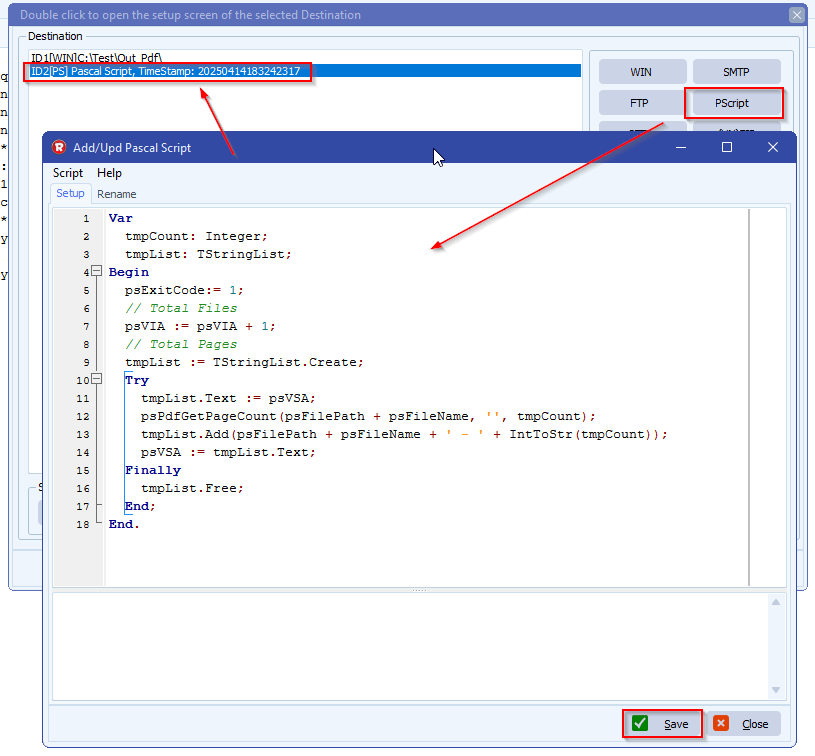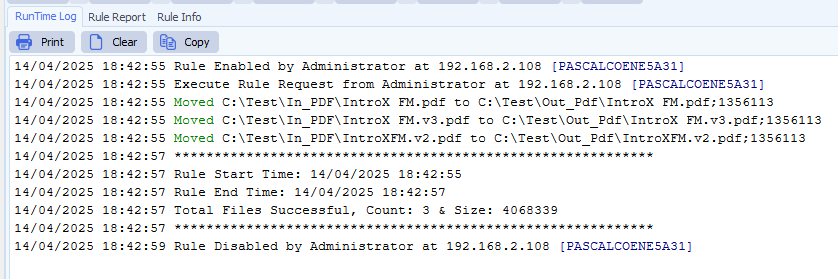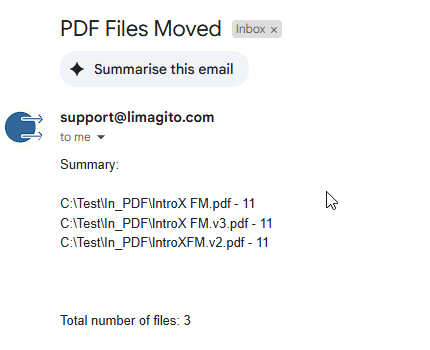Q: The system cannot find the path specified question. Filemover is doing a great job for us with SharePoint, I just have a few questions. I notice that the log is showing errors and it seems to be related to files/folders that fall outside the date range we want.
I understand why it is not coping them, but I don’t understand why it is throwing errors.
Example:
5/14/2025 12:12:59 PM Search Files Error at Path E:\ALG-SHARE\Public\General_FACILITIES\Corporate Documents\XXXXXXX XX XXXXXX XXXX, XXX XXX XXXXXX XXXX XXXXXXXXXX XXXXXXXX XXXXXXXXX XXXX\FYI 12-31-17\Other\XXXXXX XXXX – Closing Documents XXXXXX\XXXXXX XXXX – Purchase Documents – Closing XXXXXX\Closing Documents – XX XXXX – XXXXXXX XXXXXXXXXX\: The system cannot find the path specified
The path is actually there and filemover sees it, it just writes that error to the log and skips over the path. Please let us know if you need to do a zoom call. Thank you as always.
A: Could you please prefix your current Source path with \\?\
So instead of E:\YourCurrentPath >> \\?\E:\YourCurrentPath
Some other examples:
- Local Drive folder
- C:\PathThatIsVeryLong\ => \\?\C:\PathThatIsVeryLong\
- Network Drive Folder:
- \\ServerName\PathThatIsVeryLong\ => \\?\UNC\ServerName\PathThatIsVeryLong\
- For a share folder (\\ServerName\PathThatIsVeryLong\), we could use \\?\UNC\ServerName\PathThatIsVeryLong\ where “ServerName” is the name of the computer and “PathThatIsVeryLong” is the name of the shared folder.
Please have a look at: filenames-longer-256-characters
If you need any help with this option, please let us know.
Best Regards,
Limagito Team
#managedfiletransfer #filetransfer #filemanagement