On request we’ve added LIST as Destination in v2020.4.25. The goal was to create a text (.csv) file which contains the file data found in a Windows Source. Be careful with this option (don’t hesitate to ask information).
Preparation:
- WIN as Source
- Function is set to Copy
1. Add a LIST as Destination
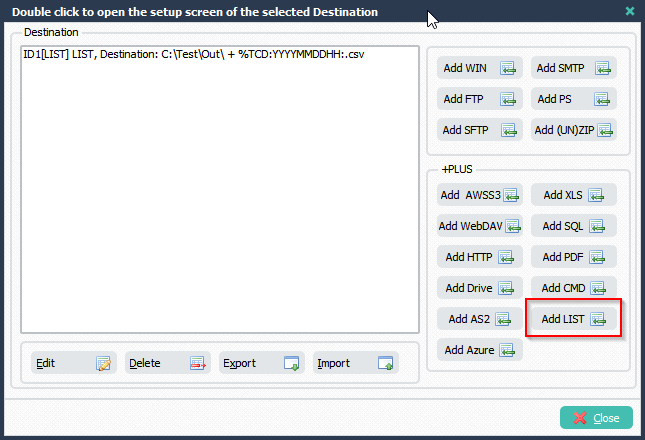
2. LIST as Destination Setup Tab. Here you need set the filename and path of the text file that will be created by the LIST Destination. There is also an option where you can set the Encoding of this text file (default = empty).
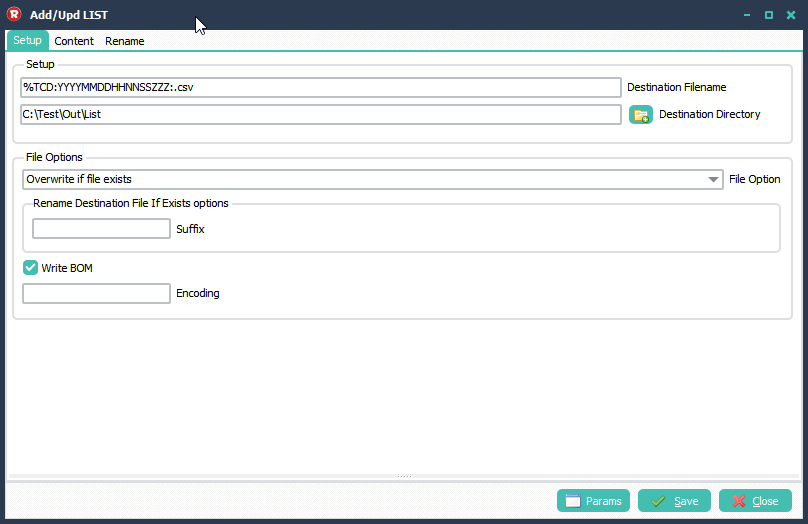
Header, Body and Footer Setup in the Contant Tab. The Body will be used for each file found in the Source.
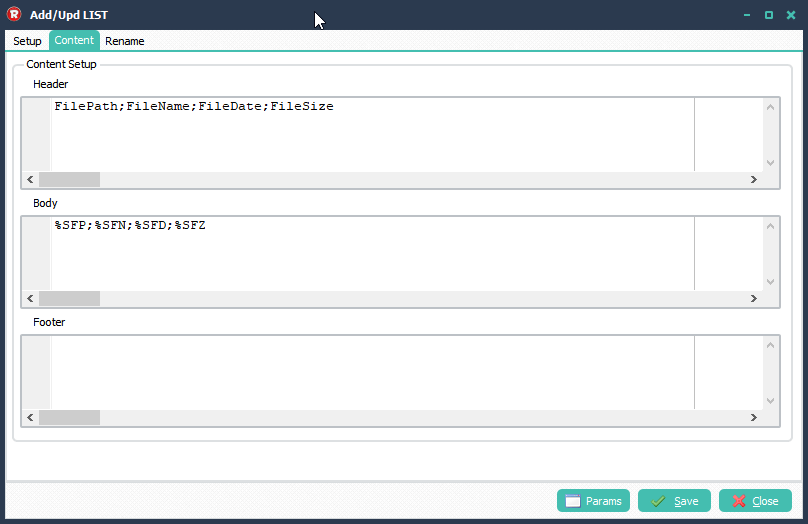
Result in the RunTime Log Window:
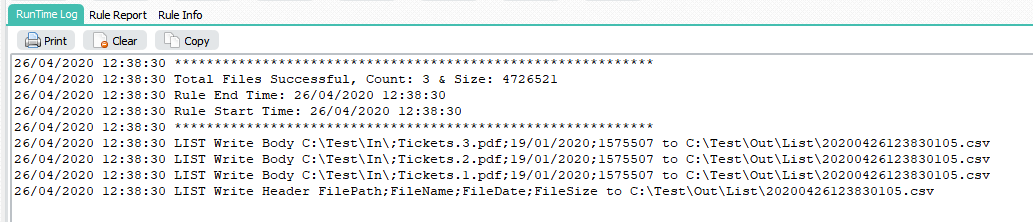
Content of the Destination File:

If you need any help, please let us know.
Regards,
Limagito Team
