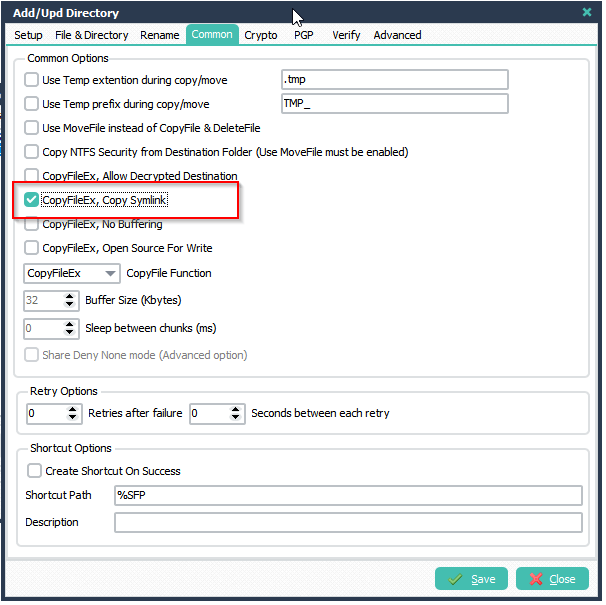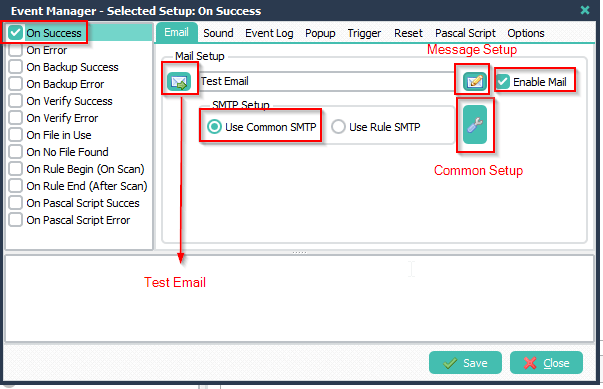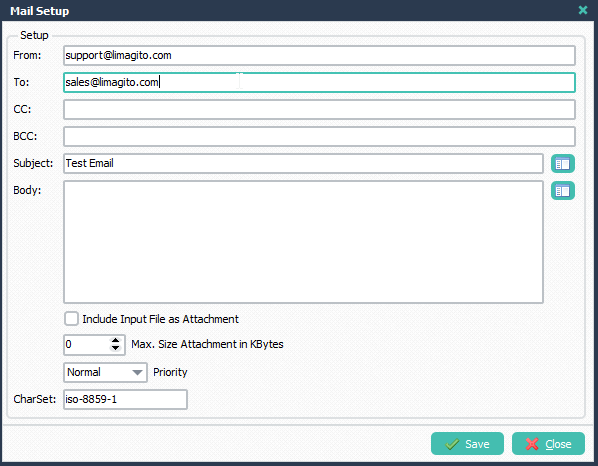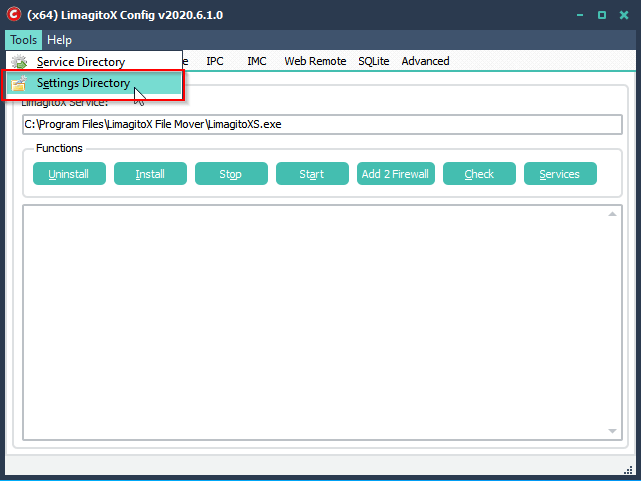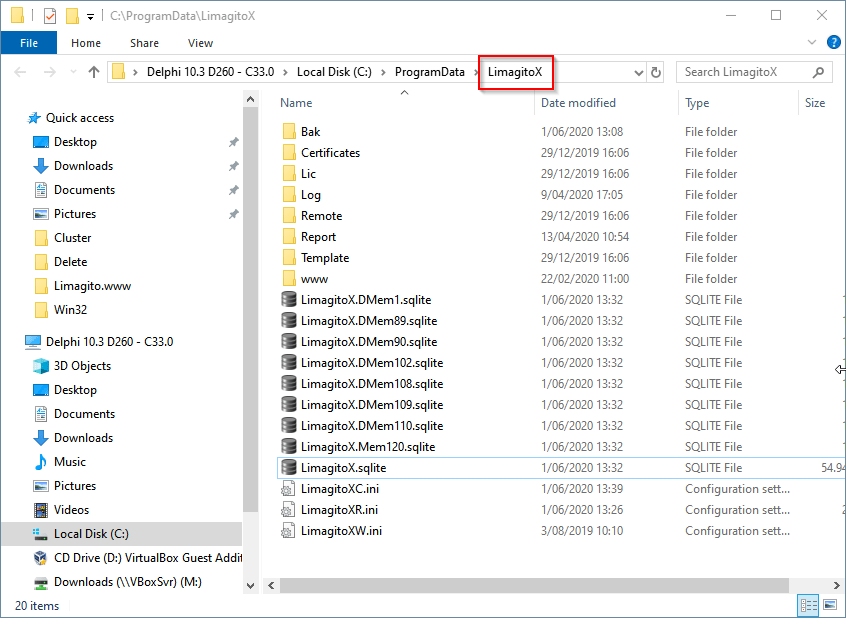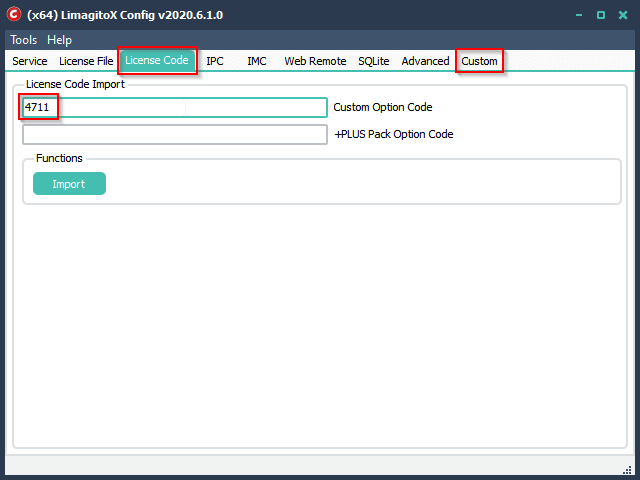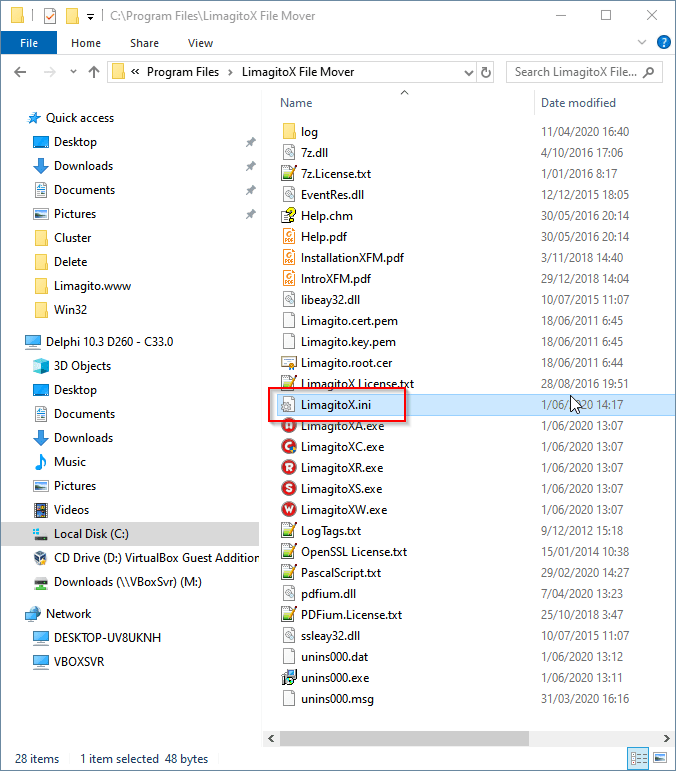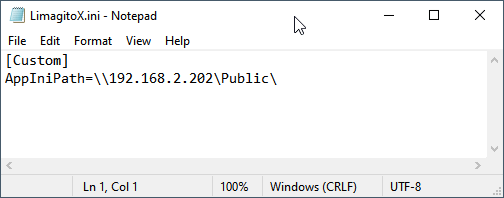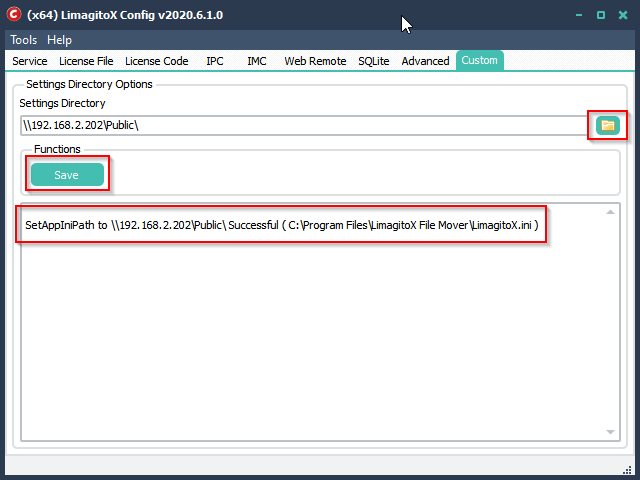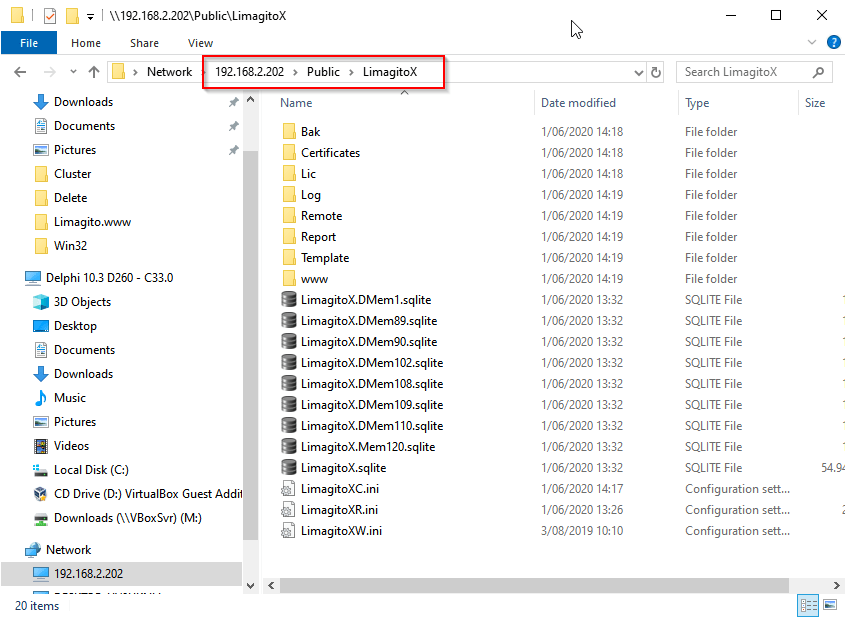How-To Use LimagitoX FileMover with Microsoft Windows Server Cluster
In this example we’ll have a cluster of 2 Microsoft Windows servers. Such servers are called nodes (Active and Passive). Both nodes will have their own storage (for OS) but will also have shared storage (Settings).
Available since version v2020.6.1.0. This is an advanced feature! If you have any questions, please ask.
In order to use LimagitoX File Mover in a Microsoft Windows Server Cluster environment you’ll have to:
- Install LimagitoX File Mover as a Service on both nodes (Active and Passive)
- Change the default Settings Directory of LimagitoX File Mover:
- The default settings Directory of LimagitoX File Mover is ‘C:\ProgramData\LimagitoX’
- Due to the cluster we need a directory on the shared storage because both nodes need to access the settings files
The cluster technology will ensure sure that only for the active node of the cluster:
- File Mover Service will be running (started)
- Settings directory will be accessible (settings may only be accessed by one node at a time)
Finally when LimagitoX Filer Mover is installed and the settings directory is adjusted on both nodes then you can start it on the active node.
How-To change the settings directory of LimagitoX File Mover
1.- First we’ll create a backup of all actual settings.
A. Close all running LimagitoX application and services.
B. Open LimagitoXC (Config Tool) en select Tools > Settings Directory.
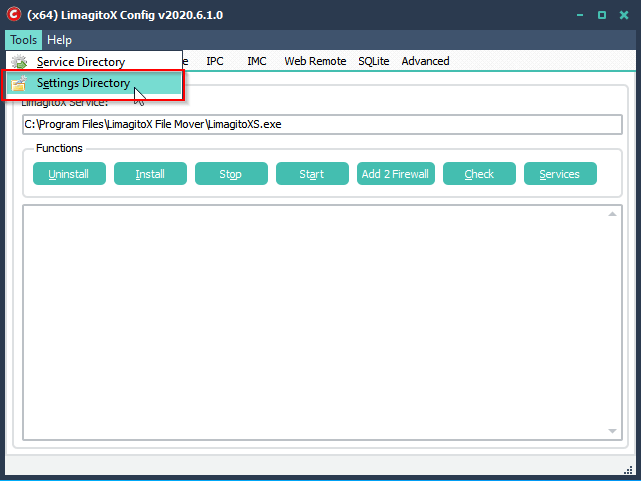
C.- Backup the complete ‘LimagitoX’ folder. We’ll need this later.
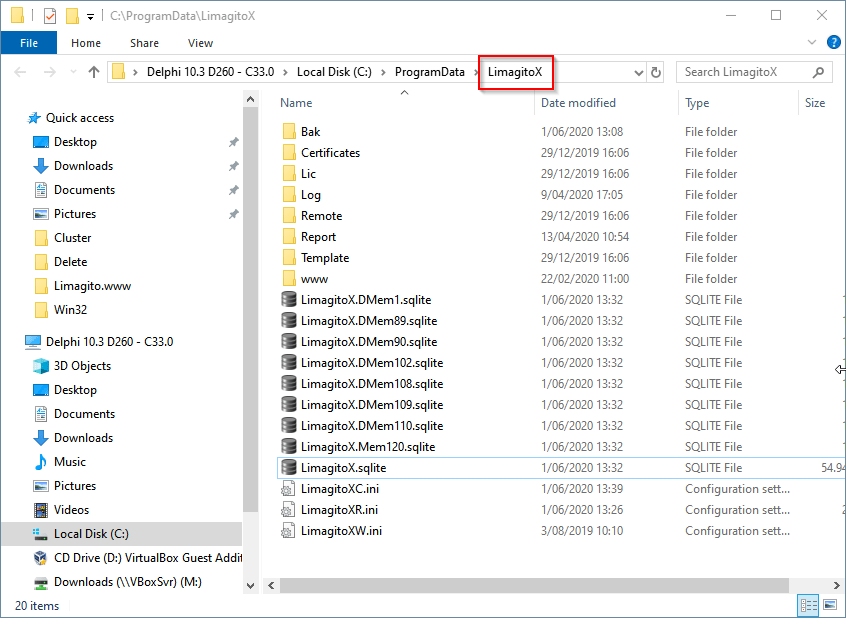
2.- Select ‘License Code’ Tab and enter 4711 in the Custom Option Code field.
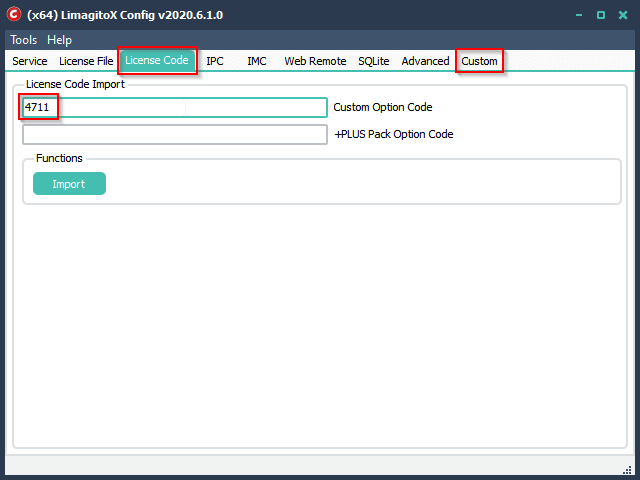
3.- Select the Custom Tab and change the ‘Settings Directory’ to a directory on the shared storage.

4.- After selection click <Save>. This will create a file called LimagitoX.ini in the ‘Programs Files’ folder of ‘LimagitoX File Mover’.
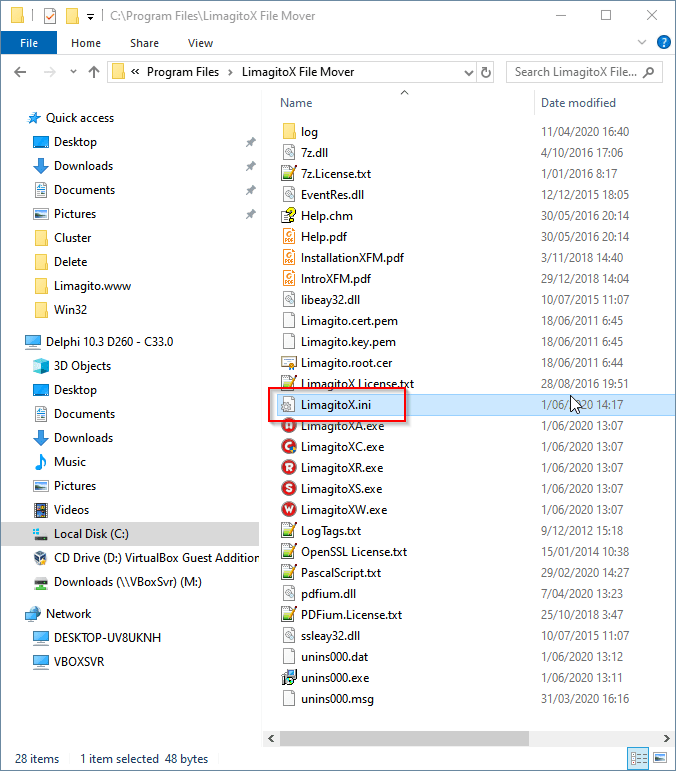
The content of this ini file:
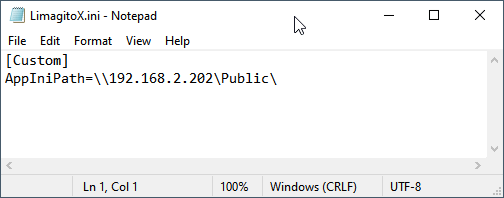
Please check the info in the memo. It should mention ‘Successful’. Close LimagitoX Config afterwards.
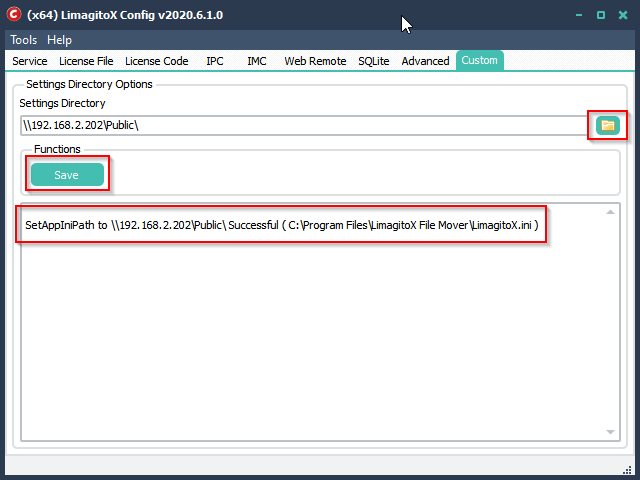
5.- In my example I selected ‘\\192.168.2.202\Public\’ as new settings directory on a shared storage.
Copy the complete ‘LimagitoX’ folder from our backup in ‘\\192.168.2.202\Public\’. The final result should be: ‘\\192.168.2.202\Public\LimagitoX ‘
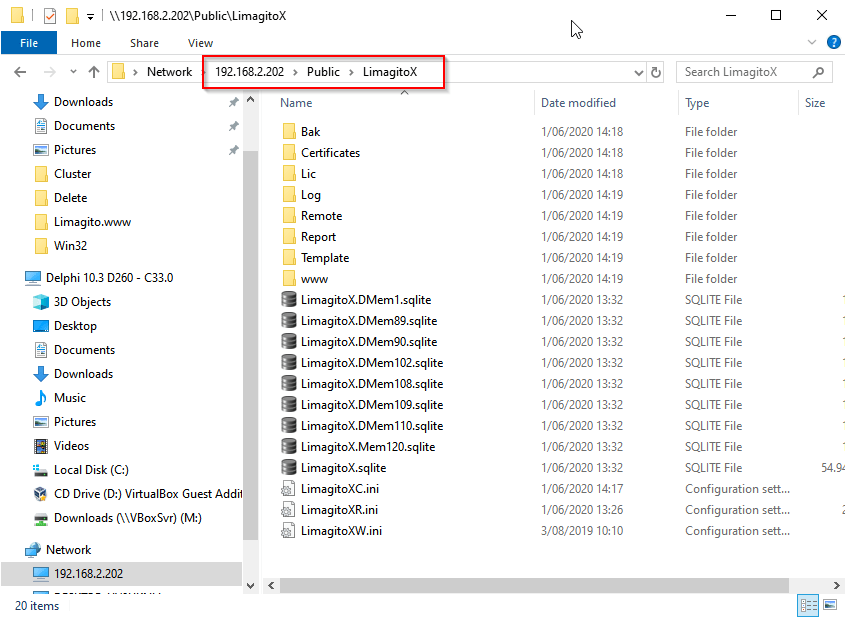
If you need info about this new option, please let us know.
Regards,
Limagito Team