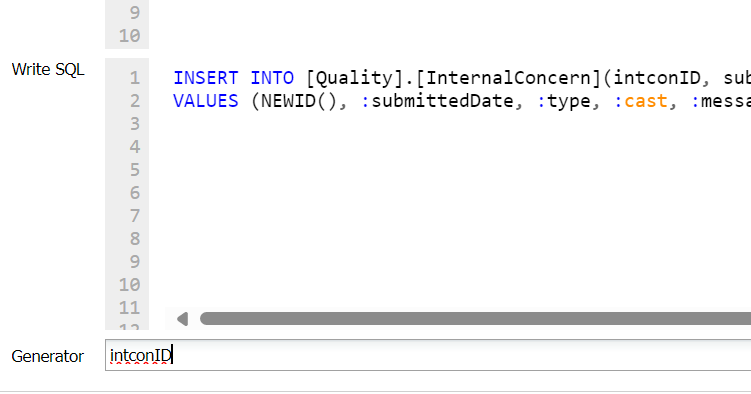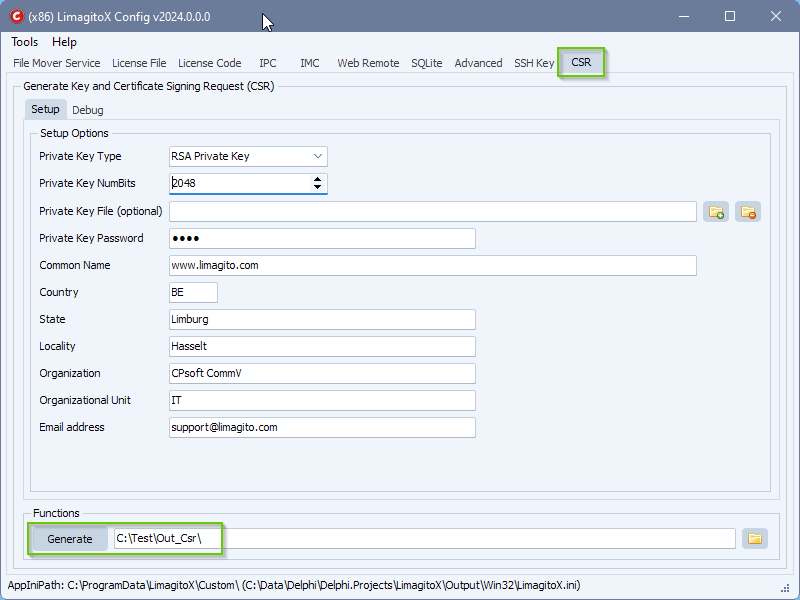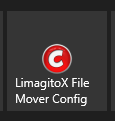How to move files to different destinations based on the file extension
Q: Since we are dealing with Pharma equipment where we are pulling data off. We would like to be able to split the data into ‘readable’ (ie Txt, excel) and permanent (ie PDF, Image) and place the file types in different subdirectories on the target. At this time, my only solution would be to create two separate rules to accomplish this. Given that there are so many features hidden in your tool that I keep learning about, I was wondering if that was a feature that is in the Mover that I have not found.
A: Yes this is possible using our Script option.
- We used a Windows Folder as Source:
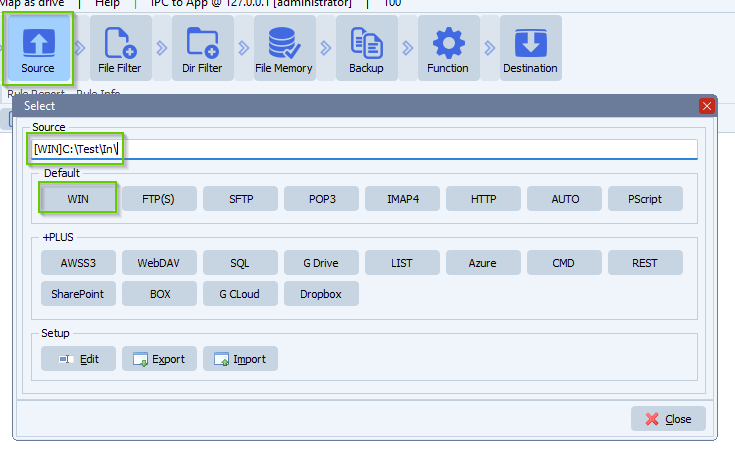
- We added the following Filename Include Filters. These are the file extensions we want to split to different destinations.
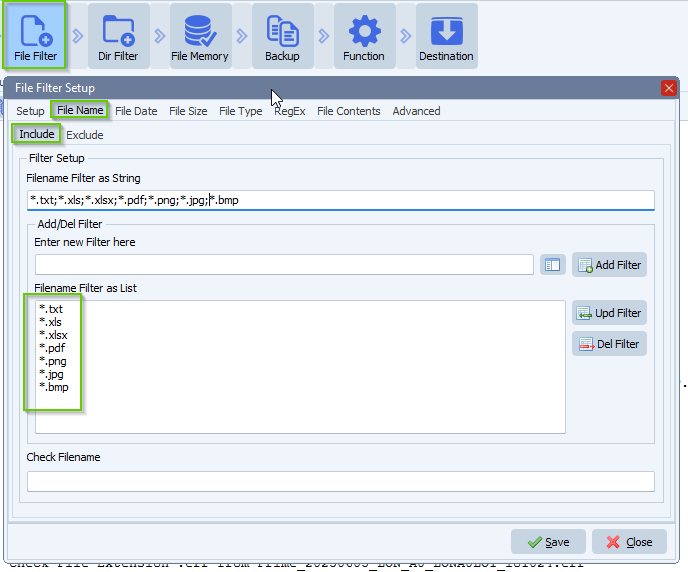
- In this example we added 4 destinations. Each Destination has a unique ID:
- ID1
- ID2
- ID3
- ID4
We’ll use this Destination ID in our script.
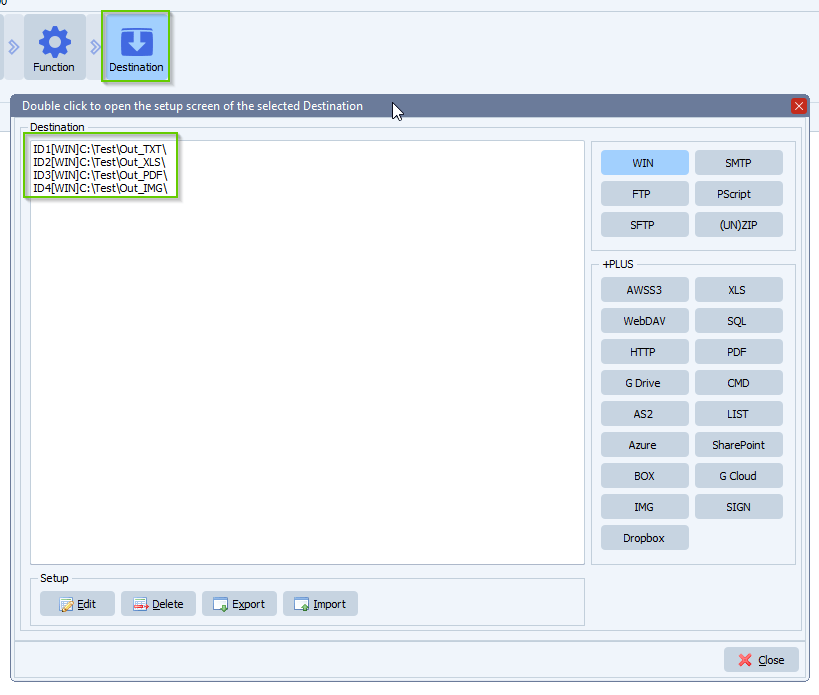
- Next, please open our Pascal Script option:
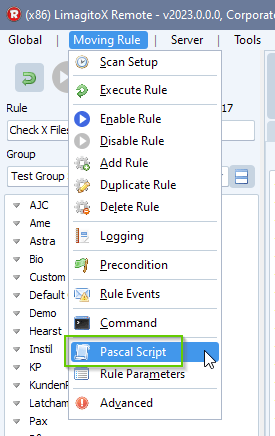
- Enable and add the following ‘On Destinations’ Pascal Script:
Var tmpFileExt: String; Begin psExitCode:= -1; // ... add your code here tmpFileExt := ExtractFileExt(psFilename); // psLogWrite(1, '', 'Check File Extension ' + tmpFileExt + ' from ' + psFilename); // Check If Destination ID is ID1 AND do we have a .txt file? If (psDestinationID = 'ID1') Then If SameText(tmpFileExt, '.txt') Then psExitCode := 1; // Check If Destination ID is ID2 AND do we have .xls/.xlsx files? If (psDestinationID = 'ID2') Then If SameText(tmpFileExt, '.xls') OR SameText(tmpFileExt, '.xlsx') Then psExitCode := 1; // Check If Destination ID is ID3 AND do we have a .pdf file? If (psDestinationID = 'ID3') Then If SameText(tmpFileExt, '.pdf') Then psExitCode := 1; // Check If Destination ID is ID4 AND do we have .png/.jpg/.bmp files? If (psDestinationID = 'ID4') Then If SameText(tmpFileExt, '.png') OR SameText(tmpFileExt, '.jpg') OR SameText(tmpFileExt, '.bmp') Then psExitCode := 1; End.
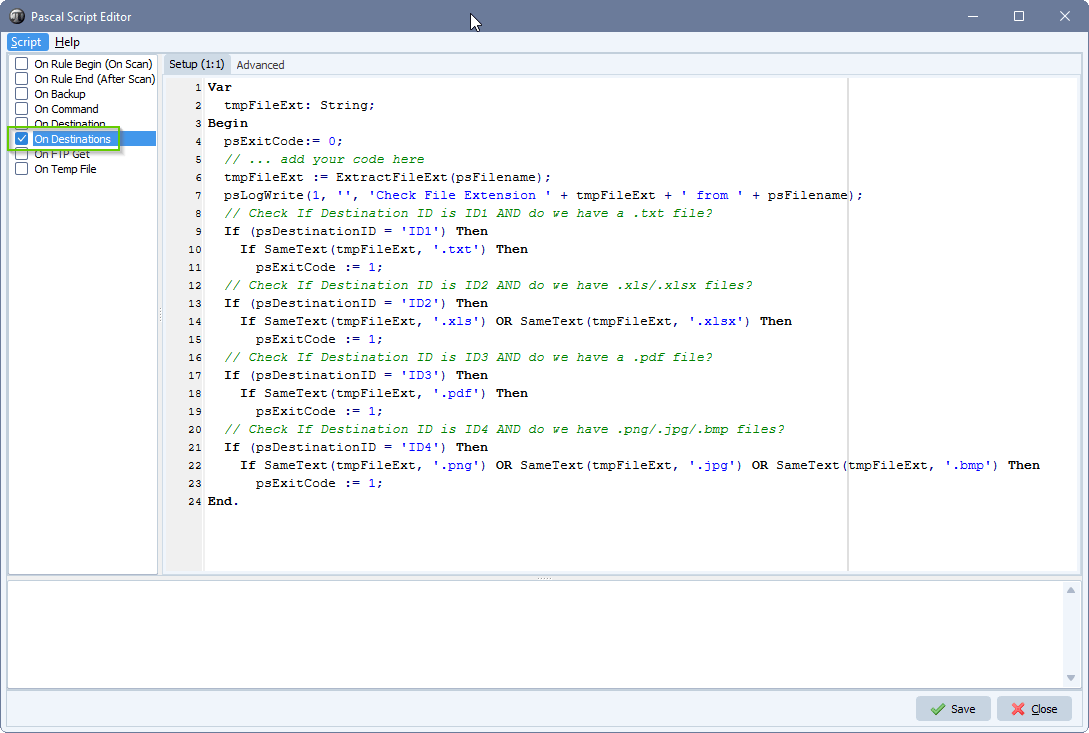
- RunTime Log Result:
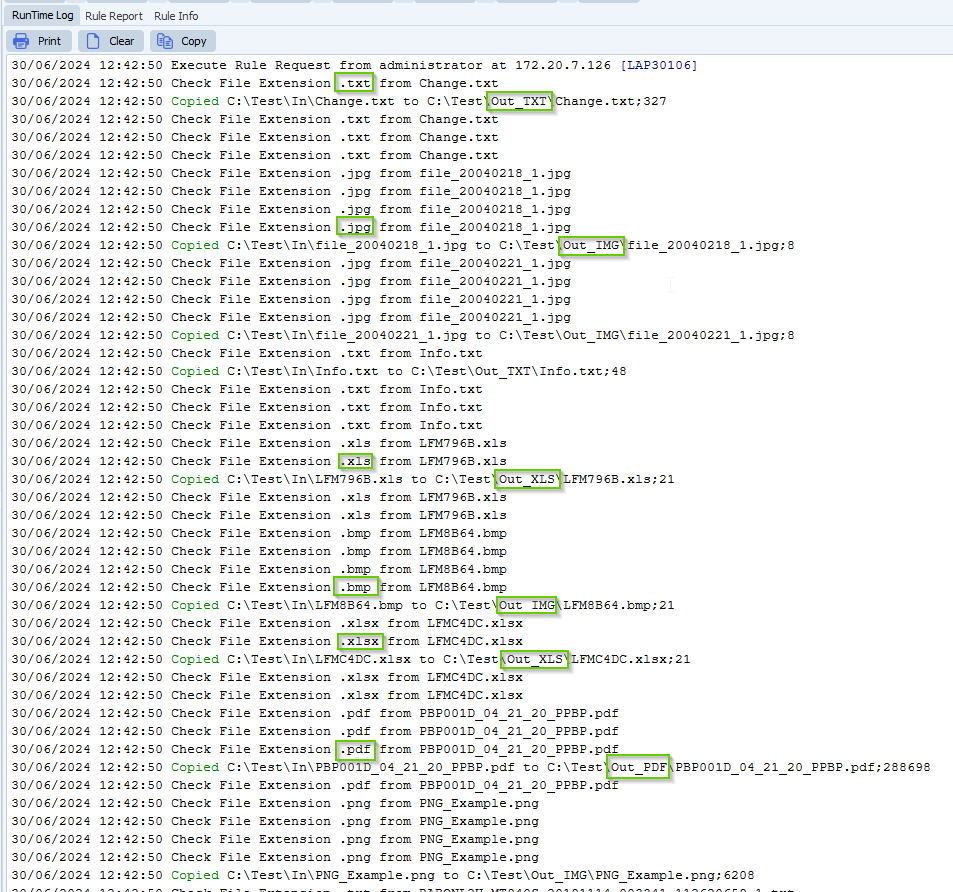
This is is just an example of what is possible. If you need any help with this ‘different destinations based on the file extension’, please let us know.
Best Regards,
Limagito Team
#managedfiletransfer #filetransfer #filemanagement