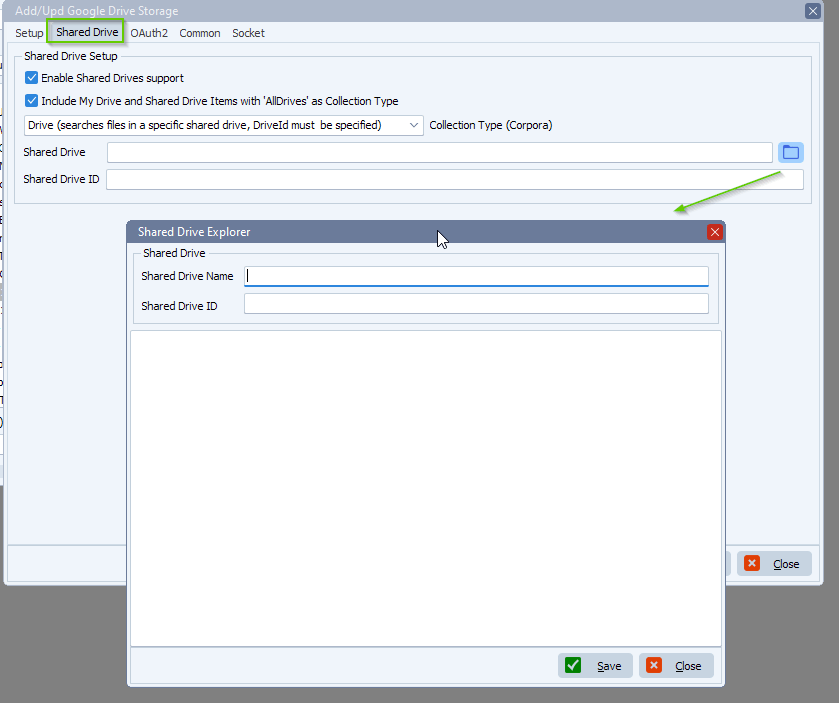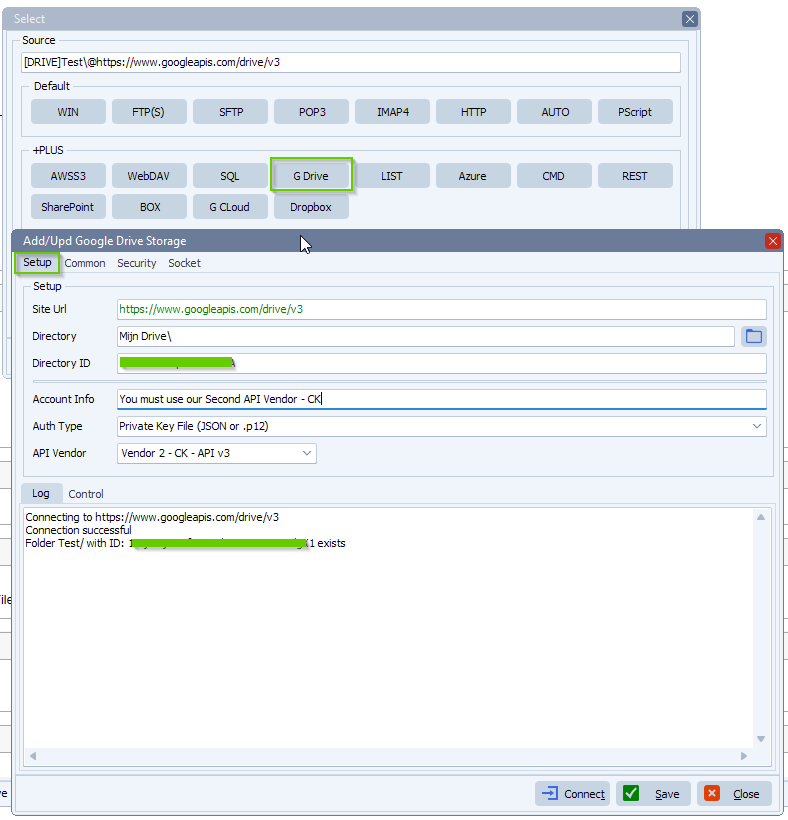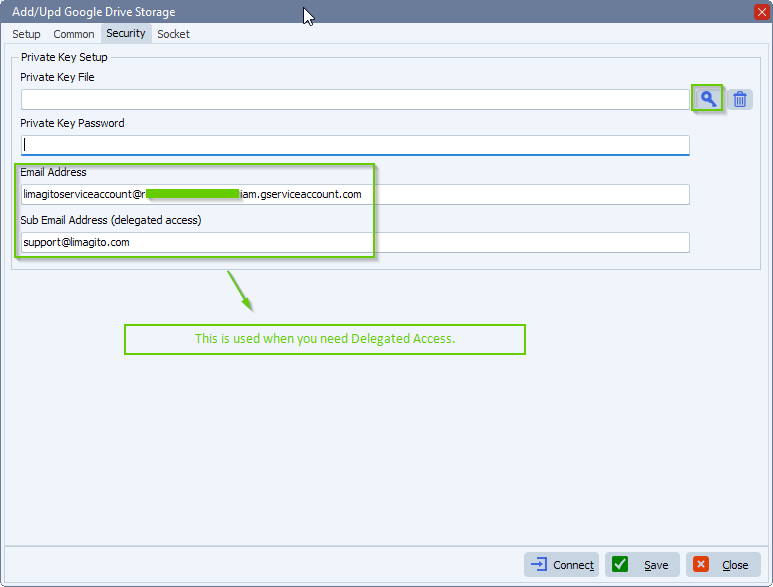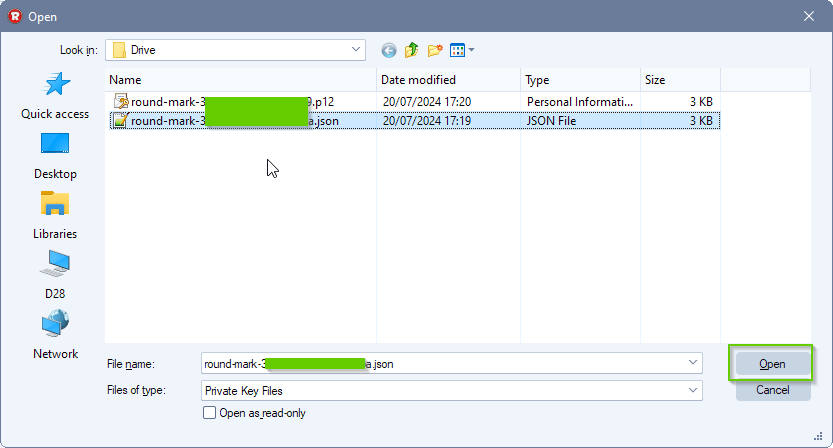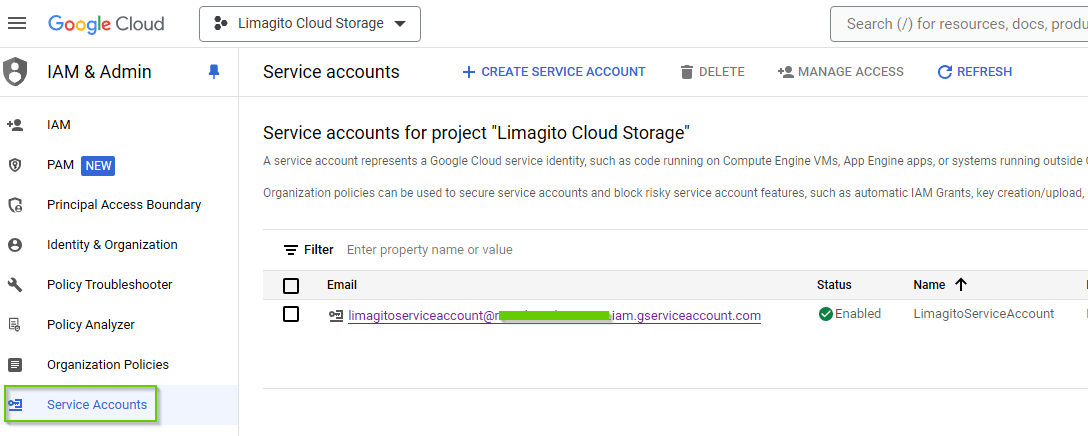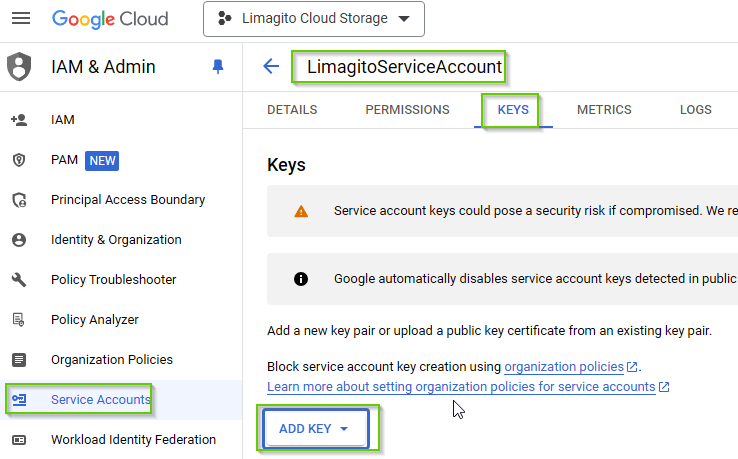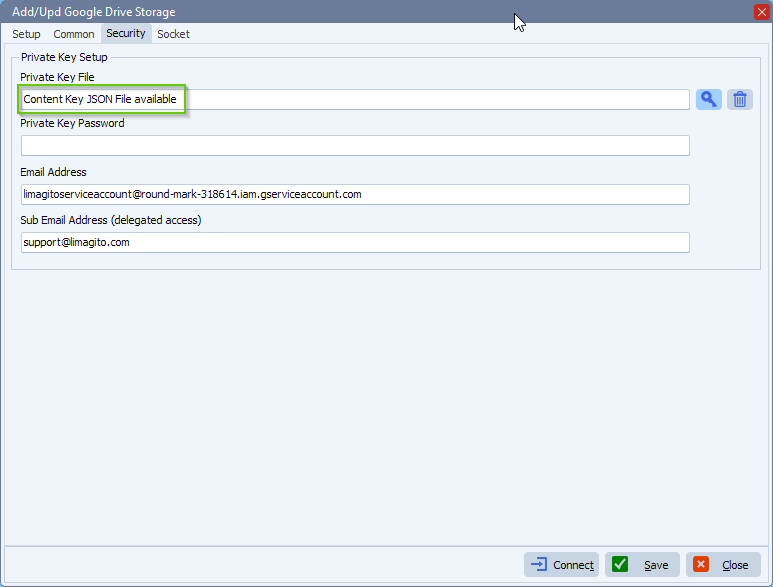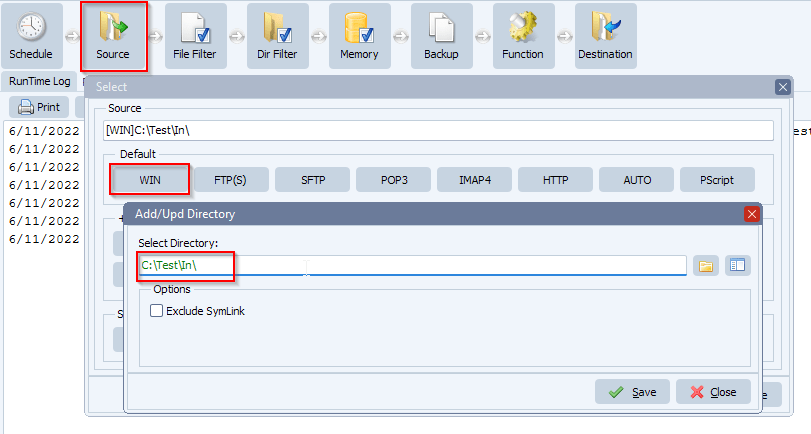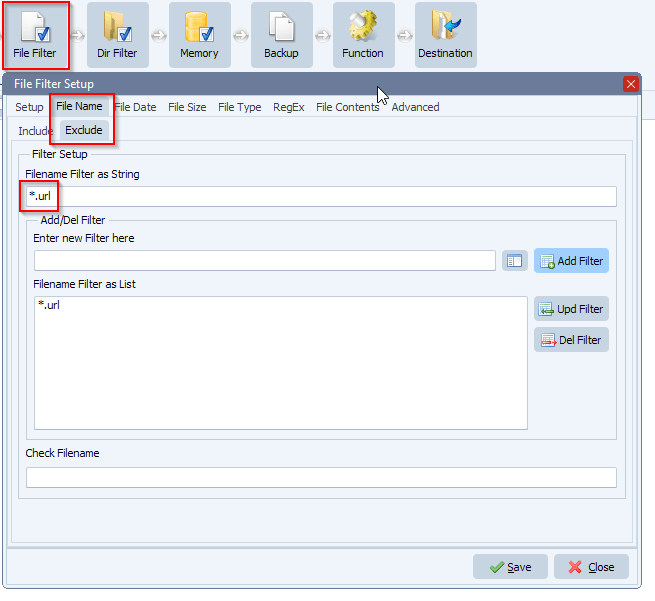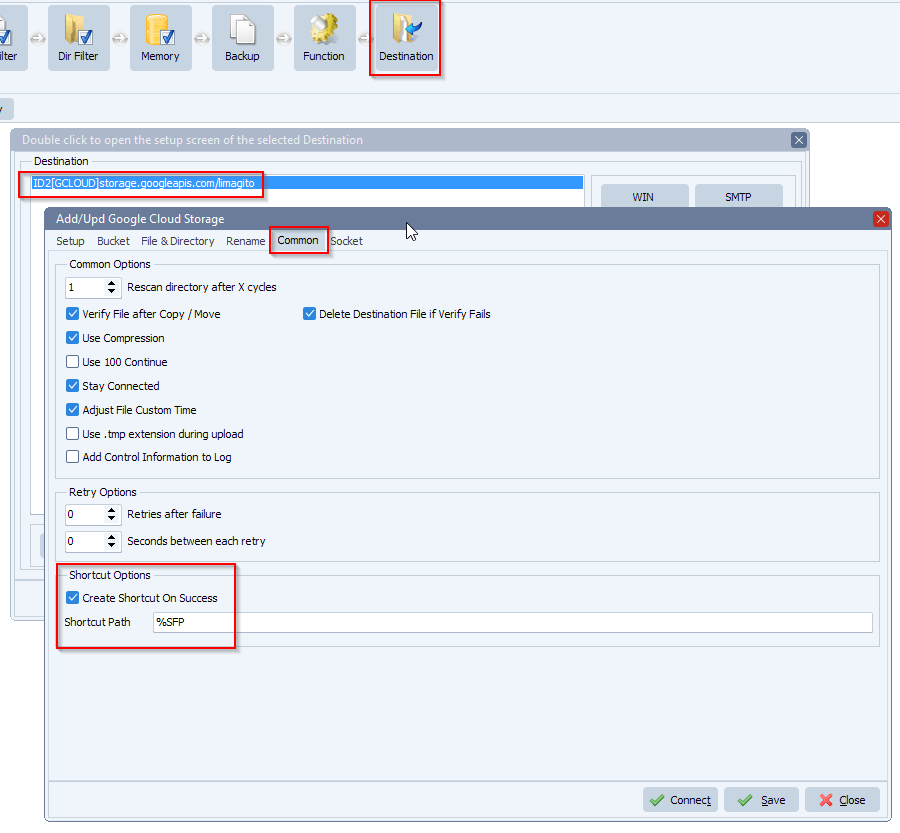How to access Google Drive using a JSON or PKCS12 Private Key
In version v2024.7.23.0 we add the following Google Drive options:
- Access using a JSON Private Key file
- Access using a .p12 Private Key file
- Delegated Access option
In your Google Drive setup:
- API must be Vendor 2 – CK
- Auth Type > Private Key File (JSON or .12)
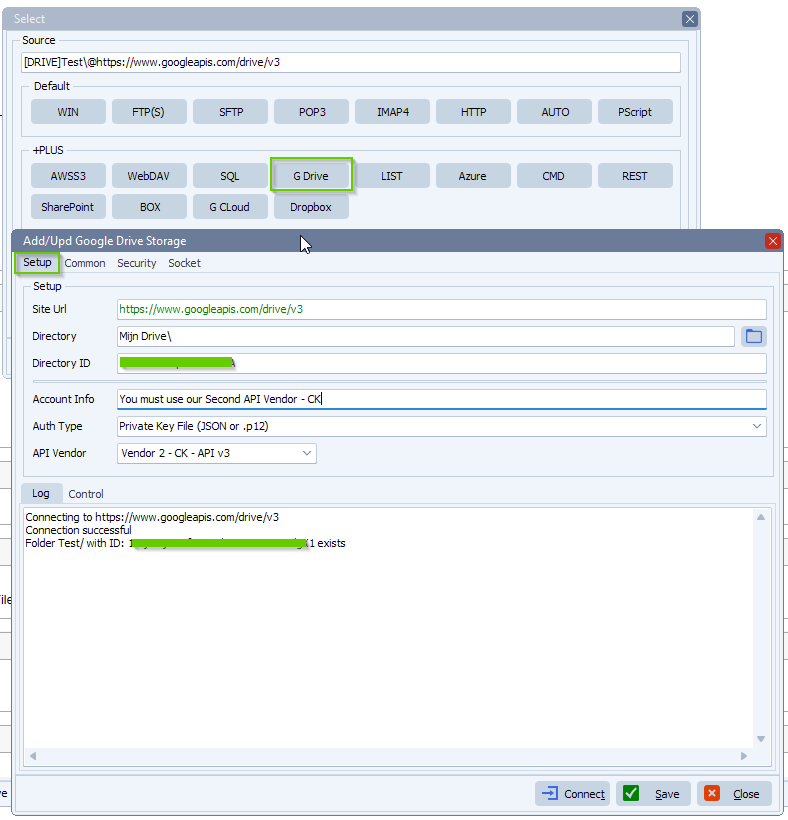
Switch to Security Tab:
- Select the “Key” button to import the Private Key File
- The content of the file is imported to our settings database (AES256 encrypted)
- On this Security Tab you can enable Delegated Access
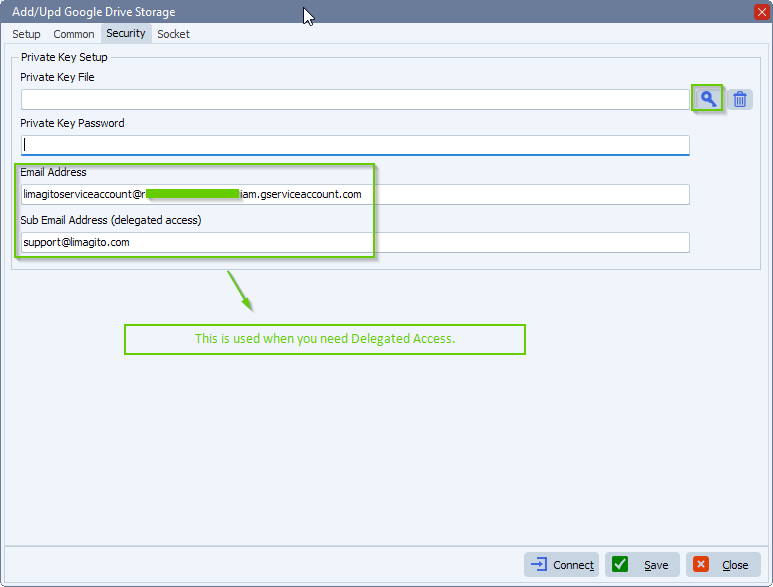
Select the Private Key file you want to use. We downloaded these files from the Google Cloud Console after adding a service account.
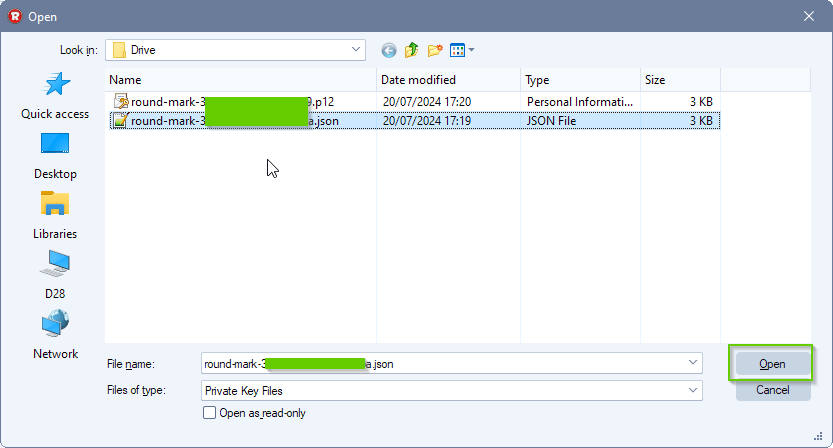
Google Cloud Console ‘Service Accounts’ setup:
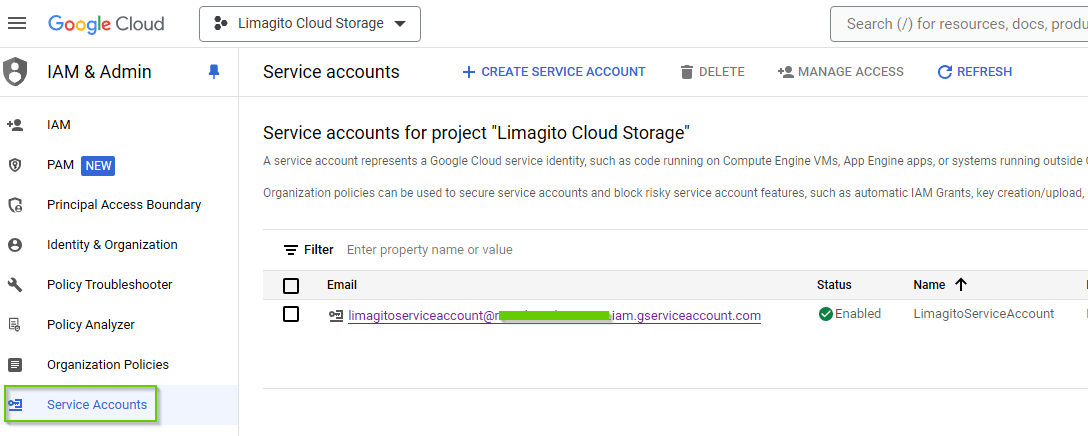
Double click on your Service Account and switch to KEYS tab:
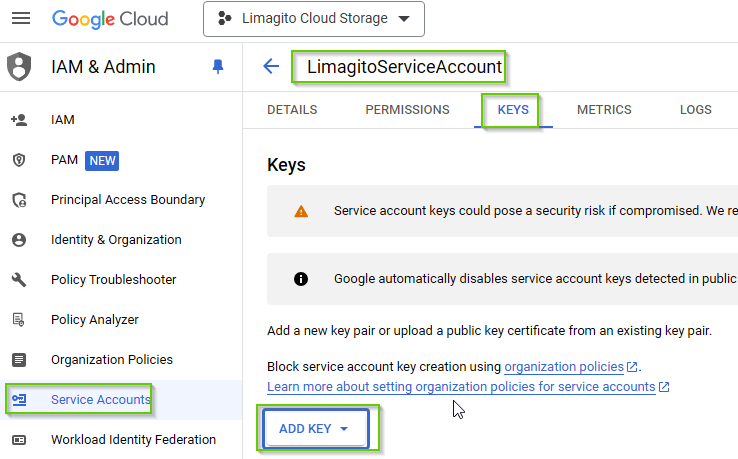
Result:
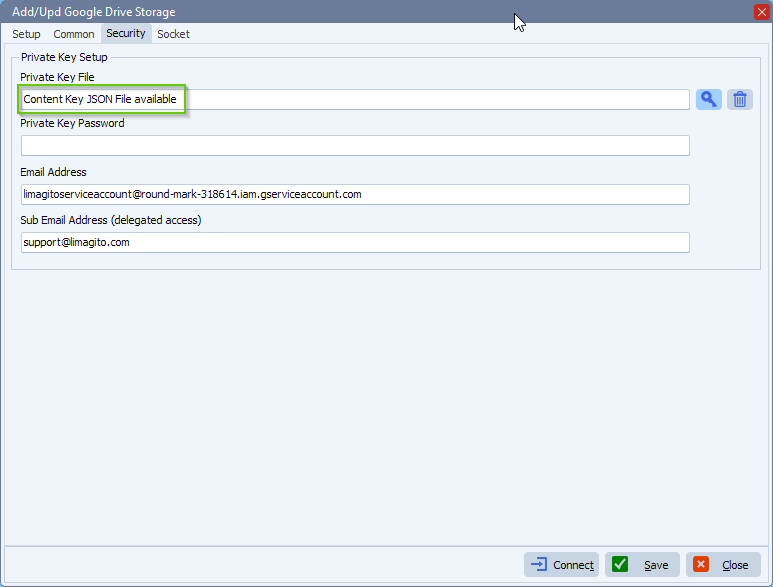
Delegated Access:
To use delegated access you’ll need to:
- Add the email address of your service account to the ‘Email Address field’
- not needed with JSON because this address is in the JSON file
- Add the email address of the user for which the application is requesting delegated access to the ‘Sub Email Address’ field.
- Enable domain-wide authority to the service account: link
If you need any help with this ‘JSON or PKCS12 Private Key’ option, please let us know.
Best Regards,
Limagito Team
#managedfiletransfer #filetransfer #filemanagement