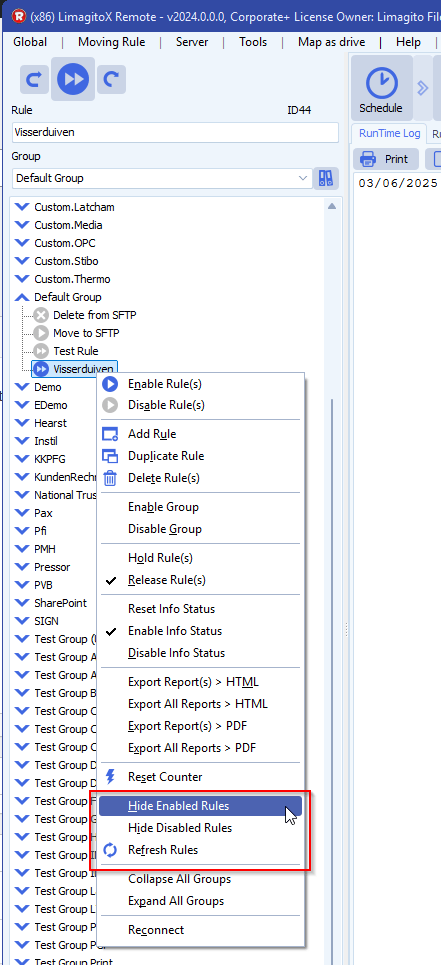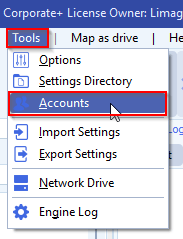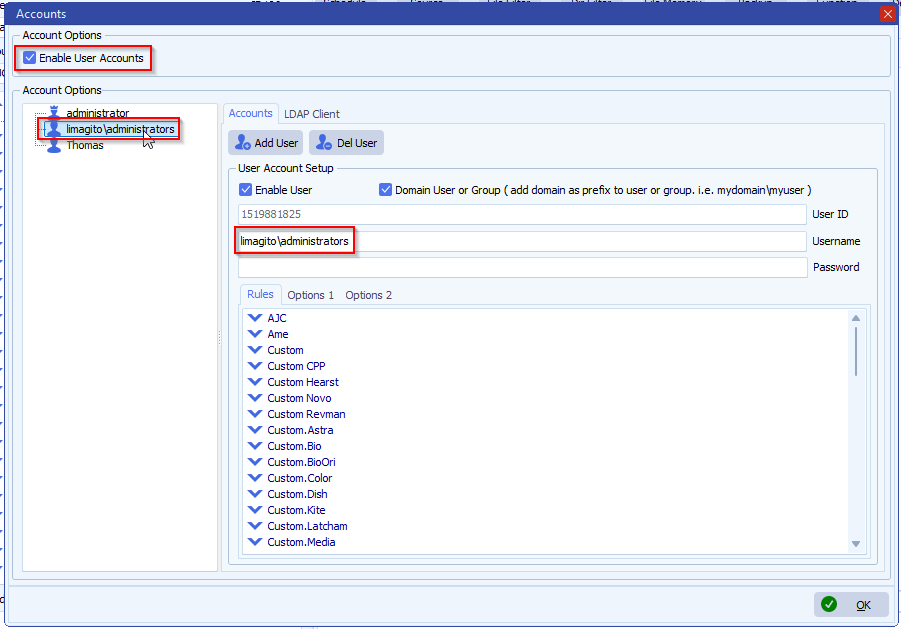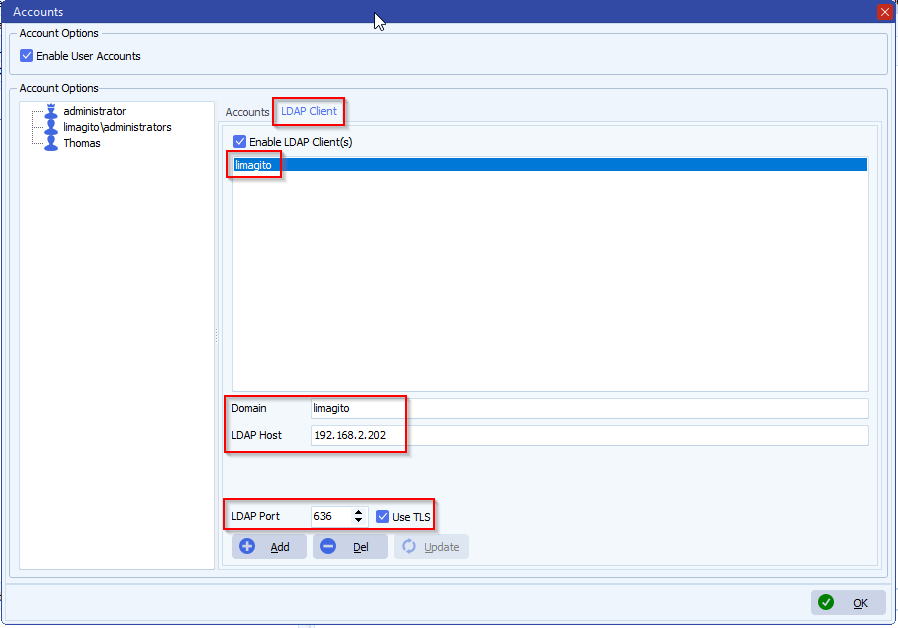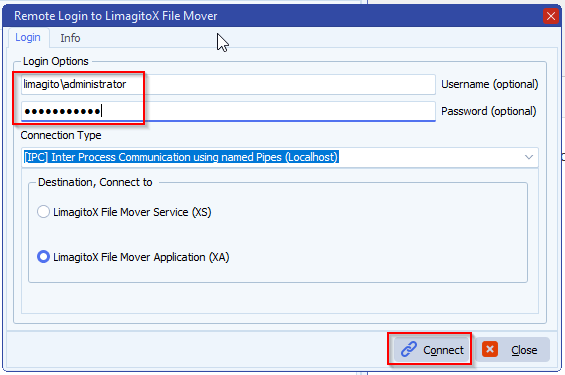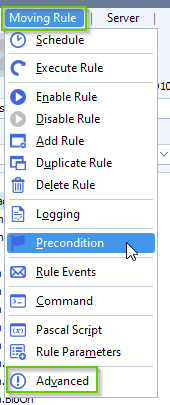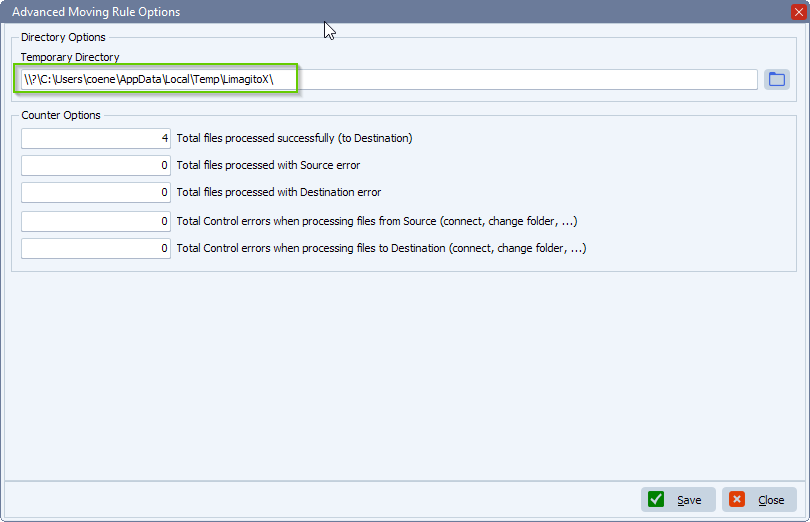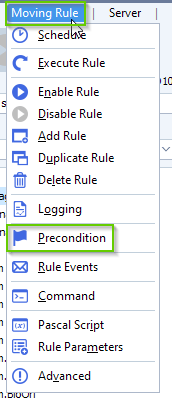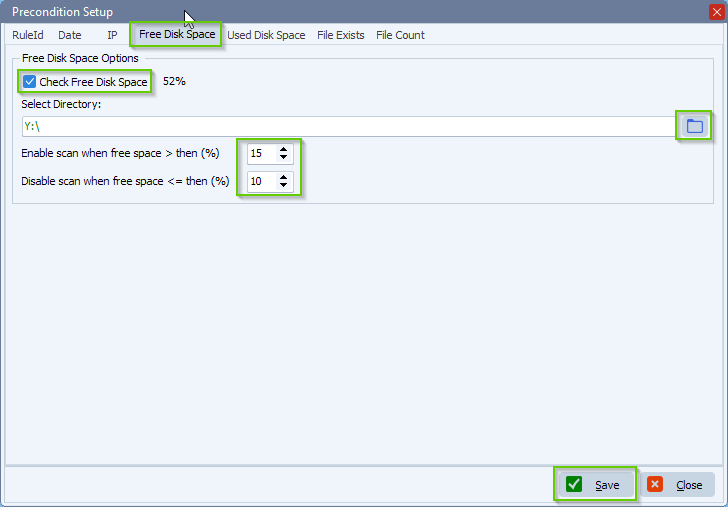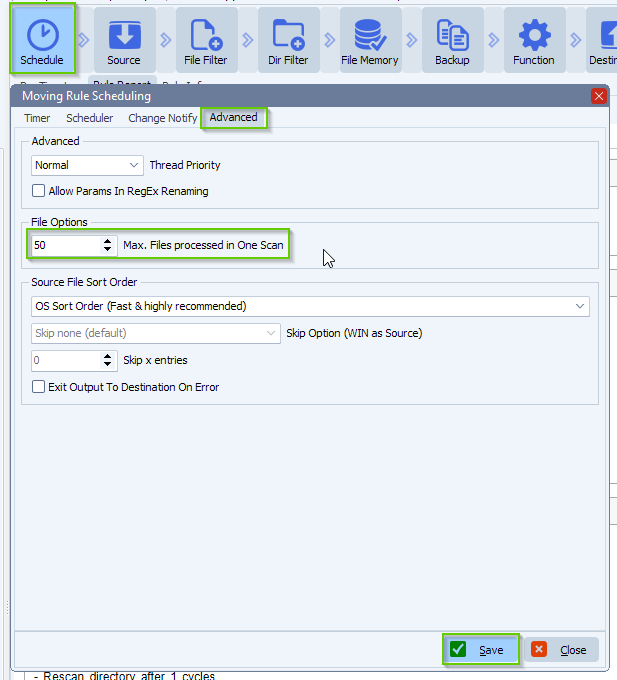Advanced Moving Rule Temporary Directory Option
Q: Regarding the temporary folder. This location, that I’m going to change it to a new D:, but just curious, what happens if this location does fill up. What happens to the job that’s running and using it?
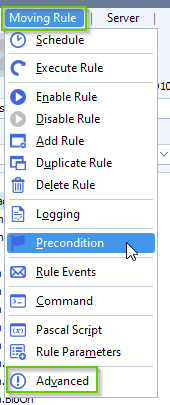
- Temporary Directory Option:
- This folder is uses as temporary storage between Source and Destination. Each Rule uses multiple threads so we can handle Source and Destination files at the same time. Never use a network folder as Temporary Directory.
- This option needs to be set for each Rule separately
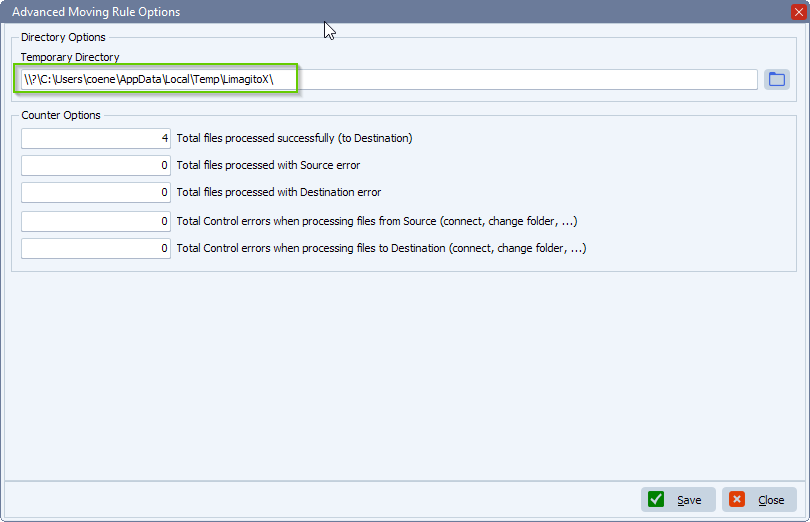
A: It will give an OS error because we are not able to write the stream from the source to this temporary directory. To prevent it from filling up you could enable the on error event and send an e-mail if something goes wrong.
Q: Will enable the event. I’am using AWSS3 as Source but don’t have any control over how much data they put in that S3 bucket, if there is 1 TB of files and the d: drive is only 100 GB, does Limagito just divide that up in to manageable chunks based on the free space of the D: drive? I know the first iteration of the job was close to 1 TB and the drive is only 100 GB, but it succeeded.
A: That is because the temp files were moved to the destination. Multiple threads are working at the same time getting files from the Source and moving them to their Destination (s). You could enable our precondition and check the free size of the D drive. Then you would set the max files for a single scan to for example 50 files or more so it would recheck the free space every 50 files.
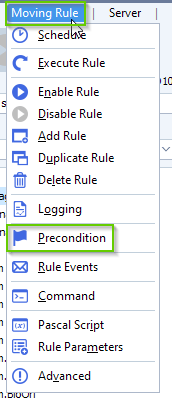
- Enable ‘Check Free Disk Space’. In this example:
- scanning of source files would be allowed when free disk space on Y:\ is more than 15%
- scanning of source files would be skipped when free disk space on Y:\ is 10% or lower
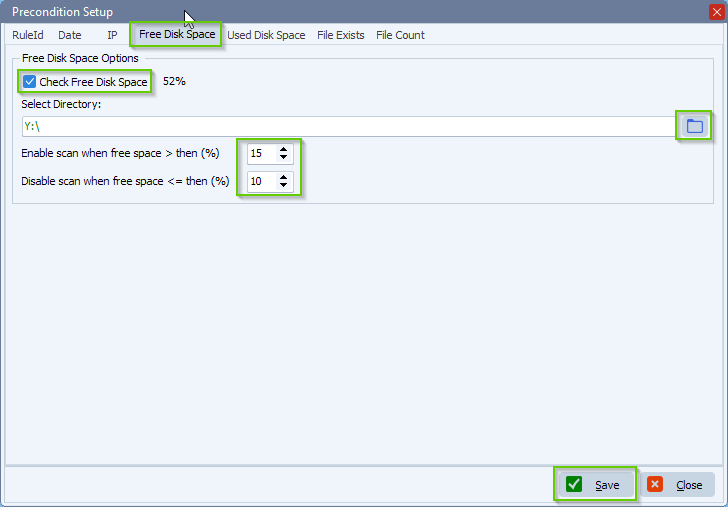
- Schedule Setup > Advanced Tab > Max. Files processed in Once Scan is set to 50 as an example
- Each scan will handle 50 files and will check the precondition first
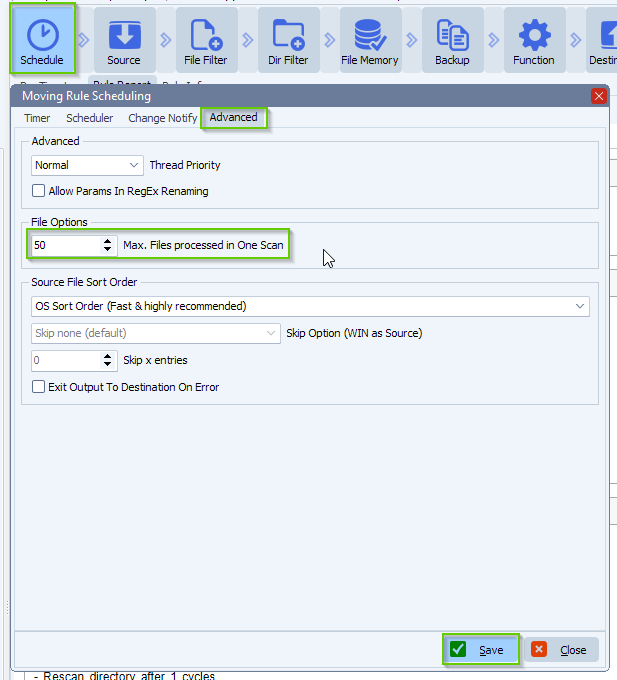
If you need any help with this “temporary directory” question, please let us know.
Best Regards,
Limagito Team
#managedfiletransfer #filetransfer #filemanagement