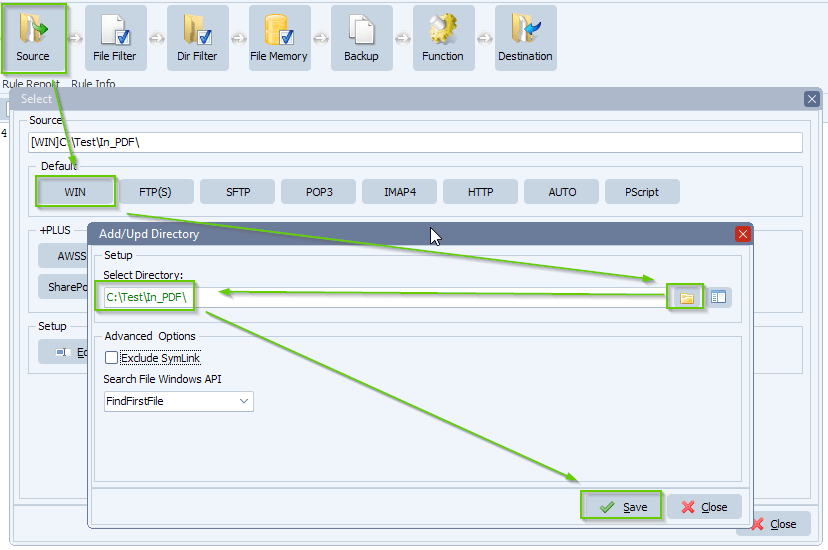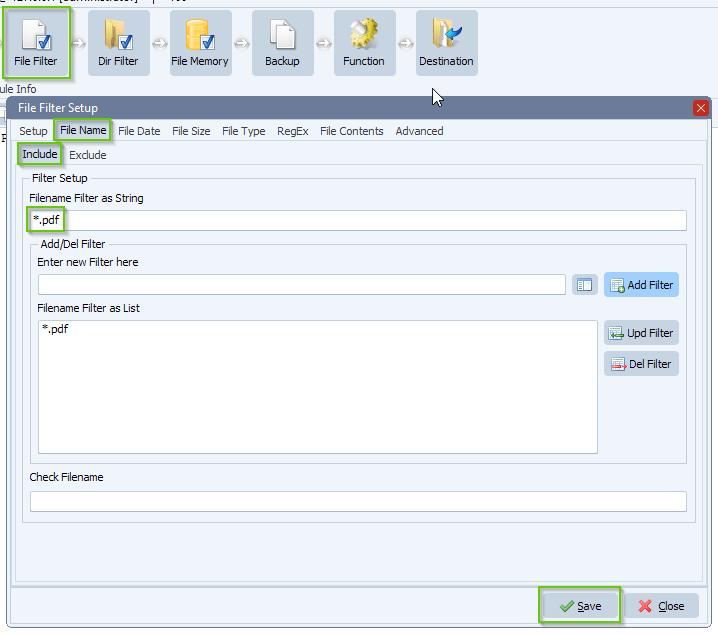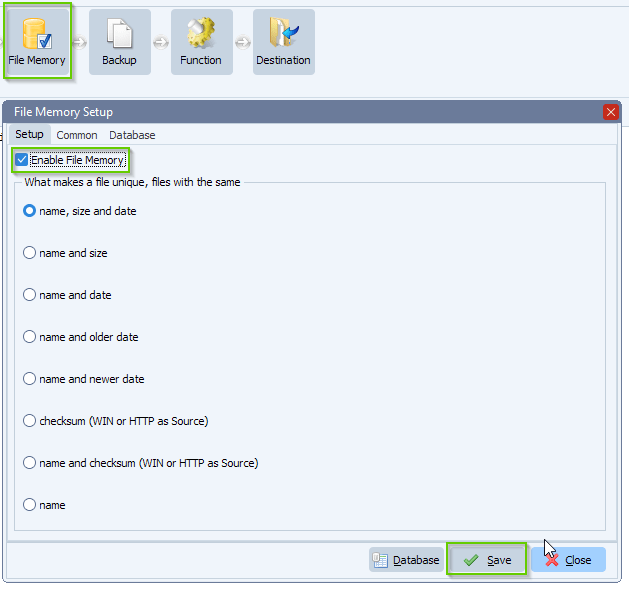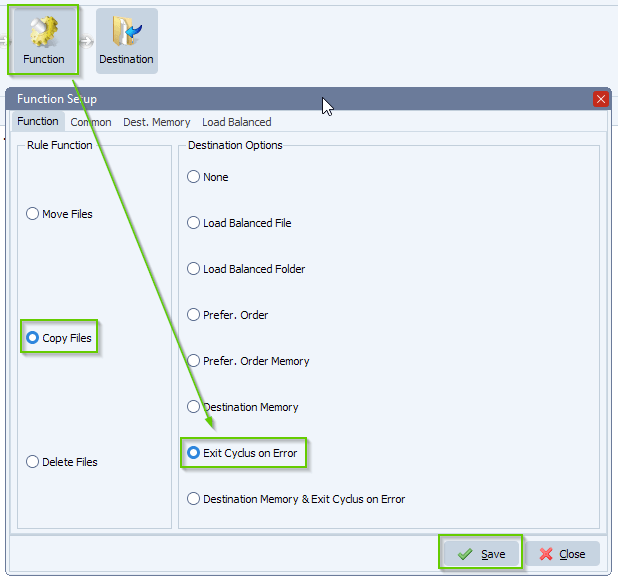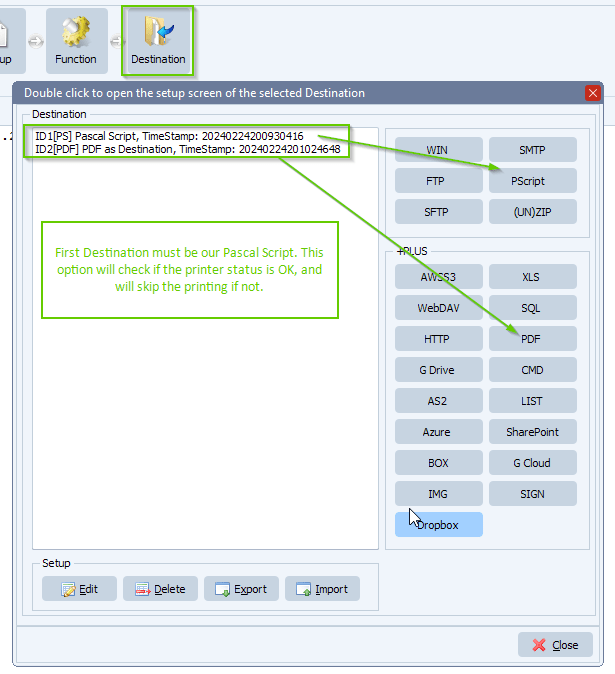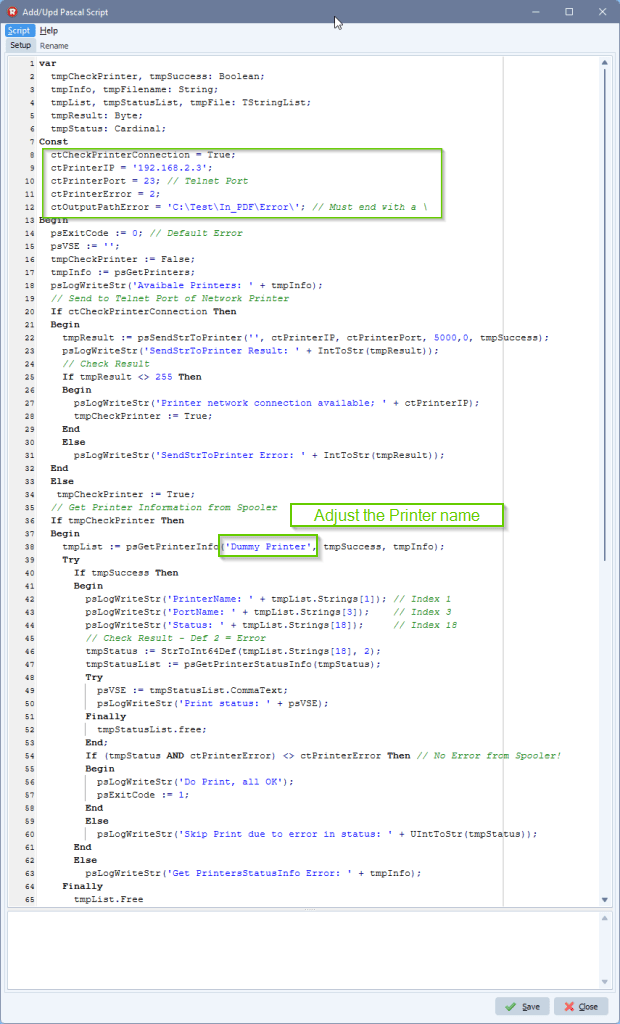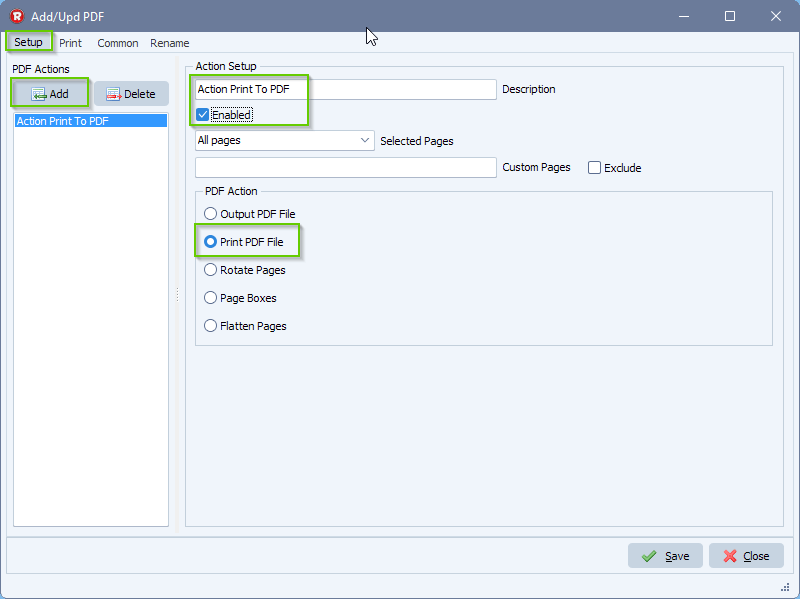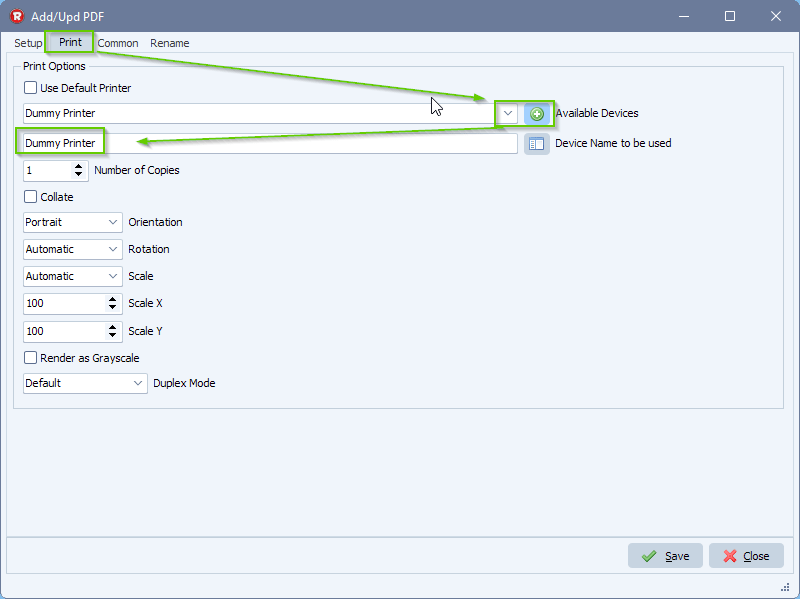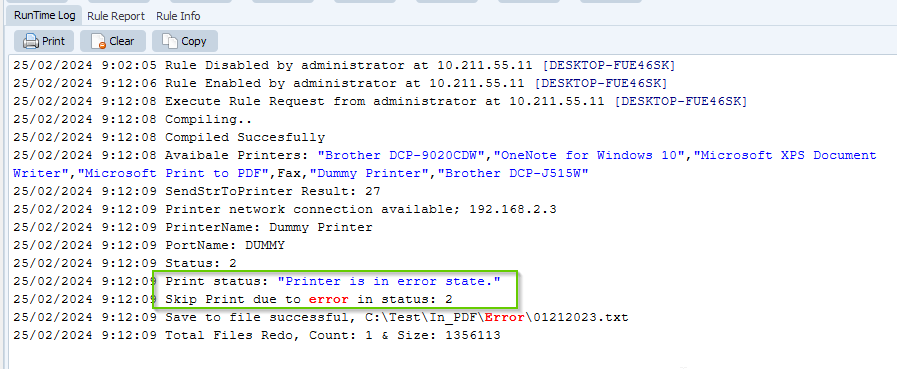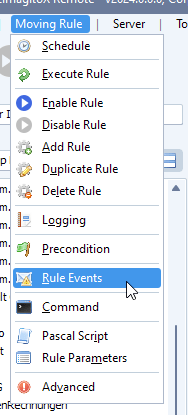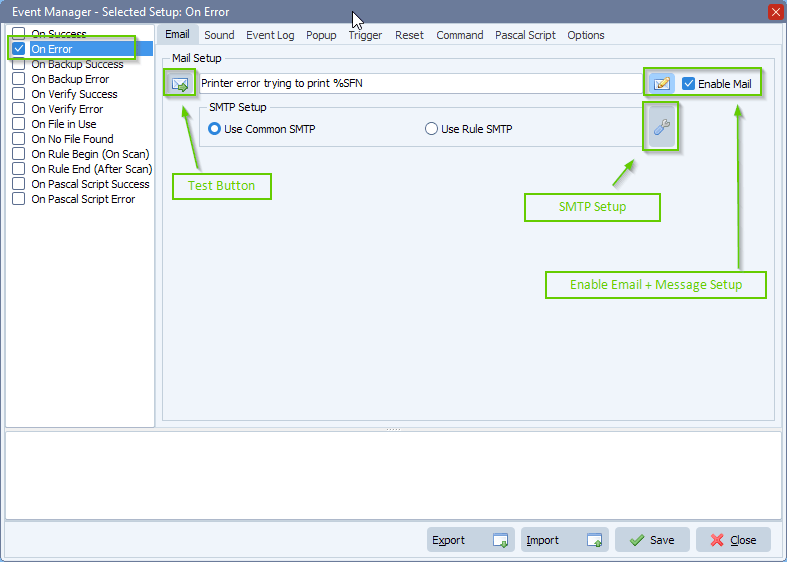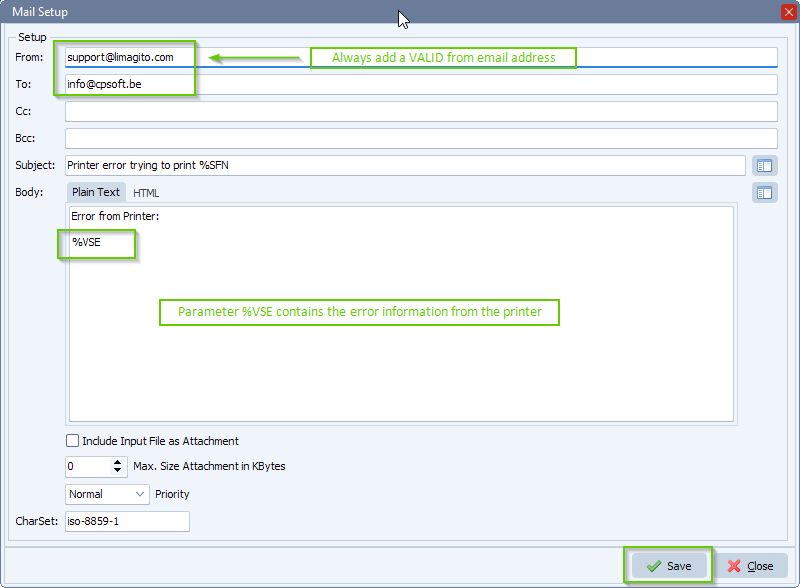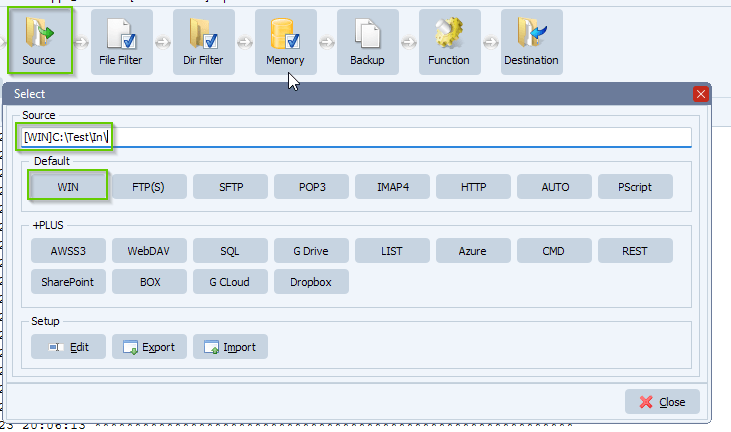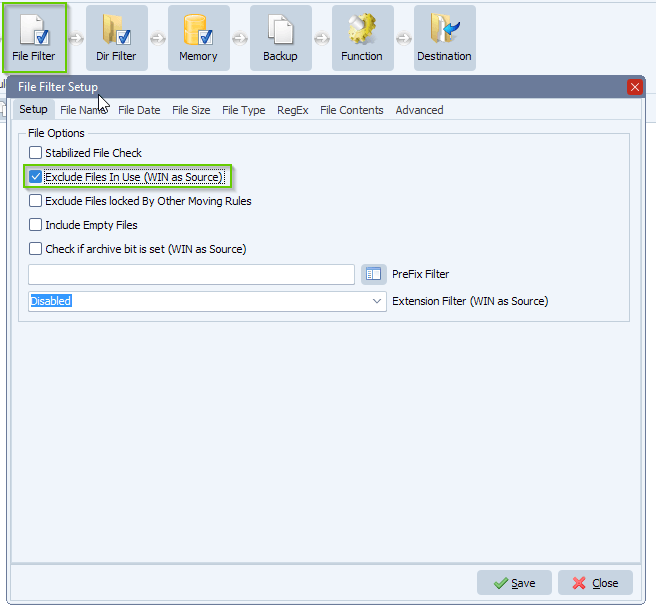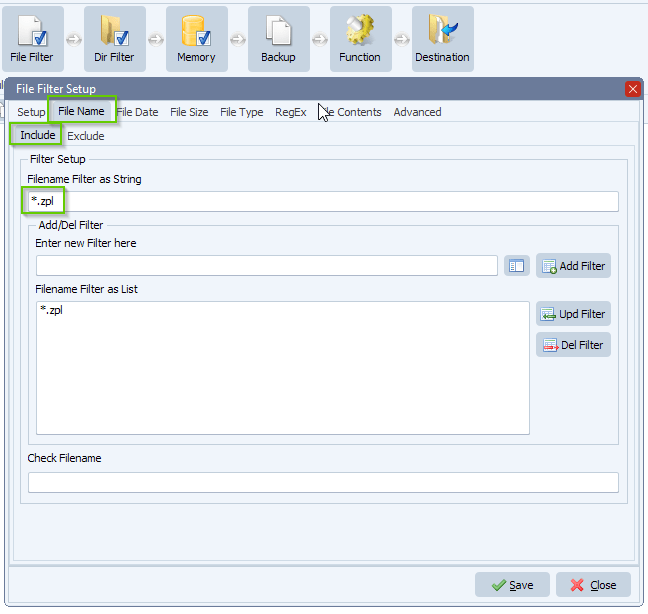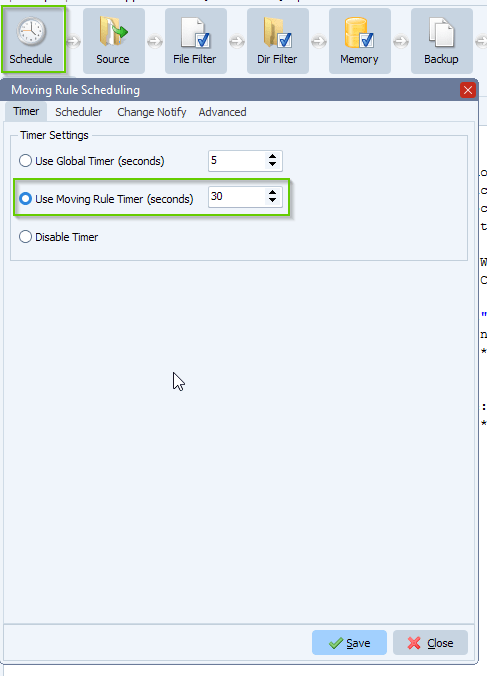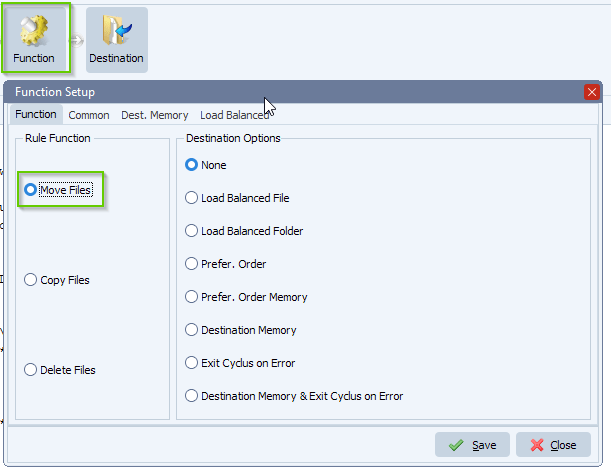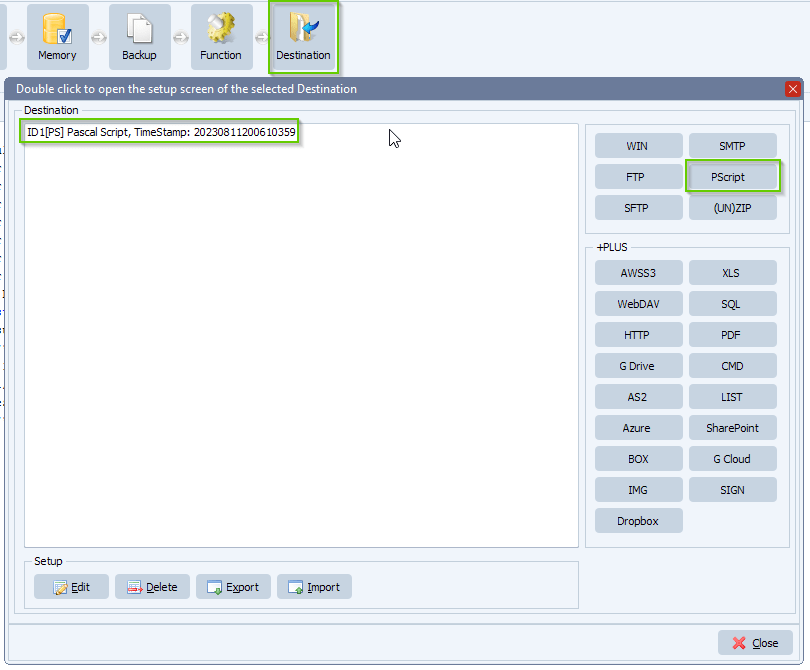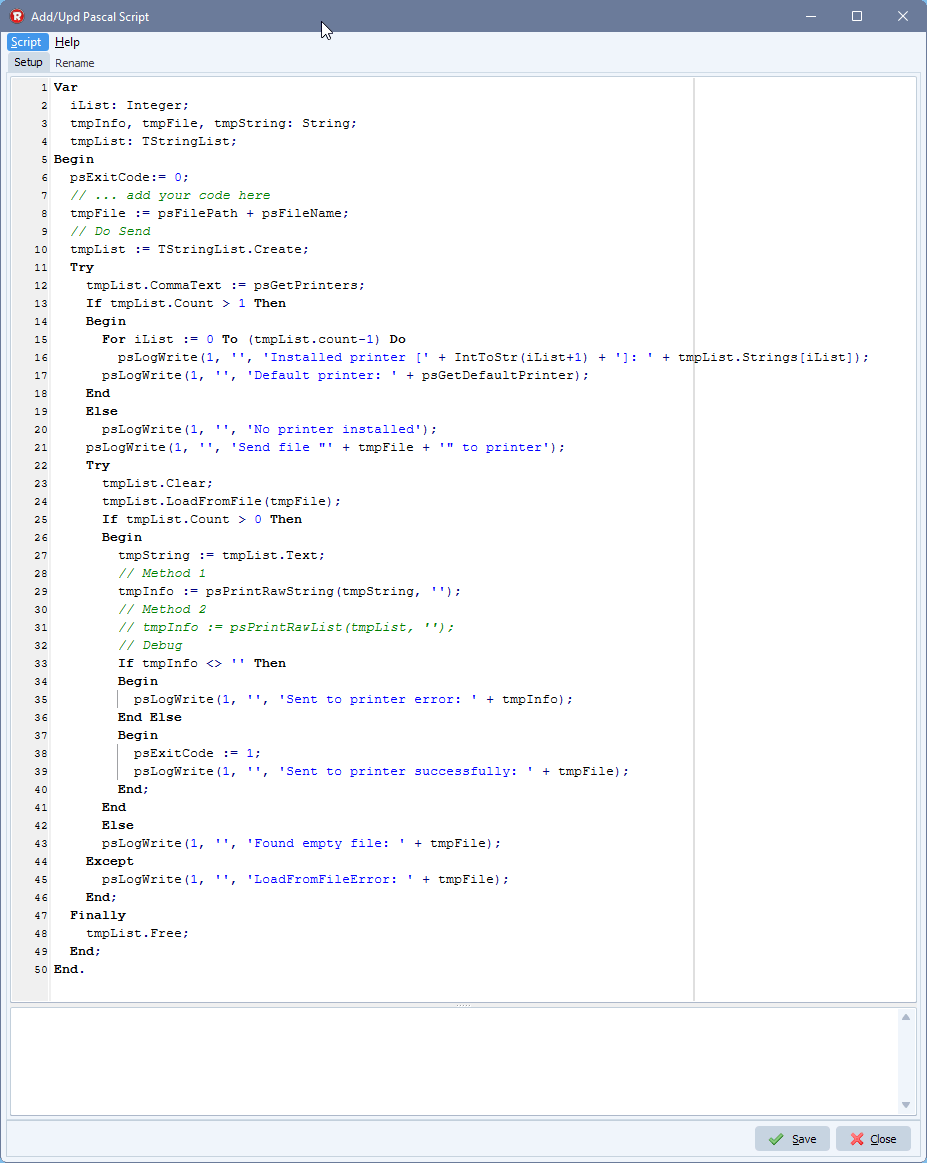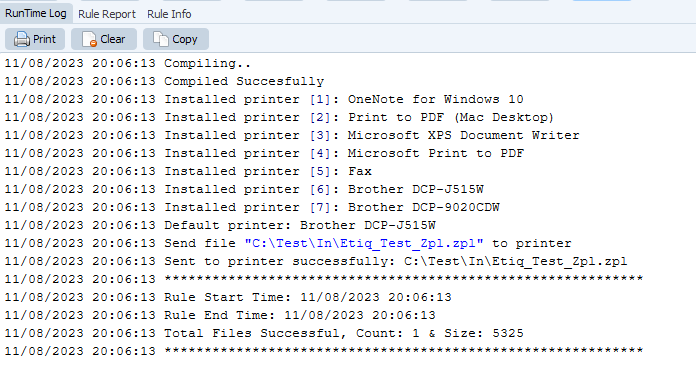How to check the printer status before sending a pdf to the printer
Previous article: link
We added a new Pascal Script function in version v2024.3.17.0
Function psGetUrlContent(Const aUrl, aParams: String; var aError: String): String;
Please check the previous article, we only changed the following part:
- First Destination: Pascal Script
- Please add the following script: link
- We added the following Const values which you’ll need to adjust:
- ctCheckPrinterConnection: This will add the possibility to check the printer using the URL of the printer (web page). A lot of network printers have an internal web server that we’ll be using to check if the printer is online.
- Set this value to ‘TRUE’ if you want to use this option, otherwise set this Const to ‘FALSE’.
- cpPrinterUrl: If ‘ctCheckPrinterConnection := True;’ then add the Url (web interface) of the Printer we need to check.
- ..
- ctCheckPrinterConnection: This will add the possibility to check the printer using the URL of the printer (web page). A lot of network printers have an internal web server that we’ll be using to check if the printer is online.
We added this update because the customer had a printer where, by default, only its web interface was enabled. In the previous article we used a telnet connection which seems to be disabled with some printer due to security reasons.
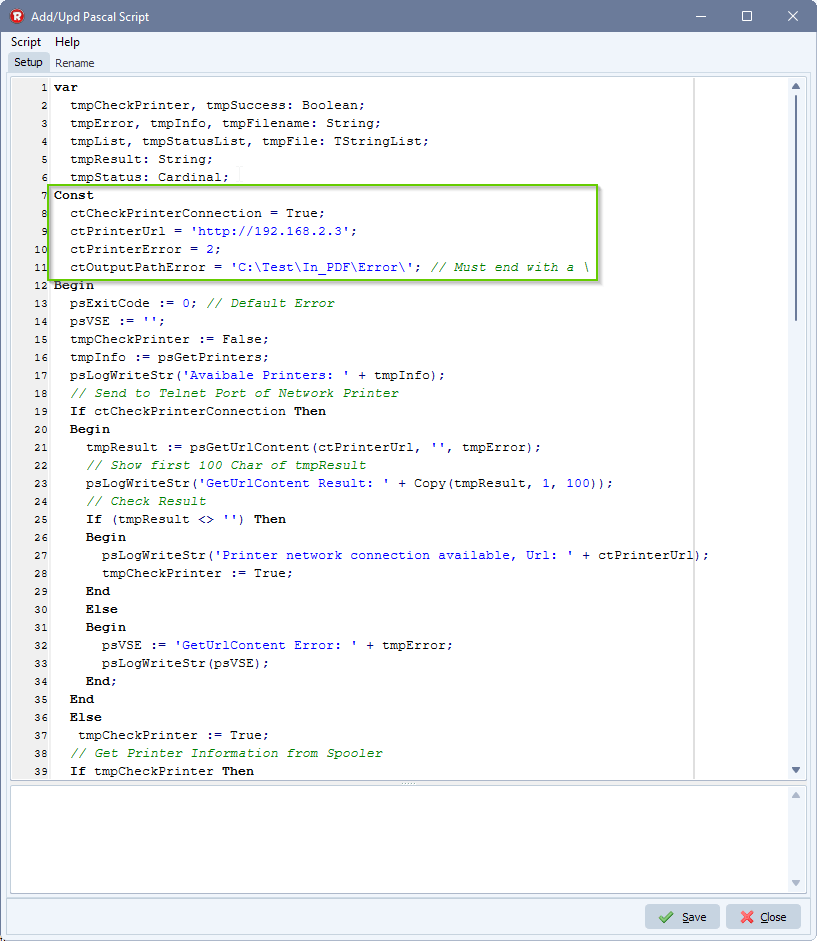
If you need any help with this ‘check the printer status’ request, please let us know.
Best Regards,
Limagito Team
#pdf #managedfiletransfer #filetransfer #filemanagement