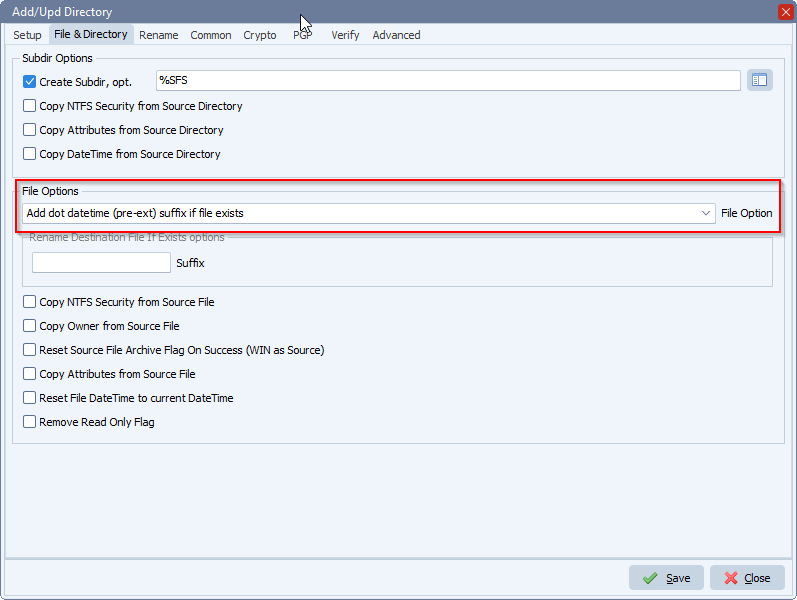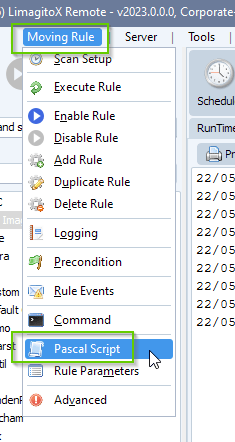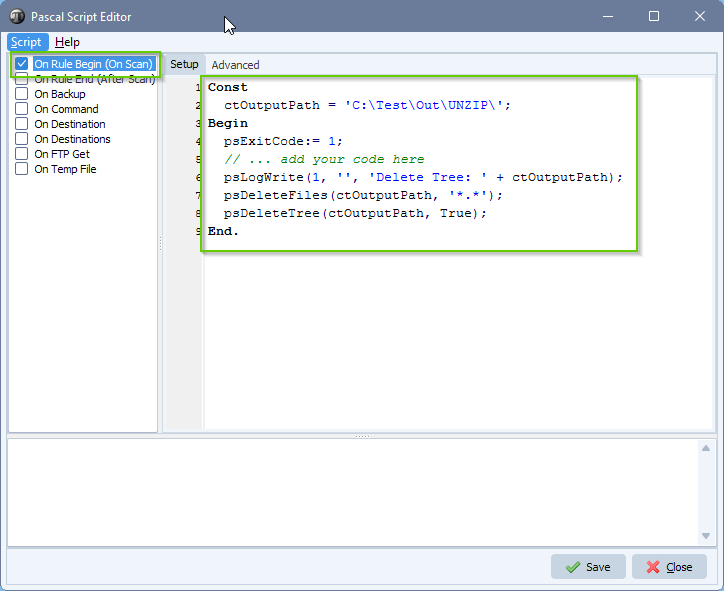Q: How to scan a folder to look for a number of files, then start the transfer? We are a licensed customer of Limagito. Is it possible to scan a folder to look for 6 files, then start the transfer? If there are less than 6 files, none of the files are transferred.
A: This is possible with a Windows folder/Share [WIN] as Source. We added some screenshots to get you started.
- Add Windows folder/share as Source:
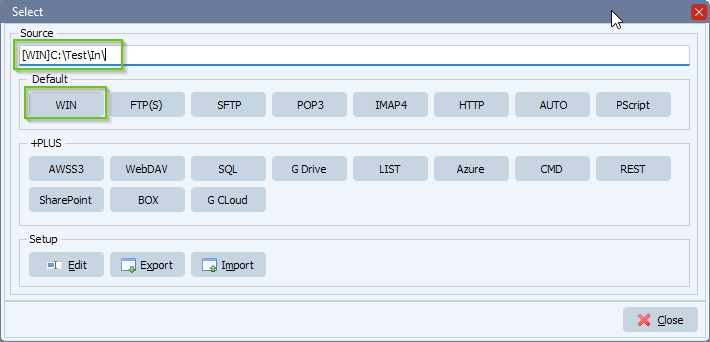
- Open our Pascal Script option:
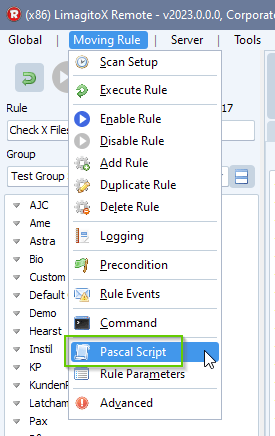
- Please enable and add the following ‘On Rule Begin’ Pascal Script (script attached in txt file). You can modify the amount (ctMinFiles) or search filter (*.*) if needed.
Var tmpCounter: Integer; Const ctMinFiles = 6; Begin psExitCode := 0; // ... add your code here // If you want to scan subirectories // tmpCounter := psCountFiles(psSourcePath, '*.*', True); // In this example we will not scan the subdirectories of the source folder tmpCounter := psCountFiles(psSourcePath, '*.*', False); If tmpCounter >= ctMinFiles Then Begin psLogWrite(1, '', 'Files count successful: ' + IntToStr(tmpCounter)); psExitCode := 1; End Else psLogWrite(1, '', 'Not enough files, count: ' + IntToStr(tmpCounter)); End.
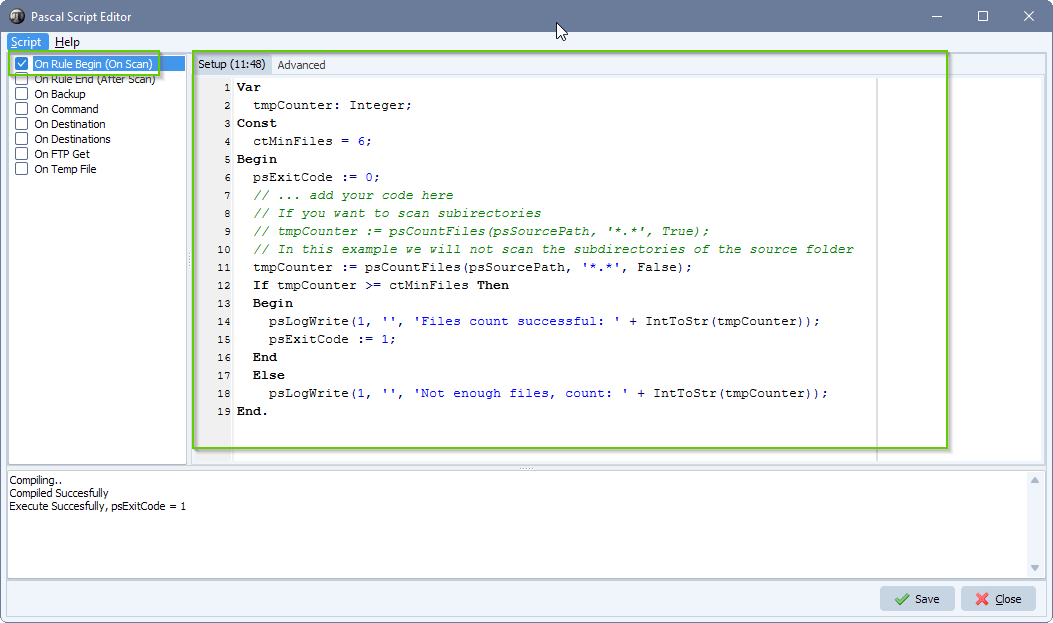
- Click F9 and check the log window in the Pascal Script setup. It should show ‘Compiled Successfully’.

If you need any info about this ‘look for a number of files’ question, please let us know.
Best regards,
Limagito Team