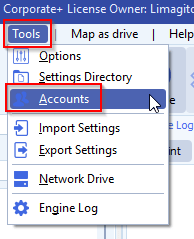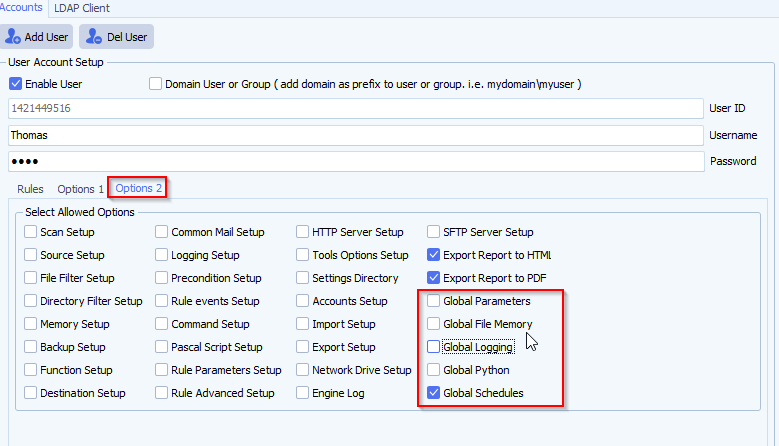How to search for a rule in limagito file mover
Since version v2025.7.25.0 we have two possibilities:
- Use the Search field below and enter the text you would like to search for. If the text is found, it will be highlighted in the list of Rules. Press the ‘down arrow’ key if you want to jump to the next position where this text can be found.
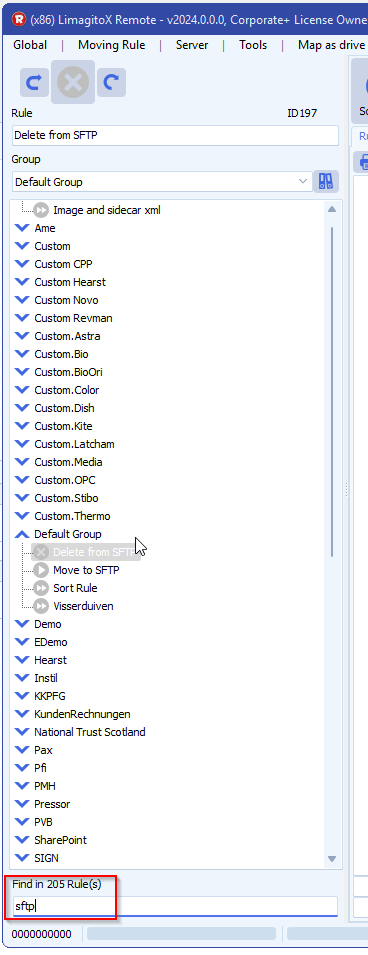
2. Use the Search field below and enter ID / Number of the Rule. For example if you would like to jump to Rule 25 then please enter ID25
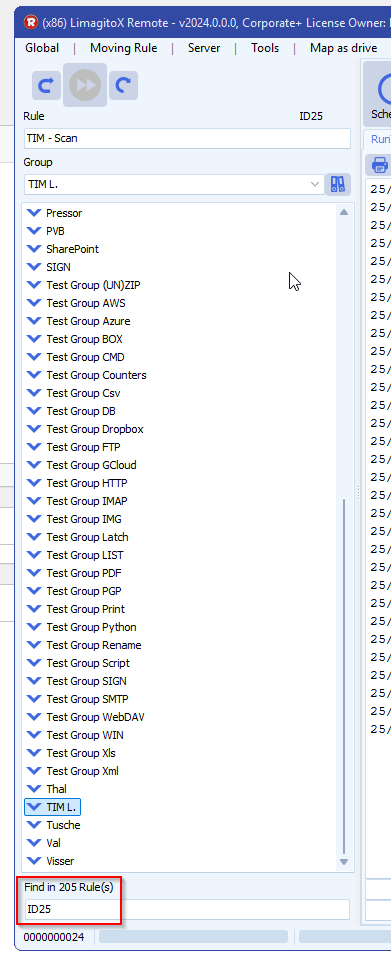
If you need any help with this new search option, please let us know.
Best Regards,
Limagito Team
#managedfiletransfer #filetransfer #filemanagement