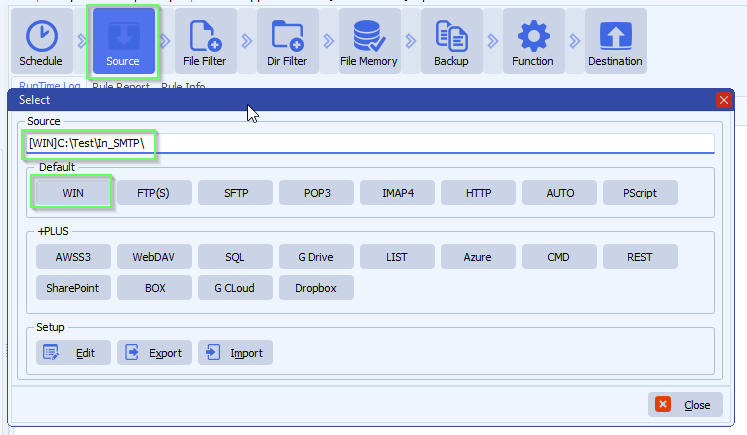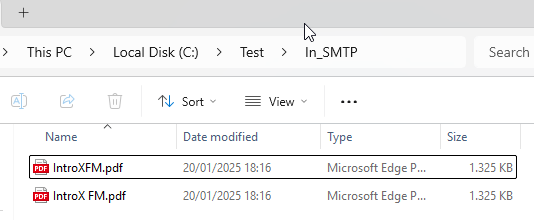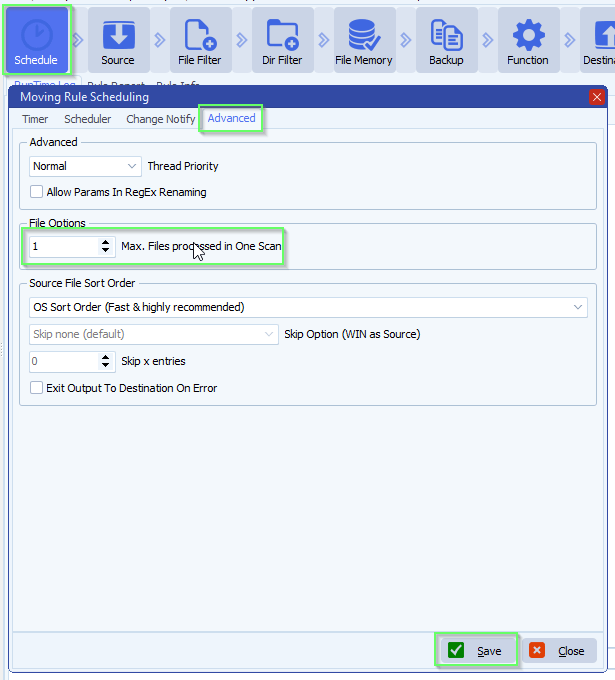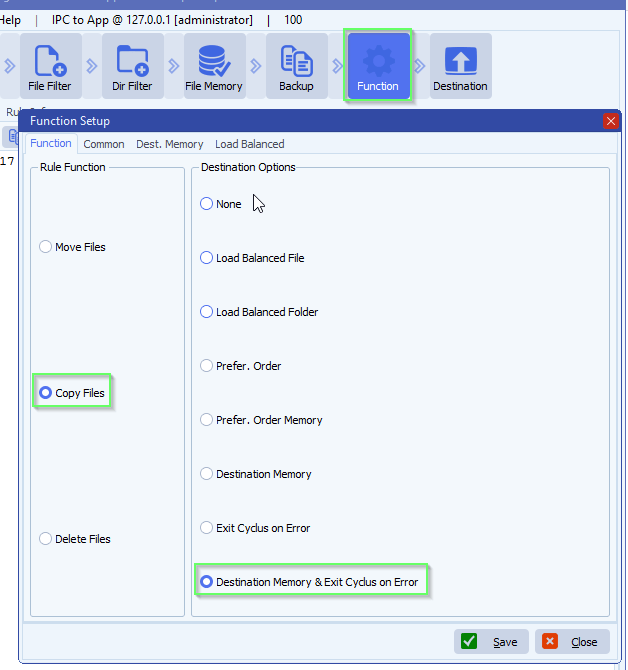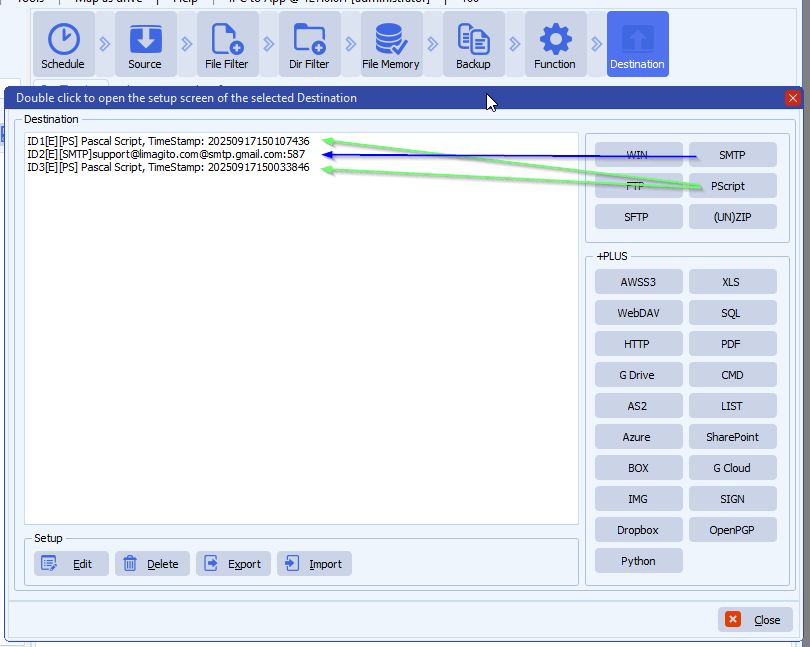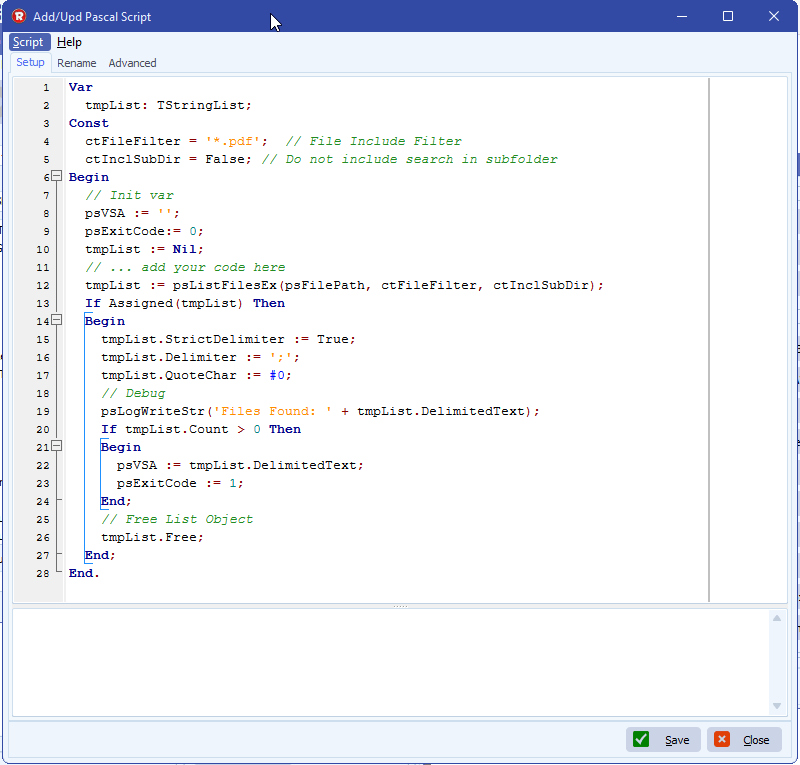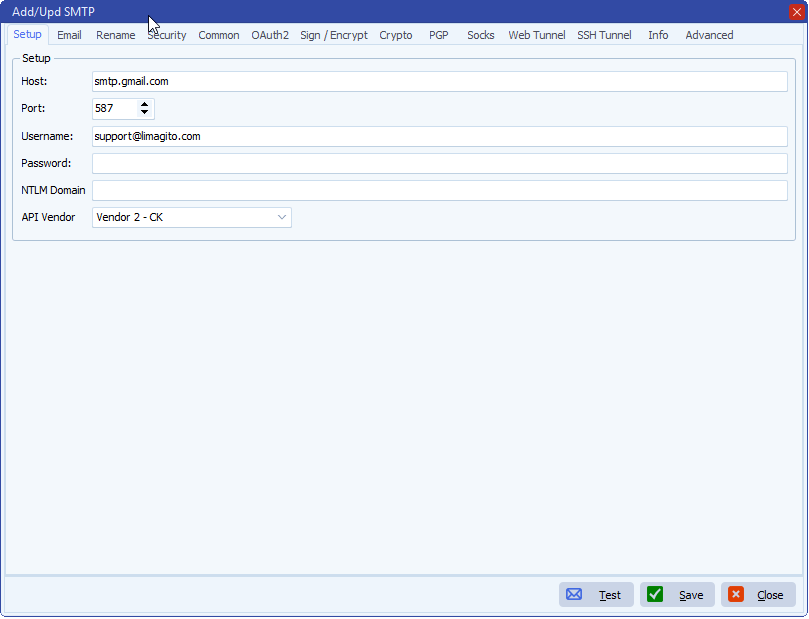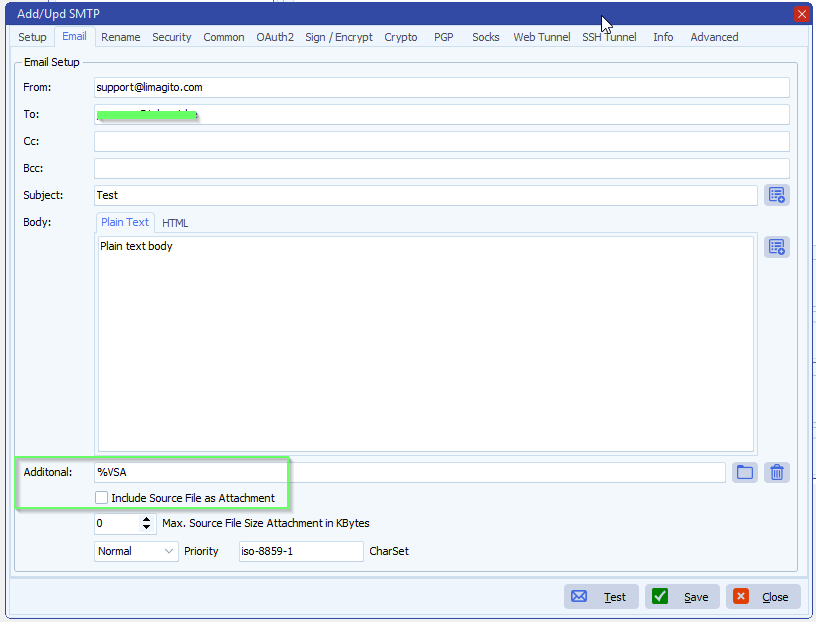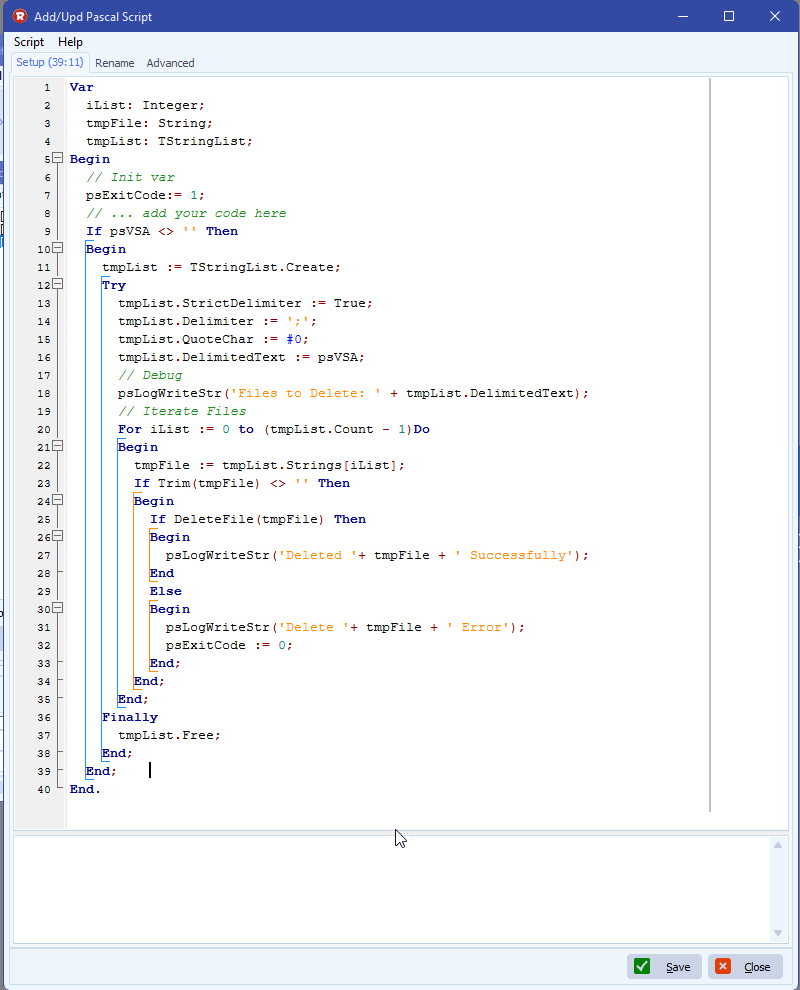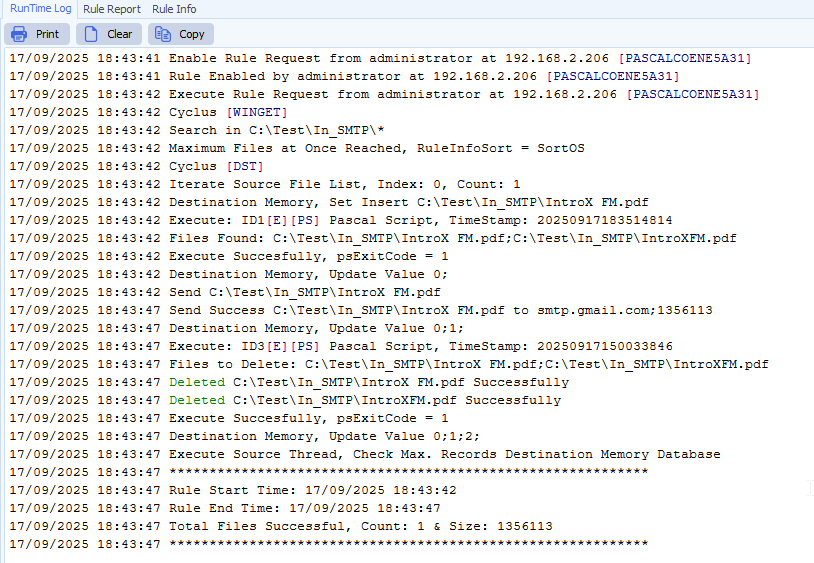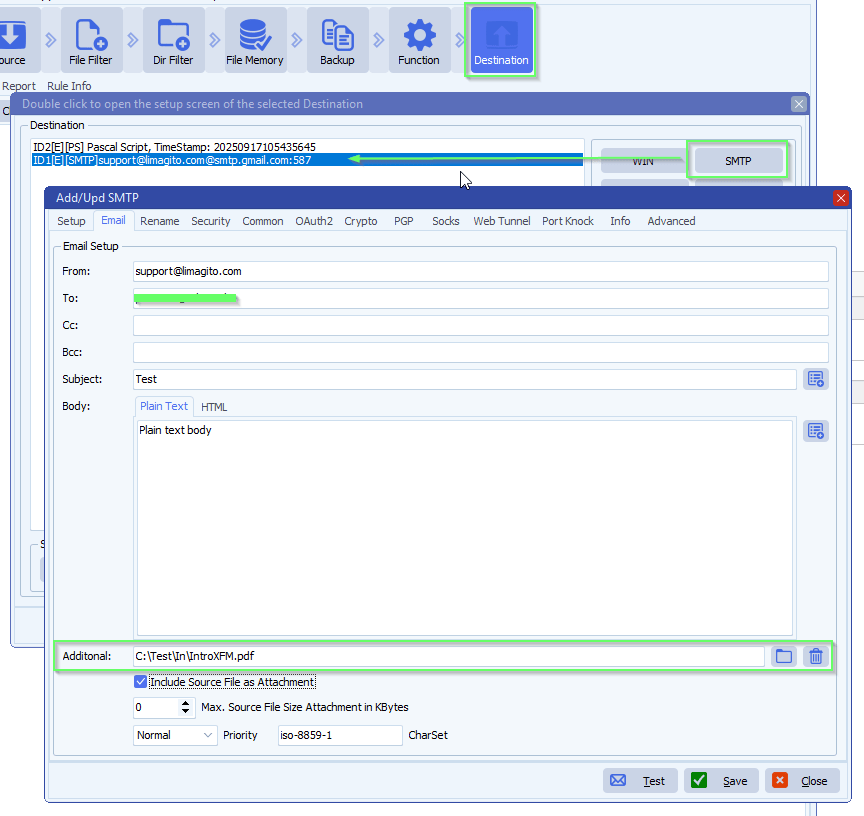How to wrap any lines longer than say 80 characters
Q: Is there a way when moving a text file to wrap any lines longer than say 80 characters?
A: Yes this possible using the following Pascal Script as Destination
- Add our Pascal Script option in your Destination setup
- Don’t forget to adjust the ctOutputPath Const value.
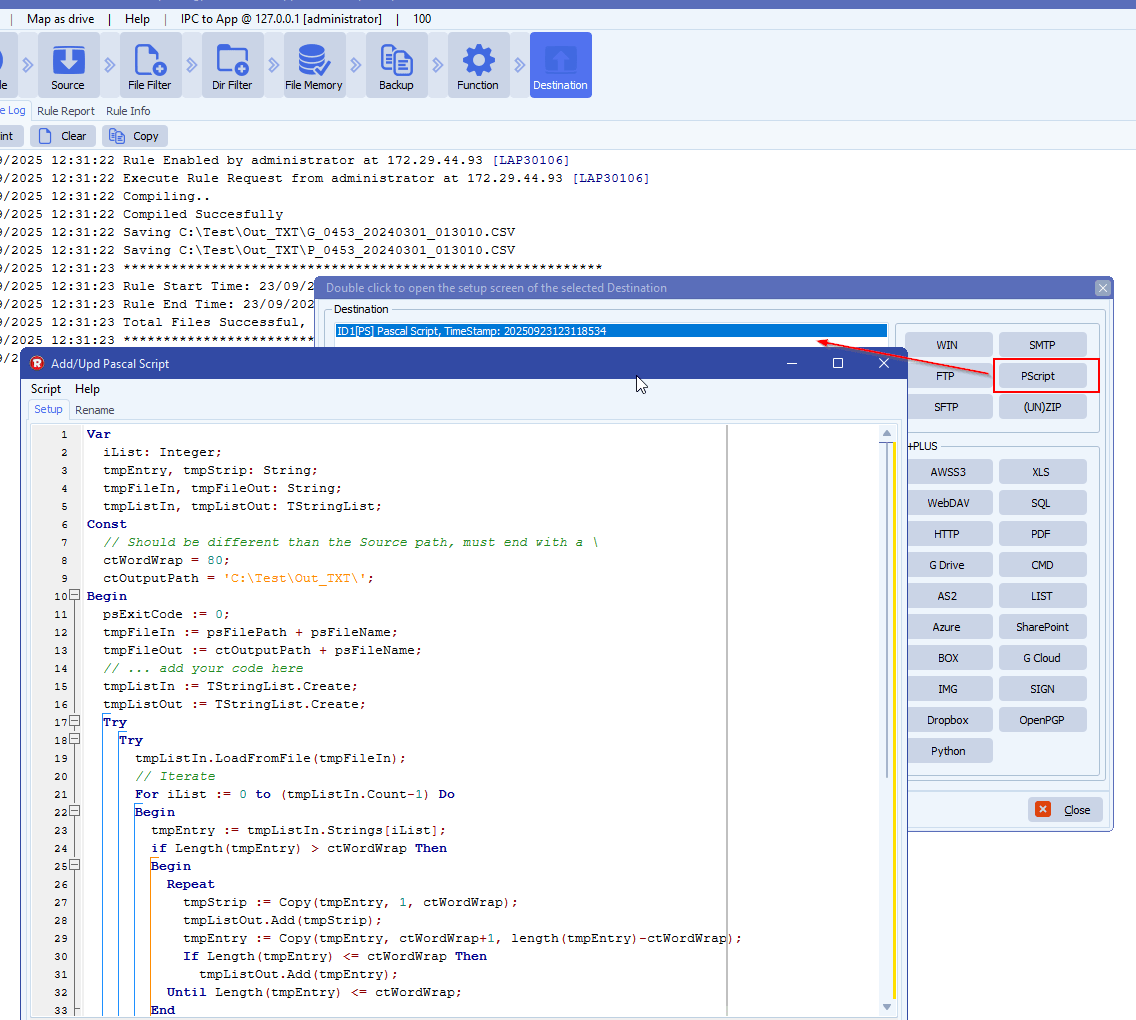
Var
iList: Integer;
tmpEntry, tmpStrip: String;
tmpFileIn, tmpFileOut: String;
tmpListIn, tmpListOut: TStringList;
Const
// Should be different than the Source path, must end with a \
ctWordWrap = 80;
ctOutputPath = 'C:\Test\Out_TXT\';
Begin
psExitCode := 0;
tmpFileIn := psFilePath + psFileName;
tmpFileOut := ctOutputPath + psFileName;
// ... add your code here
tmpListIn := TStringList.Create;
tmpListOut := TStringList.Create;
Try
Try
tmpListIn.LoadFromFile(tmpFileIn);
// Iterate
For iList := 0 to (tmpListIn.Count-1) Do
Begin
tmpEntry := tmpListIn.Strings[iList];
if Length(tmpEntry) > ctWordWrap Then
Begin
Repeat
tmpStrip := Copy(tmpEntry, 1, ctWordWrap);
tmpListOut.Add(tmpStrip);
tmpEntry := Copy(tmpEntry, ctWordWrap+1, length(tmpEntry)-ctWordWrap);
If Length(tmpEntry) <= ctWordWrap Then
tmpListOut.Add(tmpEntry);
Until Length(tmpEntry) <= ctWordWrap;
End
Else
tmpListOut.Add(tmpEntry);
End;
Except
psLogWrite(1, '', 'Error handling ' + tmpFileIn);
End;
// Save Result
Try
psLogWrite(1, '', 'Saving ' + tmpFileOut);
tmpListOut.SaveToFile(tmpFileOut);
// Set Result to Successful
psExitCode := 1;
Except
psLogWrite(1, '', 'Error saving ' + tmpFileOut);
End;
Finally
tmpListIn.Free;
tmpListOut.Free;
End;
End.
If you need any help about this ‘wrap any lines longer than’ request, please let us know.
Best Regards,
Limagito Team
#managedfiletransfer #filetransfer #filemanagement