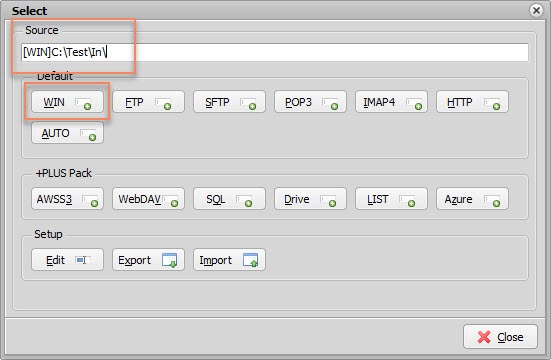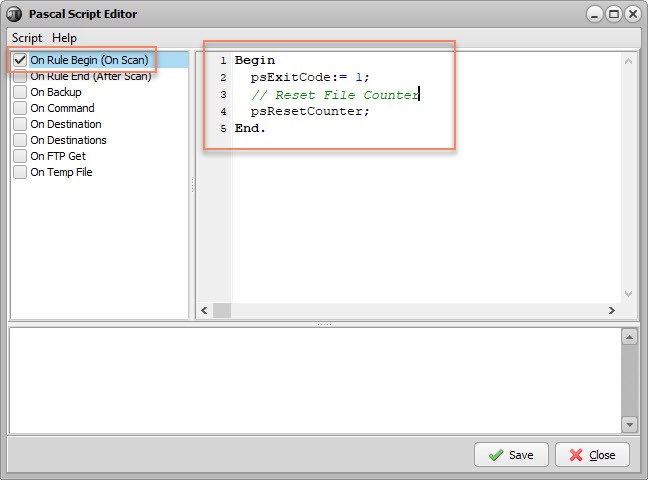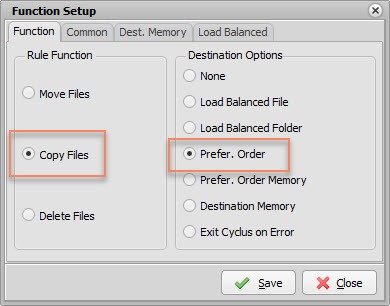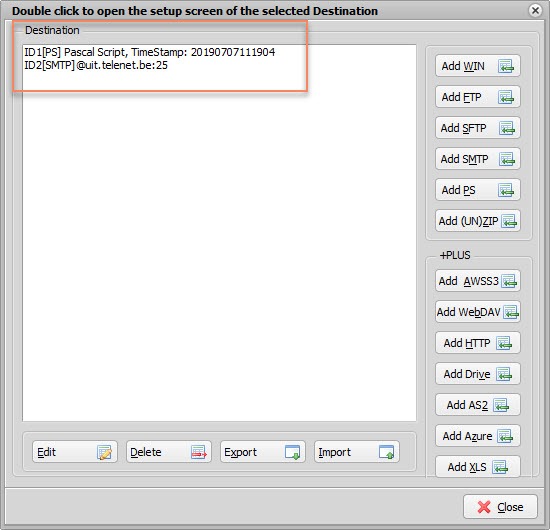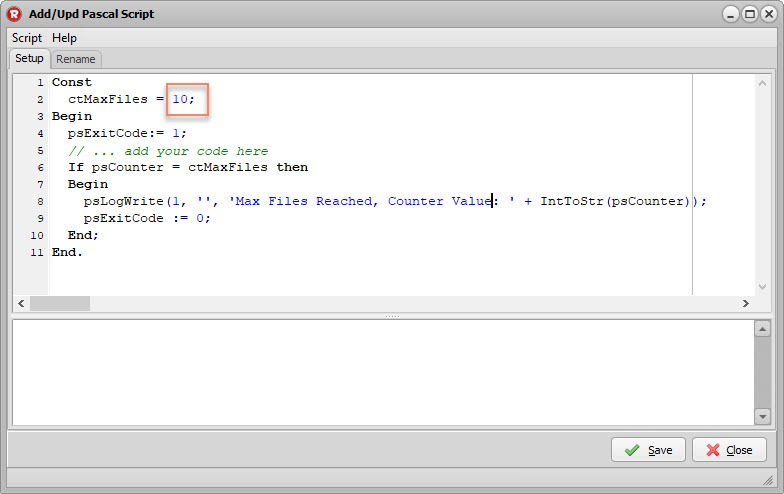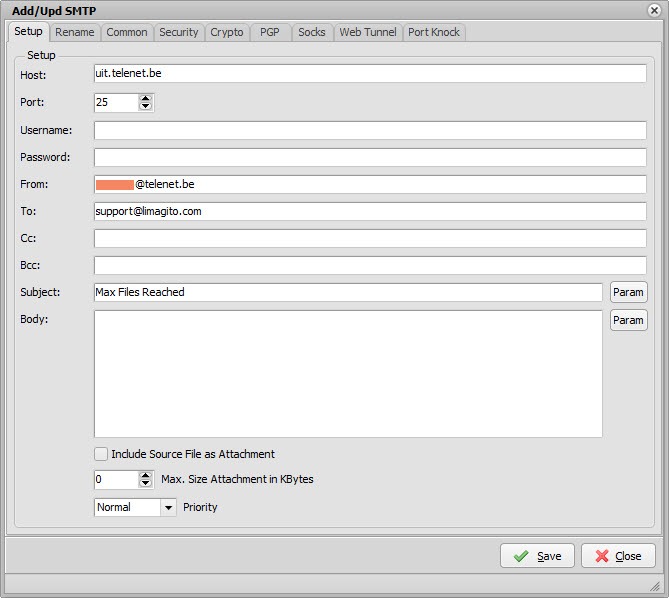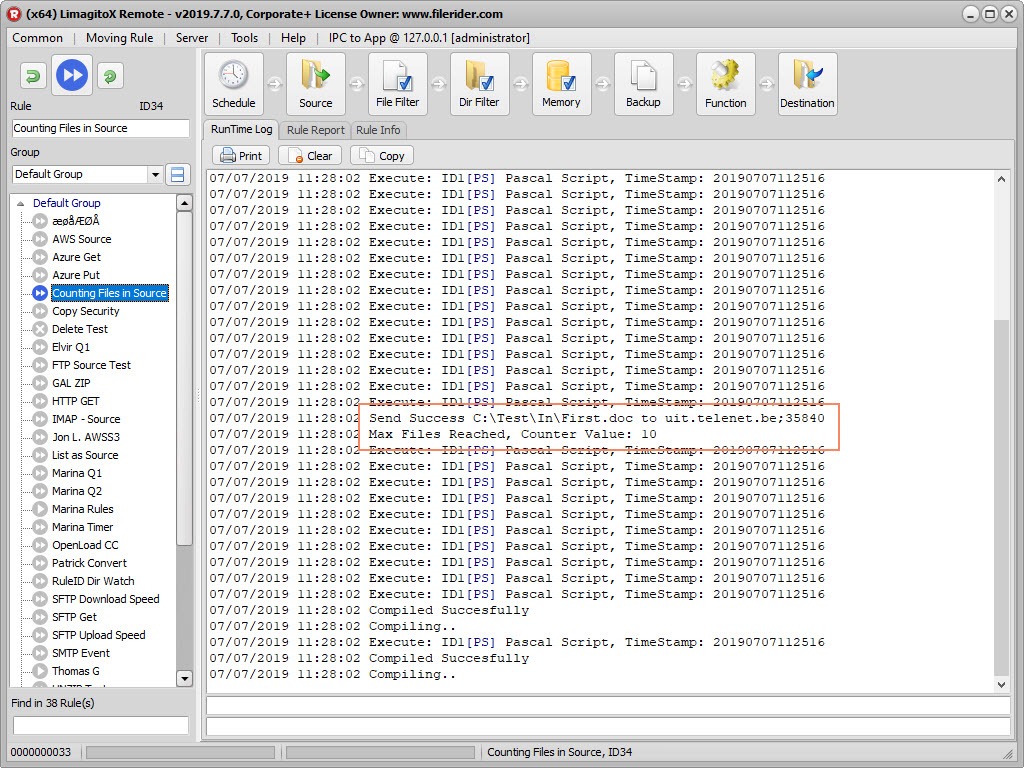Dear Users,
.. need to write an article ..
More info at rzaiqpdf.pdf
More info at FileZilla
Connecting to IBM iSeries FTP Server
Directory: /QSYS.LIB/QGPL.LIB
or
Directory: /QSYS.LIB/USERLIB.LIB
Add the following lines to the FTP setup ‘Send Command(s) after connect’ option:
quote site namefmt 1
quote site listfmt 1
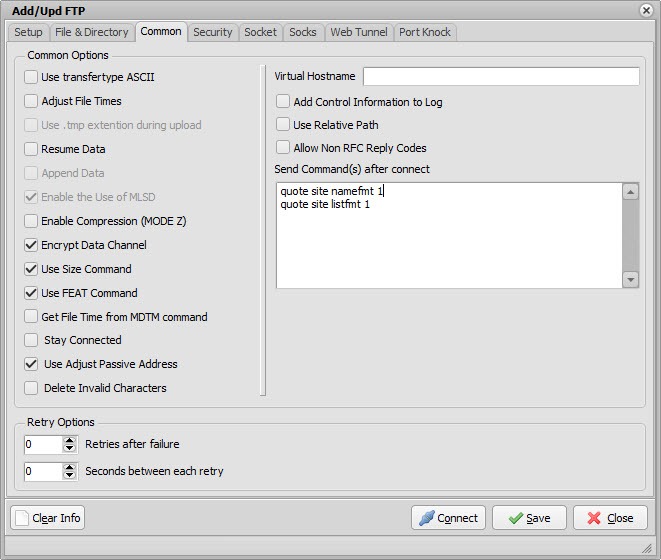
quote site namefmt 1 : this command is going to tell to the remote AS400 FTP server to put himself in a regular unix standard naming schema.
quote site listfmt 1 : this command is going to tell the remote AS400 FTP server to display the list (when you do the ls command) of its file like a unix machine.
We are searching for a user who is willing to test this. Please let us know if you would like to help us.
Regards,
Limagito Team