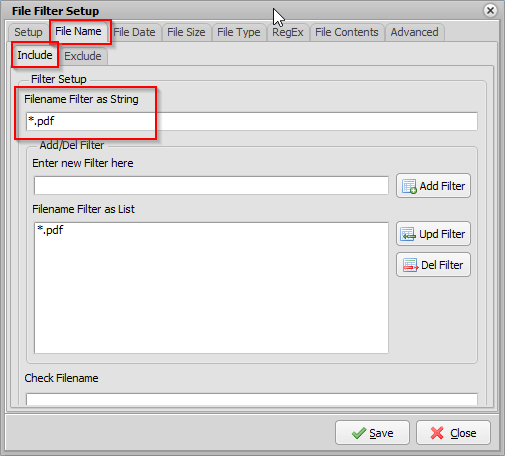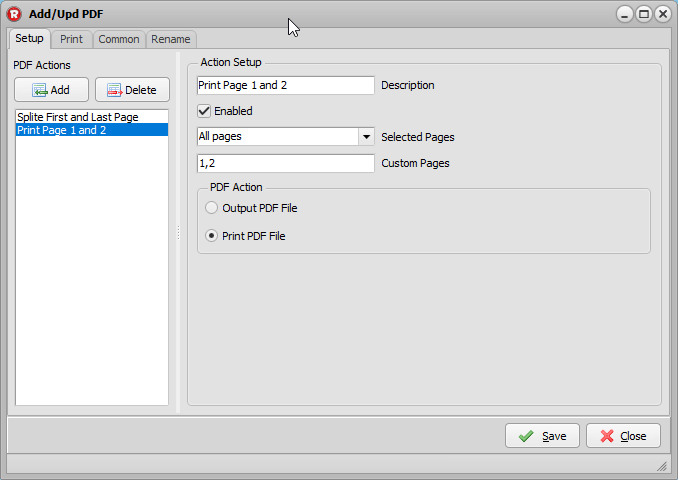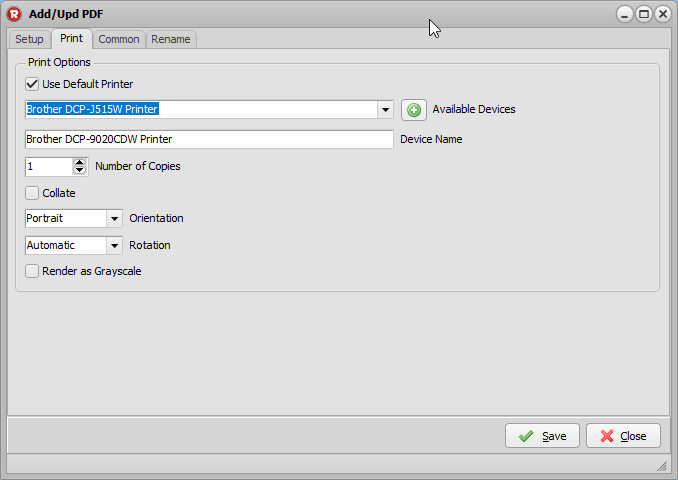Dear users,
Simple Pascal Script to create a txt file containing the files handled by our file mover.
1 Add PS as Destination
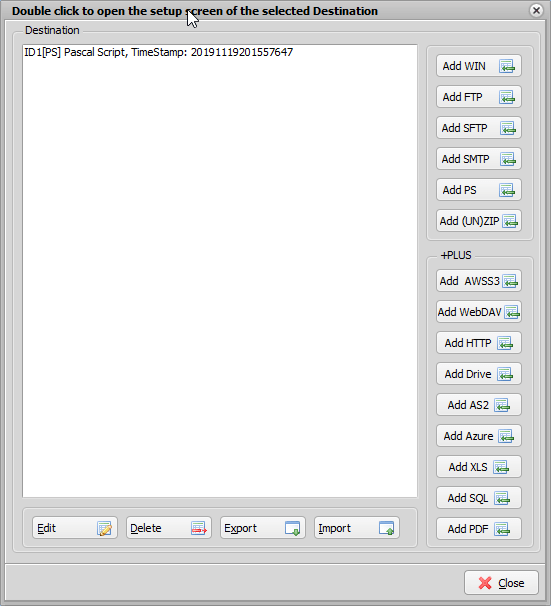
2. Add the following Pascal Script. Don’t forget to adjust the ctOutputPath and ctOutputFilename.
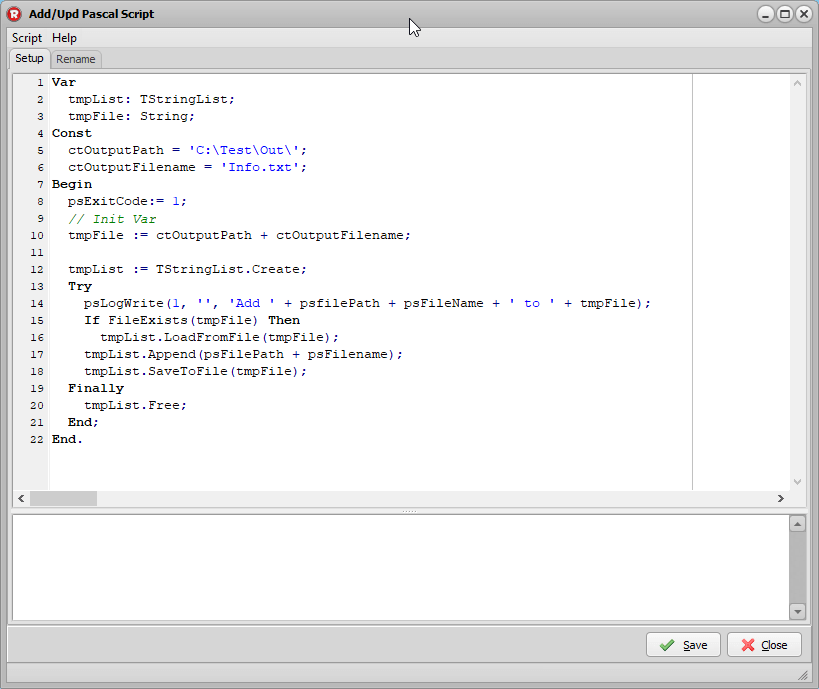
Var
tmpList: TStringList;
tmpFile: String;
Const
ctOutputPath = 'C:\Test\Out\';
ctOutputFilename = 'Info.txt';
Begin
psExitCode:= 1;
// Init Var
tmpFile := ctOutputPath + ctOutputFilename;
tmpList := TStringList.Create;
Try
psLogWrite(1, '', 'Add ' + psfilePath + psFileName + ' to ' + tmpFile);
If FileExists(tmpFile) Then
tmpList.LoadFromFile(tmpFile);
tmpList.Append(psFilePath + psFilename);
tmpList.SaveToFile(tmpFile);
Finally
tmpList.Free;
End;
End.
Regards,
Pascal