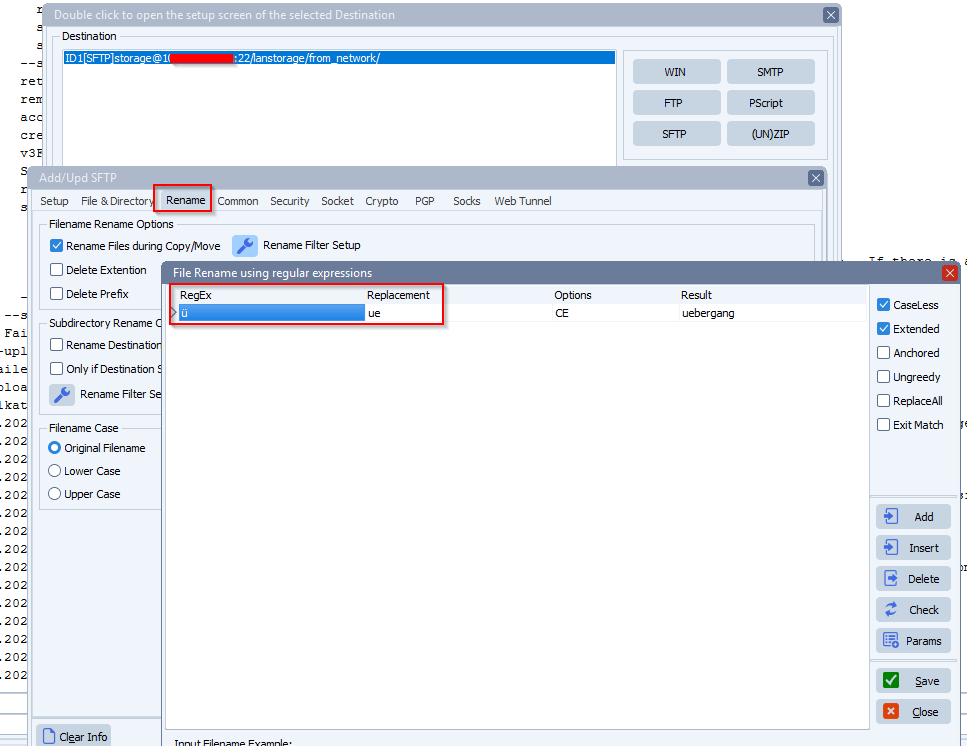Q: Practical rule limit question. We are working with a limagito server that is hosting 600+ rules. We have it running via a service and note that shutting down the service we get an error that it is having problems shutting down. Also start up takes 5-10 minutes on restart of service or reboot of system. Is there a practical limit to a server? Is there a way to tell where it is in the start up process or to delay rules from running until the service is up and running (assumption is that it is running rules as the service turns on and causing a lag?)
A: Please check: Q&A-need-more-details-on-limagitox-file-mover-application/
2. How many interfaces/rules can be created in Limagito? is there any limitation? How many threads/Rules can be executed in parallel/Simultanious?
Our advice is to use a maximum of 400 rules per instance of our File Mover. If you need more, please install a second instance of our file mover.
You can check the LimagitoXS.log file under C:\ProgramData\LimagitoX\Log, it will show you the status during start and stop. Maybe you can find out which Rule(s) are causing the delay.
However, it would be a good idea to lower the amount of Rules for this instance to 400 by installing a second instance on the same server of a using a second (virtual) server.
FYI: We did a test here:
- Startup of LimagitoX File Mover installed as a Service running 200 Rules takes +/- 25 seconds.
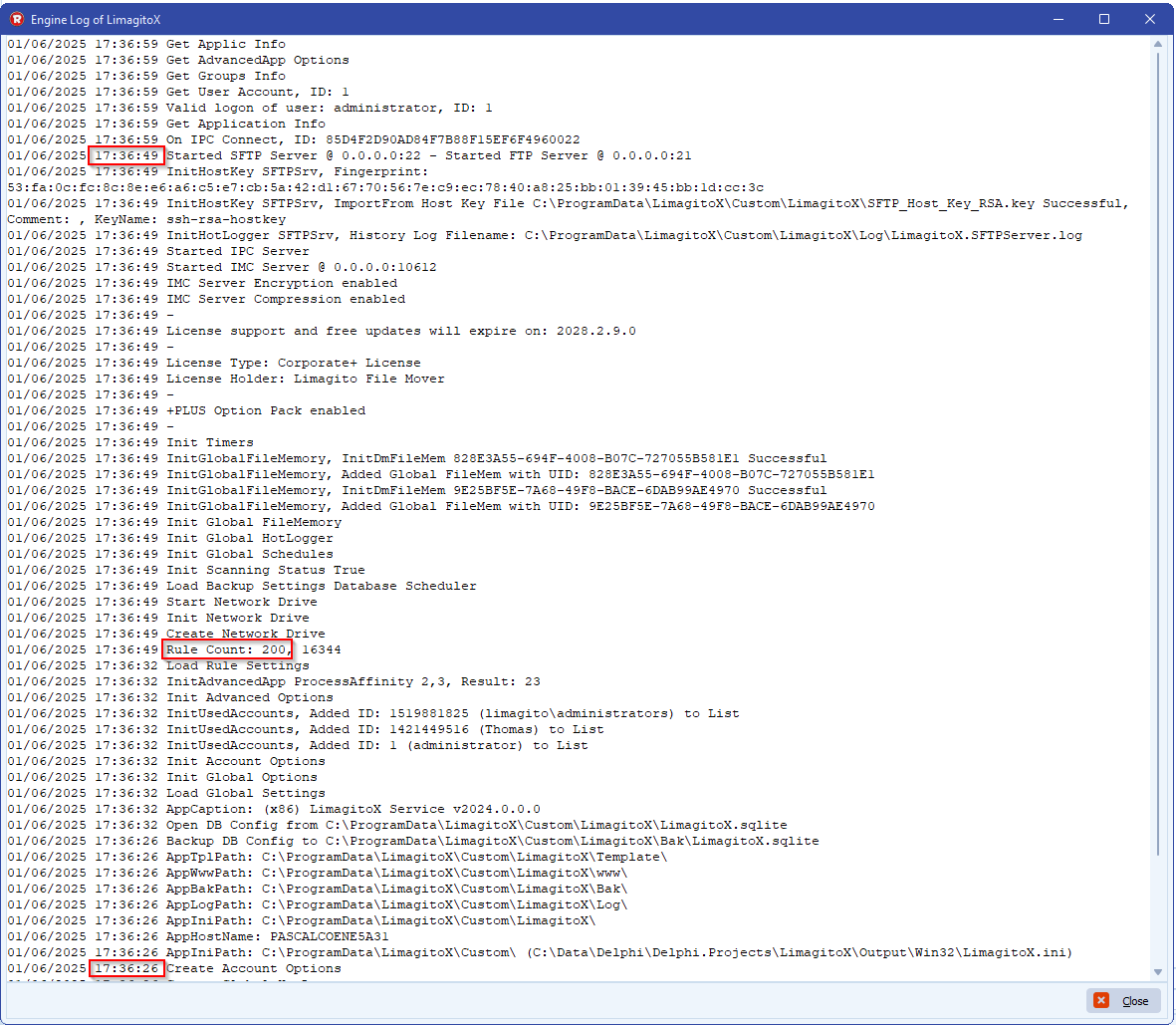
If you need any help with this ‘practical rule limit’ question, please let us know.
Best Regards,
Limagito Team
#managedfiletransfer #filetransfer #filemanagement