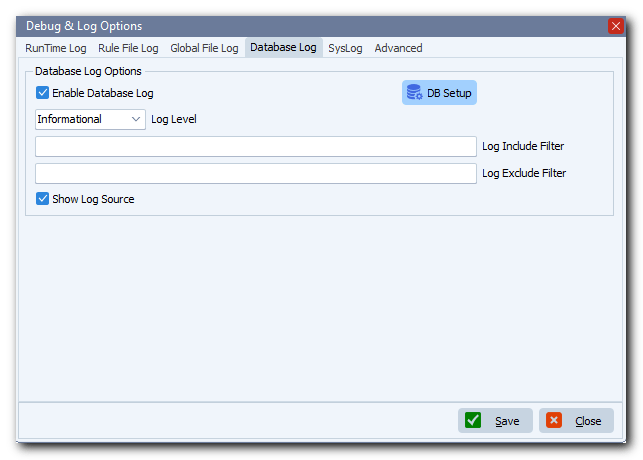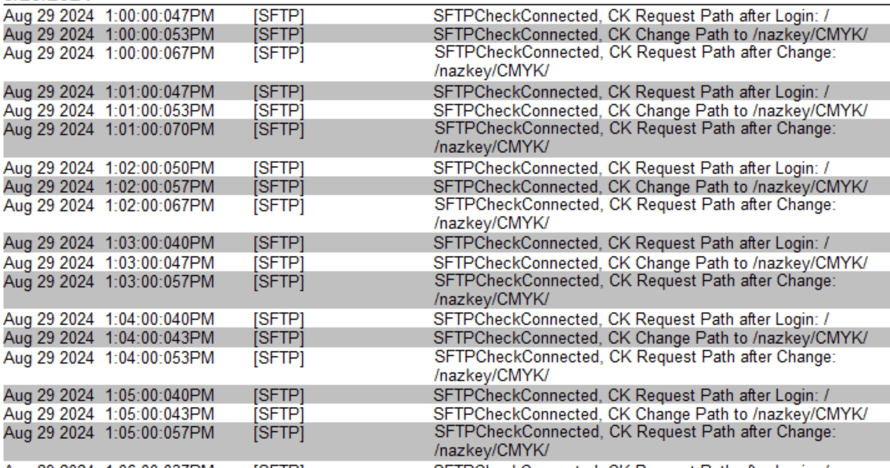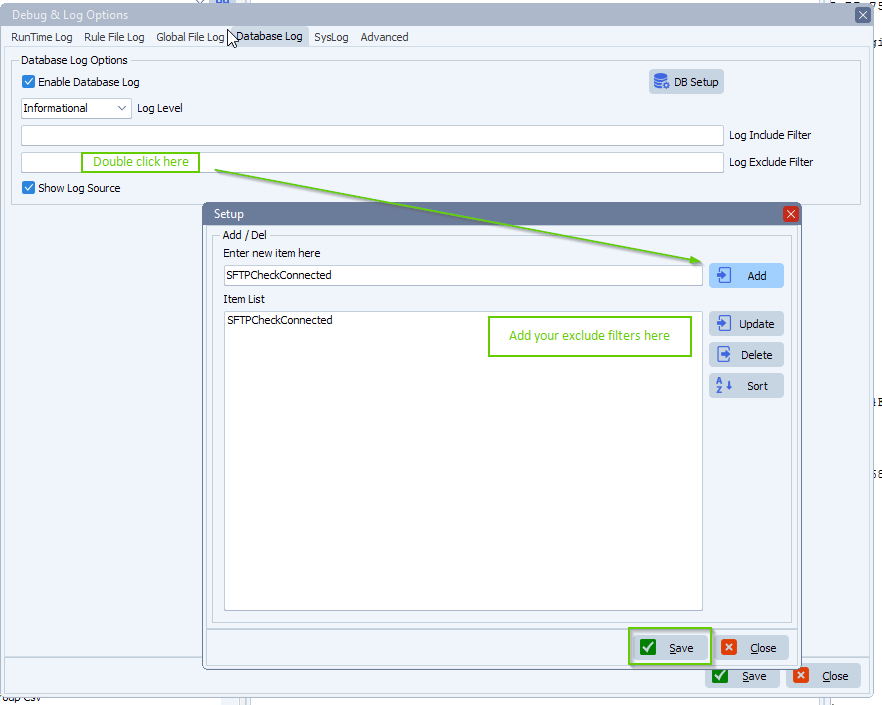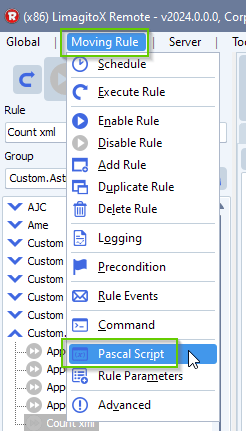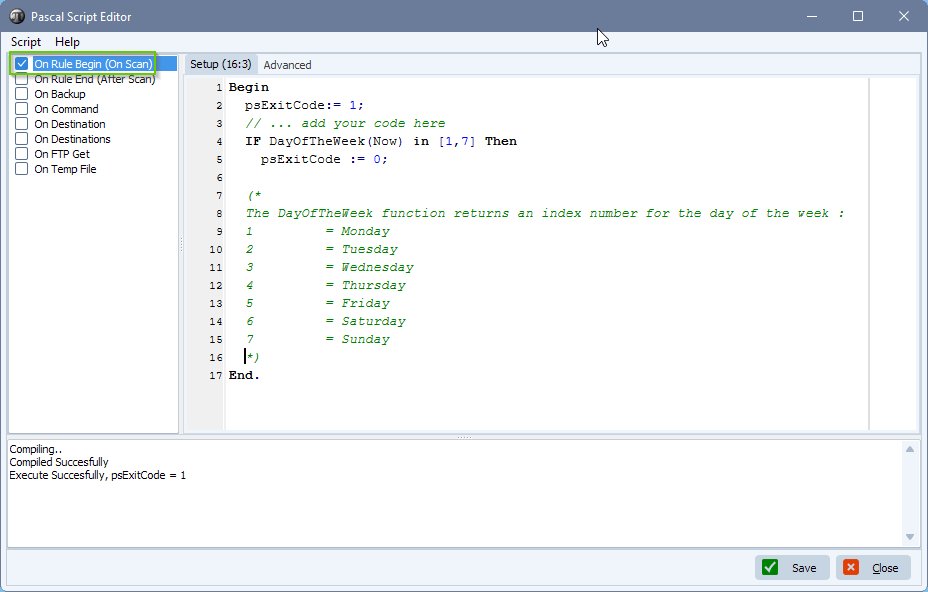Can’t open data connection for ftp transfer
Q: I’m using the attached FTP source that I have set to get files, but I’m getting an error when reading the directory. I’m able to access the folder using Cyberduck fine with the same settings. Below is the log showing the response I get. I’m using v2024.2.24.0. Please let me know if you need anything else to troubleshoot.
A: It looked like the system was not able to open a data connection to the FTP server (425 Can’t open data connection for transfer) and we asked the user to switch be to ‘Active’ mode. FTP is using two channels, a command and a data channel. So if you are able to connect, then you know at least the command channel is working. If you are not able to receive directory listings, then you know something is wrong with the data channel. The data channel can be used in active and passive mode (passive mode = default).
Reply user: “That seemed to work. Thank you.”
Connecting to ftp_useast.xxxxxxxx.com:22
Connection successful
Server System: 220-Xxxxx Secure FTP
220 **Authorized Access Only**
Request Path: /PAX_Test_Xpance
Response Path: /PAX_Test_Xpance
List Directory: /PAX_Test_Xpance/
List Directory /PAX_Test_Xpance/ Error
Disconnected from ftp_useast.xxxxxxxx.com:22
8/20/2024 4:14:07 PM FTPSCheckConnected, CK Login Reply: 220-Xxxxxx Secure FTP
220 **Authorized Access Only**
8/20/2024 4:14:07 PM FTPSCheckConnected, CK Request Path after Login: /
8/20/2024 4:14:07 PM FTPSCheckConnected, CK Change Path to /PAX_Test_Xpance
8/20/2024 4:14:07 PM FTPSCheckConnected, CK Request Path after Change: /PAX_Test_Xpance/
8/20/2024 4:14:17 PM FTPListDirectory, CK GetDirCount Error: ChilkatLog:
GetDirCount:
DllDate: Jan 27 2024
ChilkatVersion: 9.5.0.97
UnlockPrefix: CPSFBE
UnlockStatus: 2
Architecture: Little Endian; 64-bit
Language: Delphi DLL
VerboseLogging: 0
listPattern: *
fetchDirListing:
pattern: *
supportsMLSD: 1
fetchDirListing2:
setupDataConnection:
active transfer mode
setupActiveDataSocket:
Created data listen socket
Using ephemeral port range for Active data connection.
dataPort: 51222
portIpAddress: 192.168.xxx.xxx
MyIPv4: 192,168,xxx,xxx,200,22
sendCommand:
sendingCommand: PORT 192,168,xxx,xxx,200,22
–sendCommand
readCommandResponse:
replyLineQP: 200 Port command successful
–readCommandResponse
–setupActiveDataSocket
–setupDataConnection
sendCommand:
sendingCommand: MLSD
–sendCommand
completeDataConnection:
acceptDataConnection:
controlChannelReply:
Reading intermediate response..
readCommandResponse:
replyLineQP: 150 Opening data channel for directory listing of “/PAX_Test_Xpance”
–readCommandResponse
–controlChannelReply
controlChannelReply:
Reading final response..
readCommandResponse:
replyLineQP: 425 Can’t open data connection for transfer of “/PAX_Test_Xpance”
–readCommandResponse
Final response indicates error.
–controlChannelReply
–acceptDataConnection
Failed to accept data connection.
–completeDataConnection
Failed to complete the data connection.
–fetchDirListing2
–fetchDirListing
Failed to get and cache directory listing…
N: -1
Failed.
–GetDirCount
If you need any help with this ‘data connection for ftp transfer’ question, please let us know.
Best Regards,
Limagito Team
#ftp #managedfiletransfer #filetransfer #filemanagement