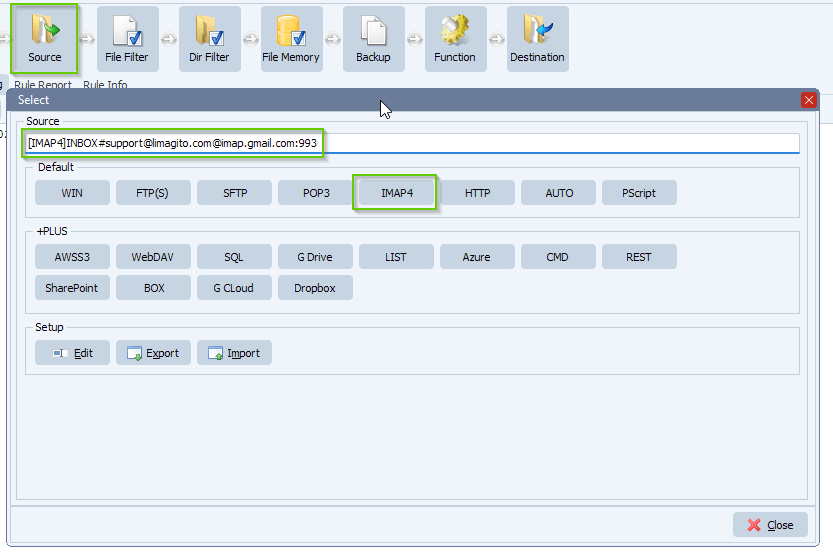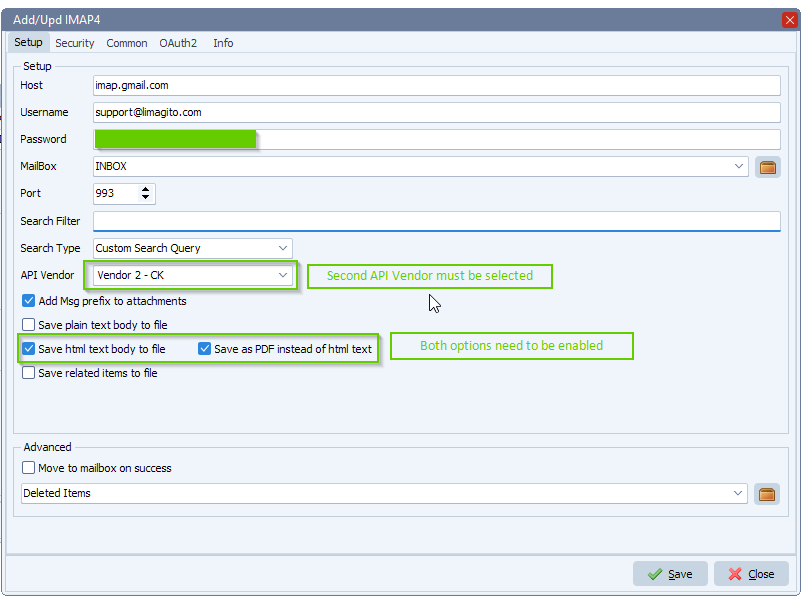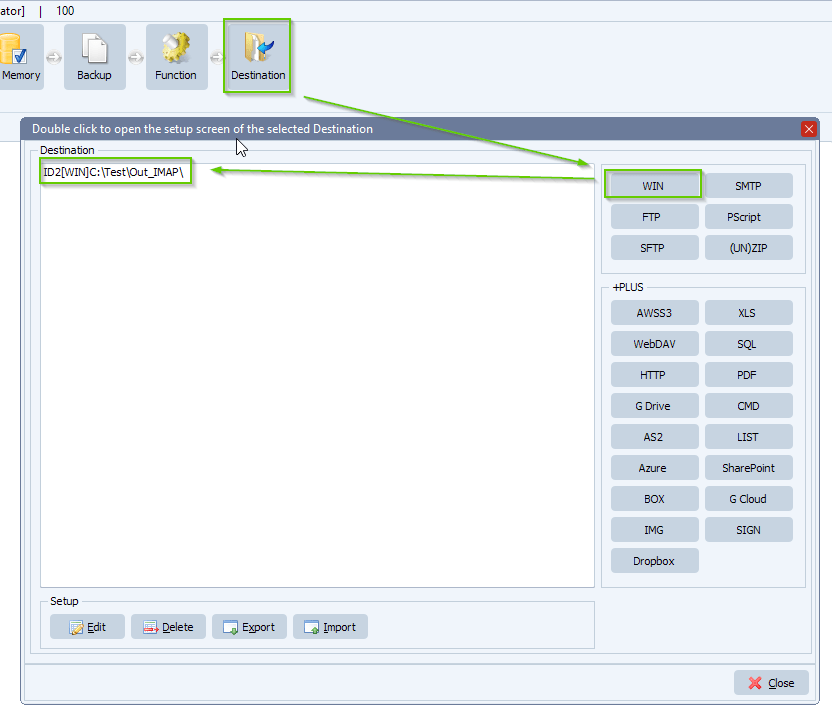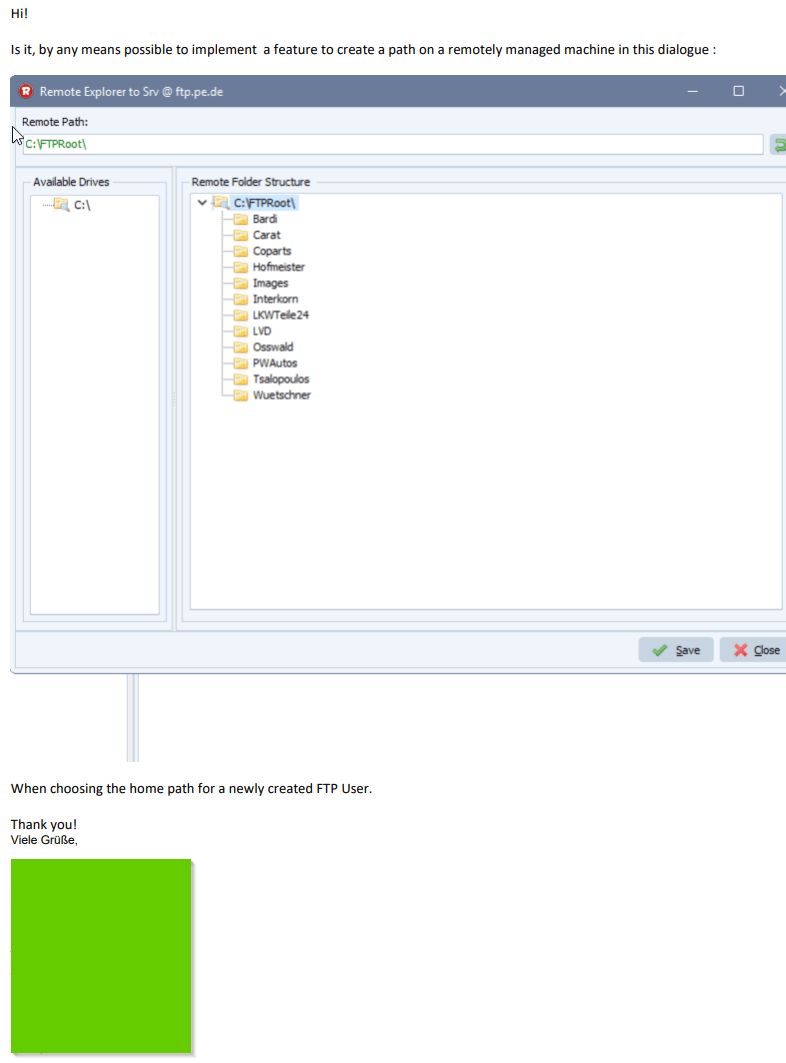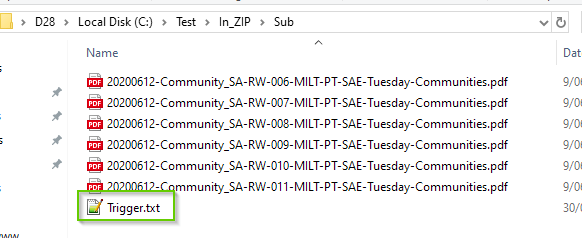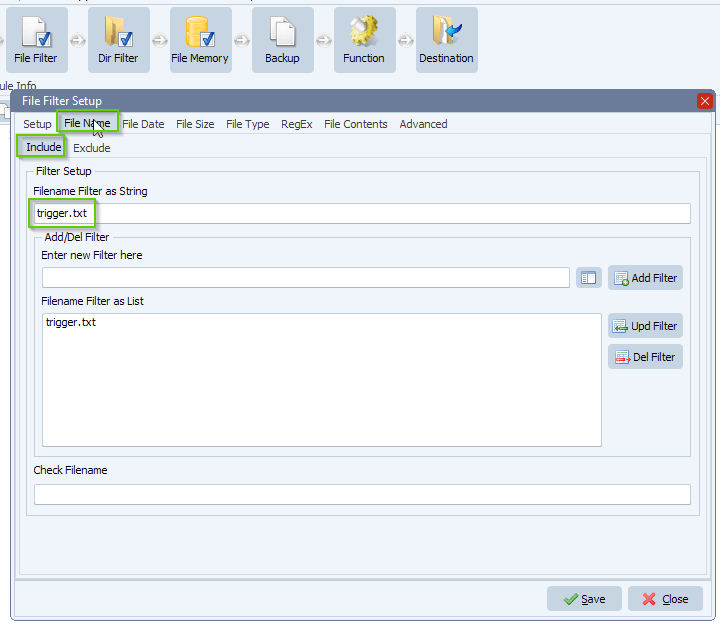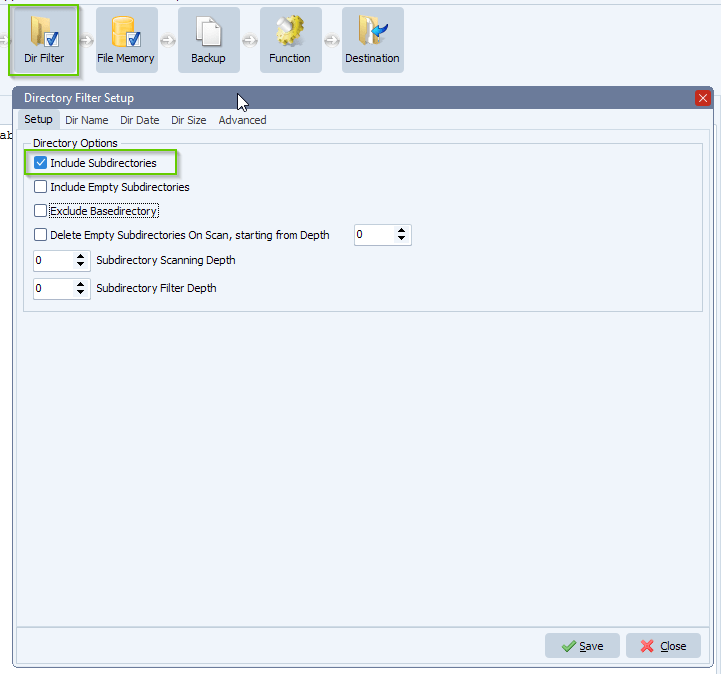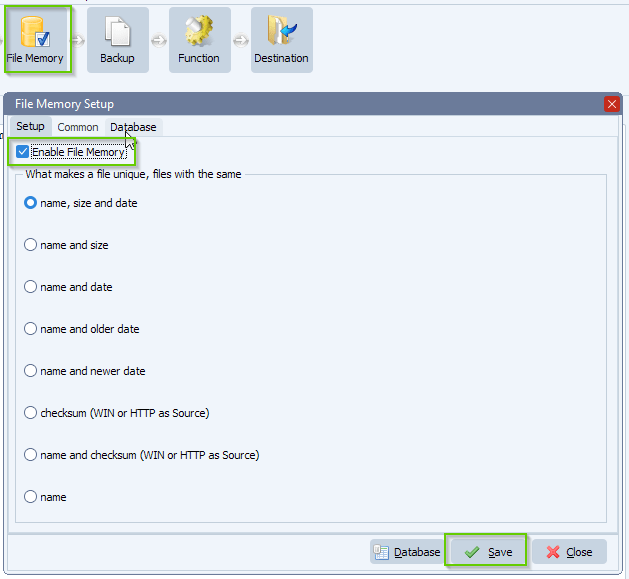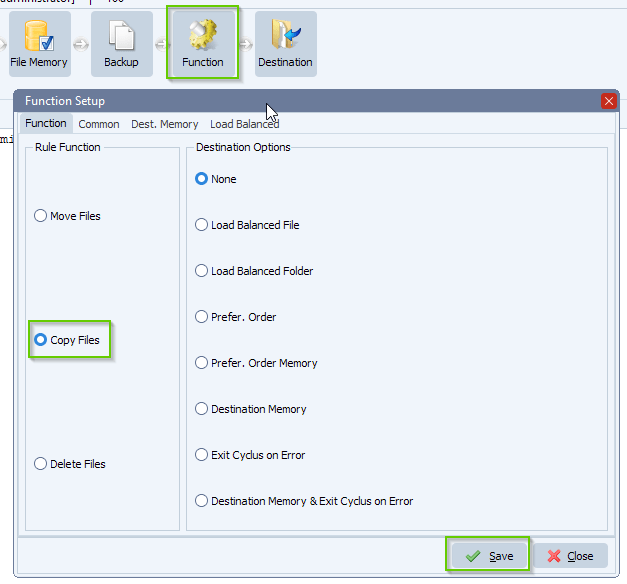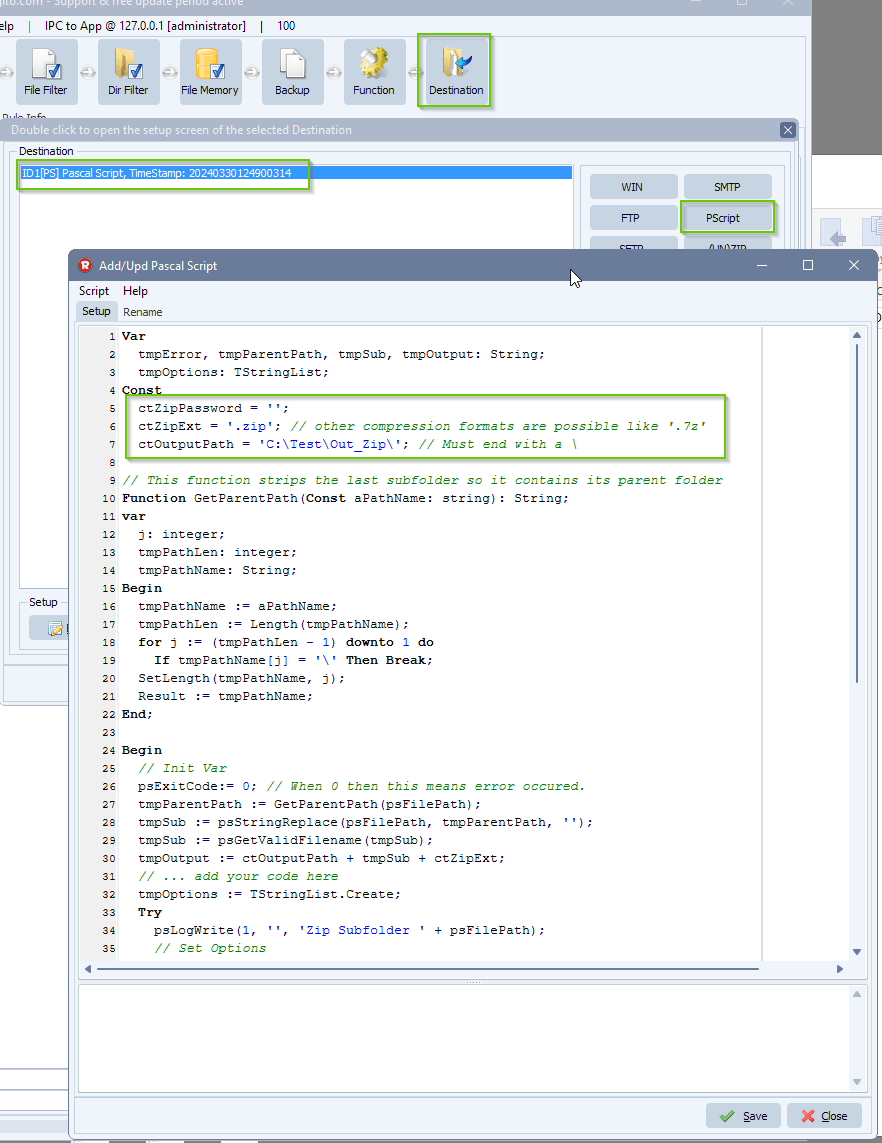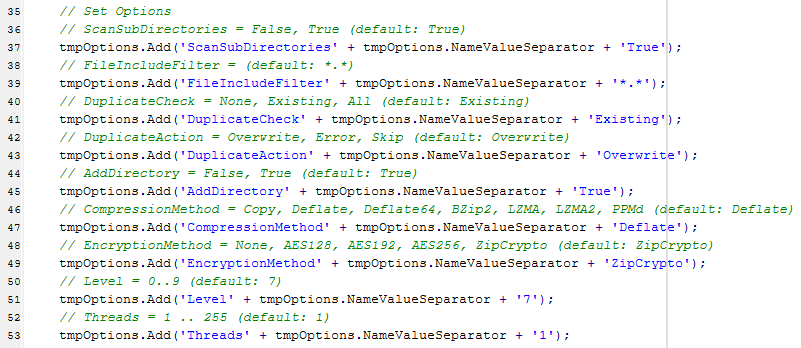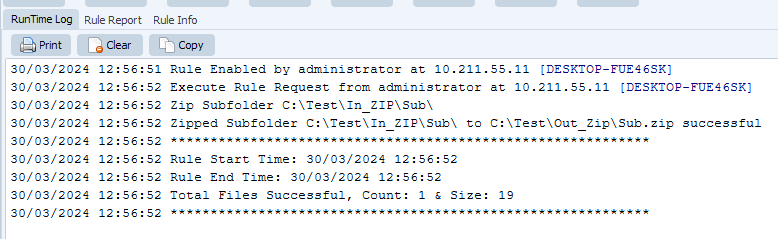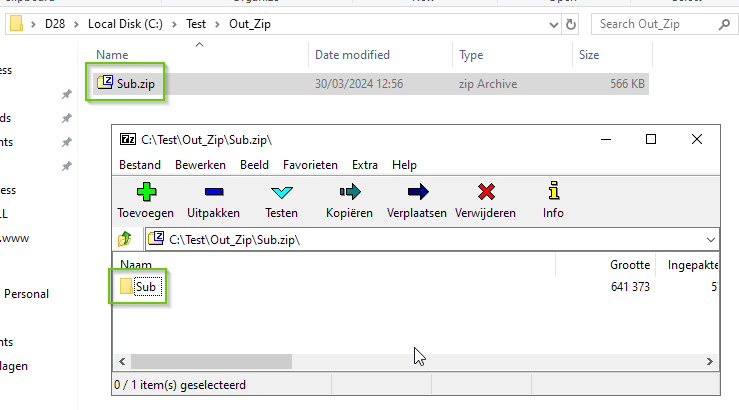Is there a way to export all Limagito rules to CSV or Excel with the column of name, source and destination?
In a recent version of Limagito File Mover we added the following Pascal Script function to achieve this:
Function psExportRuleDataAsCSV(Const aFile, aData, aDelimiter: String): String;
aFile = Output Csv file, e.g. ‘C:\Temp\RuleList.csv’
aData = a ; seperated list of items you want to add ( When empty string we’ll use ‘1;2;3;4’ )
1 = RuleID
2 = DisplayName
3 = Source
4 = Destination
5 = Rule Status (version v2024.9.7.0 and up)
- 0 = Unknown
- 1 = Scanning Disabled
- 2 = Rule in Hold
- 11 = Delete Function: Enabled
- 12 = Delete Function: Disabled
- 13 = Delete Function: Thread(s) Terminating
- 14 = Delete Function: Thread(s) Running
- 15 = Delete Function: Error as Info Status
- 21 = Move Function: Enabled
- 22= Move Function: Disabled
- 23 = Move Function: Thread(s) Terminating
- 24 = Move Function: Thread(s) Running
- 25 = Move Function: Error as Info Status
- 31 = Copy Function: Enabled
- 32 = Copy Function: Disabled
- 33 = Copy Function: Thread(s) Terminating
- 34 = Copy Function: Thread(s) Running
- 35 = Copy Function: Error as Info Status
6 = GroupName (version v2024.10.15.0 and up)
7 = Information
8 = RuleSchedule (version v2024.10.15.0 and up)
9 = GlobalSchedule (version v2024.10.15.0 and up)
20 = RuleLogFile (version v2024.10.15.0 and up)
21 = RuleLogFileName (version v2024.10.15.0 and up)
22 = RuleLogFilePath (version v2024.10.15.0 and up)
23 = GlobalLogFile (version v2024.10.15.0 and up)
24 = GlobalLogFileName (version v2024.10.15.0 and up)
25 = GlobalLogFilePath (version v2024.10.15.0 and up)
26 = TotalFilesCounter (version v2025.11.12.0 and up)
27 = TotalFilesSrcError (version v2025.11.12.0 and up)
28 = TotalFileDstError (version v2025.11.12.0 and up)
29 = TotalControlSrc (version v2025.11.12.0 and up)
30 = TotalControlDst (version v2025.11.12.0 and up)
31 = CurrentFilesCounter (version v2025.11.12.0 and up)
32 = CurrentFilesSrcError (version v2025.11.12.0 and up)
33 = CurrentFilesDstError (version v2025.11.12.0 and up)
34 = CurrentControlSrcError (version v2025.11.12.0 and up)
35 = CurrentControlDstError (version v2025.11.12.0 and up)
aDelimiter = csv delimiter used in the csv outputfile
- Setup is easy, you’ll only need to add our ‘Pascal Script’ option as Source
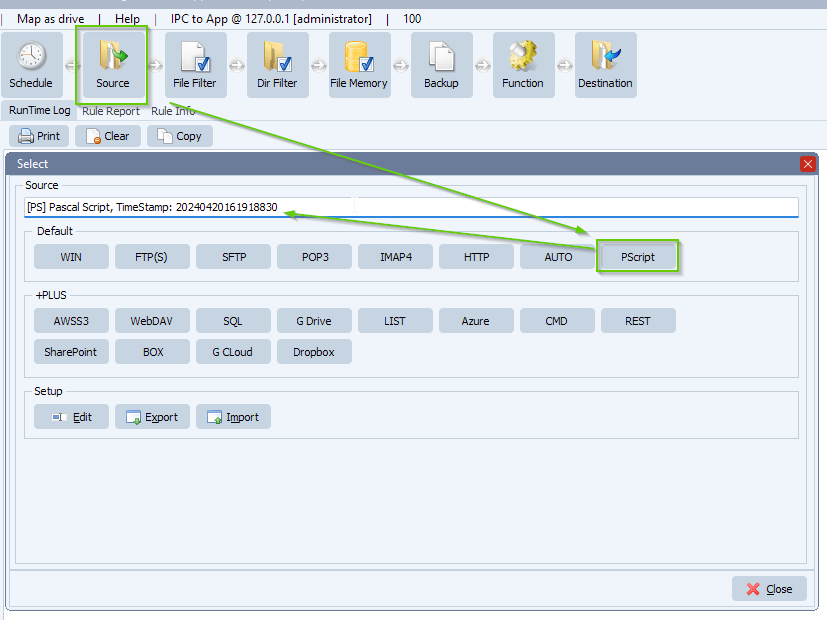
- Do not forget to adjust the ‘ctOutputCsv’ const:
- Please add the following script: link
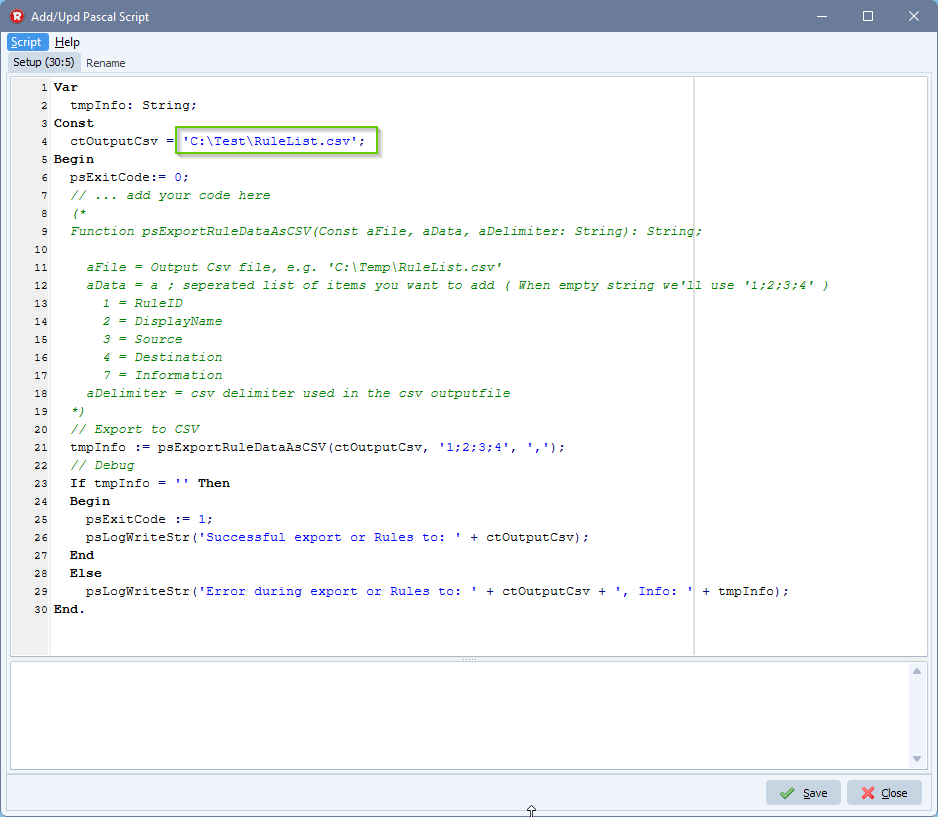
- This is all you need to do, just enable and trigger the Rule now
- Output Csv file content:
RuleID,DisplayName,Source,Destination
1,UNZIP Files Mike,[WIN]C:\Test\Out_Zip\,ID1[ZIP]C:\Test\Out_Zip\Out\
2,WIN > Google Cloud Storage,[WIN]C:\Test\In\,ID2[GCLOUD]storage.googleapis.com/limagito/test
3,GCloud > WIN,[GCLOUD]storage.googleapis.com/limagito/Test,ID1[WIN]C:\Test\Out\GCloud\
If you need any help with our new ‘export all rules to CSV’ feature, please let us know. If you need more fields, please let us know.
Best Regards,
Limagito Team
#managedfiletransfer #FileManagement #filetransfer