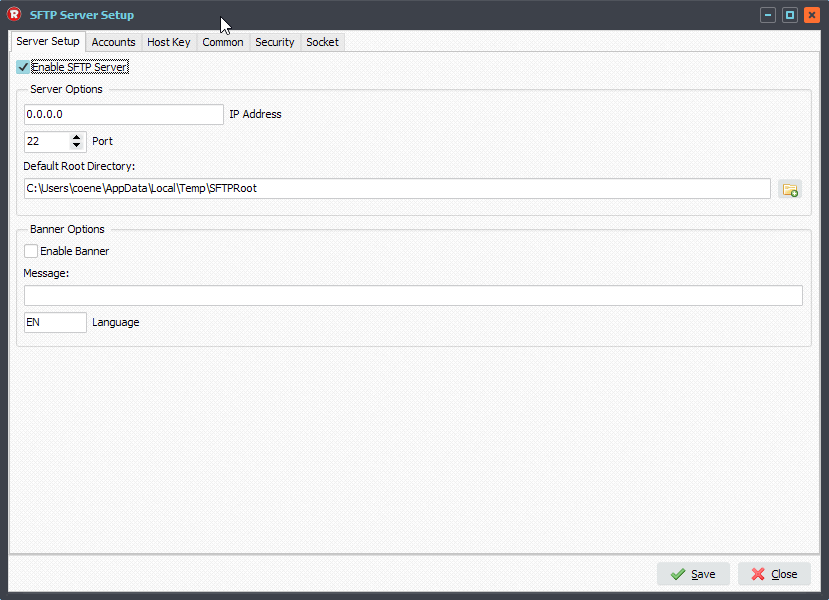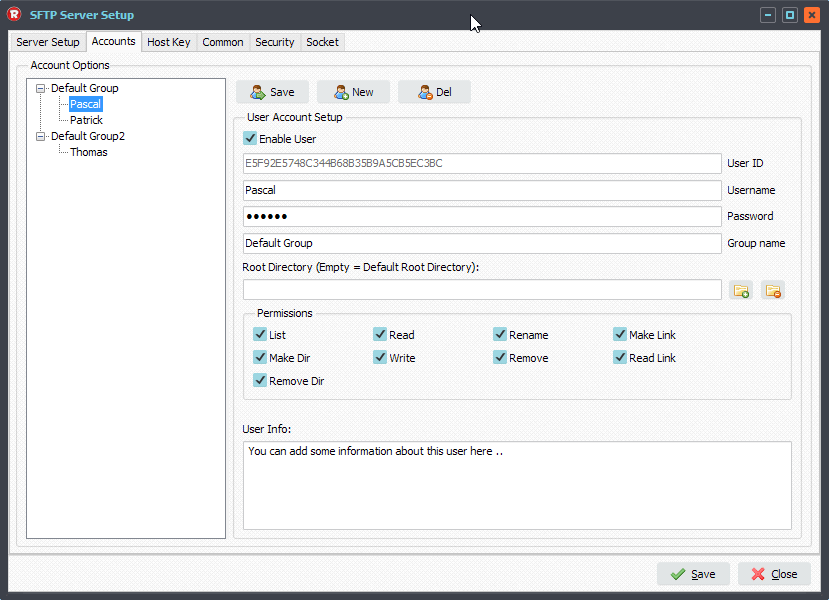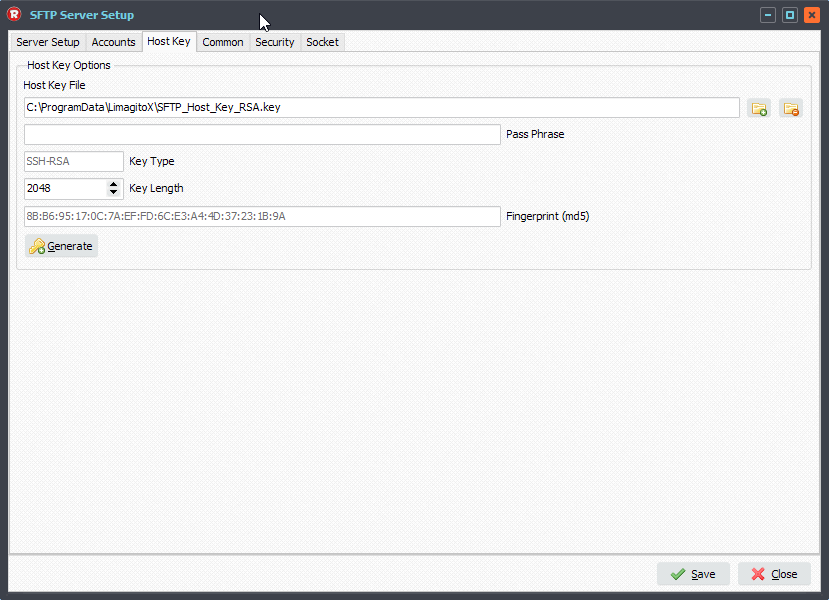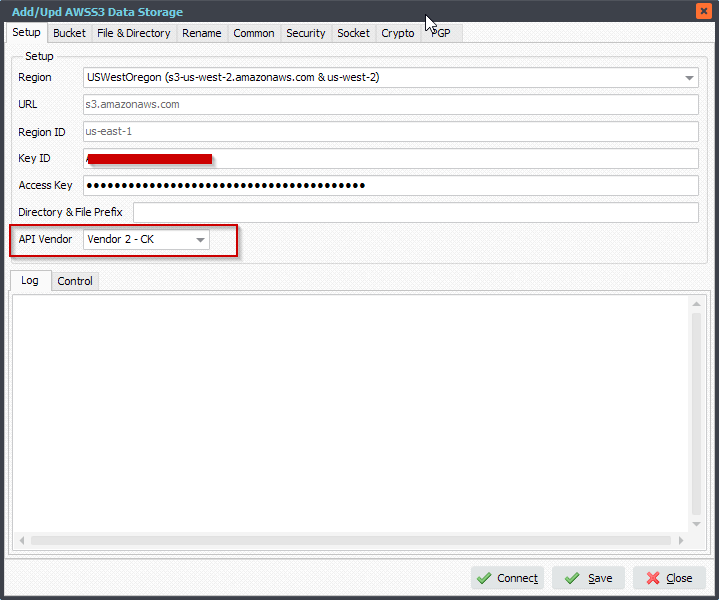In version v2021.5.22.0 we released our Limagito SFTP Server. This SFTP server is a part of Limagito File Mover and available for all +Plus users (Free Lite+, Single+, Site+ and Corporate+).
Current Features:
- Authentication:
- Username & Password authentication.
- User Accounts
- Free Lite+ version is restricted to 5 Accounts
- User Groups
- User specific directory
- Permissions (List, Make Dir, Remove Dir, Read, Write, …)
- Password or Public Key Authentication
- Host Key, supported types:
- SSH-RSA Key Type
- Security, supported SSH Algorithms:
- Encryption: aes256-ctr,aes192-ctr,aes128-ctr,aes256-cbc,aes192-cbc,aes128-cbc,3des-cbc
- Data Integrity: hmac-sha2-256,hmac-sha1,hmac-md5
- Key Exchange: diffie-hellman-group-exchange-sha256,diffie-hellman-group14-sha256,diffie-hellman-group14-sha1,diffie-hellman-group-exchange-sha1,diffie-hellman-group1-sha1
- Signature: hmac-sha2-256,hmac-sha1,hmac-md5
- Guard (Protection)
- Block brute force attacks
- Limit connections per IP / time interval
- Black IP list and White IP list
- Login delay: Incremental, Random, ..
- Detailed Logging
- Additional
- Session TimeOut
- Minium Thread Count
- Maximum Thread Count
- Maximum Connection Queue
- Maxium Return Files
- Throughput Limit
- Character Set
Our To-Do List:
- Customer requests
We added some screenshots of the SFTP Server options to give you an idea about the current status.
-Please open the setup: select Server > SFTP Server menu item:
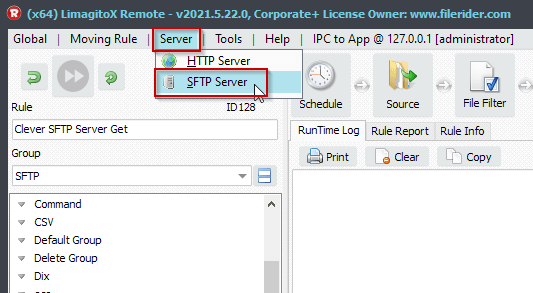
- Server Setup:
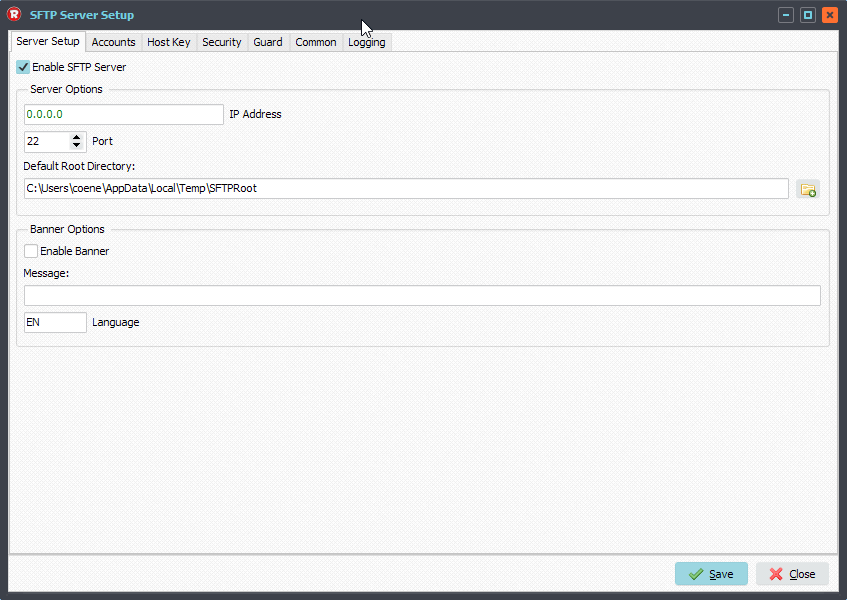
- User Accounts Setup:
- The Free Lite+ version is restricted to 5 Accounts
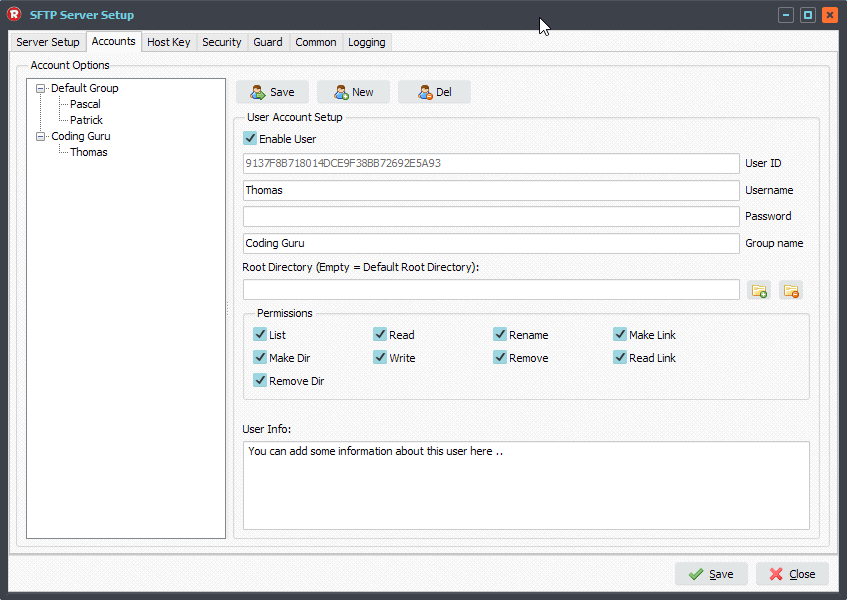
- Host Key Setup:
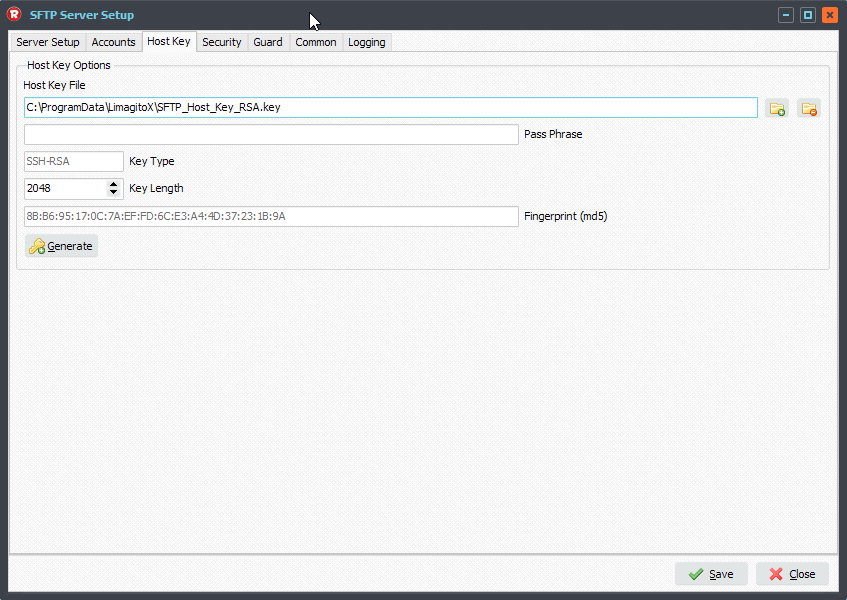
- Security Setup
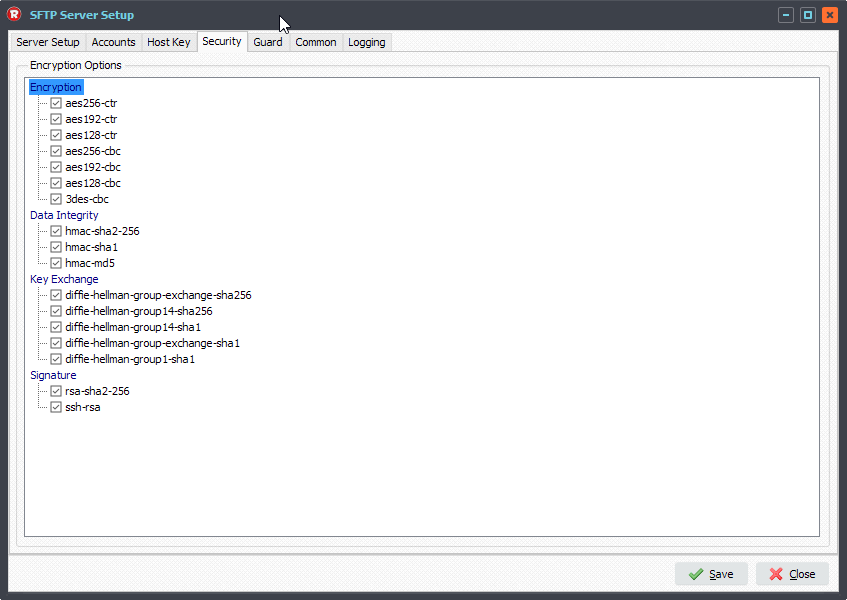
- Guard Setup (Protection):
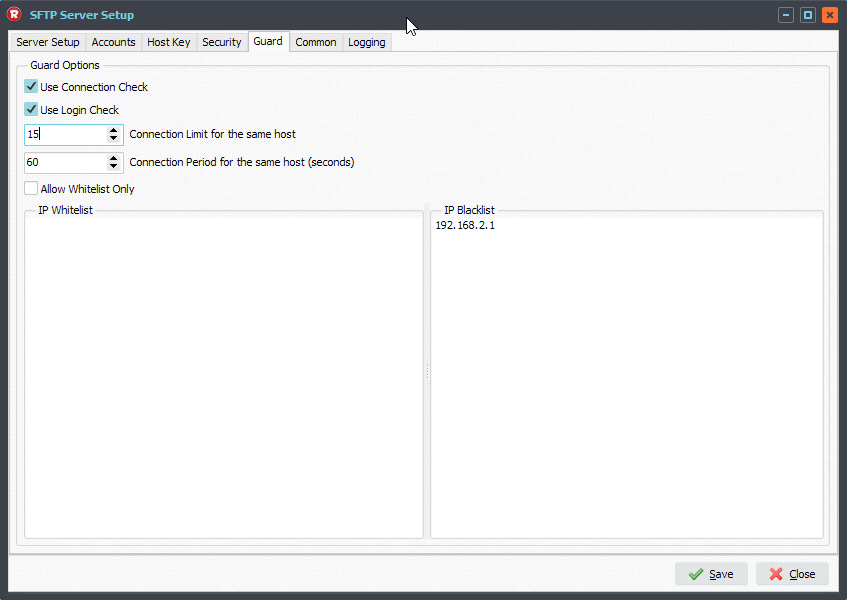
- Common Setup:
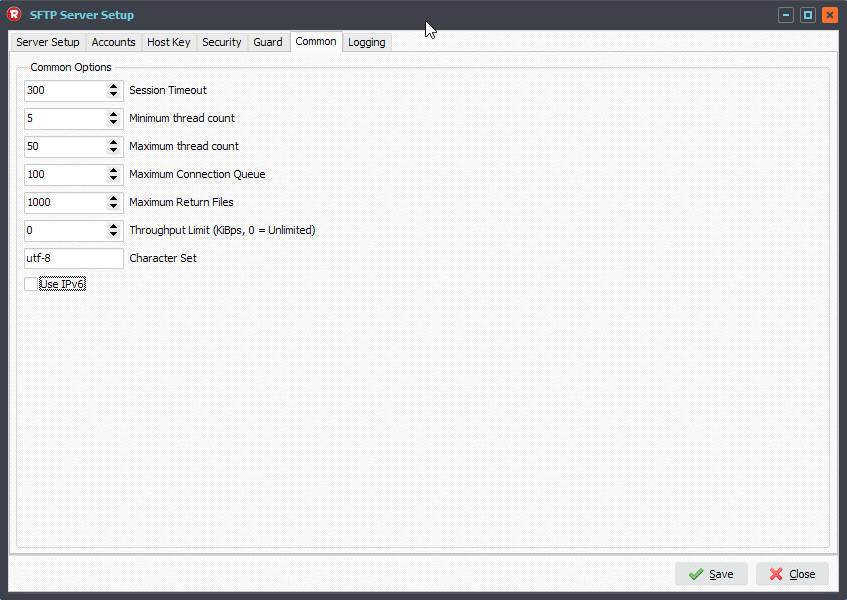
- Logging Setup:
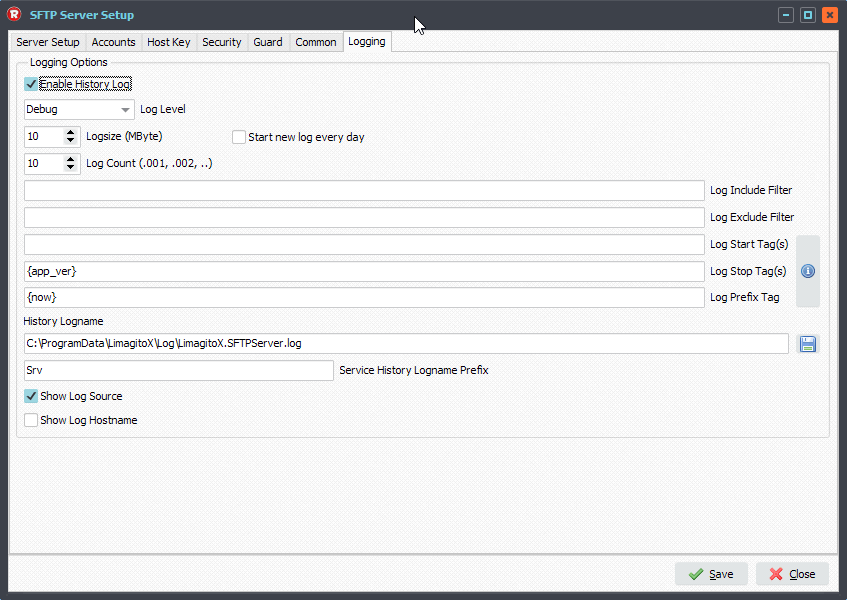
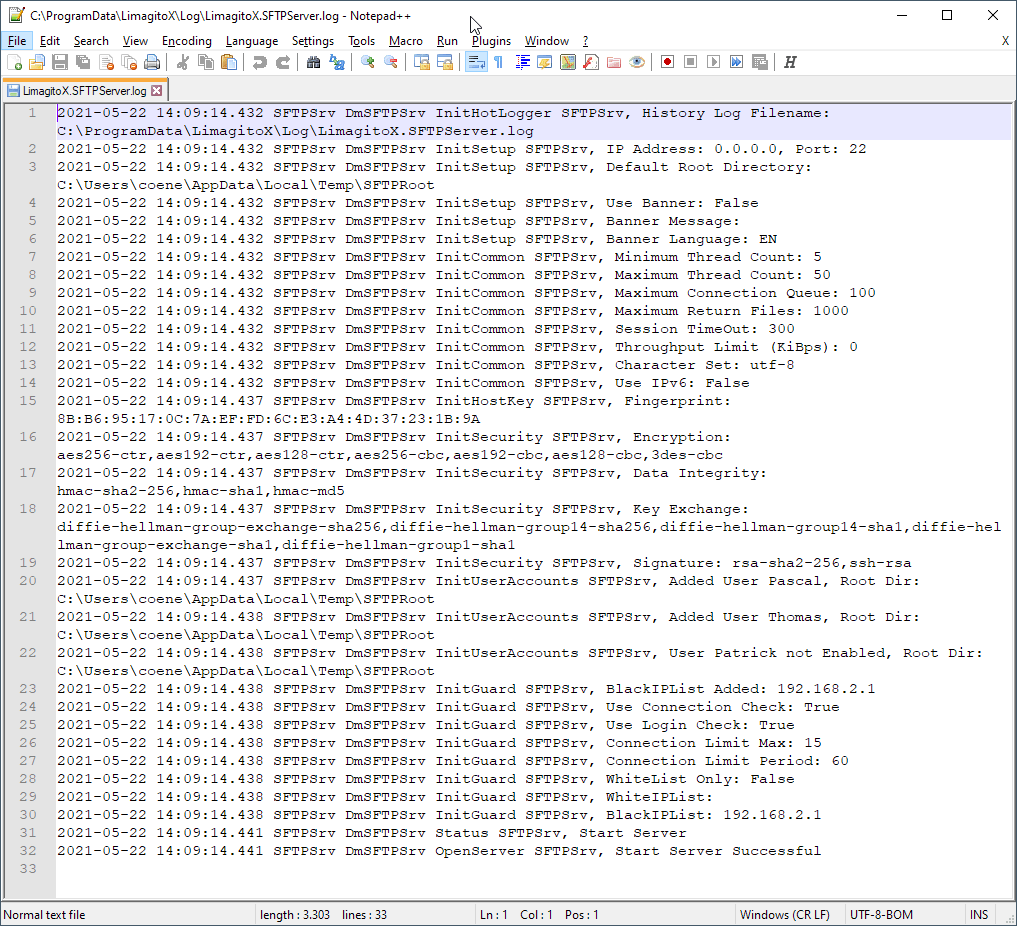
- IMPORTANT: When testing the SFTP Server using our Limagito File Mover you’ll need to select the Second API Vendor – CK.
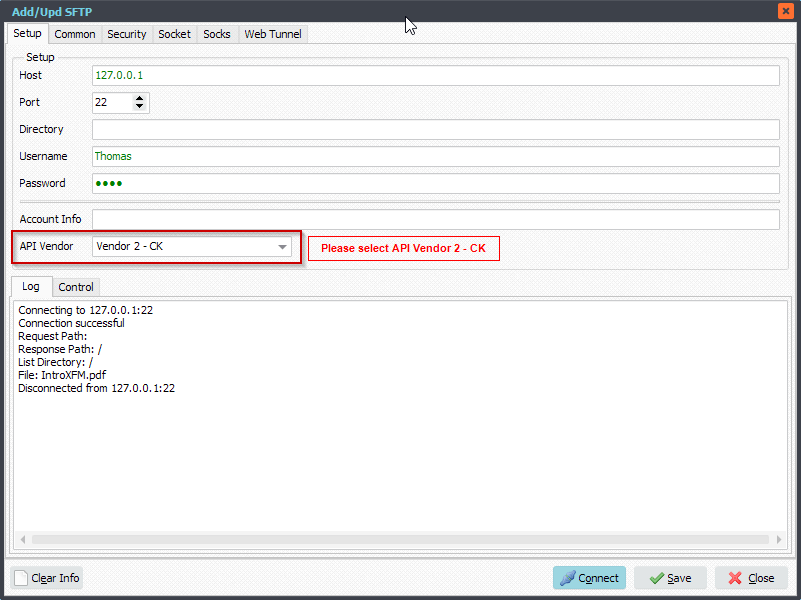
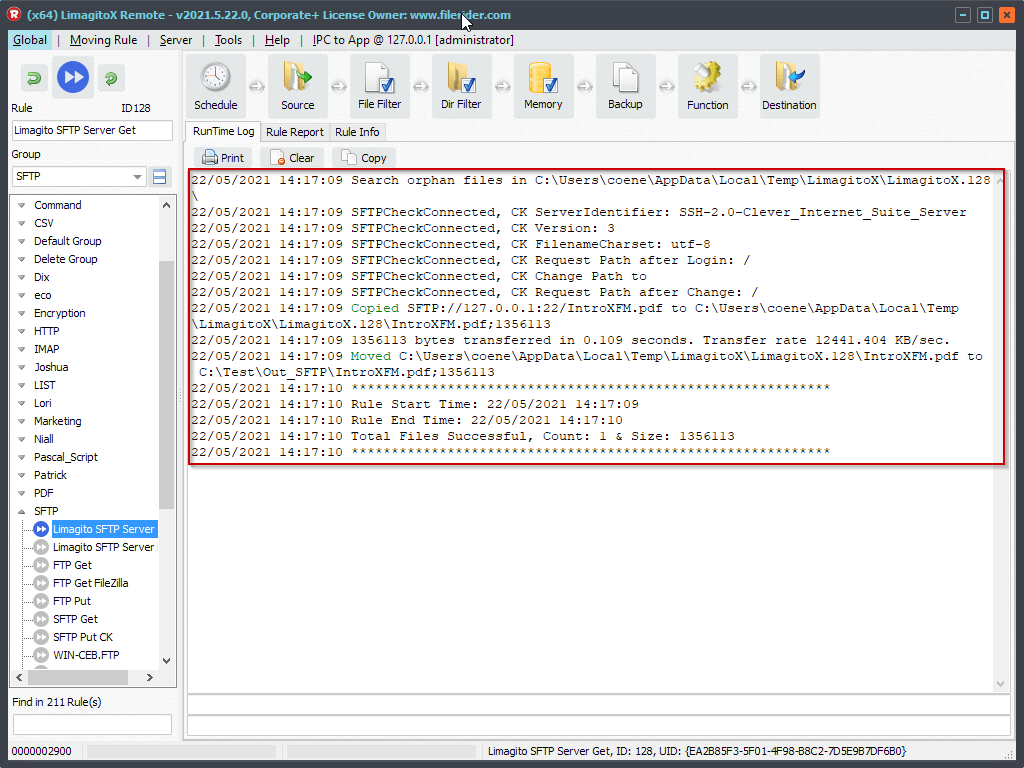
#FileTransfer
Best regards,
Limagito Team