How to add tags to AWS S3 files after upload or download
We received a request to add an option which allows to add tags after upload. This option was added in version v2024.3.17.0. This option allows you to add tags to an AWS S3 object after a successful upload or download.
Please open your AWS S3 Destination Setup and switch to the new ‘Tags’ tab:
- Check ‘Enable Set Tags’
- Allowed characters: 0-9, a-z, A-Z, and + – = . _ : / @
- Tags are Case Sensitive
- Maximum 10 Tags allowed
- Select ‘Set Tags Method’
- Overwrite existing Tags
- All existing tags will be deleted and replaced by the tags you added in Limagito.
- Merge existing Tags, prio AWSS3
- If a tag already exists then we’ll not adjust them. AWS S3 gets a higher priority.
- Merge existing Tags, prio Limagito
- If a tag already exist then we’ll adjust its value. Limagito gets a higher priority.
- Overwrite existing Tags
Be sure your account has permissions to perform the s3:PutBucketTagging (and s3:GetBucketTagging) action(s). The bucket owner has this permission by default and can grant this permission to others. For more information about permissions, see Permissions Related to Bucket Subresource Operations and Managing Access Permissions to Your Amazon S3 Resources.
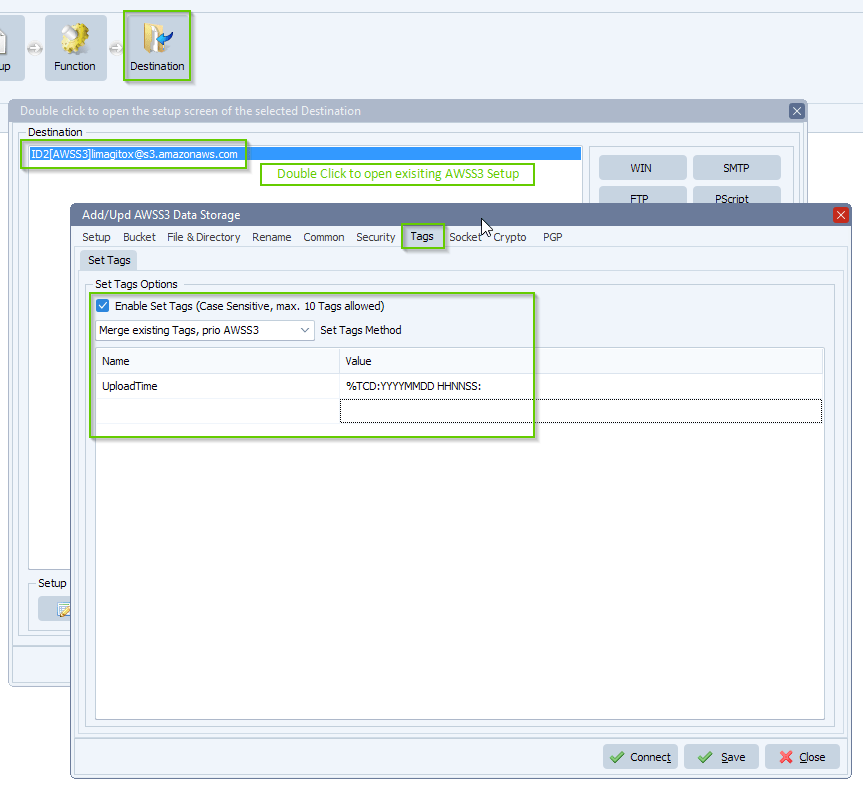
Result in the AWS console:
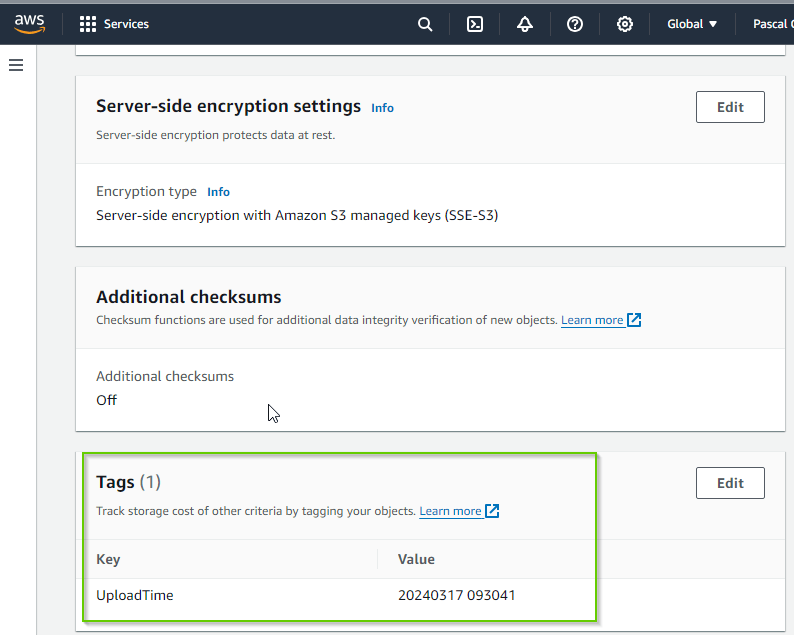
RunTime Log Result:
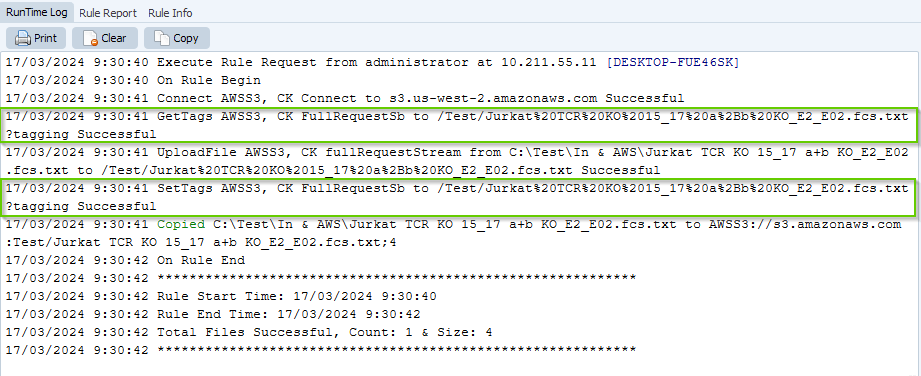
If you need any help with this new option, please let us know.
Best Regards,
Limagito Team
#awss3 #managedfiletransfer #filetransfer #filemanagement
