In this how-to we’ll explain you how-to use a command line tool, aka CMD, as source in LimagitoX File Mover.
First you need to add a CMD as Source:
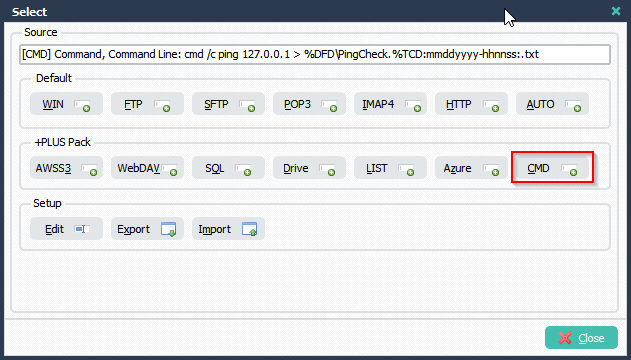
The following screenshot shows the CMD setup. In this example we’ll trigger a Ping from the Command Line. The result of the ping is stored in a text file. In this example we’re using a couple of parameters:
%DFD = Destination File Directory
%TCD:mmddyyyy-hhnnss: = Time Current Date format YearMonthDay-HourmiNuteSeconds
cmd /c ping 127.0.0.1 > %DFD\PingCheck.%TCD:mmddyyyy-hhnnss:.txt
The Destination Directory of the Command result is set to: C:\Test\In\CMD\In\
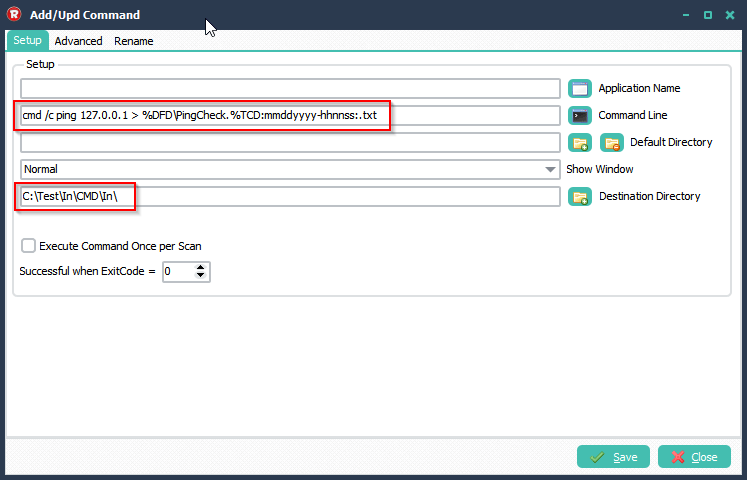
We selected ‘Move’ as function, so files created in the previous CMD Destination Directory will be Moved to its final Destination.
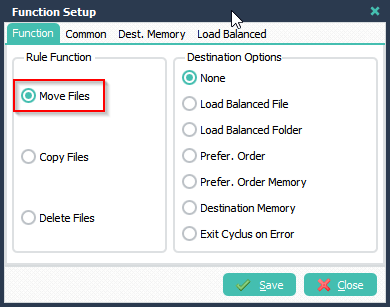
We added a WIN local folder as Final Destination.
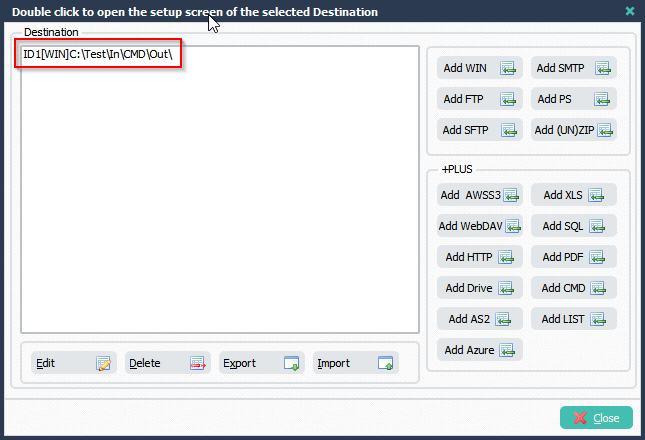
Result in RuntTime Log:
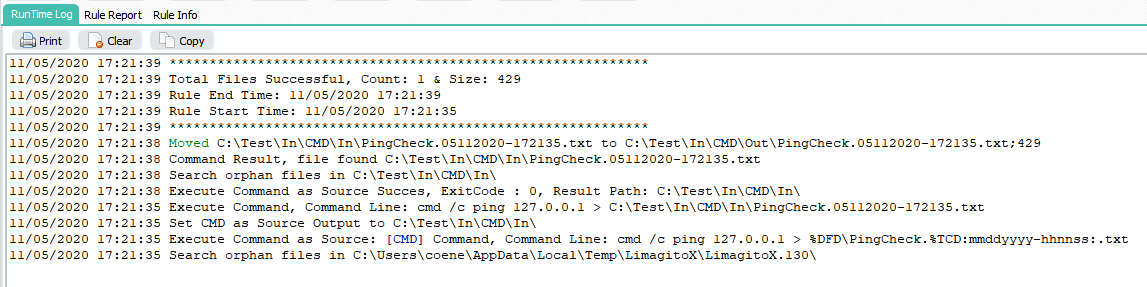
Content of ping command result text file:
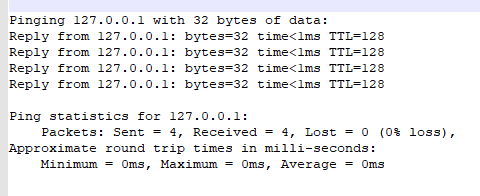
If you need help with the Command Line Tool as Source, please let us know.
Regards,
Limagito Team
