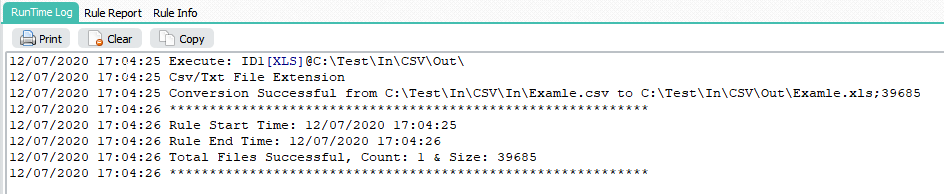Q: Remove quotation marks around the data in a csv file. An Excel file is saved that has quotation marks around the data in the file. Which can be removed by opening Excel and re-saving as the CSV, but this is a manual step at this time. Would we be able to setup a Limagito rule to be able to do something similar for us?
A: Yes this is possible using our XLS as Destination option. XLS as Destination also handles CSV files. Just be sure that the source files have .csv as extention so we know we need to handle them differently.
Some screenshots to get you started:
1. Since we only want csv files, be sure the set the ‘Filename Include’ filter to *.csv in the ‘File Filter Setup’.
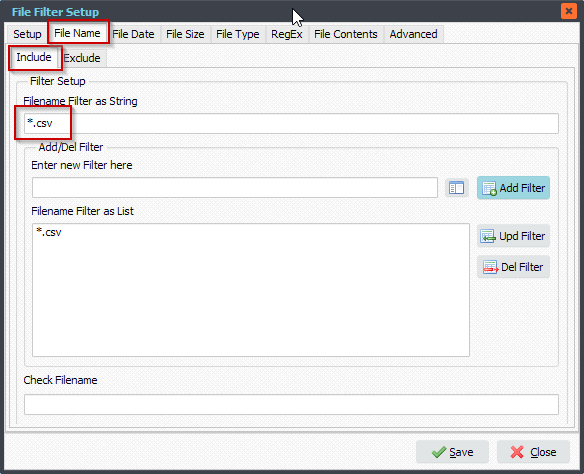
2. We added XLS as Destination, XLS as Destination also handles CSV files. Just be sure that the source files have .csv as extention.
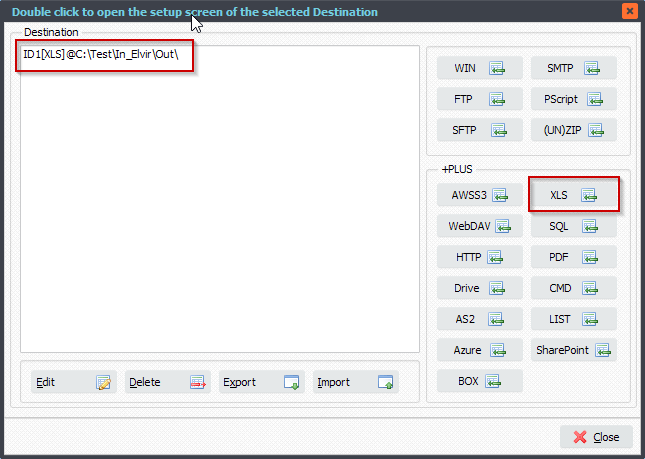
3. XLS.CSV as Destination setup. The Output File Format will be ‘Text, Delimiter separated values – with CRLF as End Of Line’.
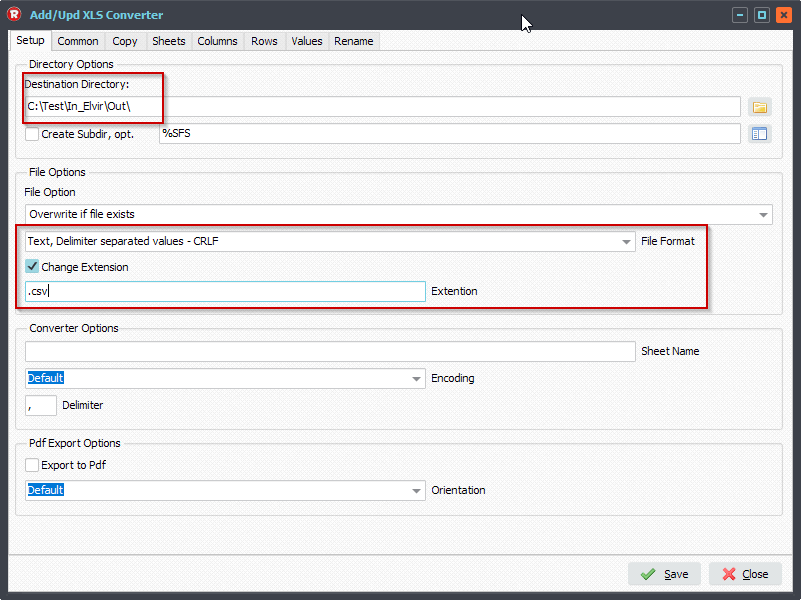
Also ‘Text, Delimiter separated values – with LF as End Of Line’ which was added in version v2021.4.4.0
This way you also can convert:
- CSV with CRLF as Source to CSV with LF as end Of Line Destination
- CSV with LF as Source to CSV with CRLF as end Of Line Destination
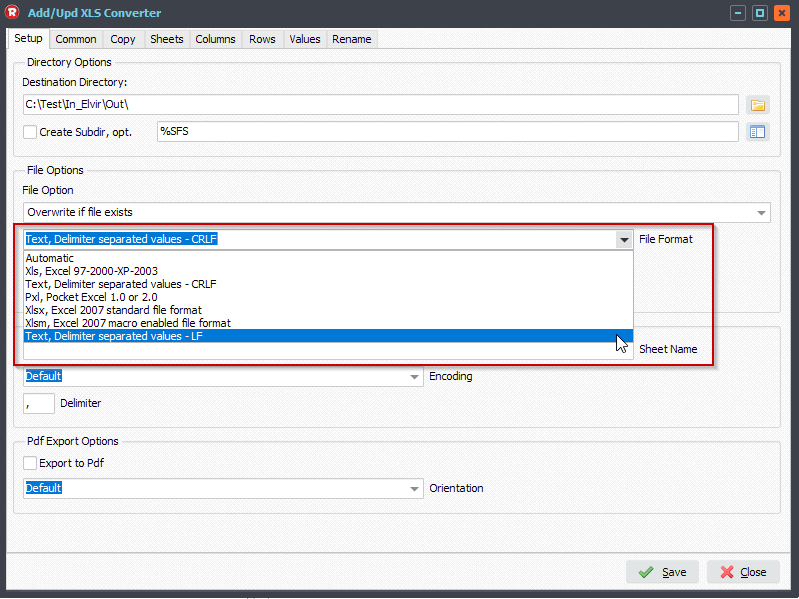
To remove the quotation marks you need to enable ‘Import full csv file as text’ option (Common Tab).
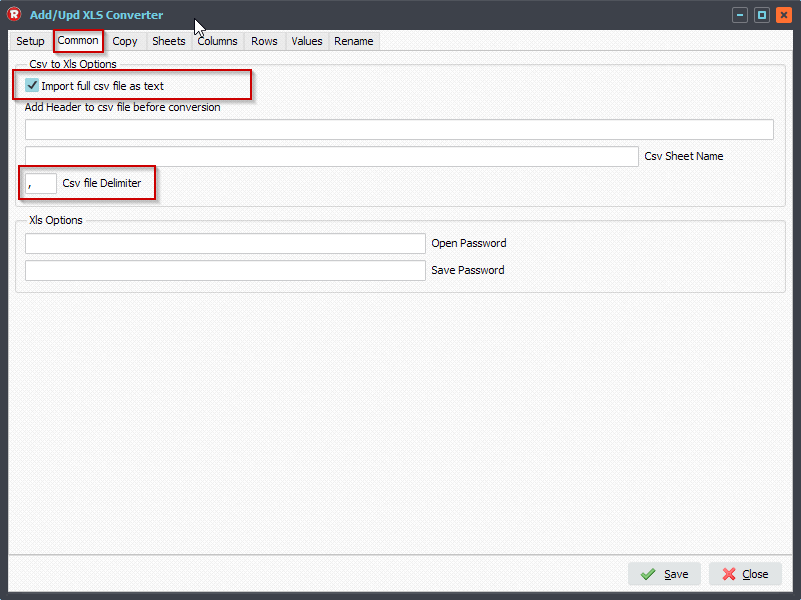
#FileTransfer
Happy Easter,
Limagito Team

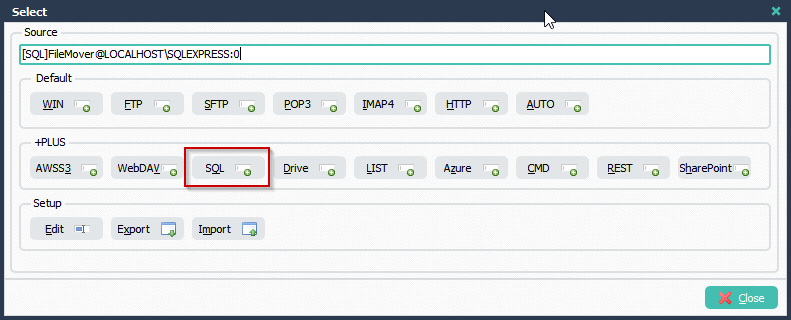
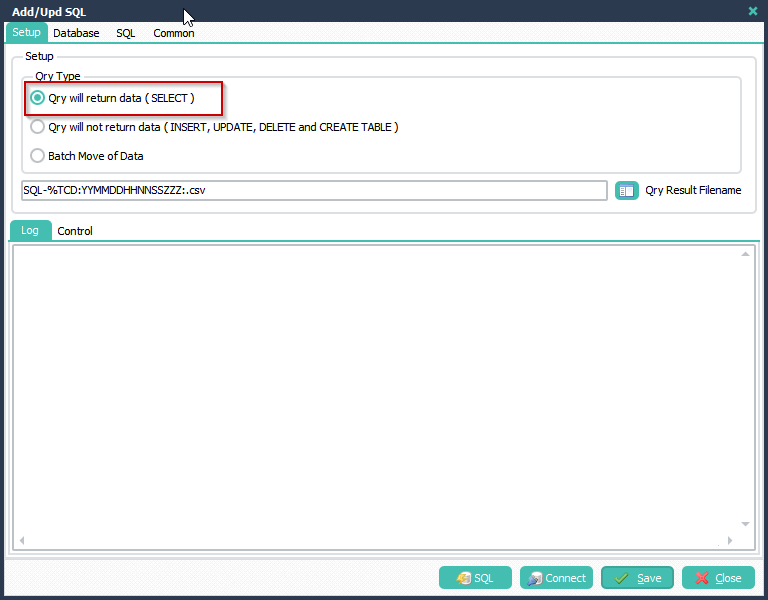
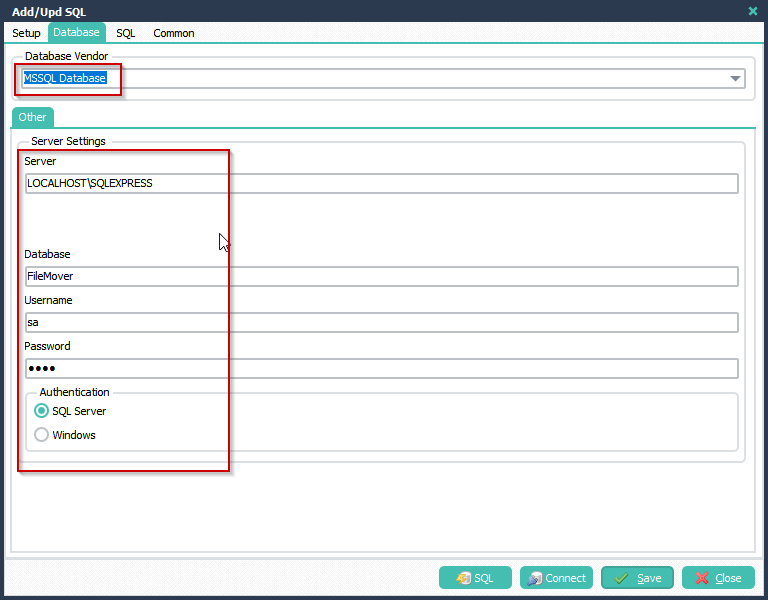
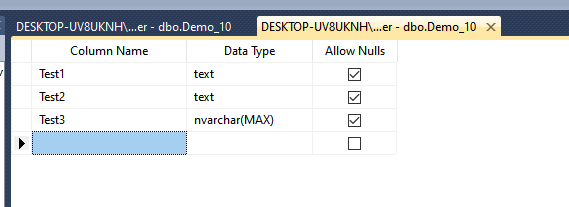
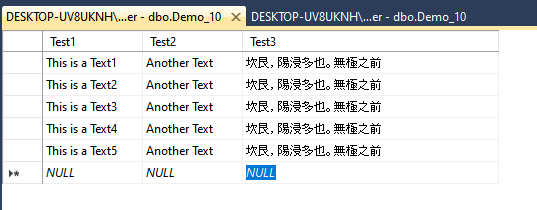
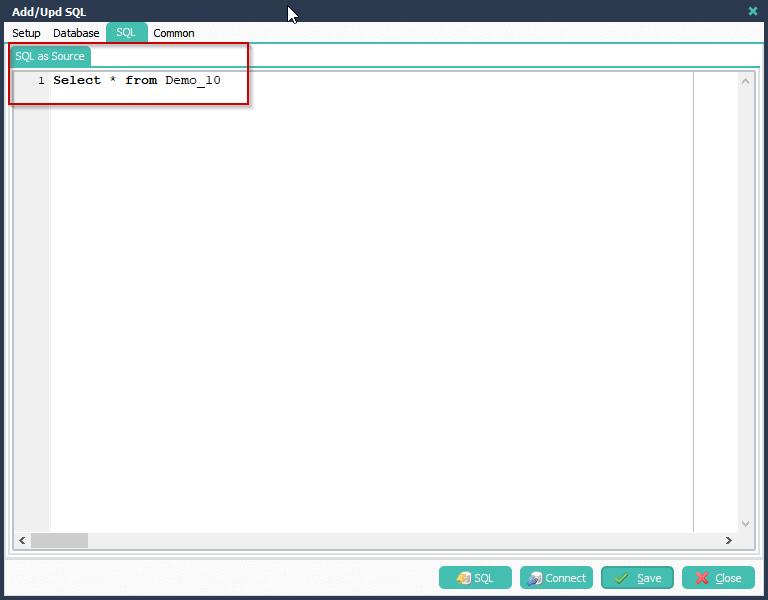
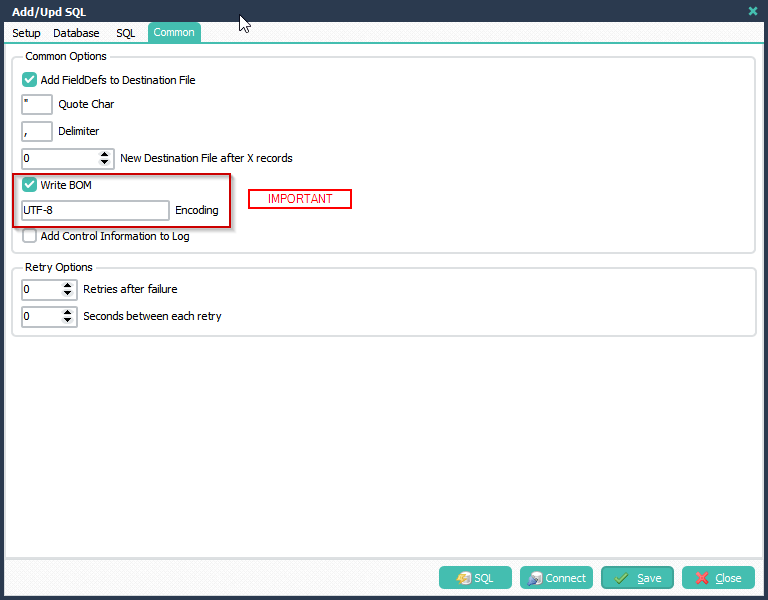
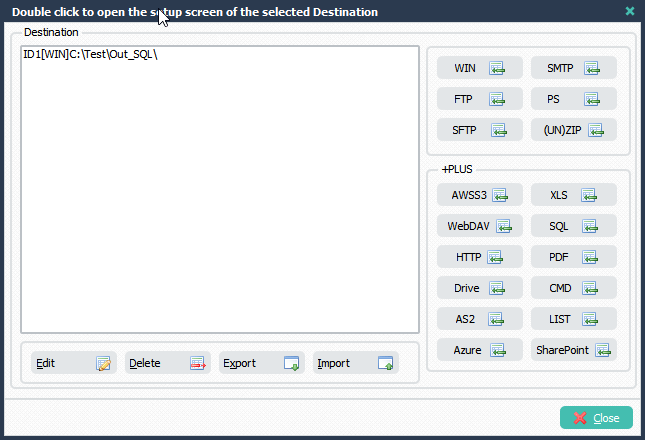
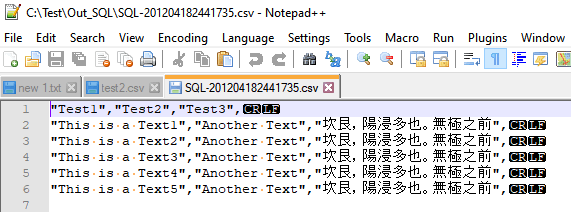
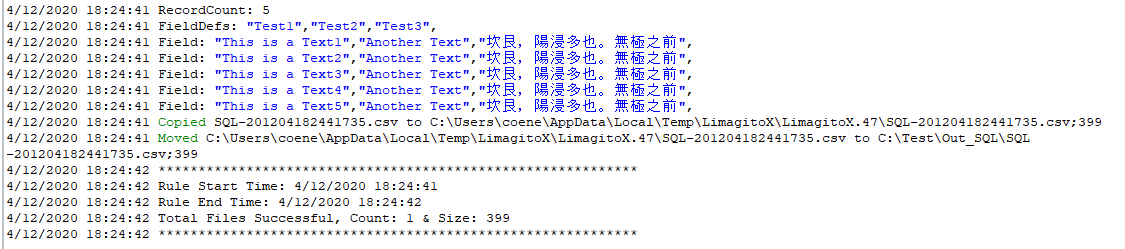
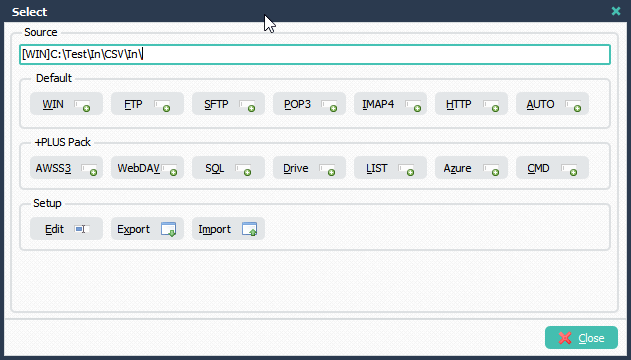
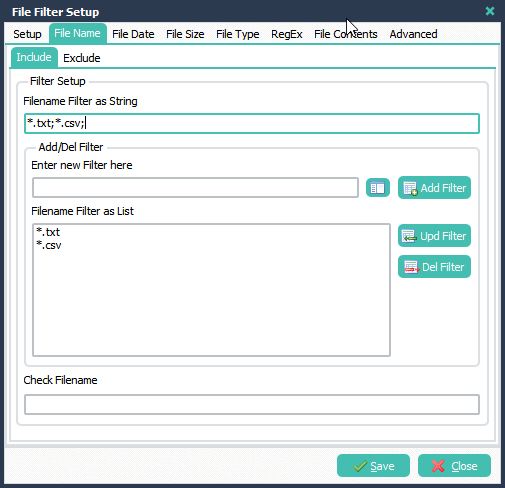
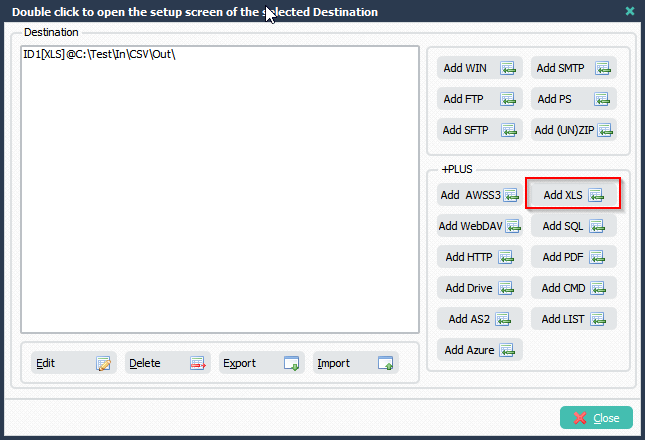
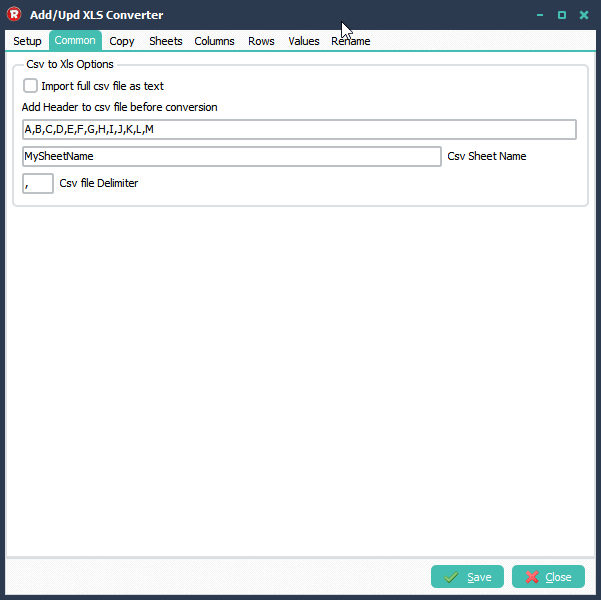 Result:
Result: