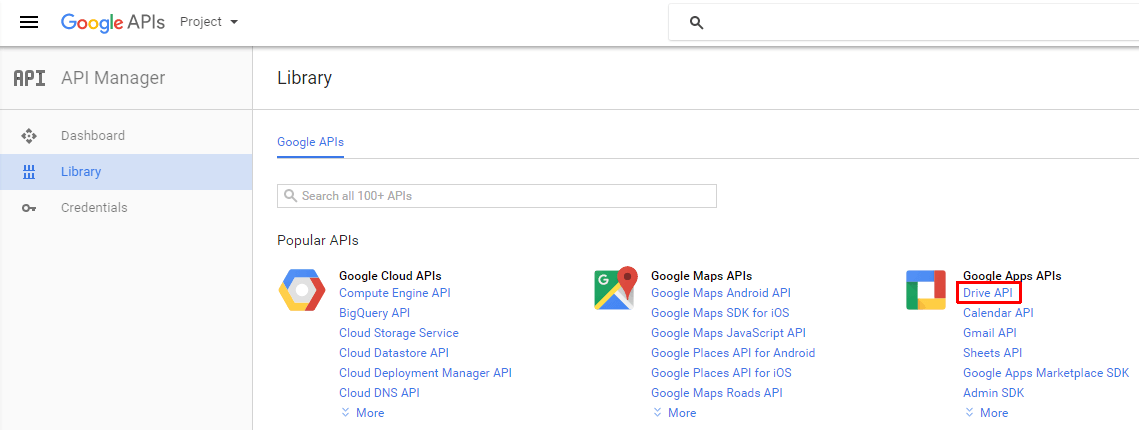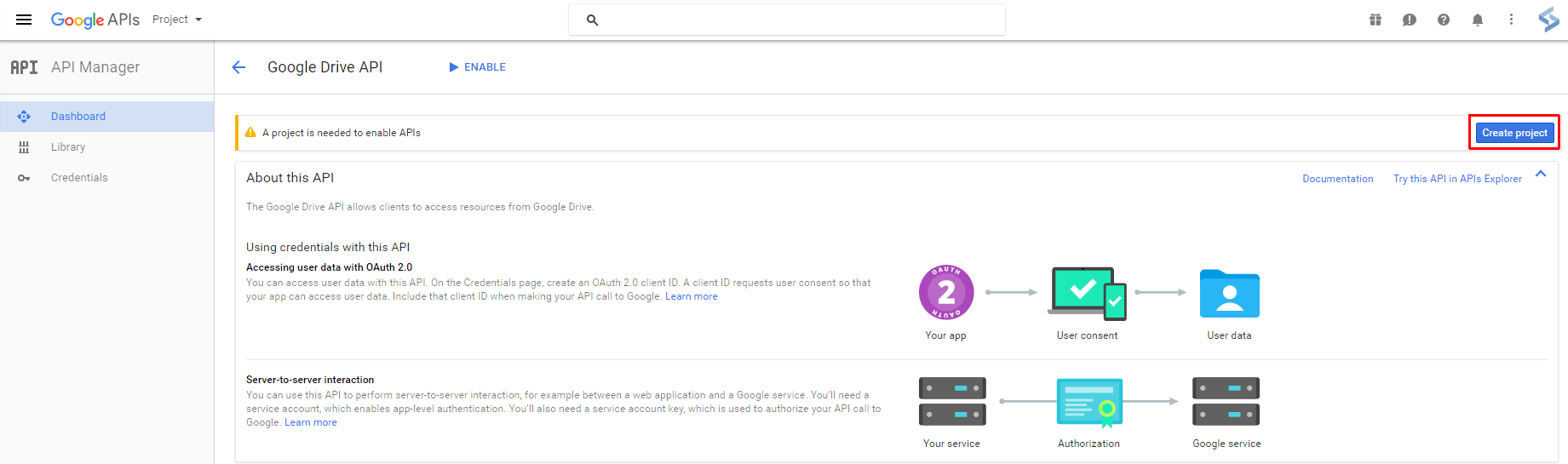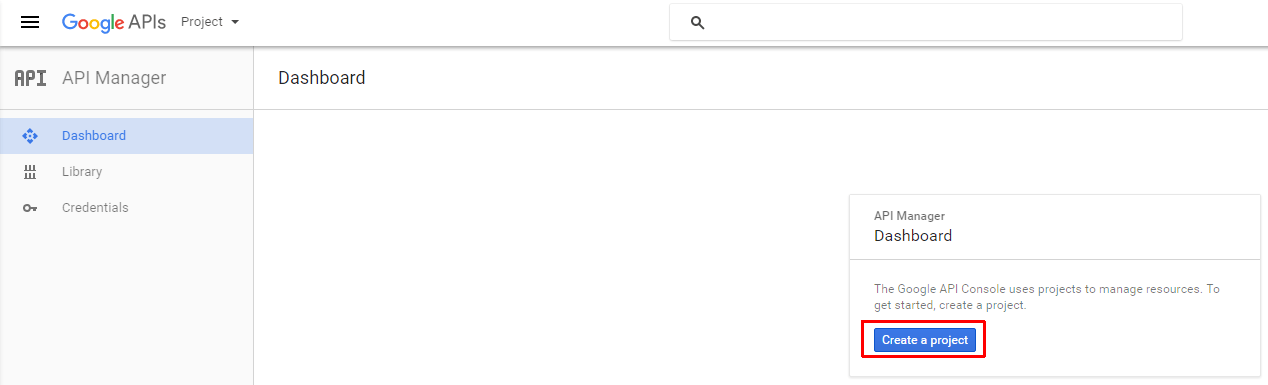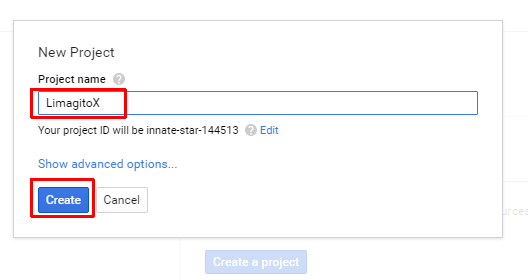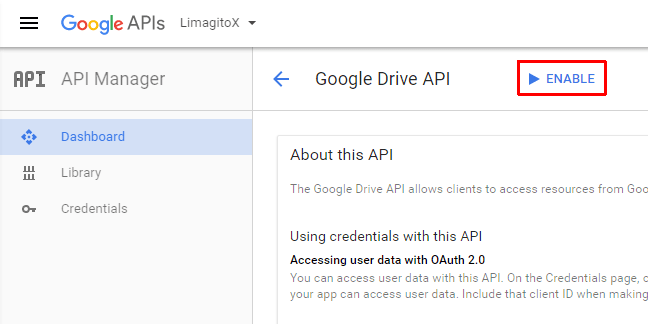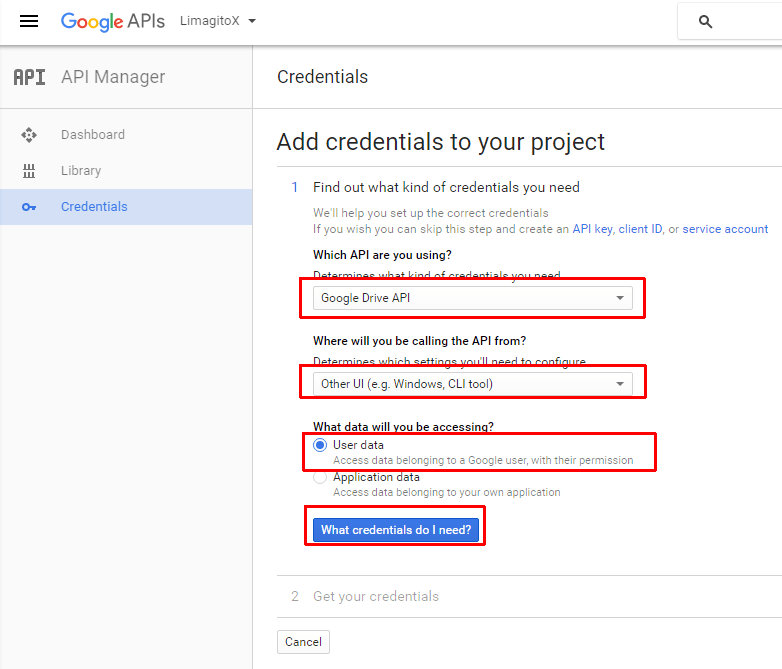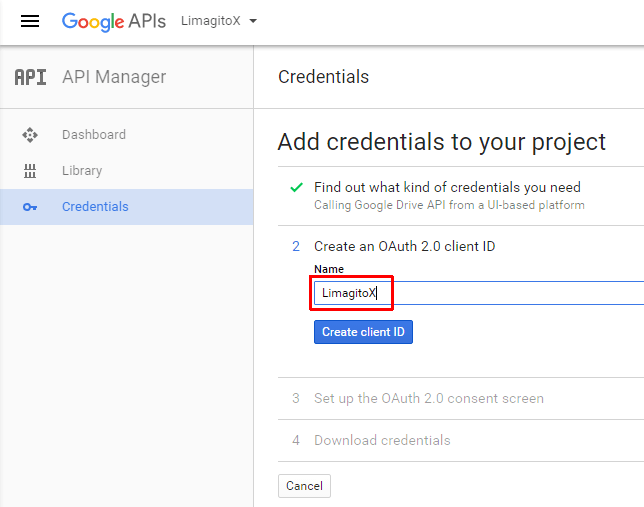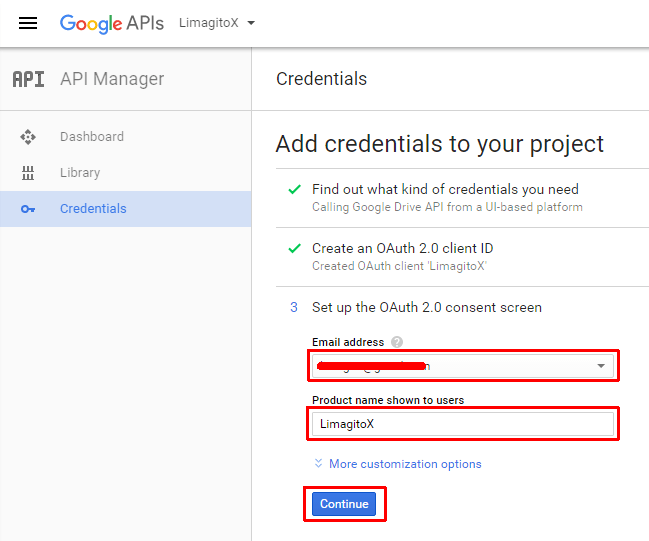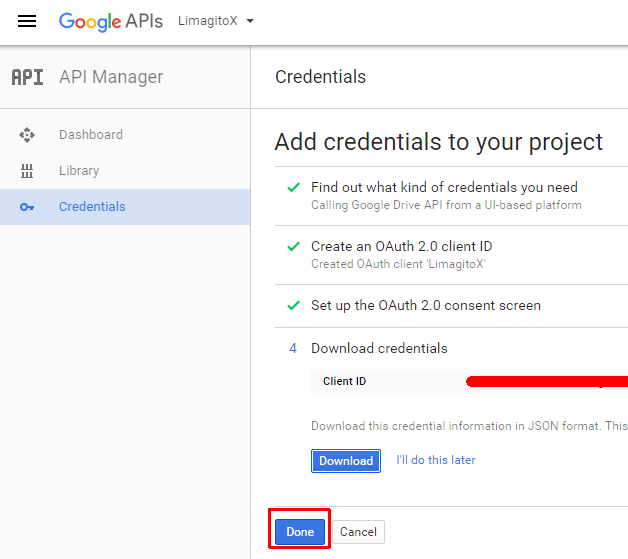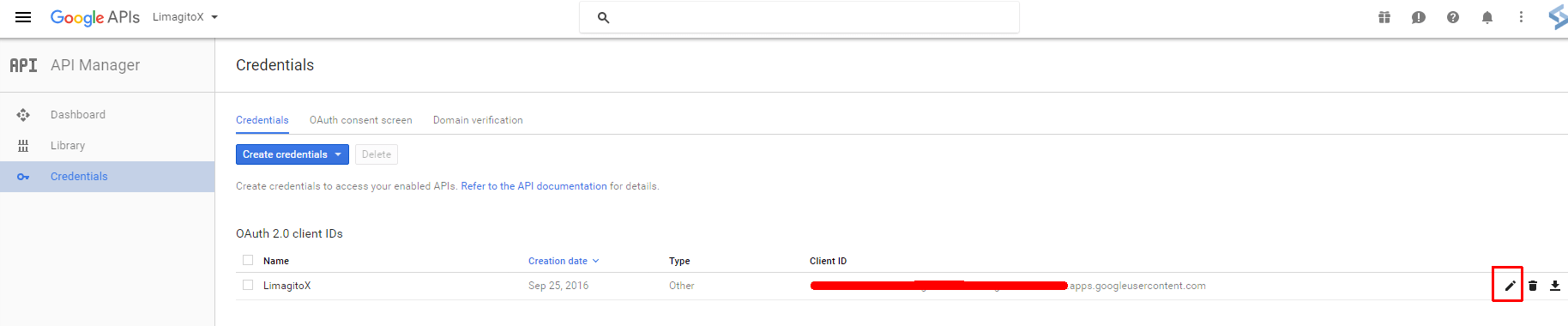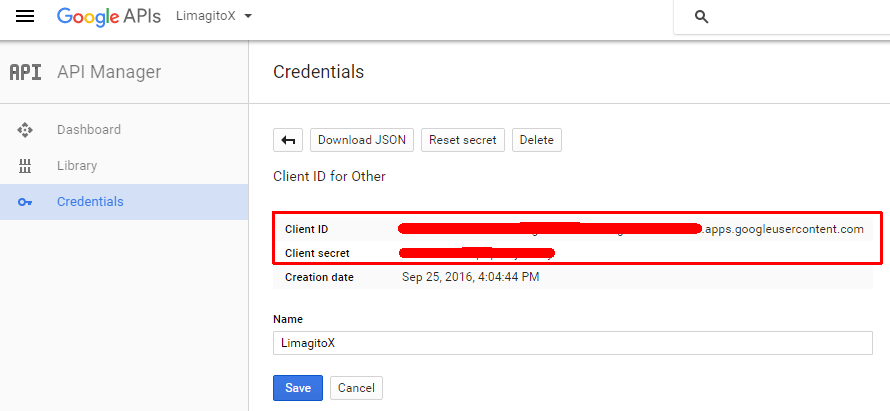Some updated screenshot since last post: https://limagito.com/using-google-drive-client-id-secret/.
Before you can use ‘Google Drive’ in our File Mover, you need to register a new application in the Google APIs Console.
- Click the following link: https://console.developers.google.com/apis/library
- Log in with YOUR Google account
- Select Google Drive API from GSuite Library
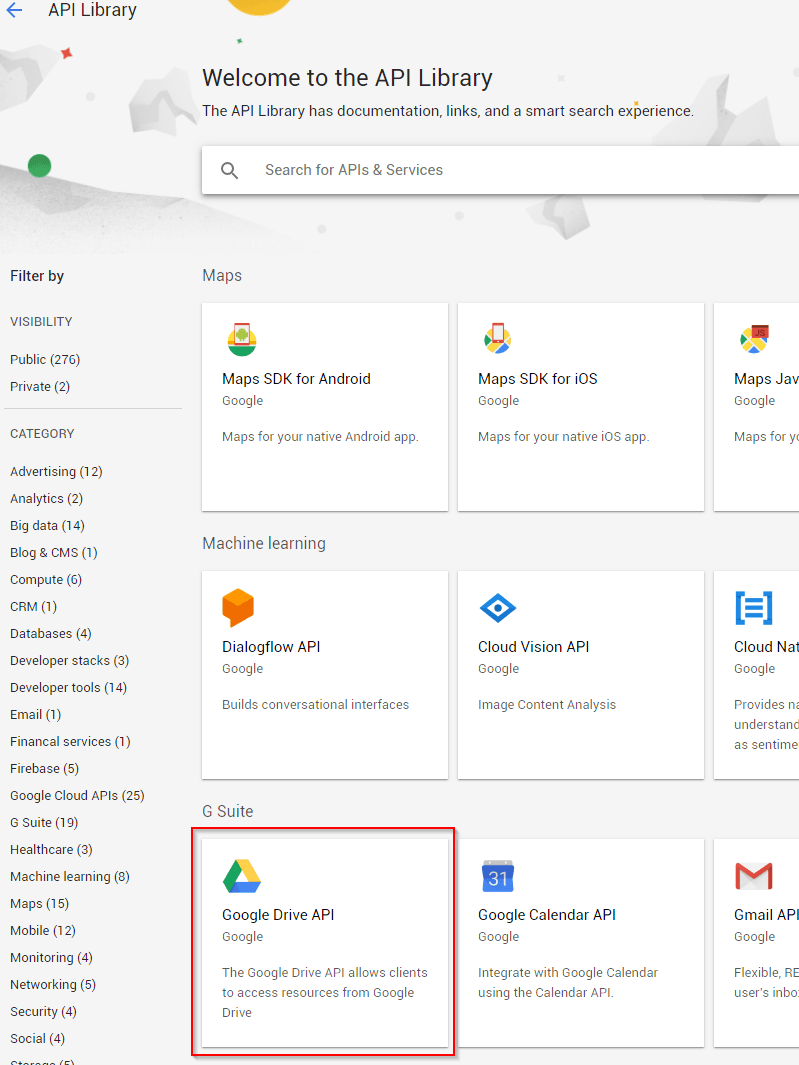
- When Google Drive API not enabled yet, please select “ENABLE”
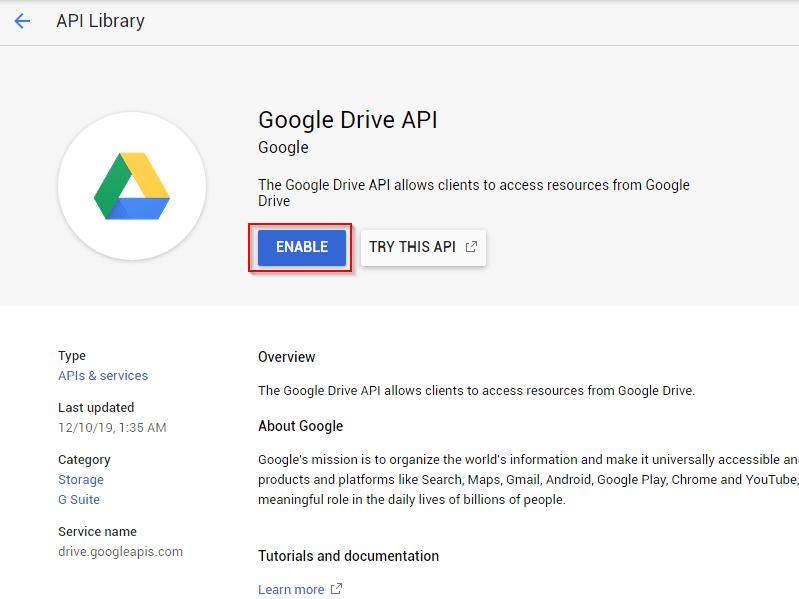
- When Google Drive API already enabled, please select “MANAGE”
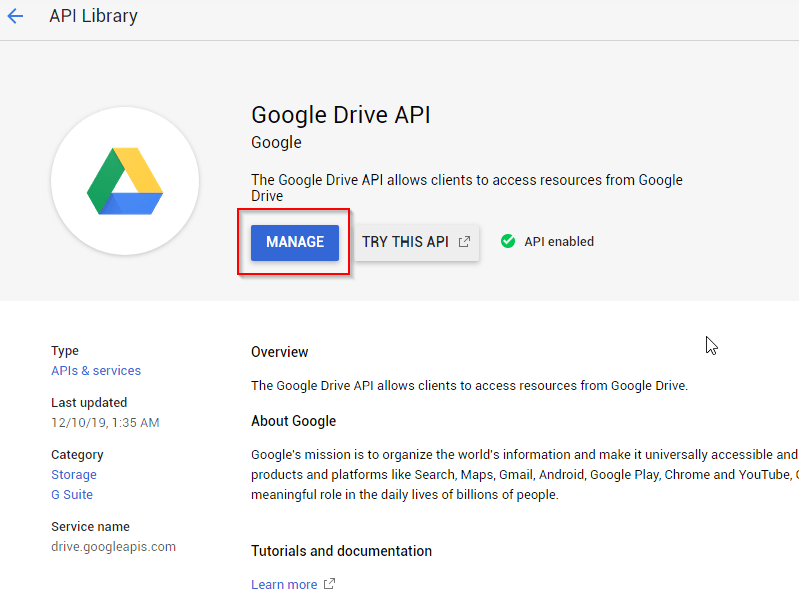
- Select “CREATE CREDENTIALS”
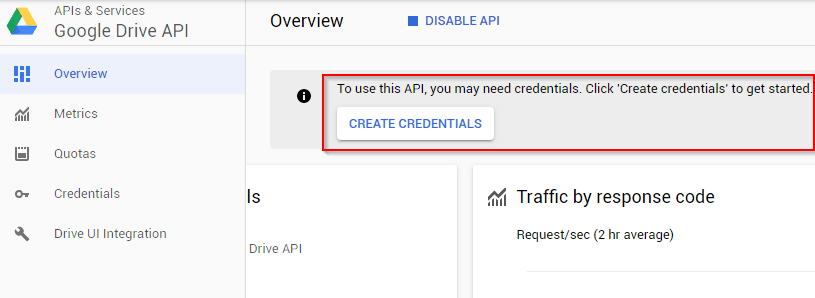
- Credentials Setup configuration, part 1
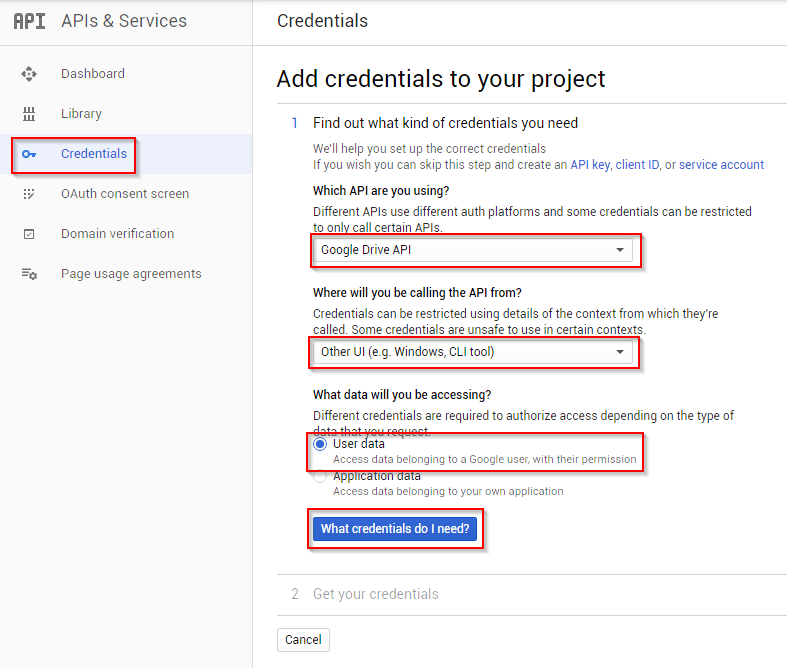
- Credentials Setup configuration, part 2
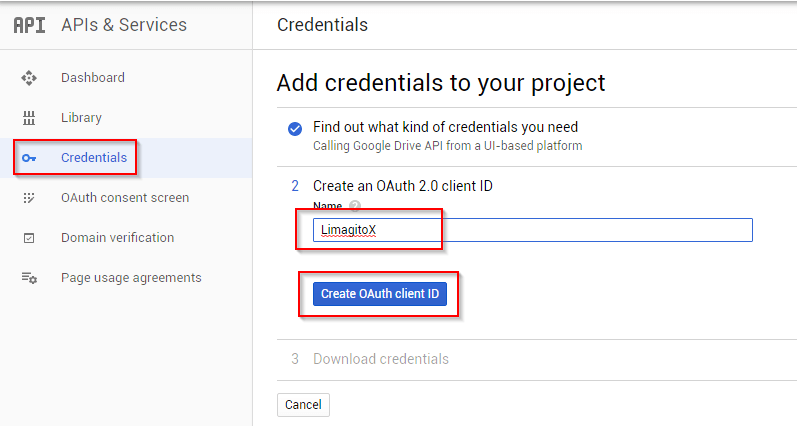
- Credentials Setup configuration, part 3
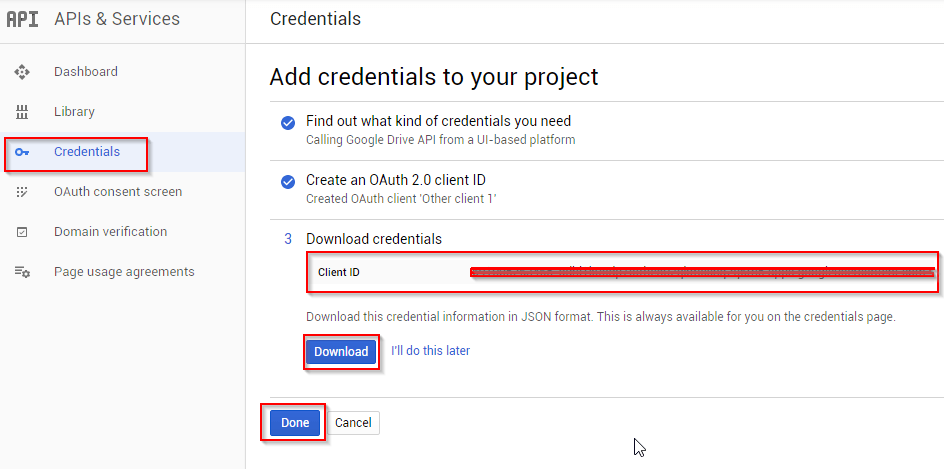
- Credentials Setup configuration, part 4
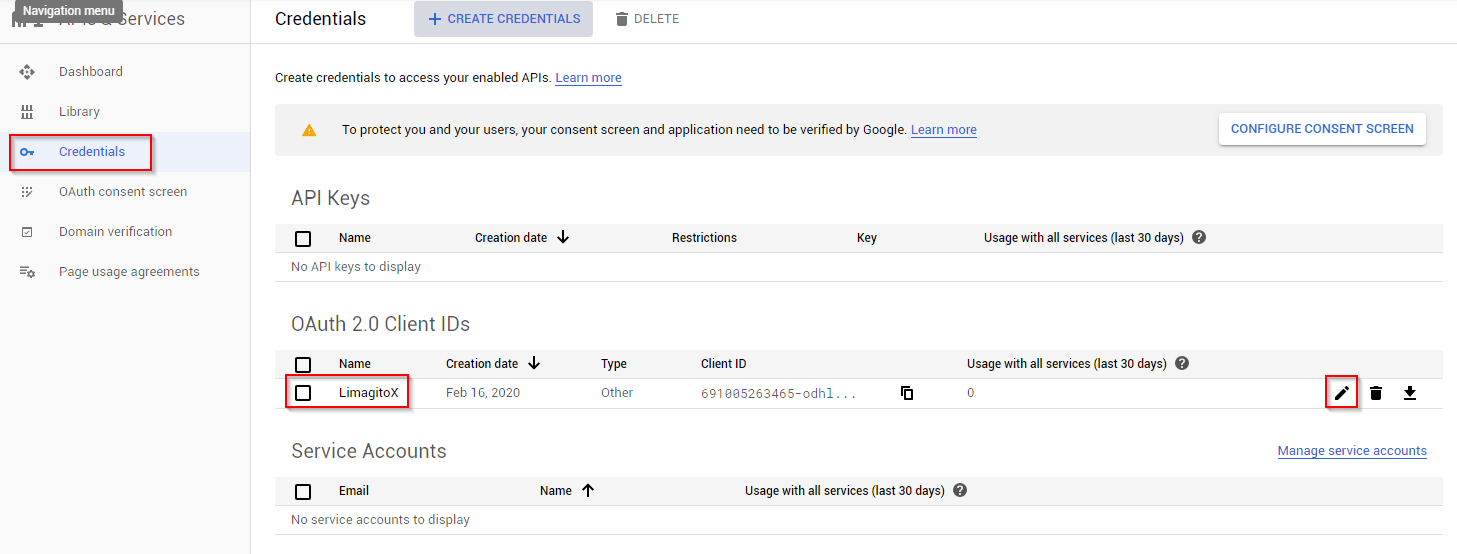
- Credentials Setup configuration, part 5
Here you will find your Client ID and Client Secret needed for the Google Drive Setup within our File Mover.
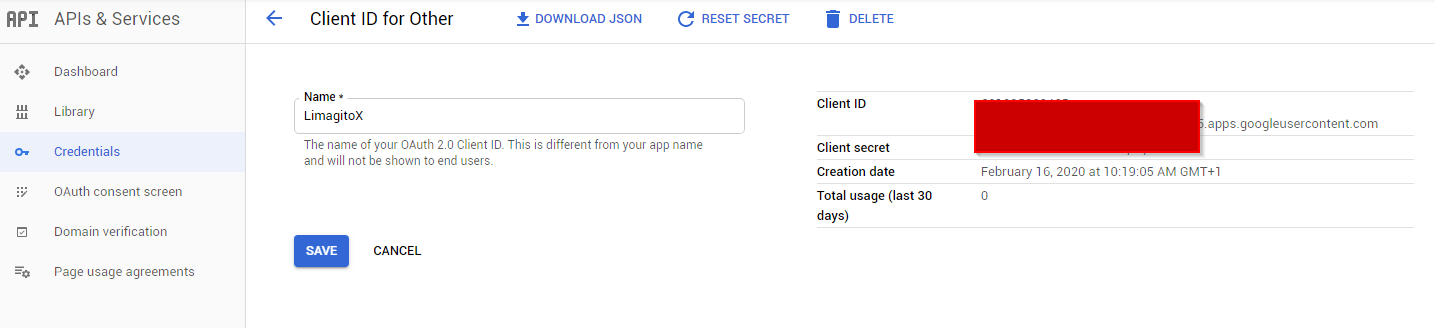
- Google Drive Setup LimagitoX File Mover
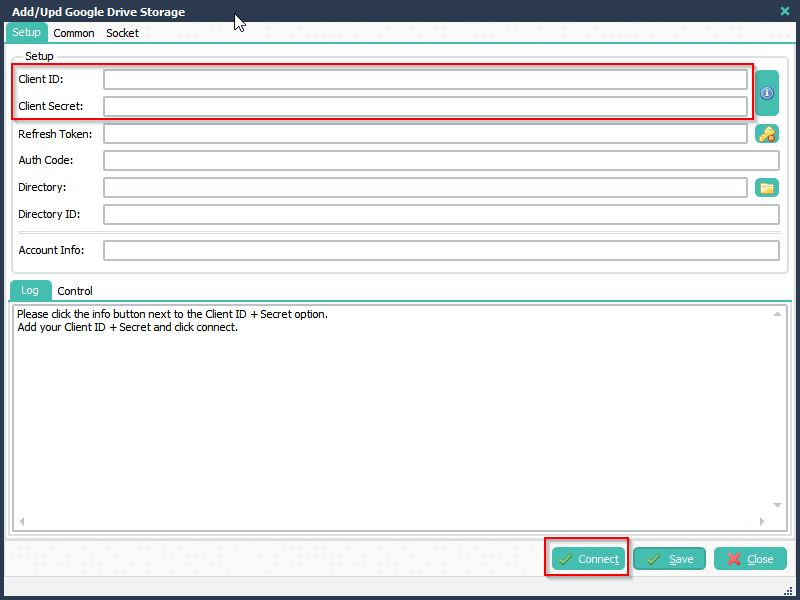
If you need any help, please let us know.
Limagito Team