In build v2019.12.29.0 we added OAuth2 authentication for SMTP.
Tested with Google SMTP. Some screenshots to get you started.
1. Open your SMTP setup and select the ‘OAuth2’ Tab. Fill in the following fields:
- Authorization Endpoint URL: https://accounts.google.com/o/oauth2/auth
- Token Endpoint URL: https://accounts.google.com/o/oauth2/token
- Scope: https://mail.google.com/
Regarding the Client ID and Secret. We used the one we created for our Google Drive option. Please read: https://limagito.com/how-to-get-client-id-and-secret-for-google-drive/
Instead of the Drive API you need to select and enable the Gmail API.
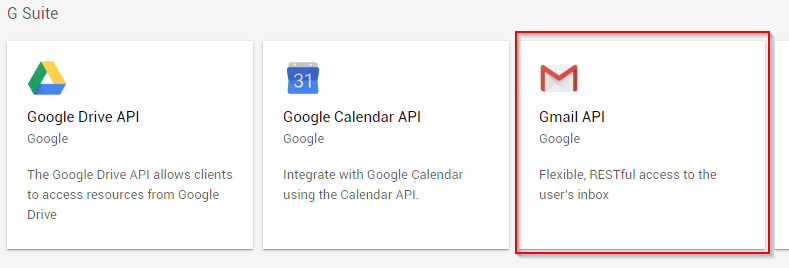
Finally click ‘Get’ to start the request for an OAuth2 Token.
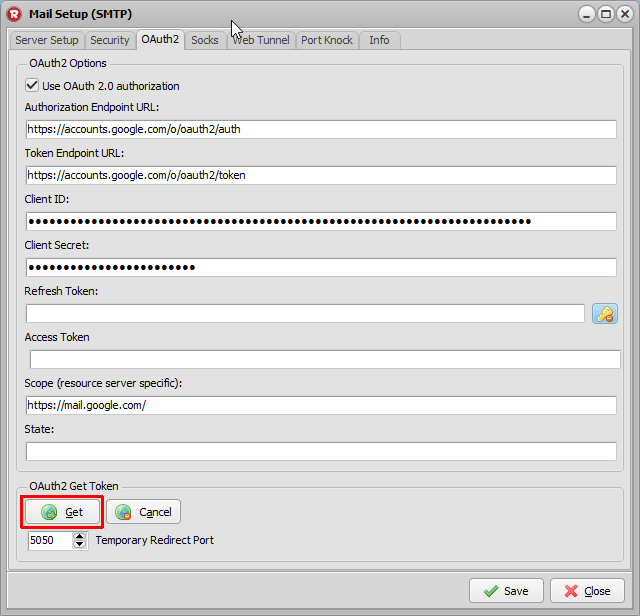
2. Fill in your Google Account email address to login and click ‘Next’.
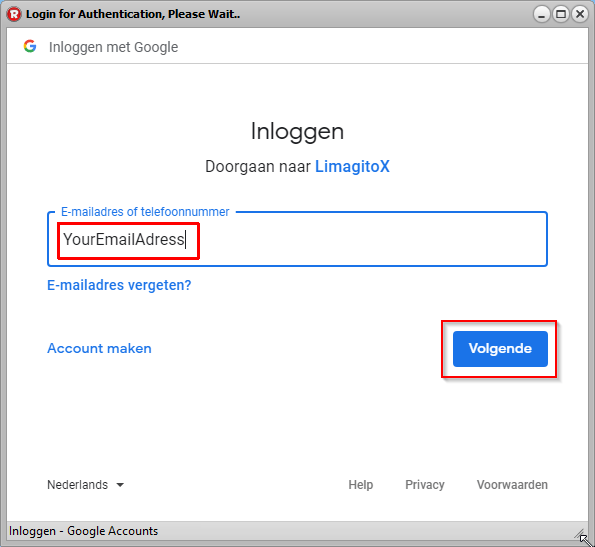
3. Fill in your Google Account password and click ‘Next’.
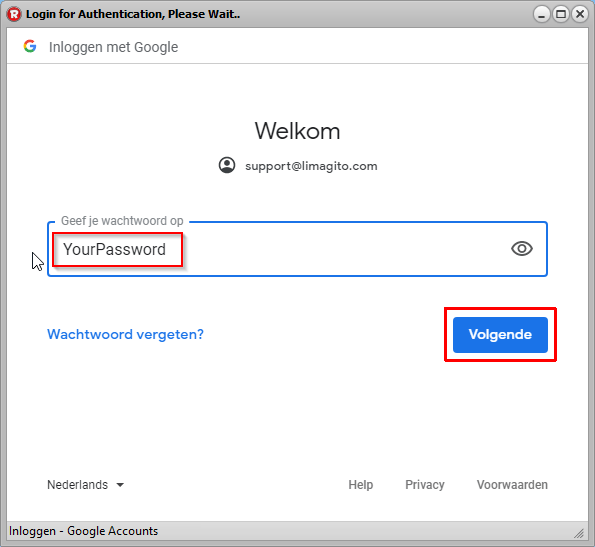
4. Accept the Access to your Google Account.
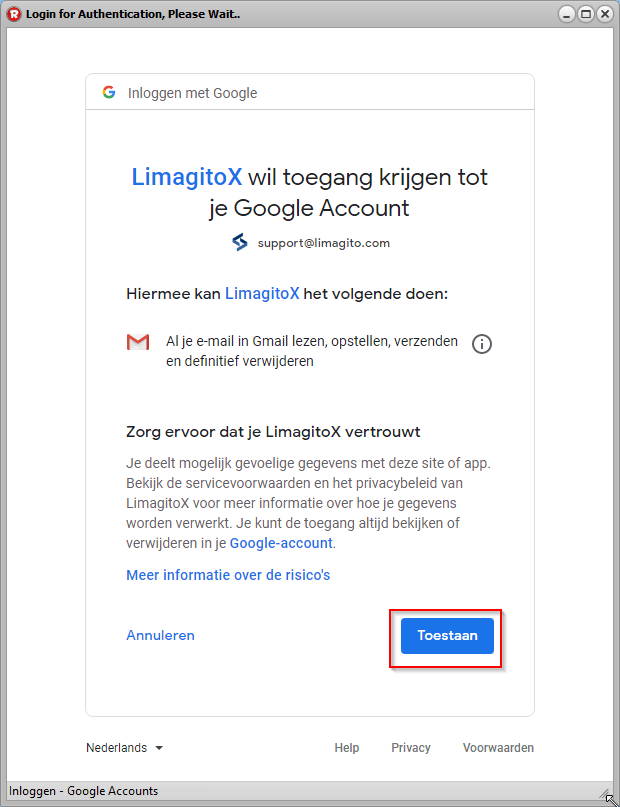
5. Wait until the Refresh and Access Token are received (will take a few seconds). The Refresh token will be (re)used during the next SMTP OAuth2 authentication.
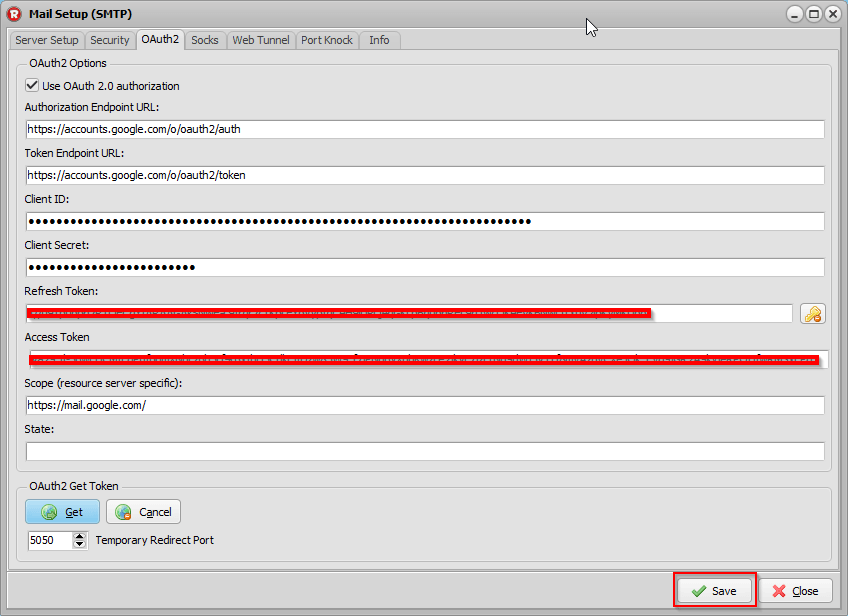
Don’t forget to click on ‘Save’.
If you need help, please let us know.
Regards,
Limagito Team
