In version v2025.5.4.0 we added a LDAP Client option to our User Accounts setup. This new option is available for Site+ and Coporate+ license holders.
- Open the Accounts option under the Tools menu item:
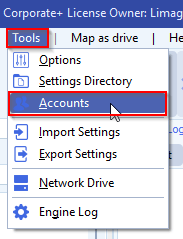
- In our example the administrators group of the limagito domain was added. We used the administrators group in our test, but this can be any group.
- Check ‘Enable User’
- Check ‘Domain User or Group’
- Add Username (or Groupname) with the domain as prefix ( domain\username or domain\groupname )
- You need to use the sAMAccountName
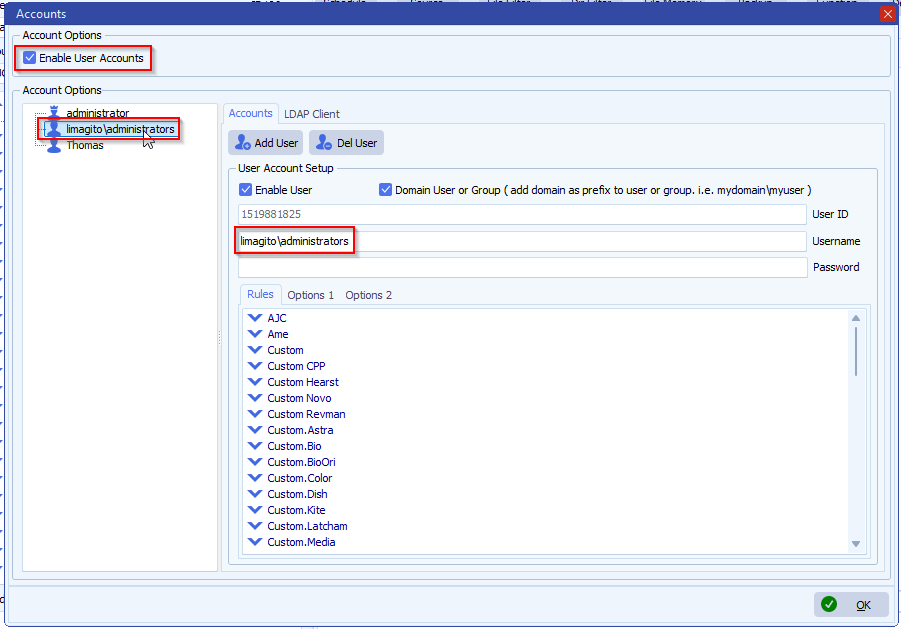
- Switch to the LDAP Client Tab
- Check ‘Enable Client’
- Add the Client(s) you need
- You can add multiple domains
- For each domain you add, you need to add:
- LDAP Host, our LDAP test server is using the IP 192.168.2.202
- LDAP Port, our LDAP test server is listening on Port 636
- LDAP Use TLS
- When enabled TLS will be used to encrypt the LDAP packets
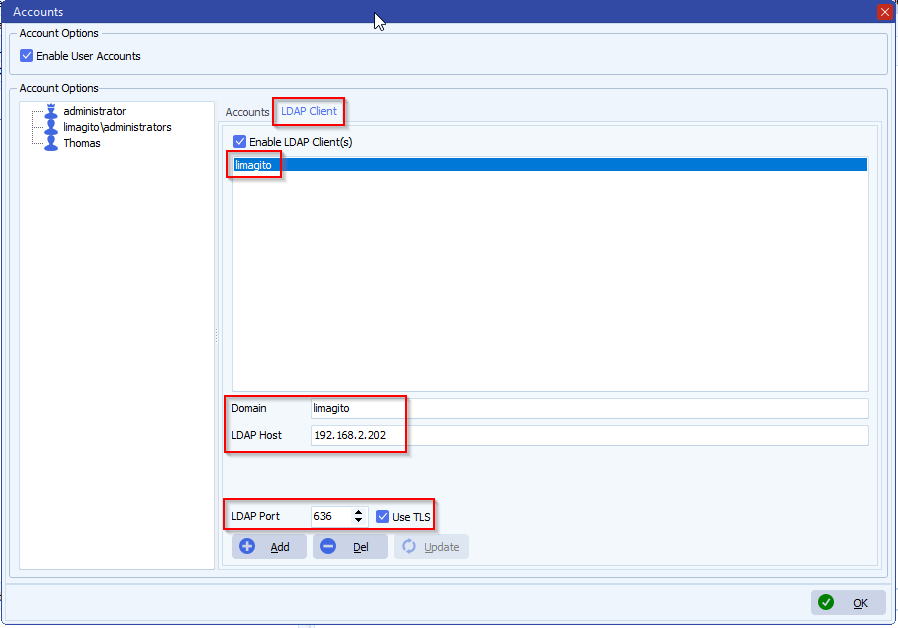
- Login screen using the administrator user of the limagito domain ( limagito\administrator ). In our example the administrator user of the limagito domain is a member of the limagito domain administrators group so the logon will be successful.
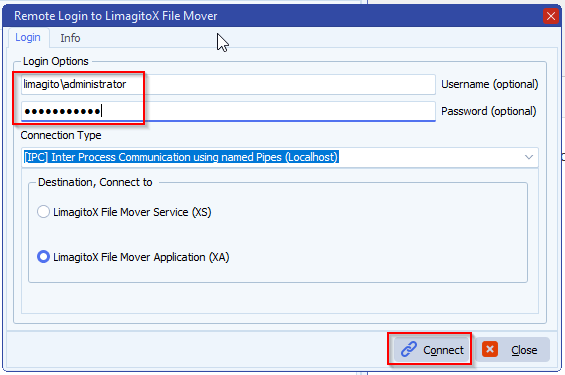
If you need any help with this option, please let us know.
Best Regards,
Limagito Team
#ldap #managedfiletransfer #filetransfer #filemanagement
