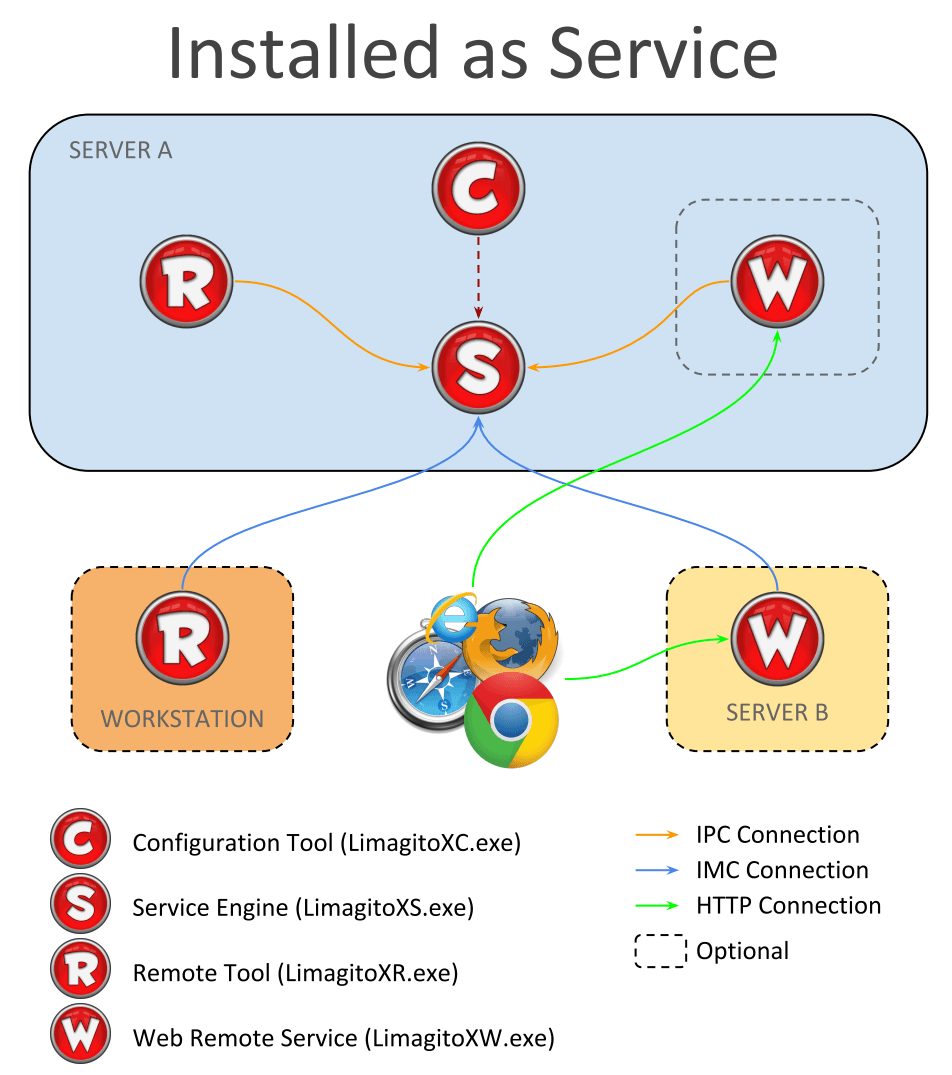
- Install the latest version (v2018 or higher)
- https://limagito.com/file-mover-downloads/
- After installation please read the Intro.pdf file
- Start the LimagitoX File Mover Config tool
- Import the new License using the <Import> function (License File tab of the Config tool)
- Click <Install> (Service tab of the Config tool). Don’t start the Service yet!
- Open Services.msc
- Search for LimagitoX service.
- Change the ‘logon as’ user to a user with sufficient rights!
- The ‘logon as’ user should belong to the ‘Local Administrator’ group of the system where the service is installed on.
- Close Services.msc
- Click <Add 2 Firewall> (Service Tab of the Config tool)
- Click <Start> (Service Tab of the Config tool)
- Close Config Tool
- The running Service is the engine doing all the file transfers.
- Start LimagitoX File Mover Remote tool
- Select destination: ‘LimagitoX Service’
- Click <Connect> and <OK>
- You are now remotely connected to the service.
- All Setup is done using this Remote tool
- You can close the Remote tool when you are finished (it does not need to run).
- Done
- Optional: Our Web Remote Service can be installed to fully control the File Mover Service using your browser. Please check the ‘Installation.pdf’ to install the Web Remote Service.
