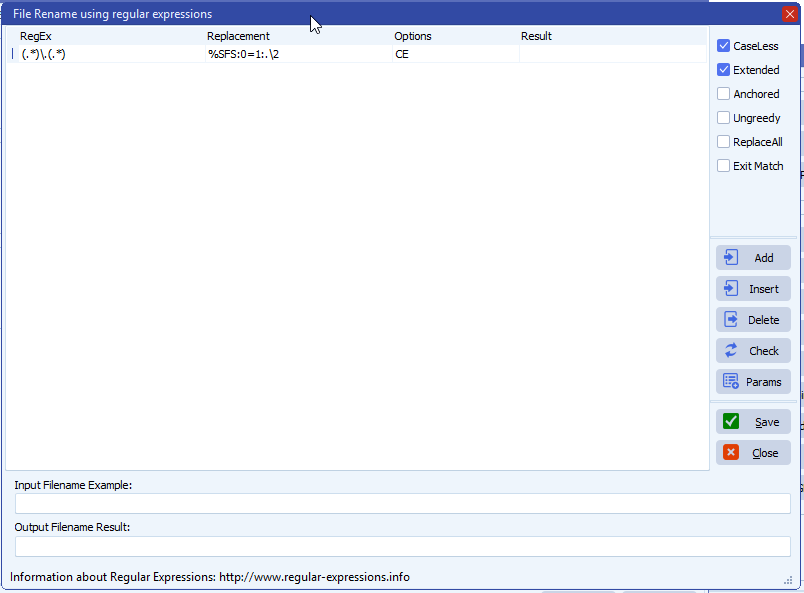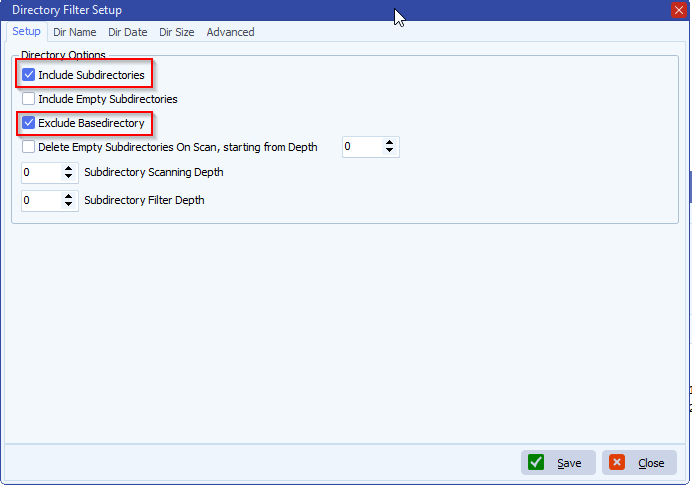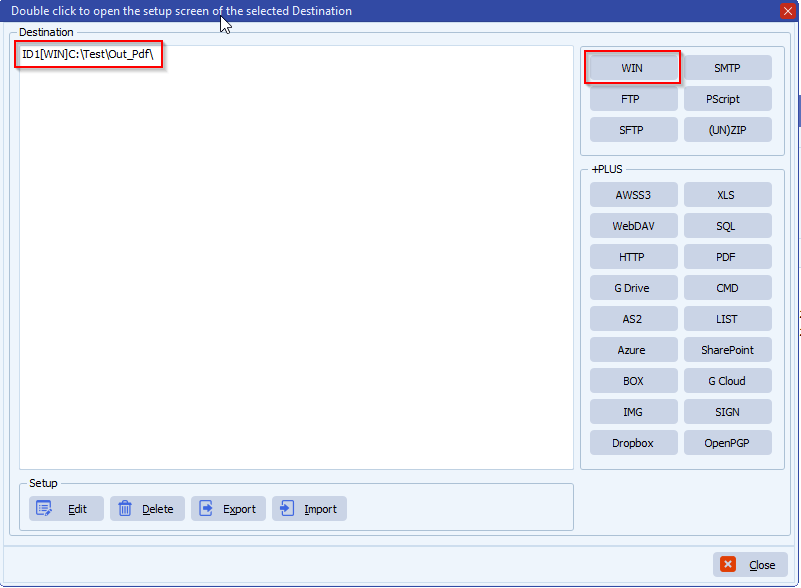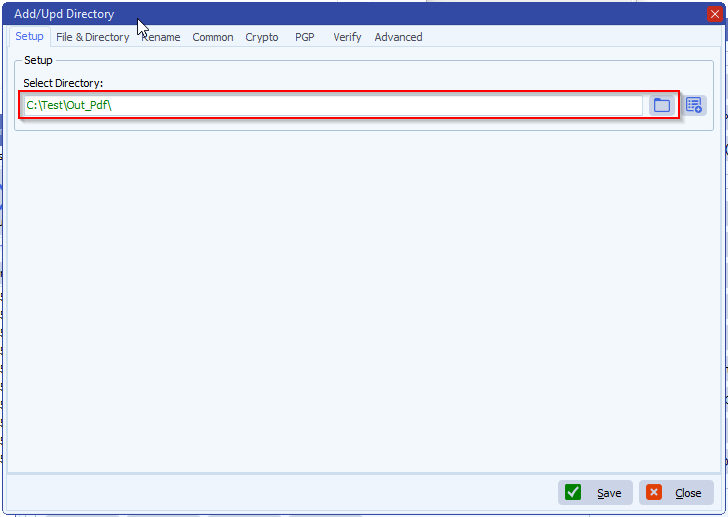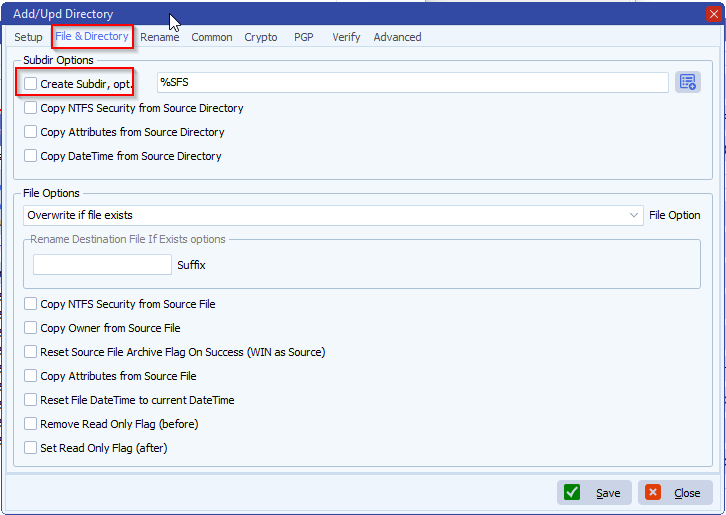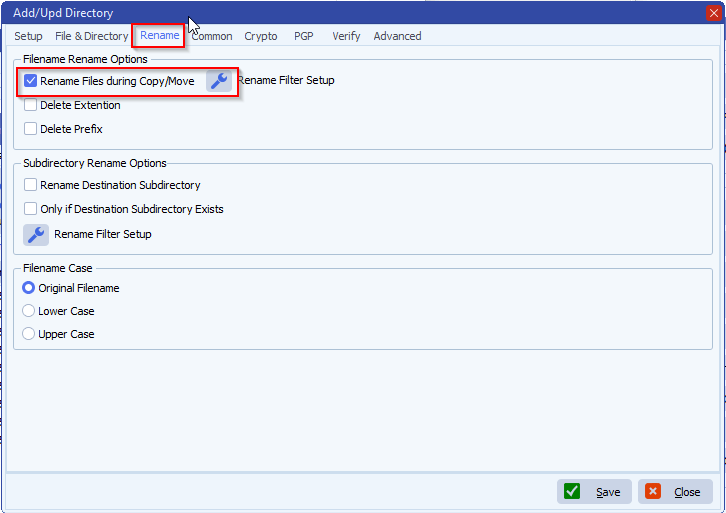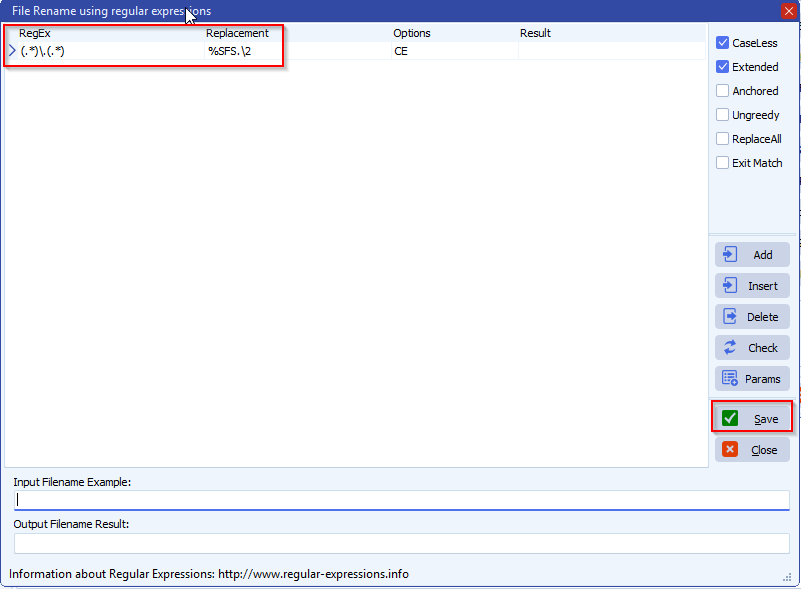How to use Python within Limagito File Mover
In version v2025.6.29.0 we added a Python as Destination option. This is the first build so we know it still needs fine-tuning. Please tell us what you think and if you find any issues please let us know. Also, Python feature requests are welcome.
Be sure to read the following blog article about using our new Python option with Limagito File Mover installed as a Windows Service: link
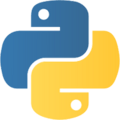
- 32-bit versions of Limagito File Mover will only work with 32-versions of Python
- 64-bit versions of Limagito File Mover will only work with 64-bit versions of Python.
- Our File Mover will use the default registered version of Python
- We did our testing with Python v3.13
- You can download a Python distribution from here: link
- We’ve added quite some Rule related Var, they always tart with ps (PythonScript):
- Readable within Python (case sensitive):
- String Var
- psFileName
- psFilePath
- psFileDir
- psFileSubDir
- psFileSubDirFirst
- psFileSubDirLast
- psFilePath
- psFileSubPath
- psFileSubPathFirst
- psFileSubPathLast
- psSourcePath
- psFileChecksum
- psDestinationID
- psRuleTempPath
- psExitCode
- psVSA
- psVSB
- psVSC
- psVSD
- psVSE
- psRFD
- psRFN
- psRFW
- psRFP
- psQDC
- psQSC
- psQST
- psFSO
- psSTR
- psDTR
- psFCA
- psFCB
- psFCC
- psFCD
- psFCE
- psLRT
- psLCI
- Integer
- psDeleteAfterCopy
- psDirectionID
- psRuleID
- Int64
- psFileSize
- psCounter
- psTotalFiles
- psTotalFilesSrcError
- psTotalFilesDstError
- psTotalControlSrcError
- psTotalControlDstError
- psCurrentFiles
- psCurrentFilesSrcError
- psCurrentFilesDstError
- psCurrentControlSrcError
- psCurrentControlDstError
- psVIA
- psVIB
- psVIC
- psVID
- psVIE
- DateTime as Float
- psFileDateTime
- psFileADateTime
- psFileCDateTime
- psFileMDateTime
- String Var
- Writeable within Python (case sensitive):
- String
- psVSA
- psVSB
- psVSC
- psVSD
- psVSE
- psRFP
- psRFN
- psFCA
- psFCB
- psFCC
- psFCD
- psFCE
- Integer
- psExitCode
- Int64
- psVIA
- psVIB
- psVIC
- psVID
- psVIE
- psTotalFiles
- psTotalFilesSrcError
- psTotalFilesDstError
- psTotalControlSrcError
- psTotalControlDstError
- psCurrentFiles
- psCurrentFilesSrcError
- psCurrentFilesDstError
- psCurrentControlSrcError
- psCurrentControlDstError
- String
- Readable within Python (case sensitive):
- In the following example we added two Python Destinations to a Rule:
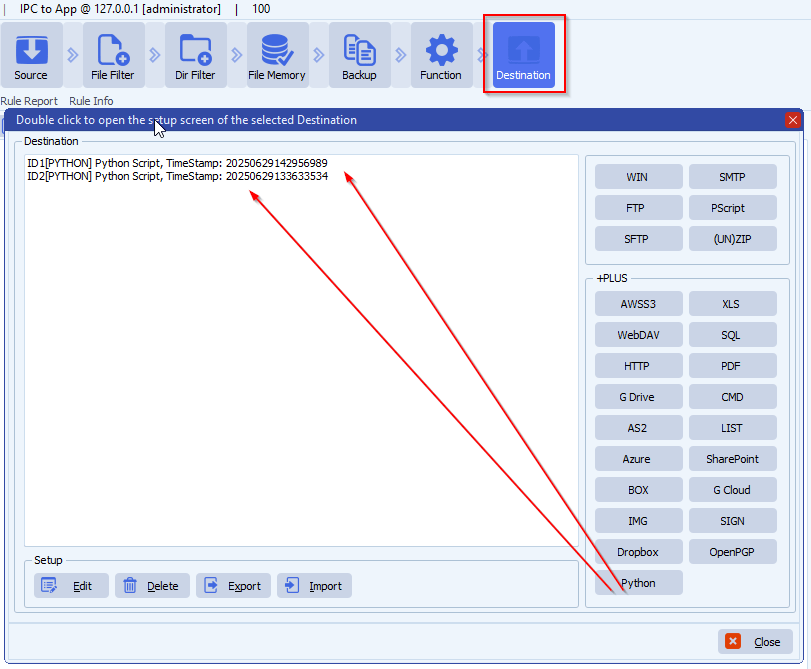
- First Python as Destination show some information about the two Var we will be using: psFileName and psFilePath
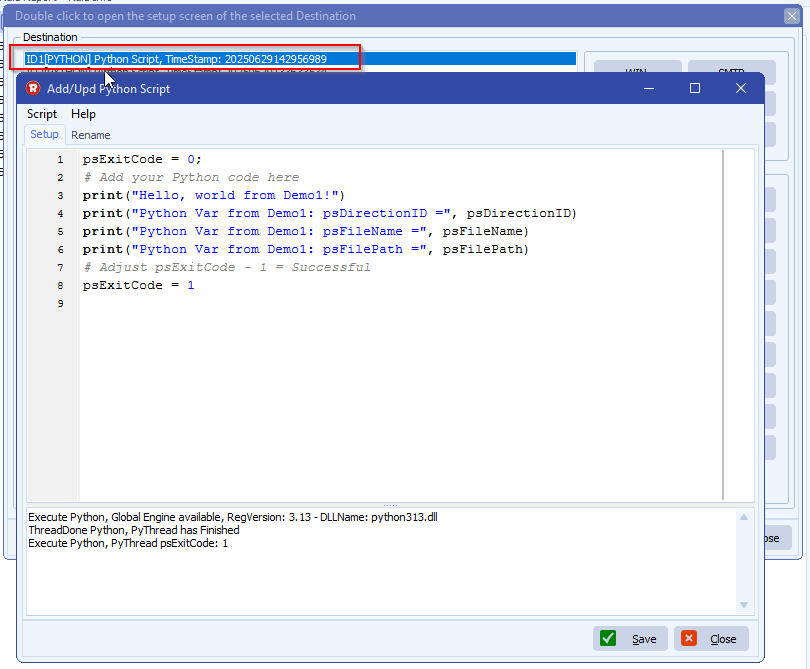
- Second Python as Destination will use a file we found in the source to copy it to a Destination
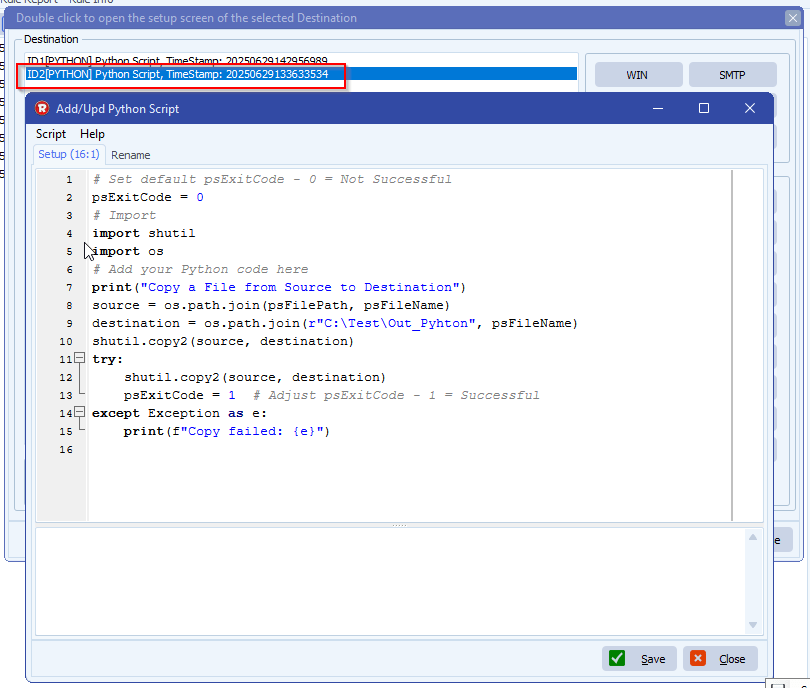
- RunTime Log Result:
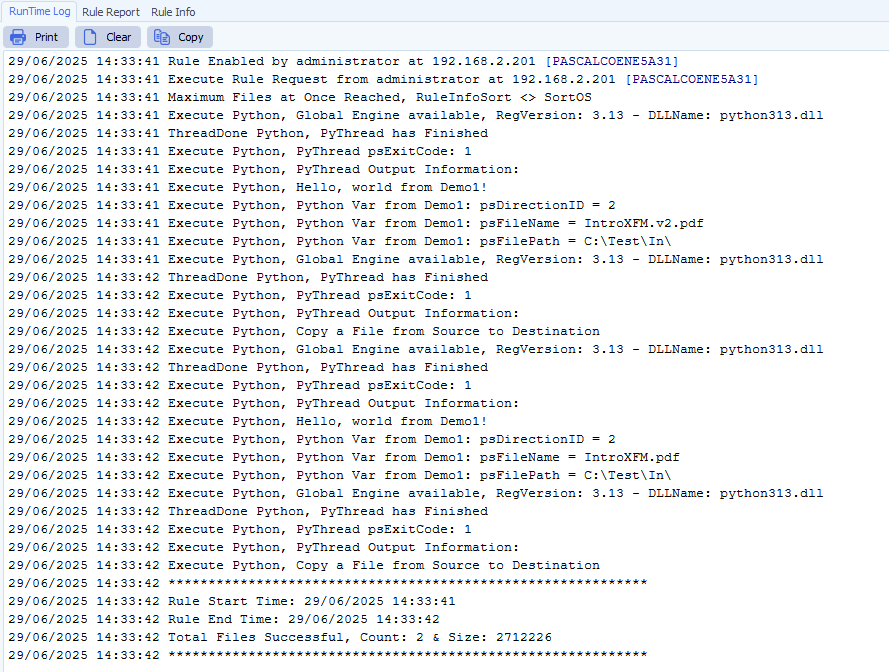
If you need any help with this new ‘Python within Limagito’ option, please let us know.
Best Regards,
Limagito Team
#python #managedfiletransfer #filetransfer #filemanagement