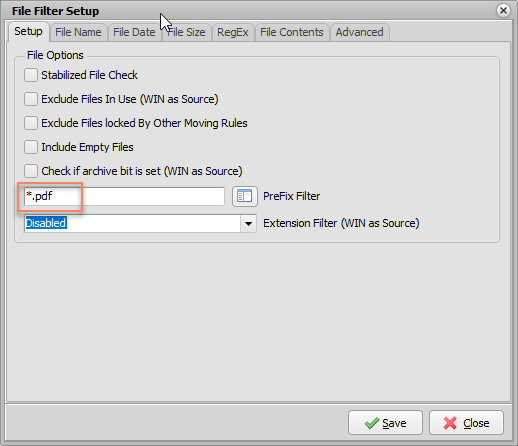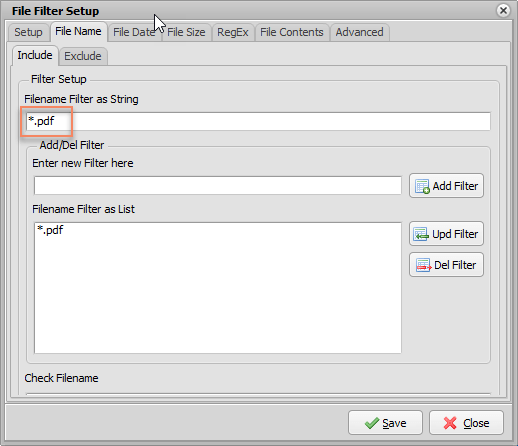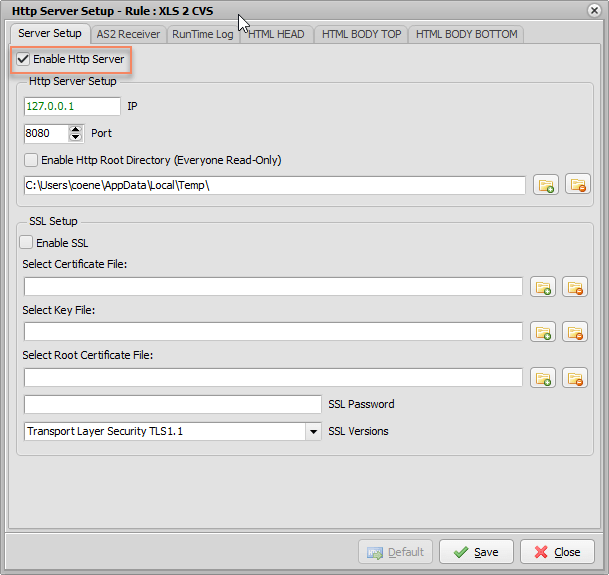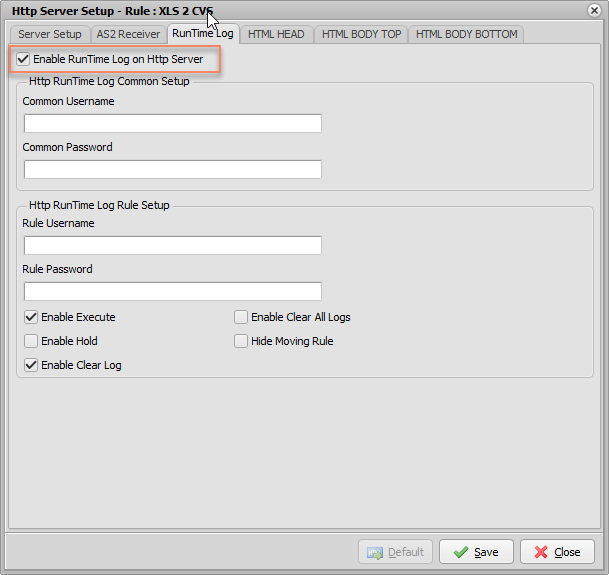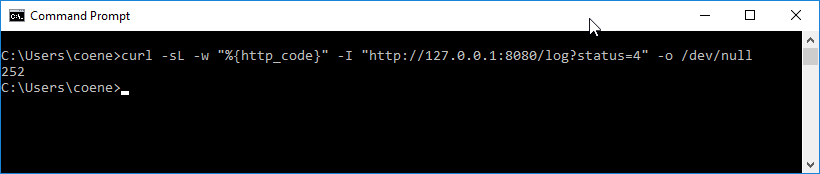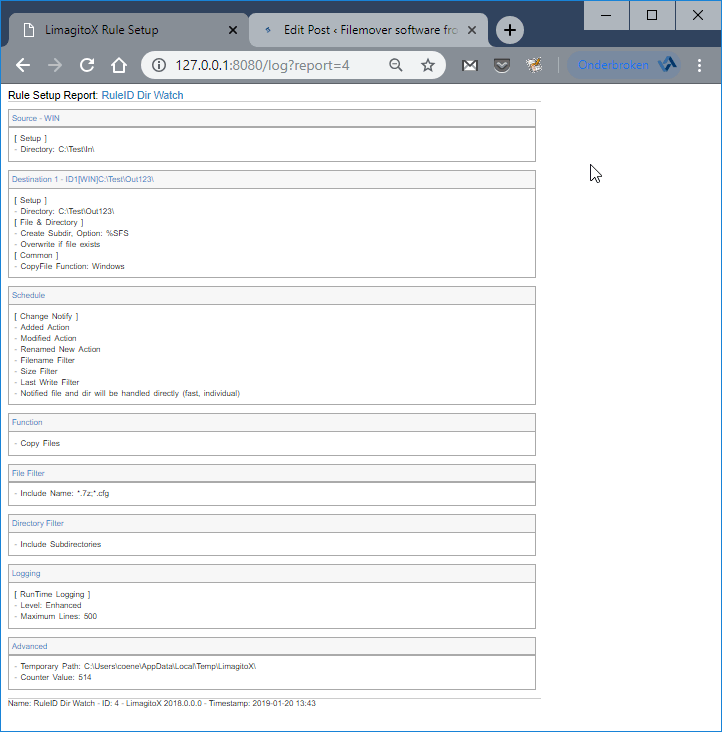Dear Users,
v2019.4.7.0
On request we’ve added an option to automatically backup the settings of our file mover using a schedule. All settings are stored in a SQLite Database and the most important one is ‘LimagitoX.sqlite’. It’s very important not to lock this file because this could interfere the File Mover operation. Please do not copy this file yourself because of the lock risk, always use the new scheduler option.
Tools > Options > Database Tab
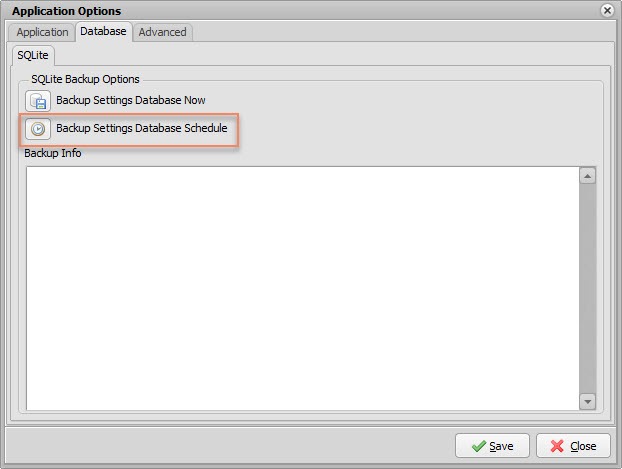
Setup the Schedule
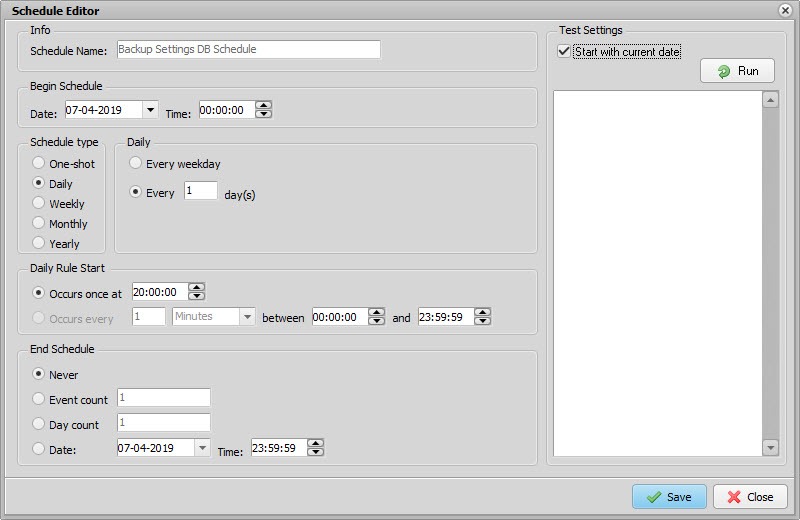
The backup of the settings will be stored in the ‘Bak’ subfolder of the File Mover settings folder:
C:\ProgramData\LimagitoX\Bak
Optionally you could create an extra Moving rule to copy/move these files to your storage server.
If you want to create a backup manually.
Regards,
Limagito Team