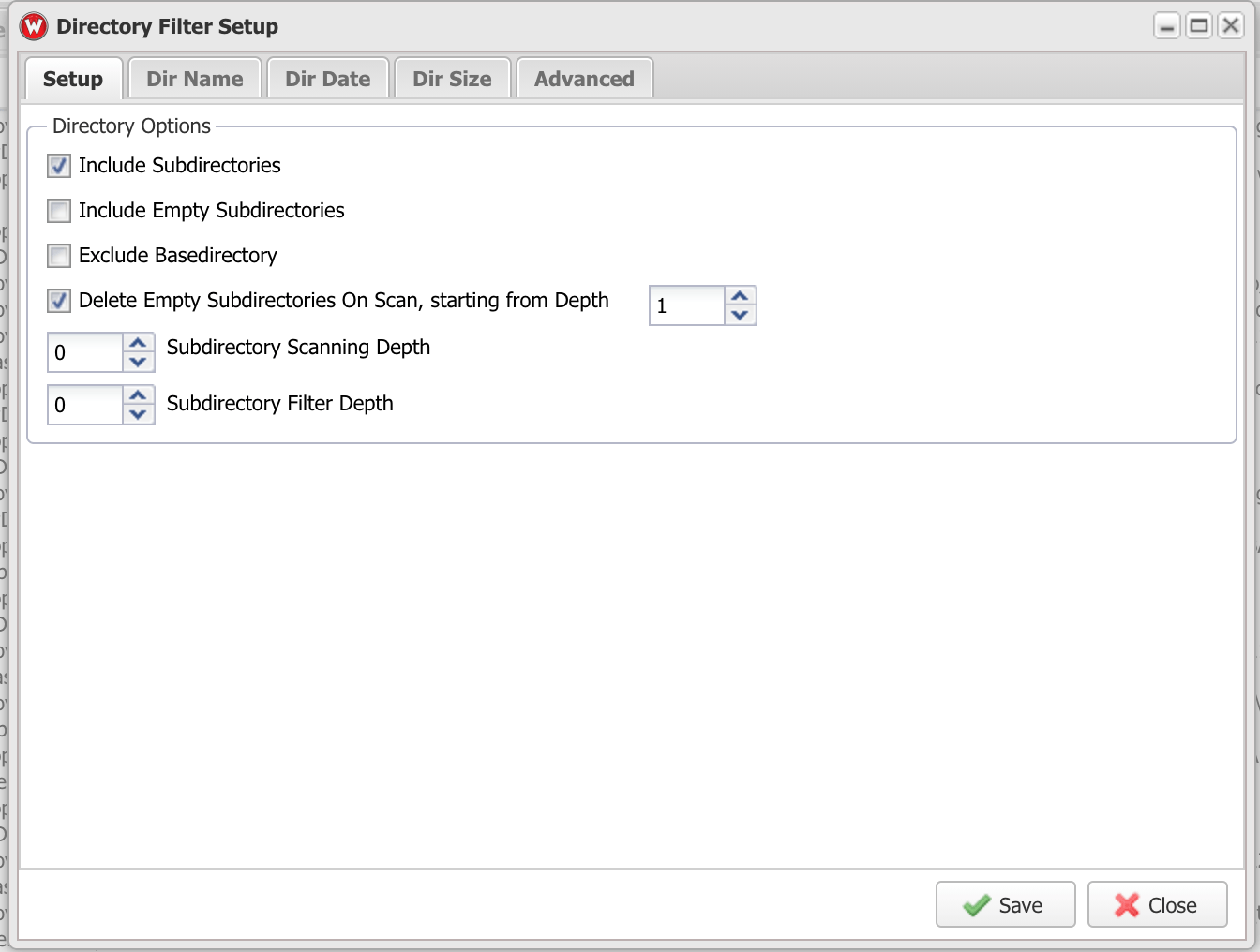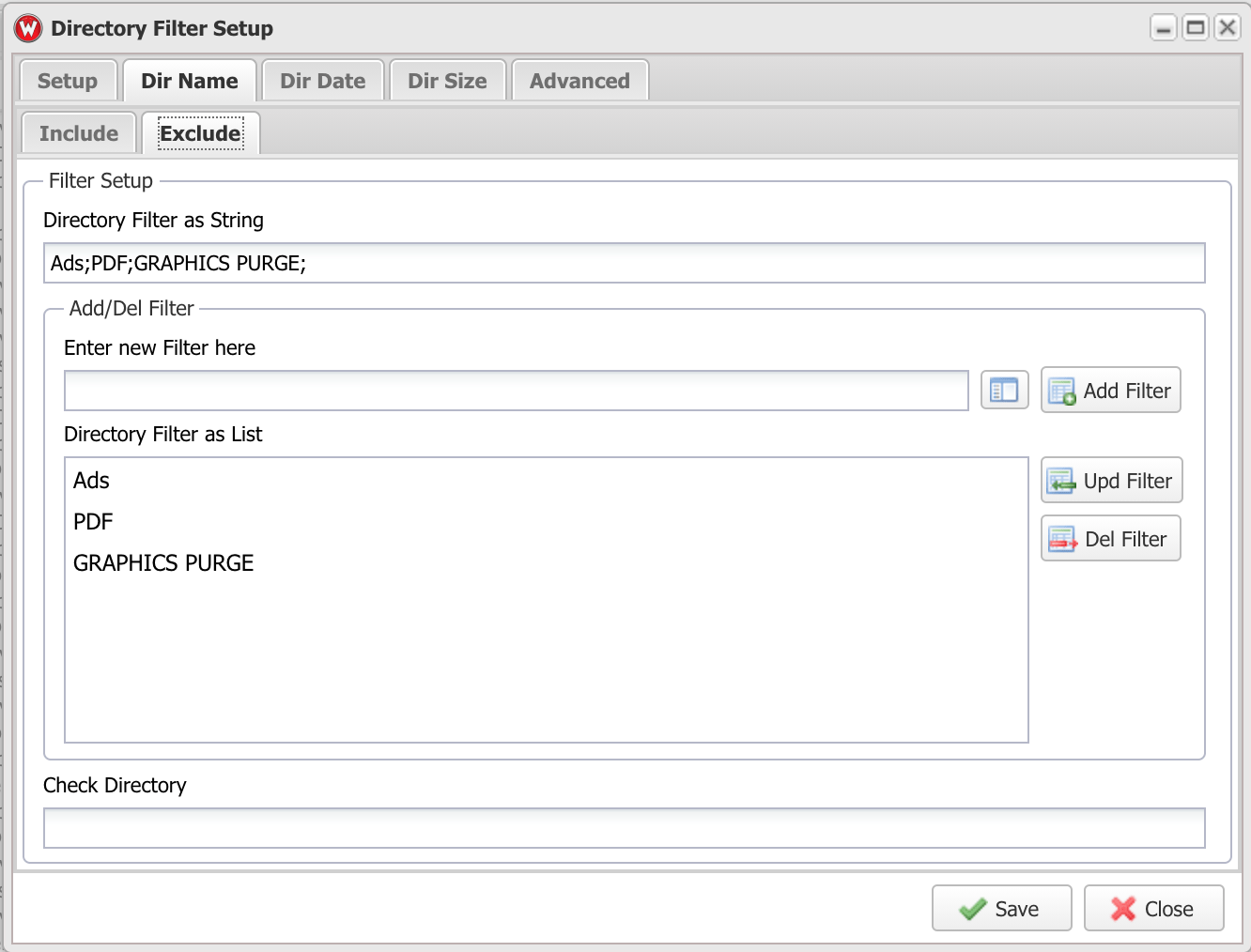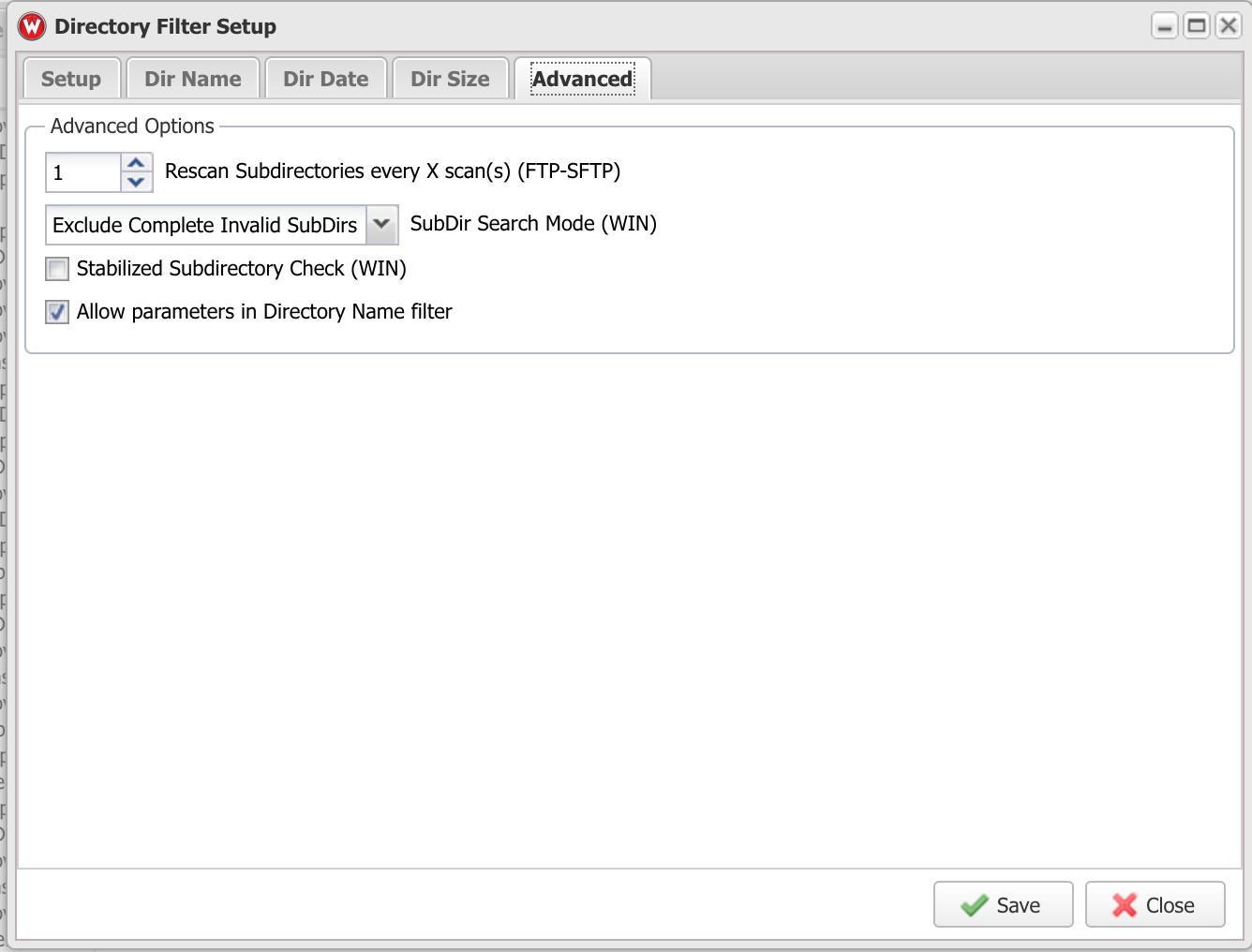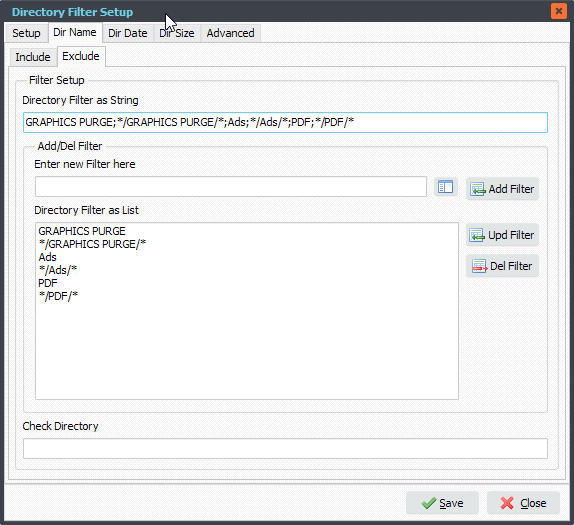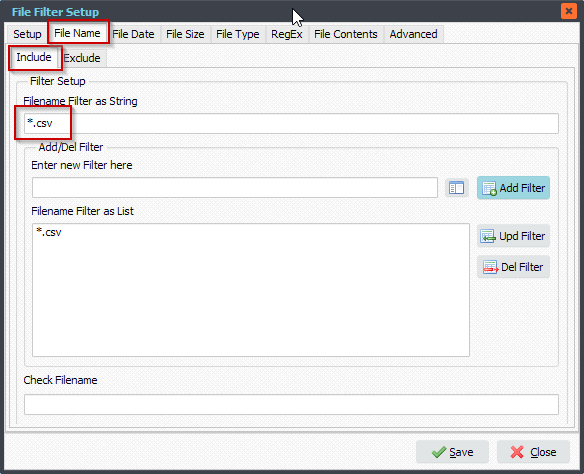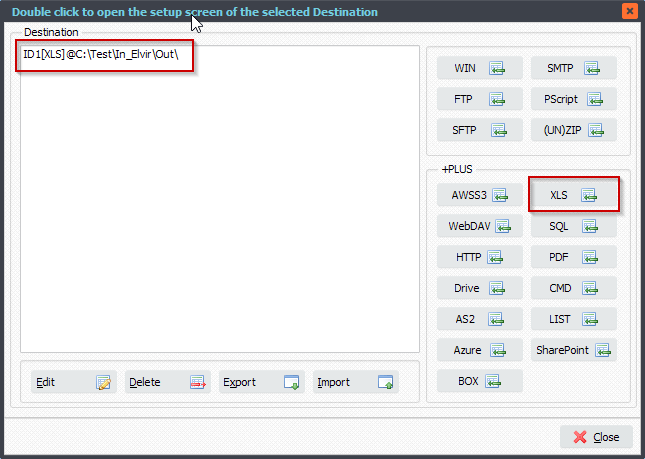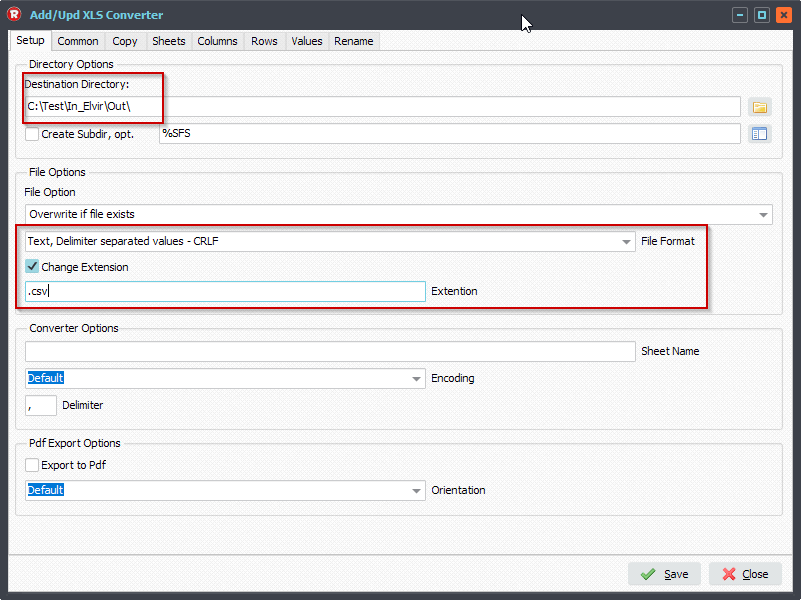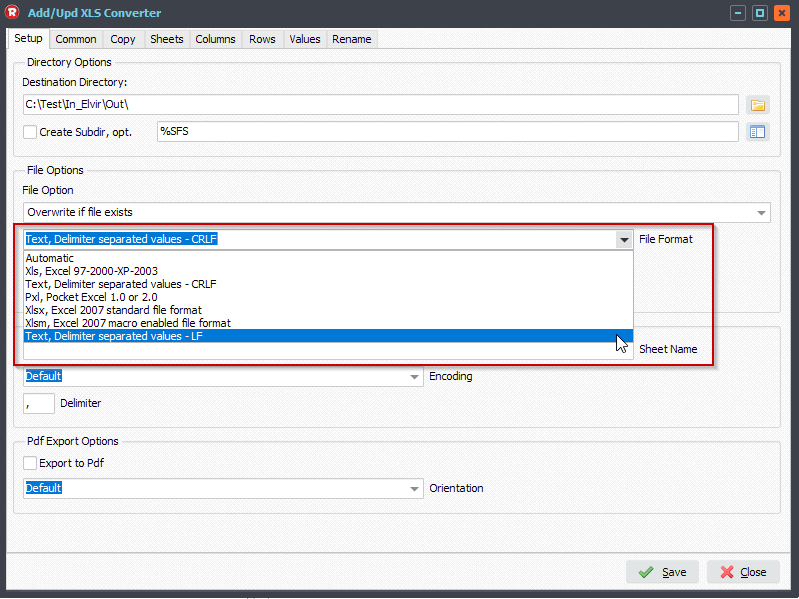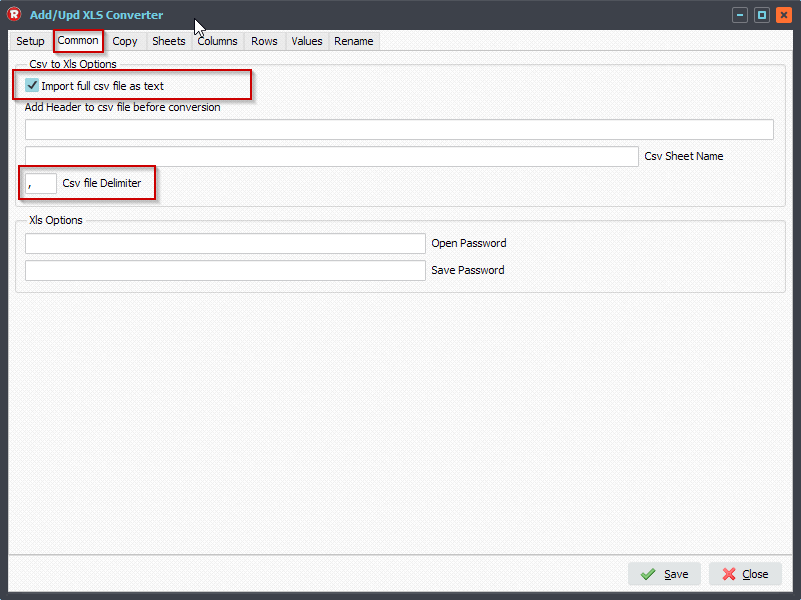Q: I would like to use an Antivirus Command-Line tool before moving a file to its Destination. Can you recommend an antivirus scanner that your software can call and scan the file before transmitting?
A: Since Microsoft Defender Antivirus is installed on latest OS versions we decided to use the command-line version ( mpcmdrun.exe ) of this AV.
We are using a 64bit Windows 10 and installed the 64bit version of our Limagito File Mover. In this case the 64bit version of our File Mover is a must because the AV Command-Line tool is also 64bit. It will not work otherwise.
- In the following example the Source is a Windows folder (WIN). Our goal is to transmit some pdf files to an AWSS3 Destination. Before sending the files we want to scan them using the command-line version of Microsoft Defender Antivirus.
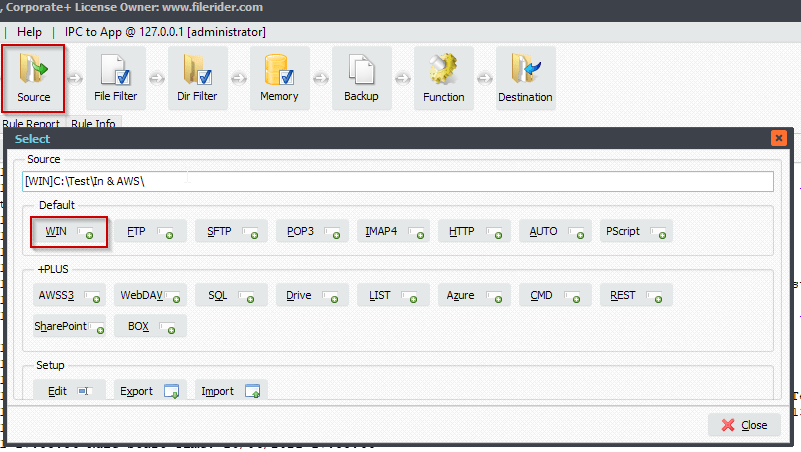
- Open the ‘Function’ setup, important here is that ‘Exit Cyclus on Error’ is selected.
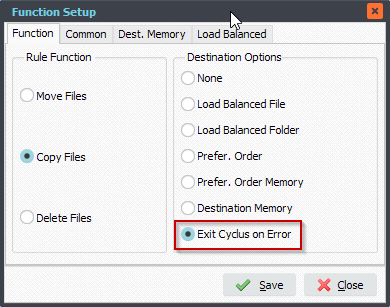
- Now we are going to add our Destinations. The first Destination must be CMD (Command), the second Destination is where the source file will be moved to if it isn’t infected by a virus.
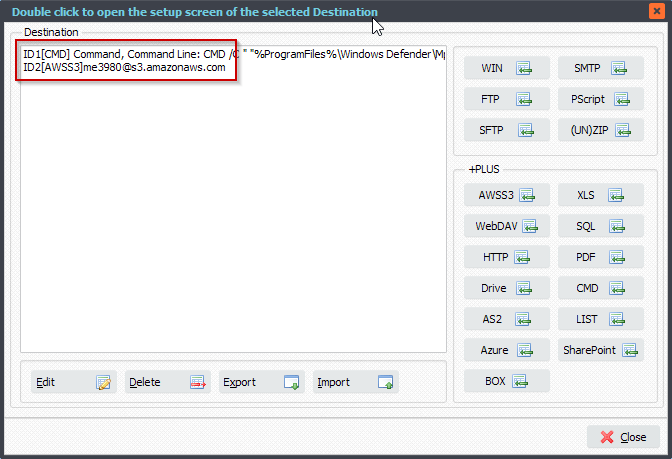
- CMD (Command) Setup as First Destination:
CMD /C ” “%ProgramFiles%\Windows Defender\MpCmdRun.exe” -Scan -ScanType 3 -File “%SFP%SFN” “
When the AV scan is successful the ExitCode will be 0. All other values will be treaded as an error and will result in the source file not being moved to the second destination due to the ‘Exit Cyclus on Error’ selection in the Function setup.
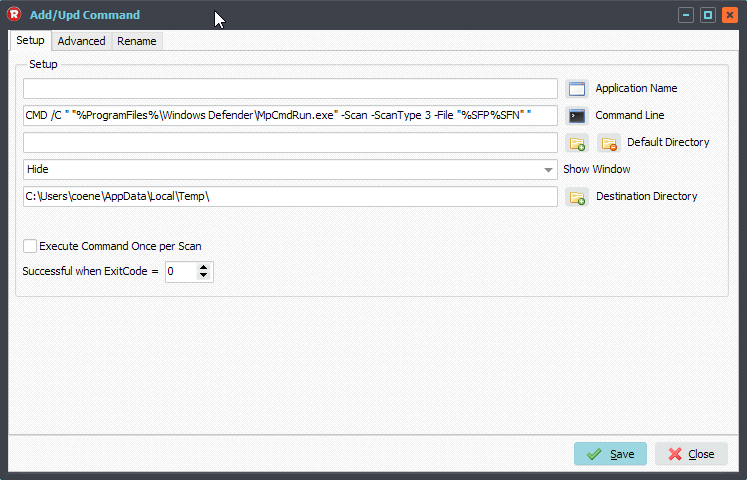
- The second destination is where the source file will be moved to if it isn’t infected by a virus. You can choose this yourself. In our case it is AWSS3.
- In case the AV returns an error (CMD ExitCode <> 0) then the file will not be moved to its second destination. Now you can add an ‘On Error’ Rule event to warn you.
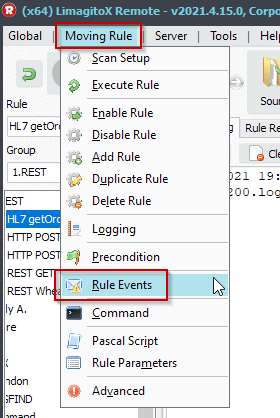
- RunTime Log result:
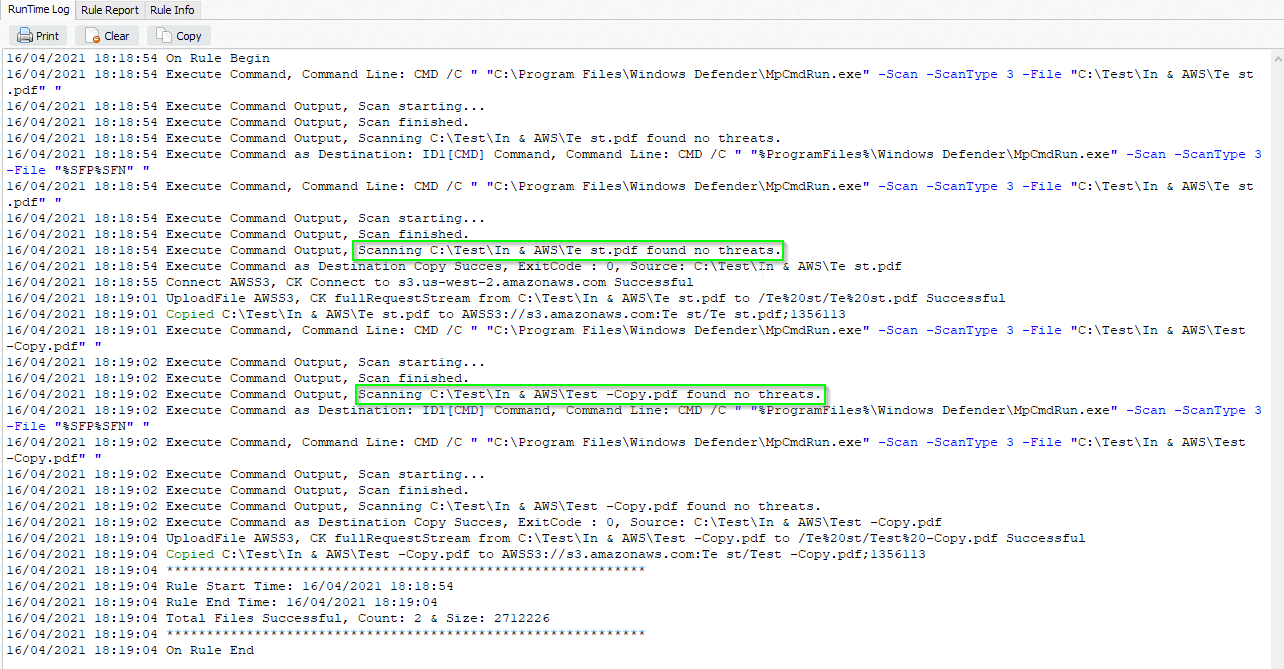
#FileTransfer
Best Regards,
Limagito Team