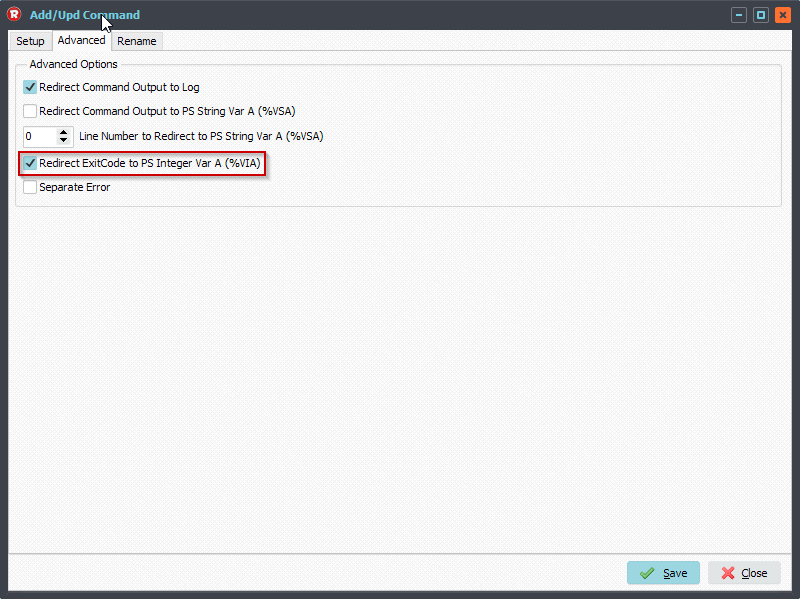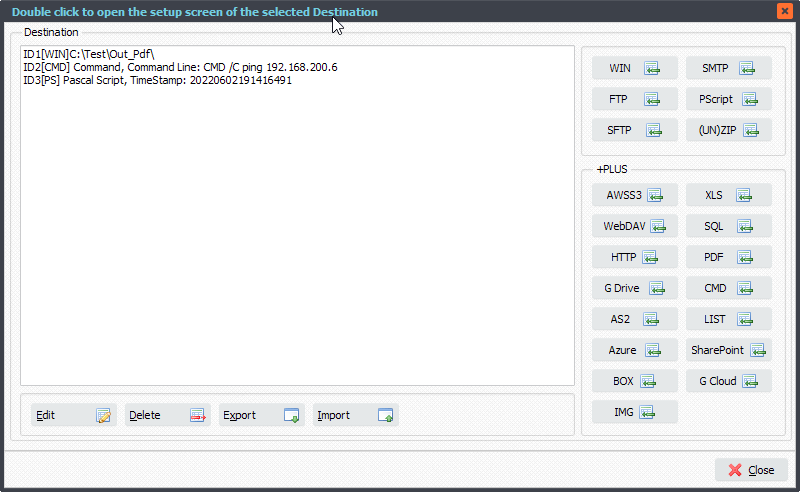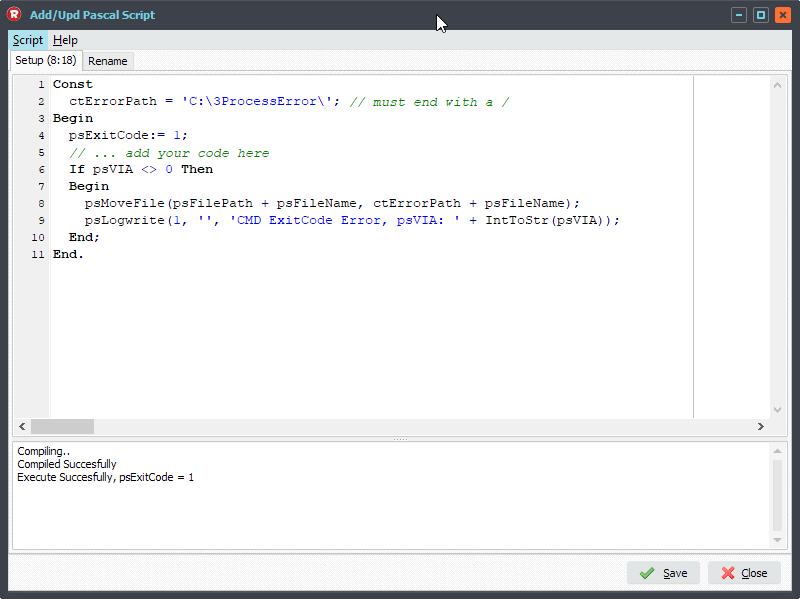Q: I am downloading a file, plus the sha256.hash that was created at the file source via FTP. How can I verify FTP download with an already existing hash file? If the feature exists, I don’t seem to be able to find it. An example file name for my application is 12345.dmp – and the hash file is 12345.dmp.hash
A: In our latest version v2022.6.6.0 we added an option to achieve your request.
- Please open your FTP as Source Setup:
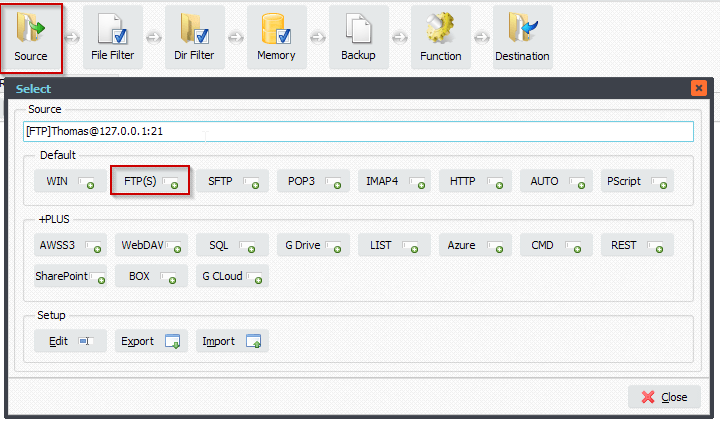
- Select the Verify Tab:
- Enable ‘Use Checksum file at source to verify download’ option
- Select the ‘Algorithm’ you used to create the hash file on the FTP server
- Select the ‘Encoding’ you used to create the hash file on the FTP server
- Set Checksum Filename. Default is %SFN (= Source File Name) + .hash
- We will look for that file at the FTP source to verify the download
- Select if you want to keep the the checksum file download (move to Destination)
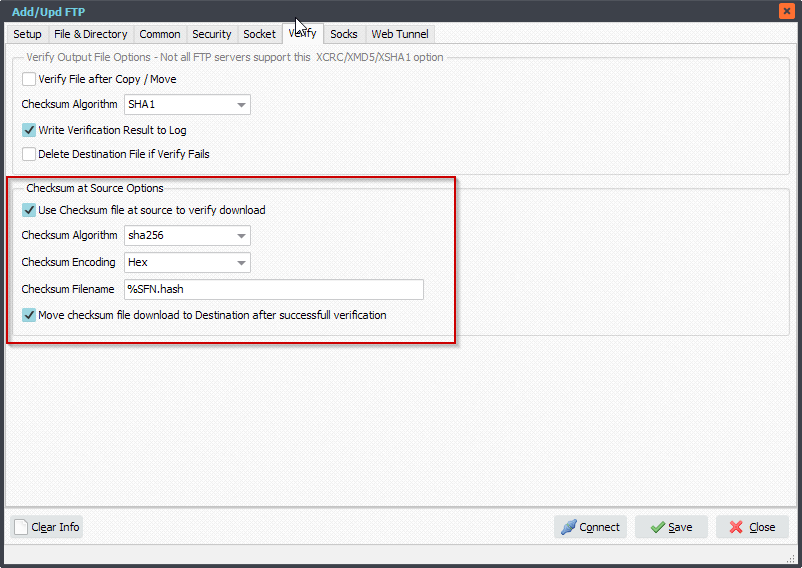
- File Filter Setup. In our example we are downloading and checking .pdf files so we added the *.pdf extension to the Filename Include Filter option. Please do not include the hash file extension, this is all handled by the ‘Use Checksum file at source to verify download’ option itself.
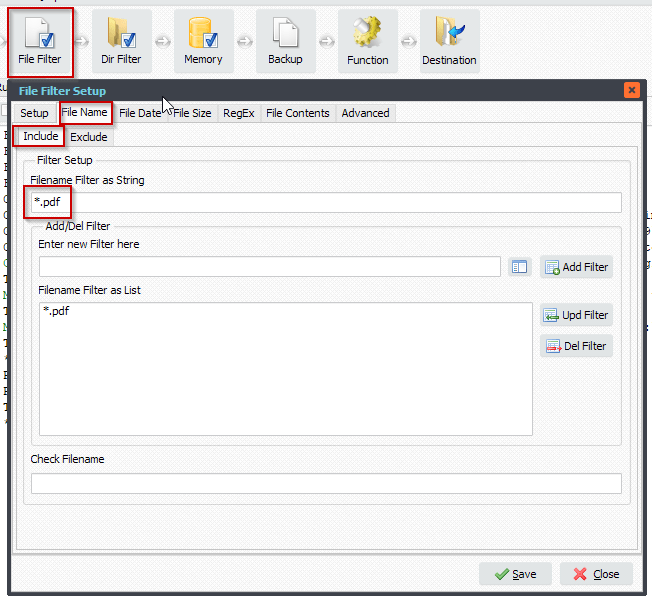
- RunTime Log Result:
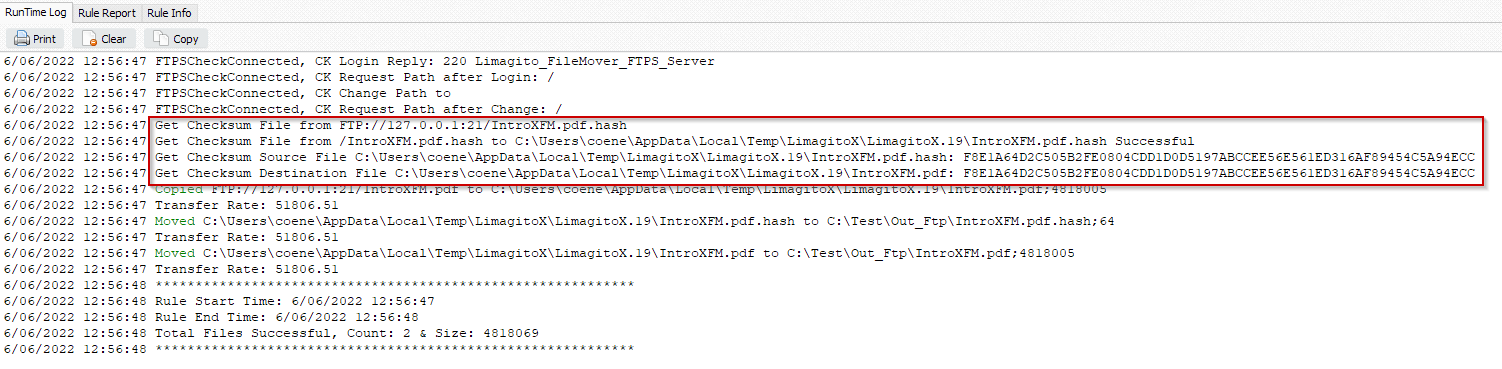 #FTP #Filetransfer #Filemanagement
#FTP #Filetransfer #Filemanagement
If you need any info about this ‘ Verify FTP download’ request, please let us know.
Best regards,
Limagito Team