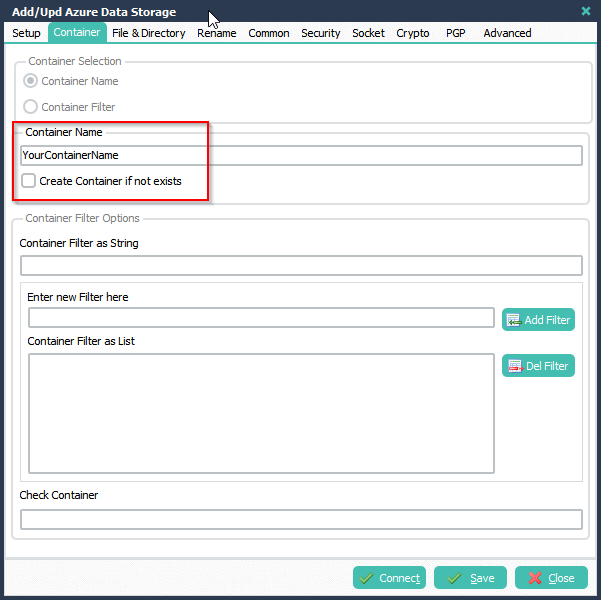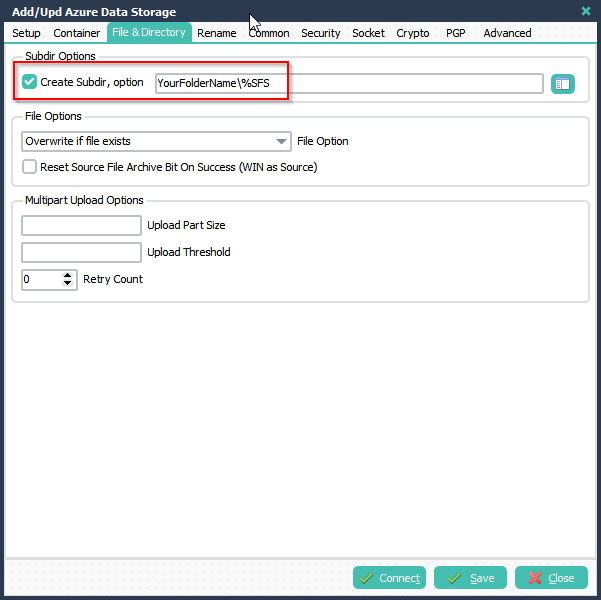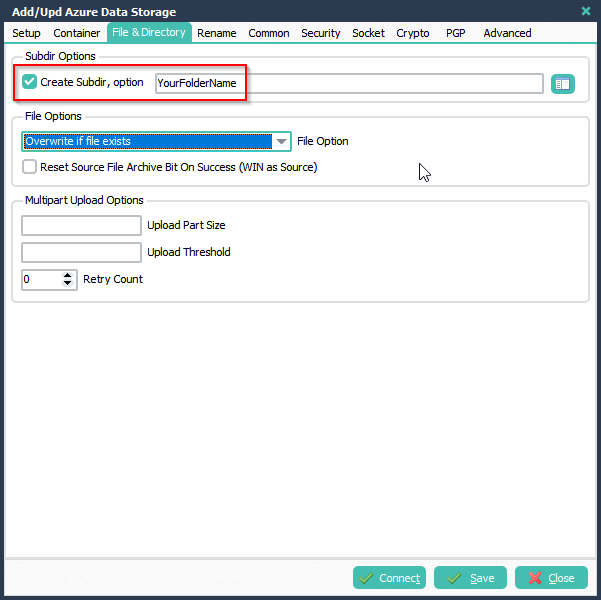How to send files to Azure using limagito file mover
Q: We are trying to send files to Azure. This is the first time we are connecting to Azure and need help. We have page blobs selected and are getting the error messages below, when hitting the “Connect” button in the setup.
10/17/2024 9:48:55 AM Container Exists Exception Error: Connection failed due to error 96260
10/17/2024 9:50:31 AM Connect AZURE, ContainerName Exception: Connection failed due to error 96260
10/17/2024 9:50:46 AM Container Exists Exception Error: Connection failed due to error 96260
A: We had a remote meeting with the customer and agreed that we would send him the working setup of our test system.
- Destination setup, AZURE as Destination
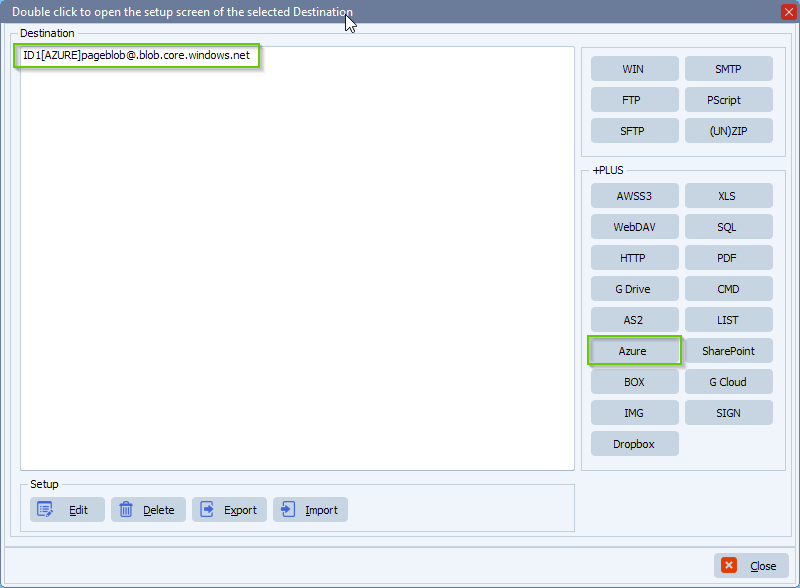
- We asked the customer to check the AccountName he was using (it looked a bit strange to us), only the first part is needed without core.windows.net

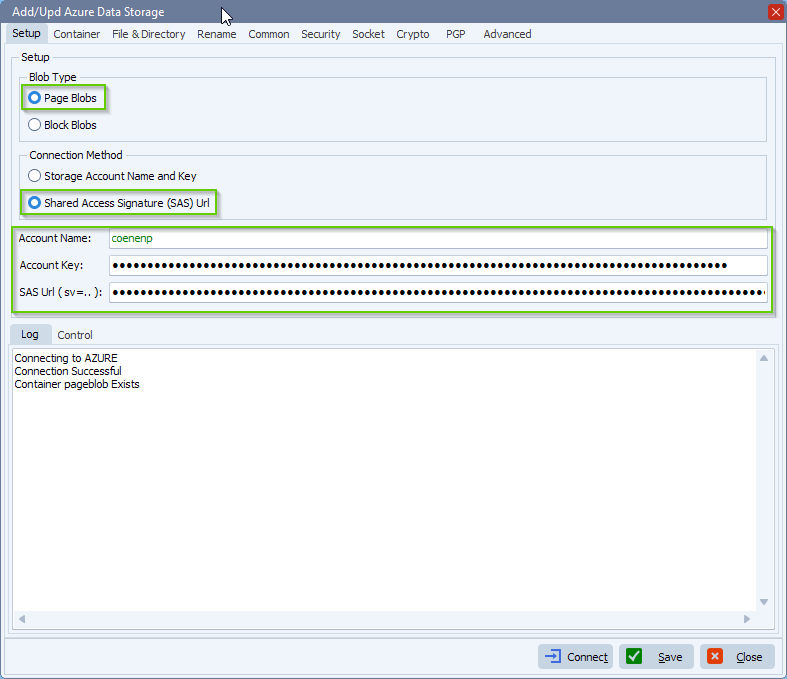
- We used a container named “pageblob”:
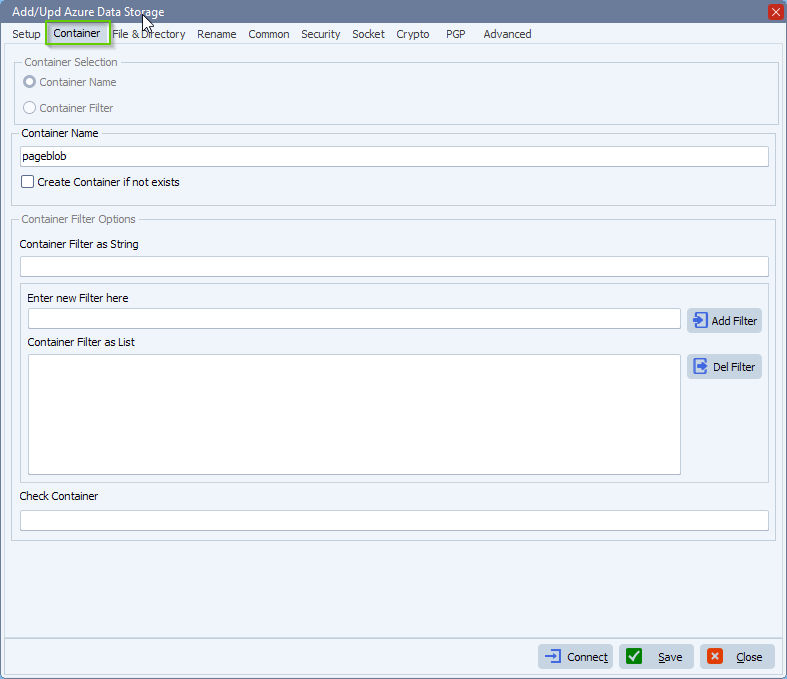
- Default File and Directory setup:
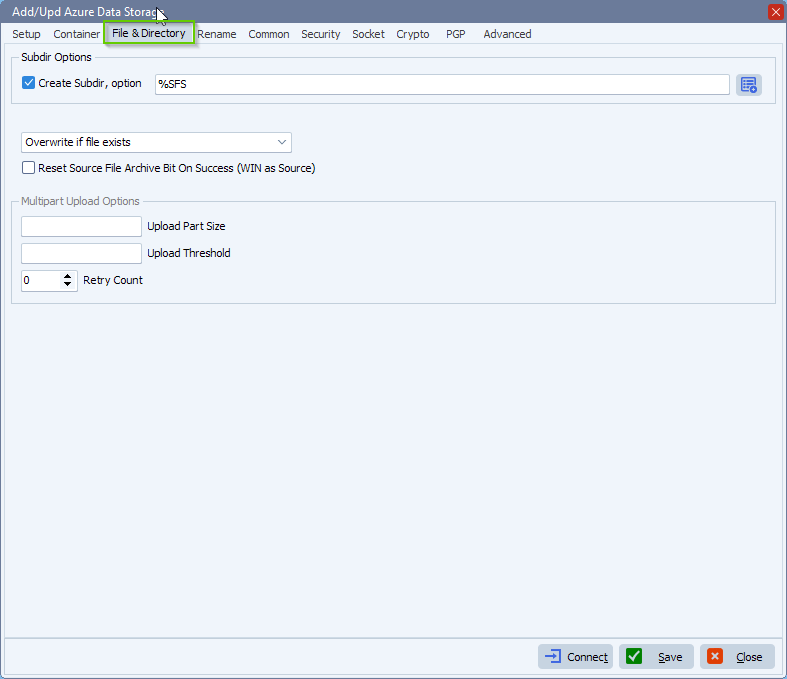
- Default Common setup:
- In case your account is not allowed to check if a container exists then enable “Do not check is Container exists”.
- If you need more logging information, enable “Add Control Information to Log”.
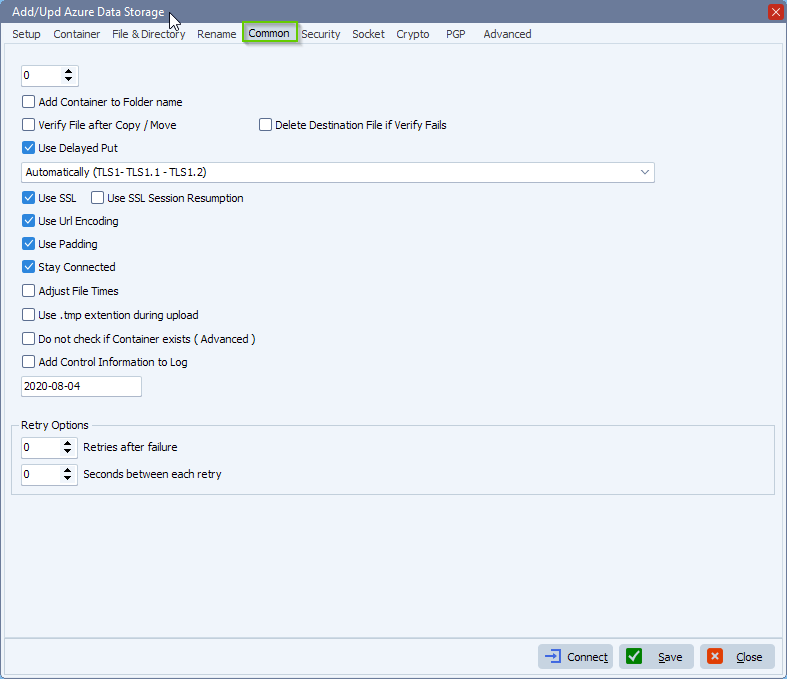
- RunTime Log result:
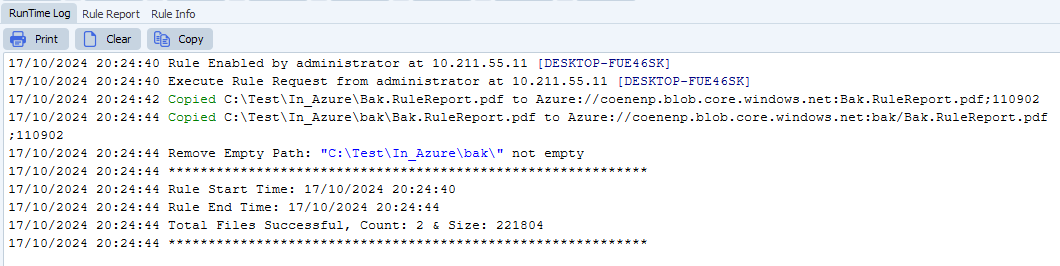
- Feedback customer:
Thanks for your help today. I believe we have all the settings correctly in place on Limagito. We determine I didn’t truncate our account name correctly. Once I fixed that, it started to work.
If you need any help with this “send files to Azure” question, please let us know.
Best Regards,
Limagito Team
#azure #managedfiletransfer #filetransfer #filemanagement