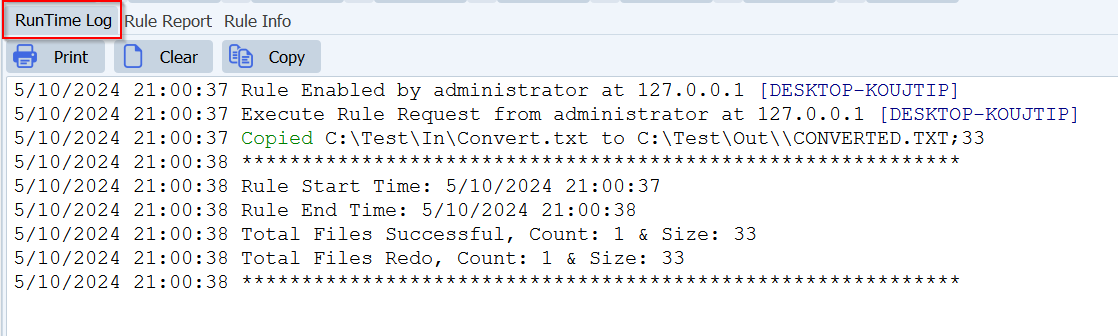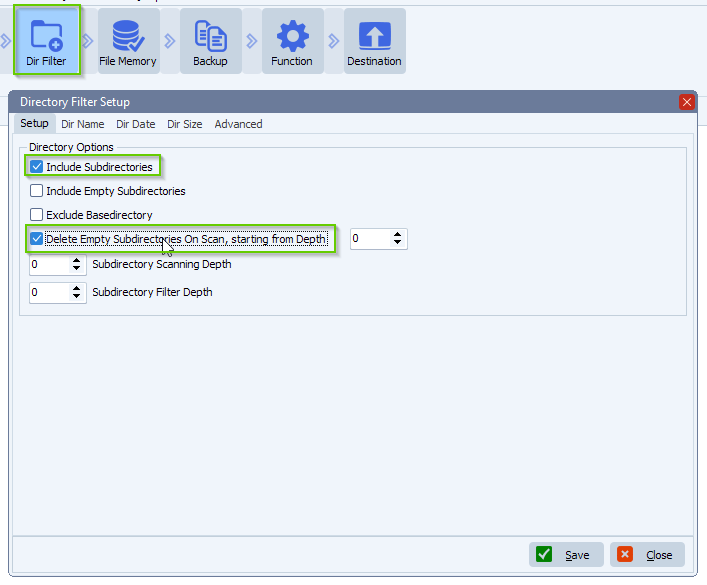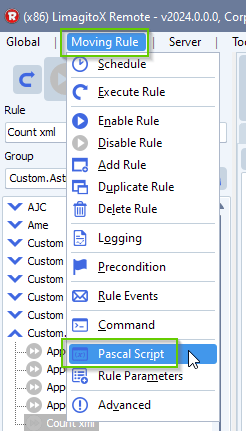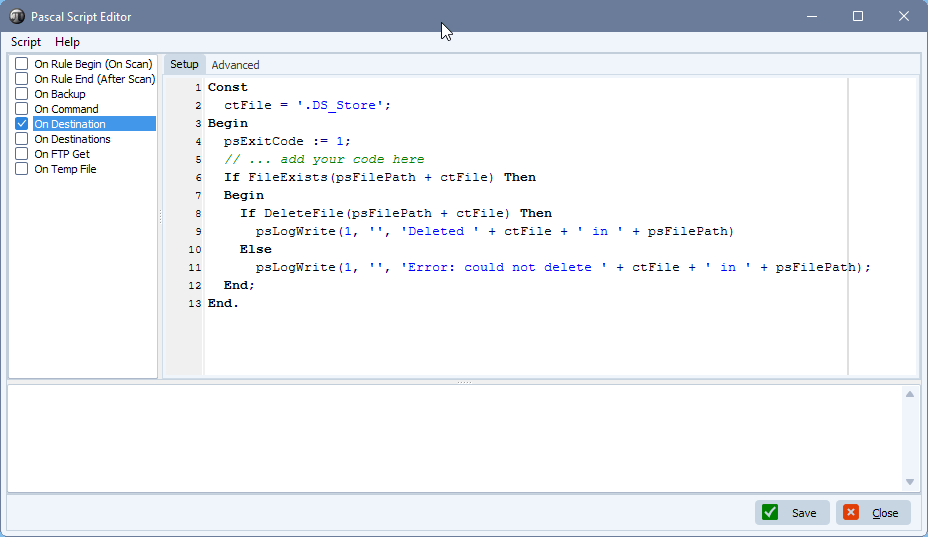How to move two linked files at the same time
Q: I have a particular issue and maybe you have an answer? I need to build in a delay in the moving of files. Each time it involves 2 linked files that must be moved at the same time, the next move of 2 files may only occur when the schedule is triggered again. It is about O and R in filename files. It happens that several are created in 1 minute. However, I want 1 set of O and R files per running move rule to be moved. Do you have a magnificent solution for this that I can implement in the rule?
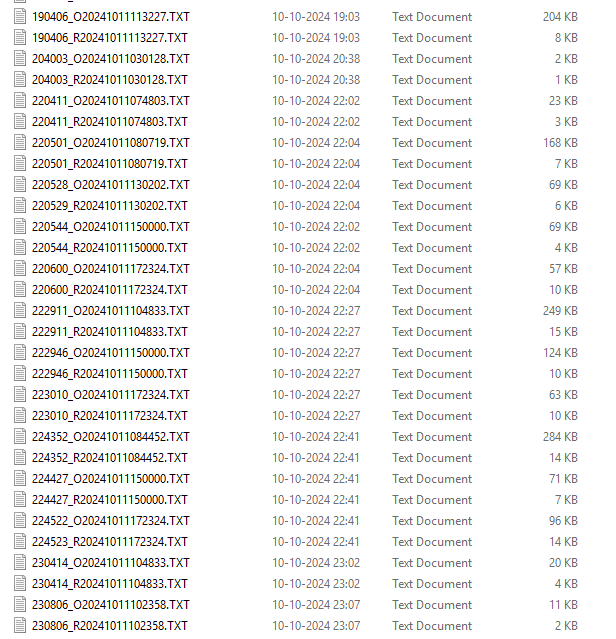
A: This should be possible using our Pascal Script option. Please have a look at the following blog article.
- We used a Windows folder as Source:
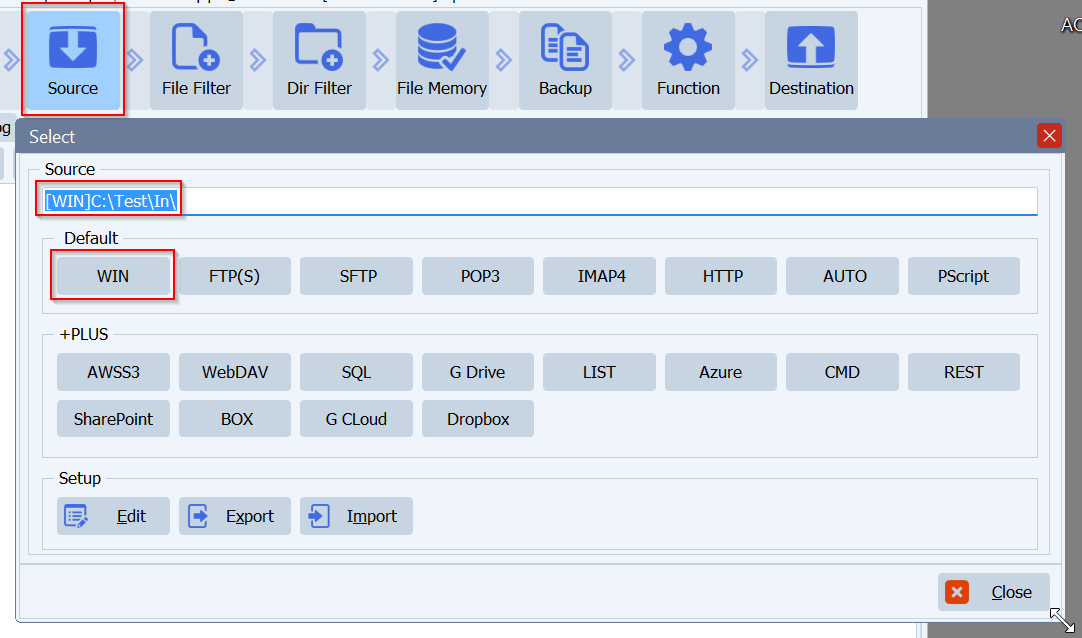
- Since we should copy only one set of files (linked O and R files) during each scan, we adjusted the ‘Max. Files processed in One Scan’ to 2.
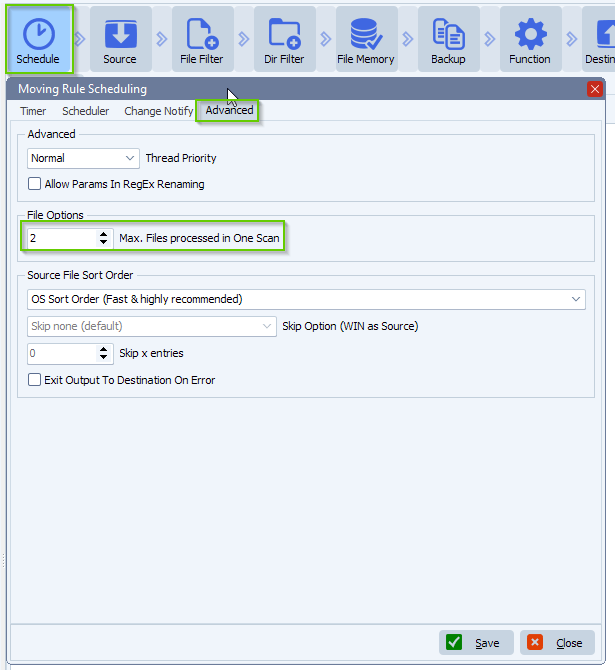
- Open our Pascal Script option:
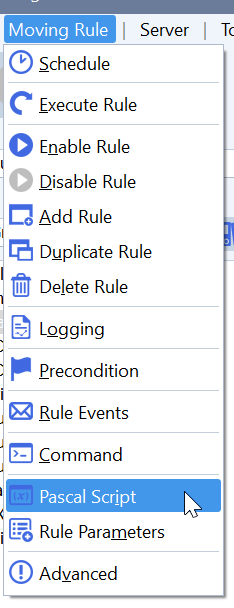
- Enable and Add the following ‘On Rule Begin’ Pascal Script:
- The scripts are available at the following link
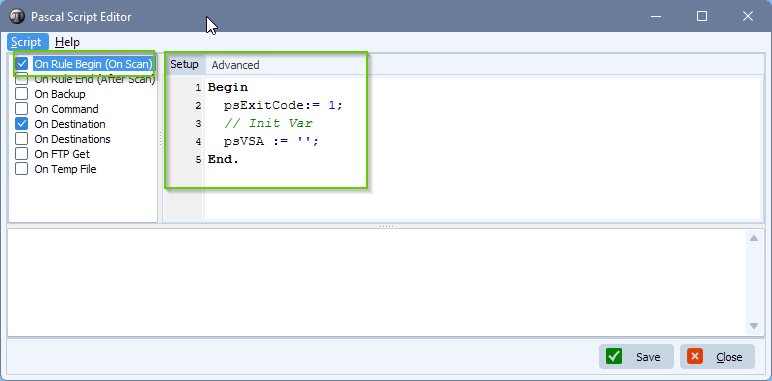
- Enable and Add the following ‘On Rule Begin’ Pascal Script:
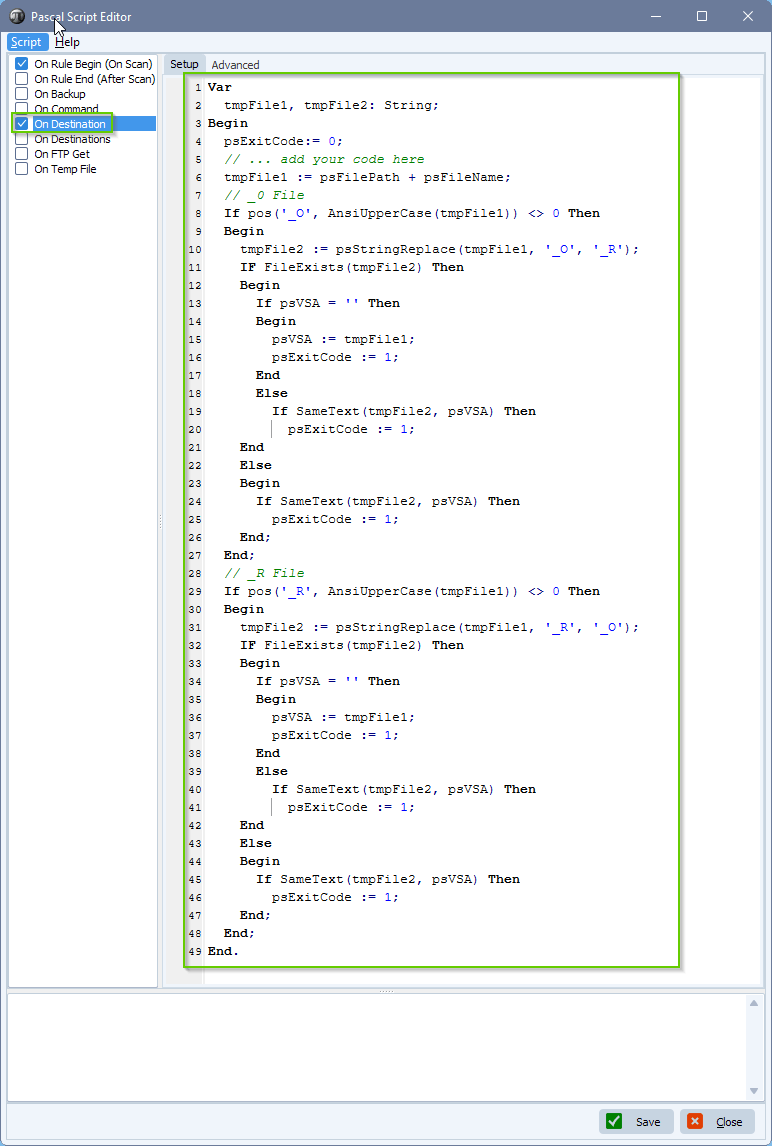
- The Function is set to ‘Move’:
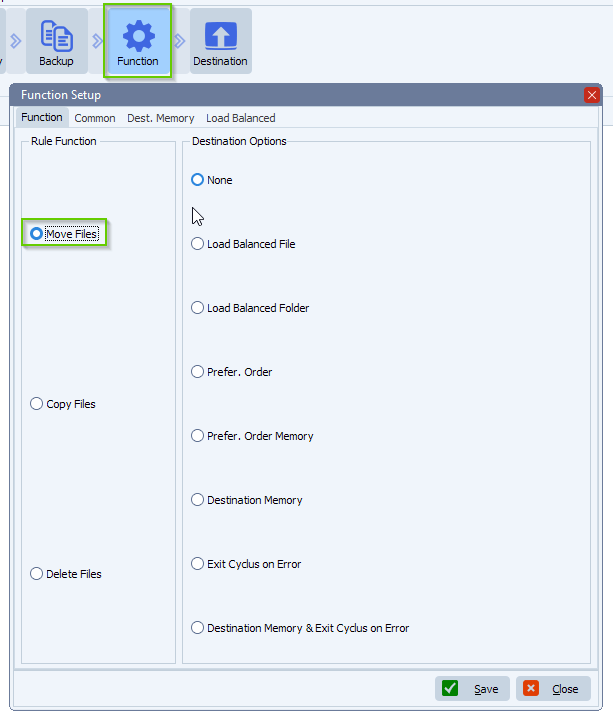
- As Destination we also used a Windows folder:
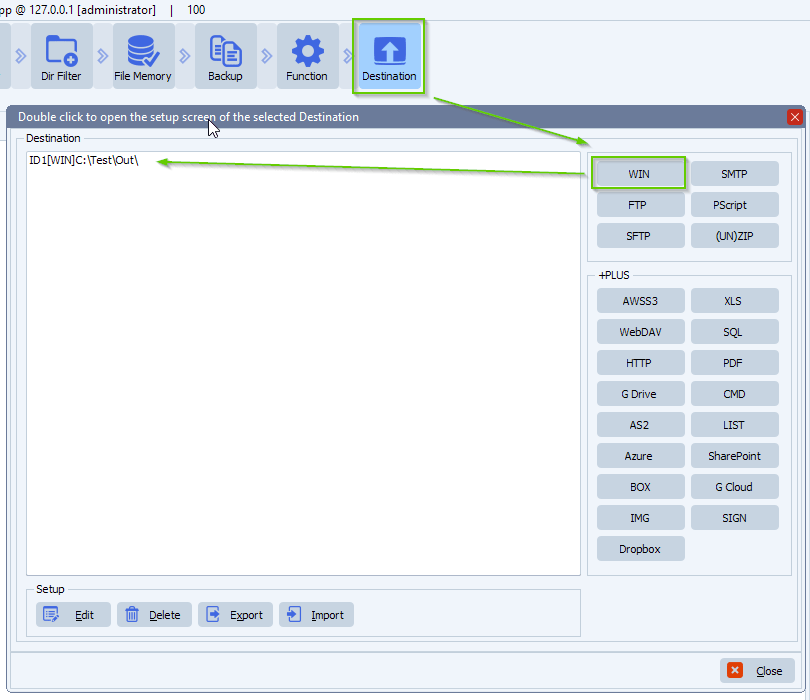
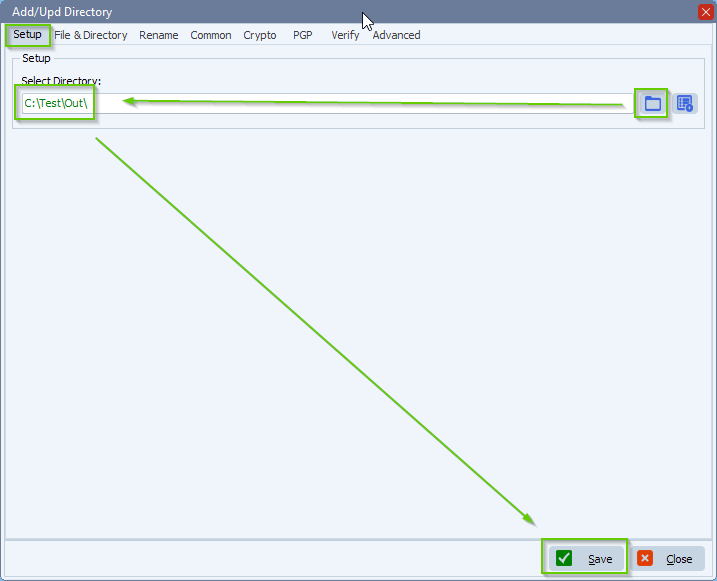
If you need any help with this ‘move two linked files’ question, please let us know.
Best Regards,
Limagito Team
#managedfiletransfer #filetransfer #filemanagement

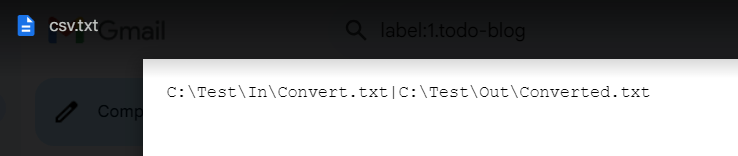
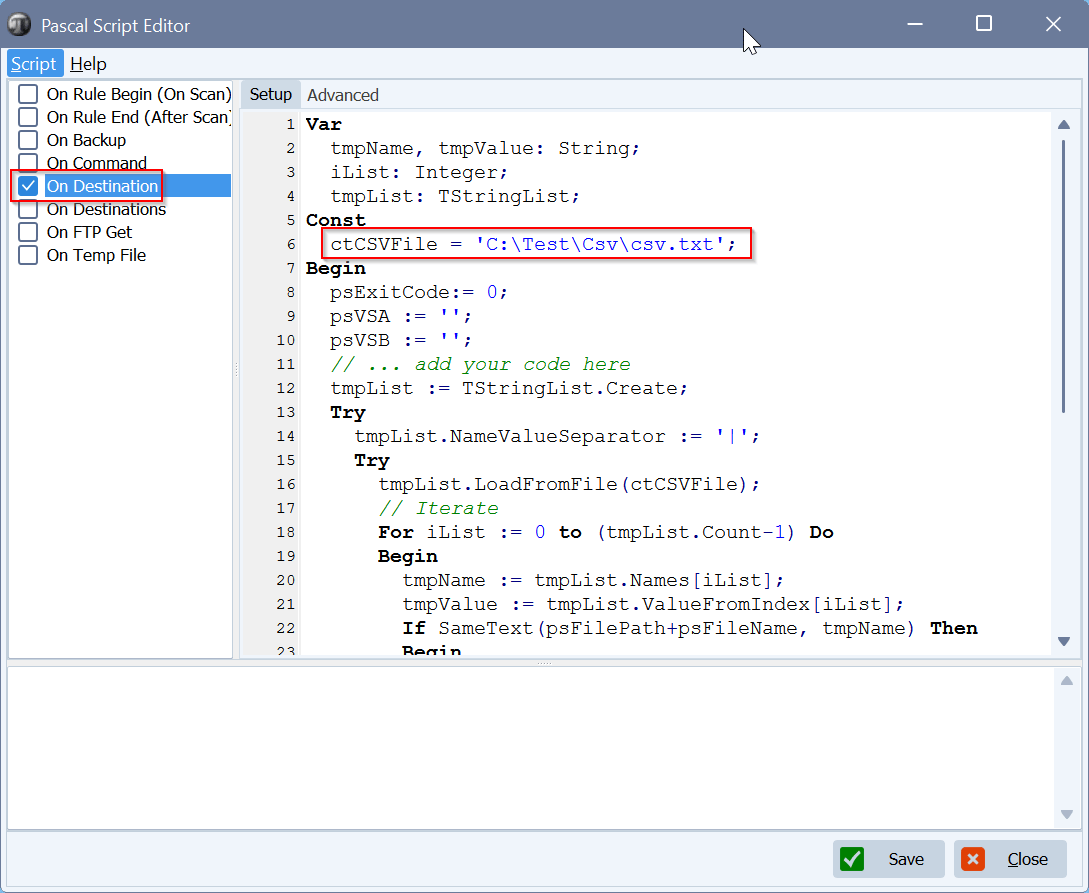 – Destination Setup:
– Destination Setup: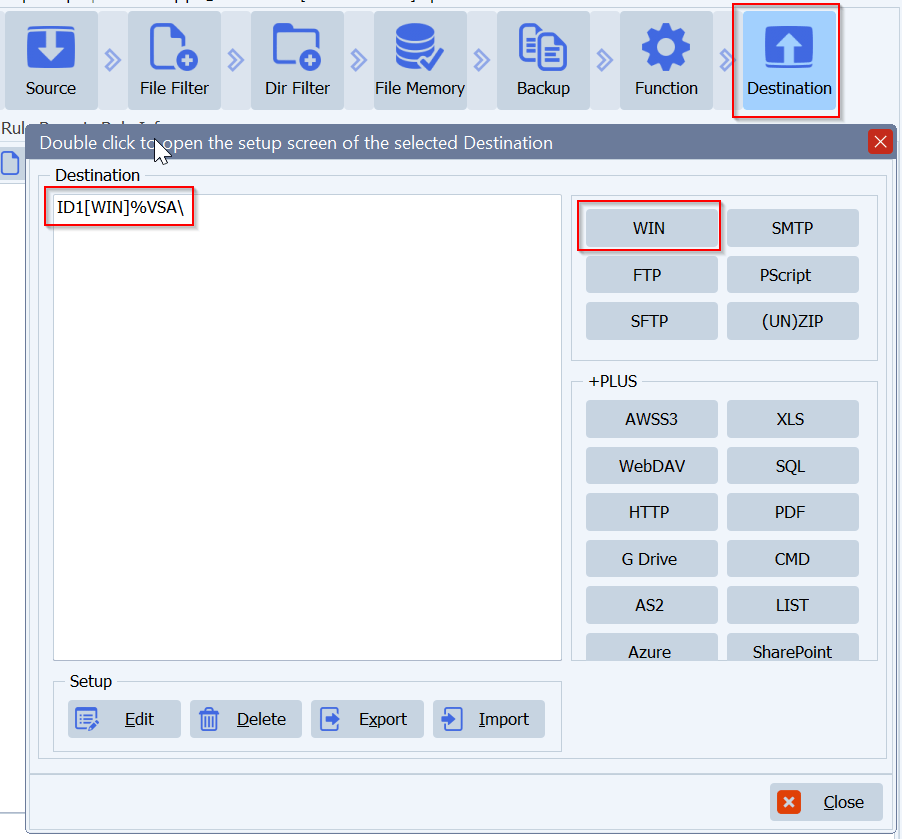
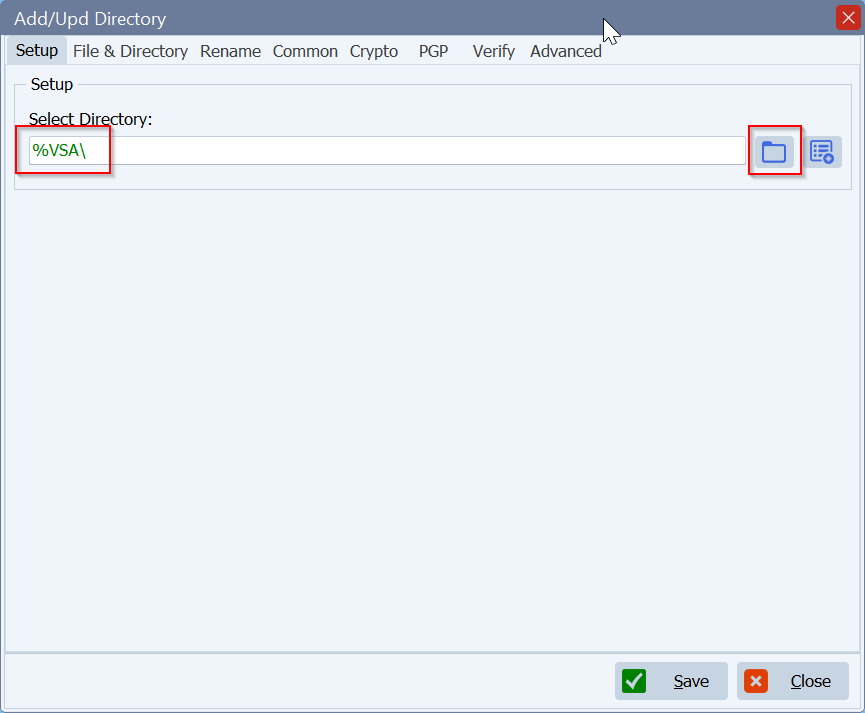
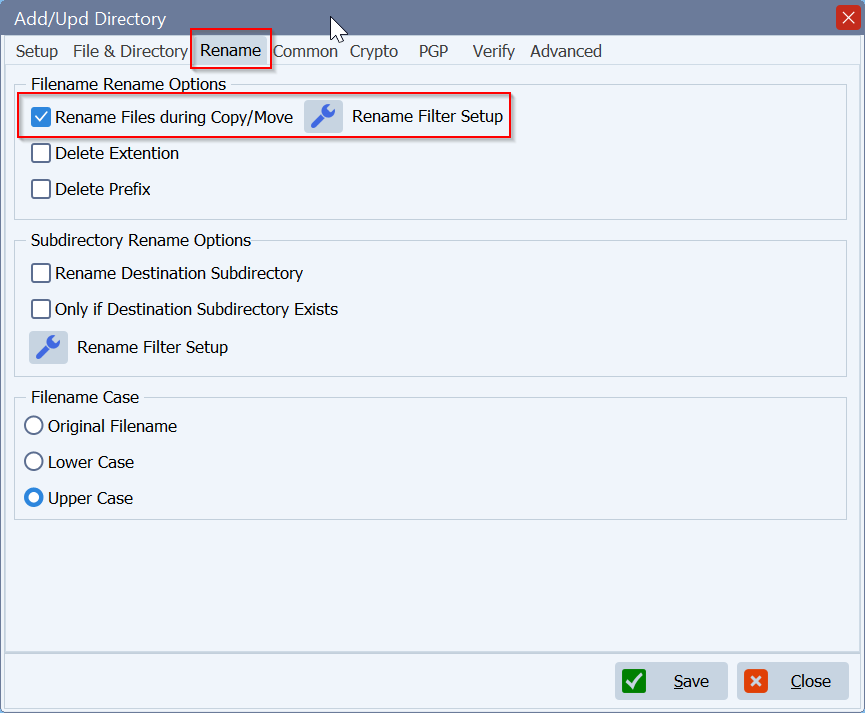
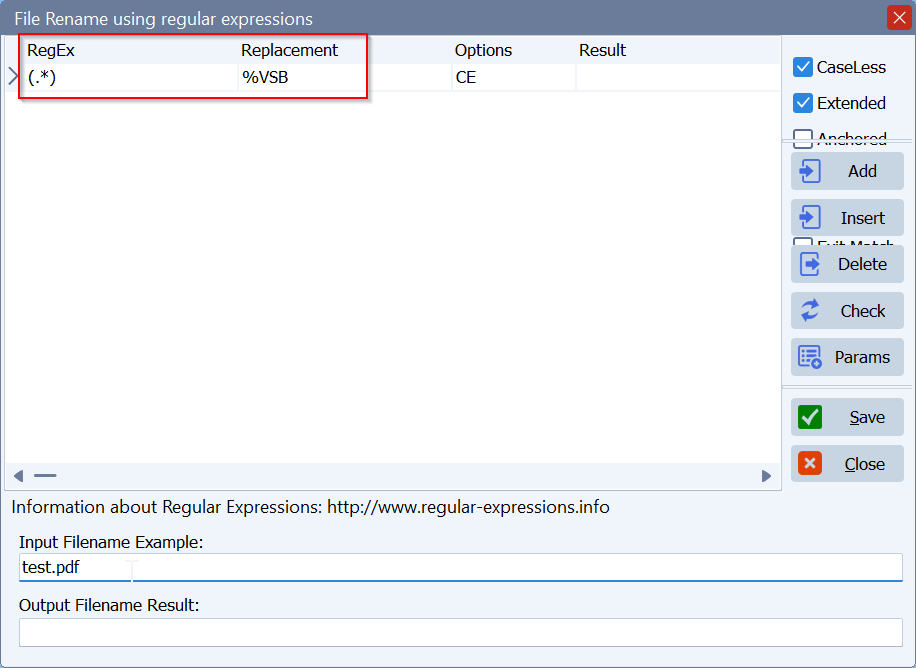 – RunTime Log Result:
– RunTime Log Result: