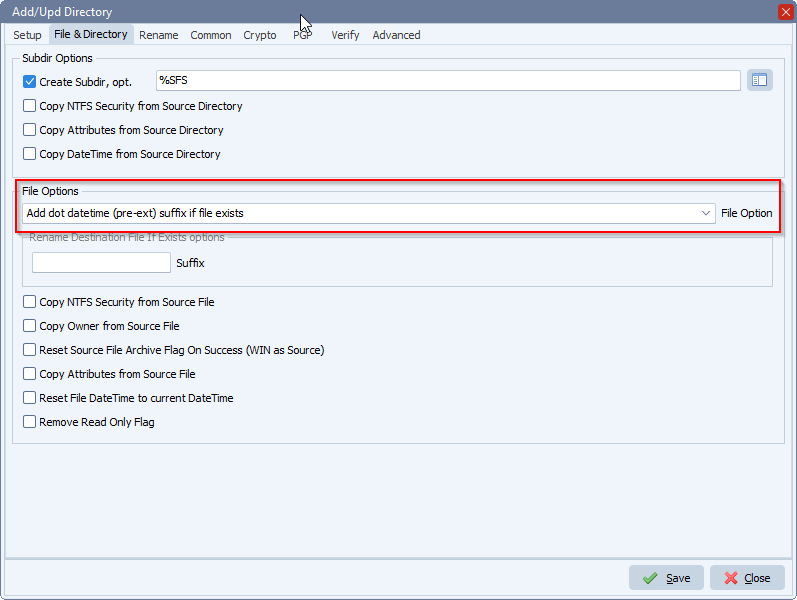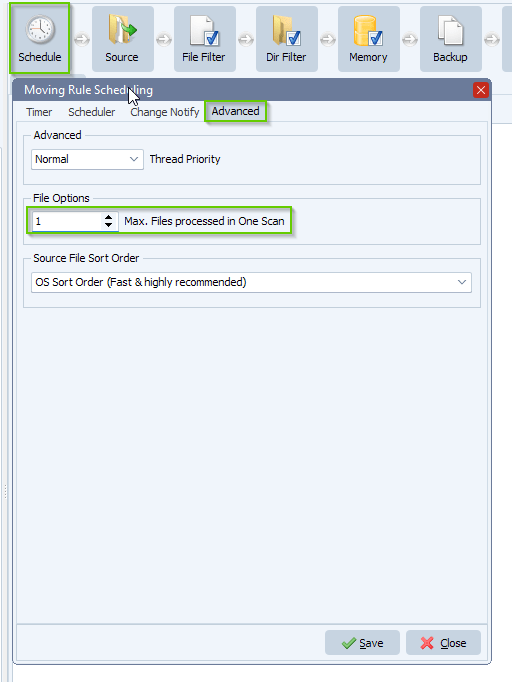Q: How to filter file from read content in file Header data date=today yyyymmdd
A: We received an example of the file we need the content from. The filename of this text file stays the same, it is being updated each day by the customer.
This is an example of the content of this file where we need to read ‘RUNDATE=’ value and use it as ‘Include File Filter’.
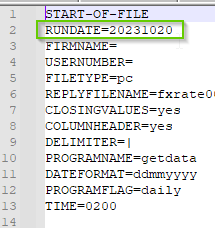
In our test setup we used a Windows folder as Source and Destination. Source and Destination can be any type. The text file where we need to read the content from and use it as filter must be located on a Windows folder or Share.
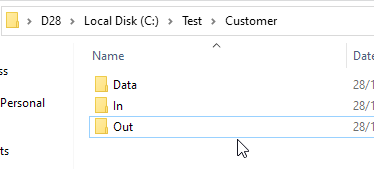
Subfolders Test Environment:
– Data: contains the text file we will check for the ‘RUNDATE’ entry that will be used as file filter.
– In: Files to be moved
– Out: Destination of files
Please open our ‘Pascal Script’ option:
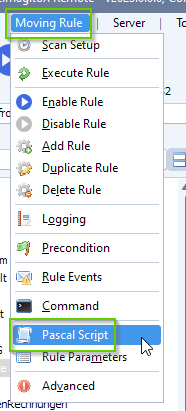
Enable and add the following ‘On Rule Begin’ Pascal Script. I’ve attached the script (script.txt). Don’t forget to adjust the ctTxtFile Const to your actual setup. The script will load the text file when the Rule is triggered, it will strip the part after ‘RUNDATE=’ and will set this to our %VSA variable that will be used in the FileName Include Filter setup.
Var iList: Integer; tmpEntry, tmpFile: String; tmpList: TStringList; Const ctRunDate = 'RUNDATE='; ctTxtFile = 'C:\Test\Customer\Data\fxrate0000_getdata.txt'; Begin psVSA := ''; psExitCode:= 0; tmpFile := ctTxtFile; psLogWrite(1, '', 'Searching for filter from File: ' + tmpFile); tmpList := TStringList.Create; Try Try tmpList.LoadFromFile(tmpFile); // Iterate For iList := 0 to (tmpList.Count - 1) Do Begin tmpEntry := AnsiUpperCase(tmpList.Strings[iList]); If pos(ctRunDate, tmpEntry) <> 0 Then Begin tmpEntry := psStringReplace(tmpEntry, ctRunDate, ''); If tmpEntry <> '' Then Begin psVSA := '*' + tmpEntry + '*'; psExitCode := 1; // Filter found // Debug psLogWrite(1, '', 'File Filter adjusted to: ' + psVSA); // Break Break; End; End; End; Except psLogWrite(1, '', 'LoadFromFileError, ' + tmpFile); End; Finally tmpList.Free; End; End.
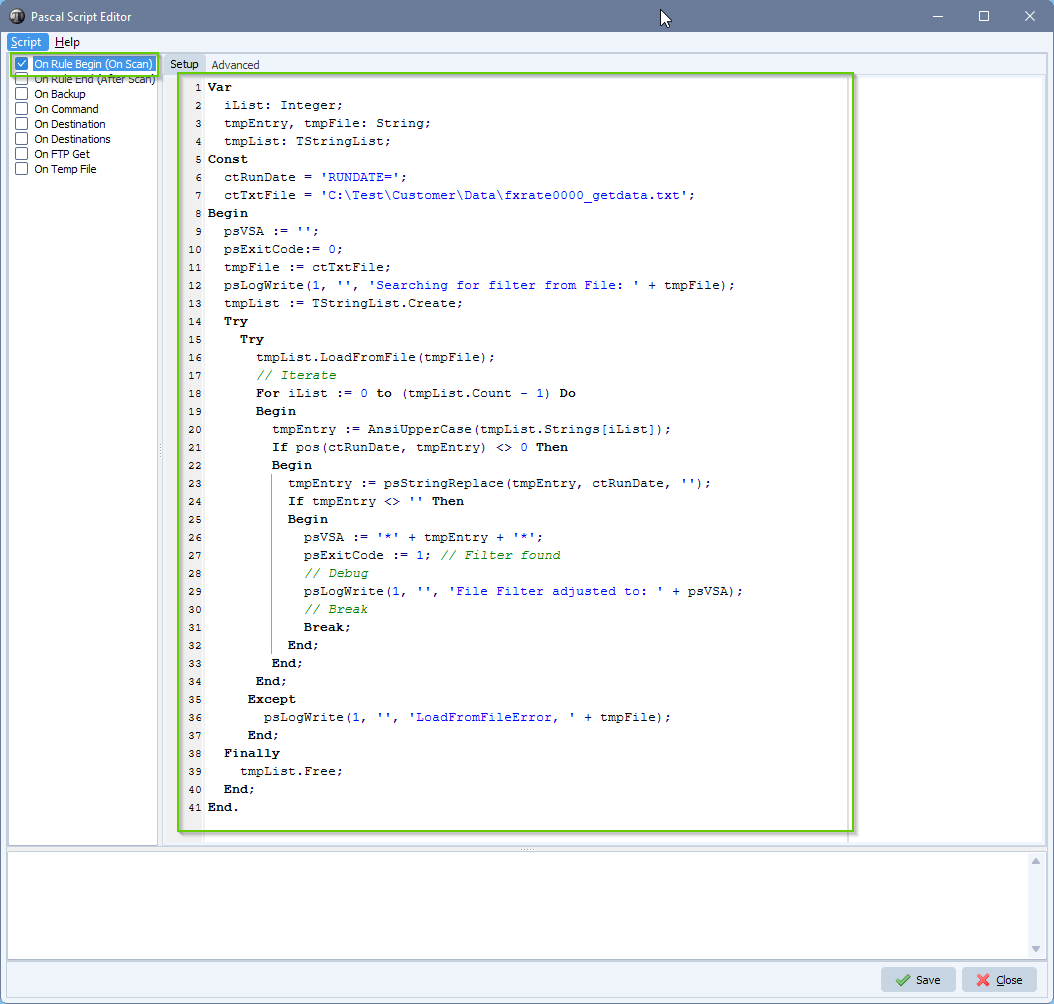
Add the following File Filter Setup:
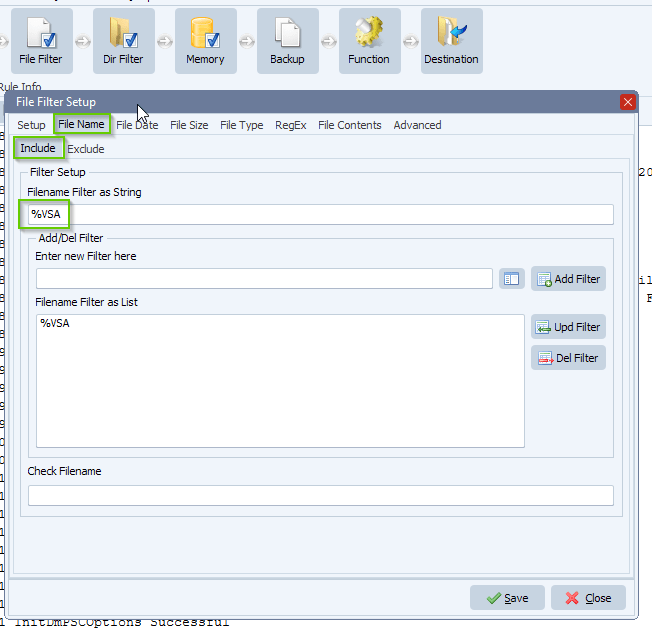
Important, do not forget to enable ‘Allow parameters in File Name Filter’:
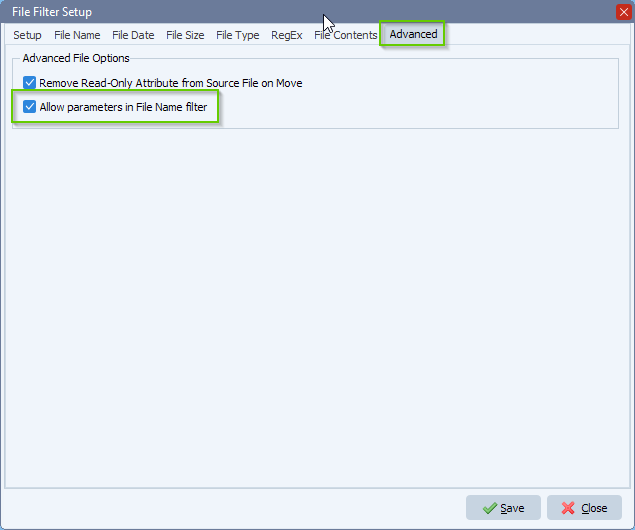
Now enable and trigger the Rule. RunTime Log Result:
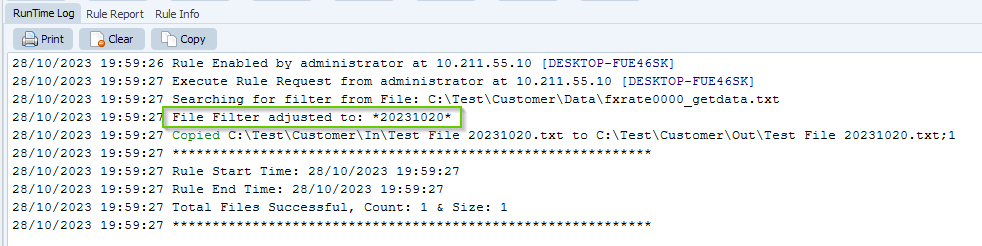
#filehandling #filetransfer #filemanagement
If you need any help with this ‘filter file from read contents’ request, please let us know.
Best Regards,
Limagito Team