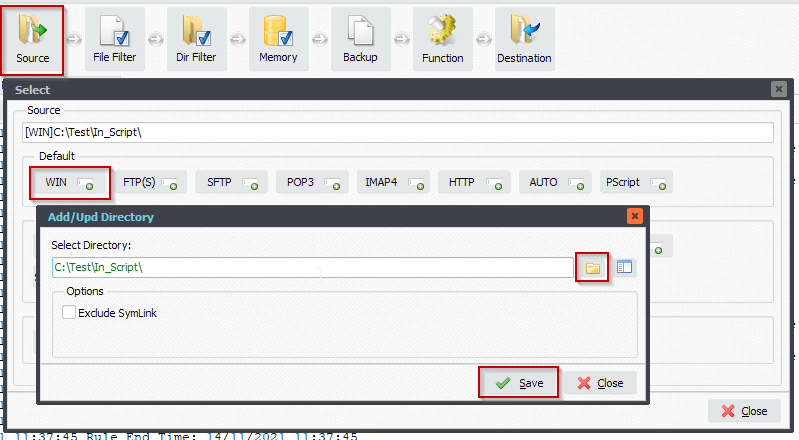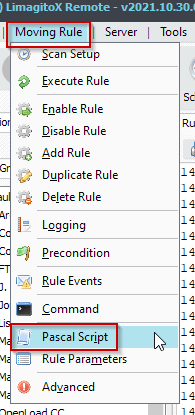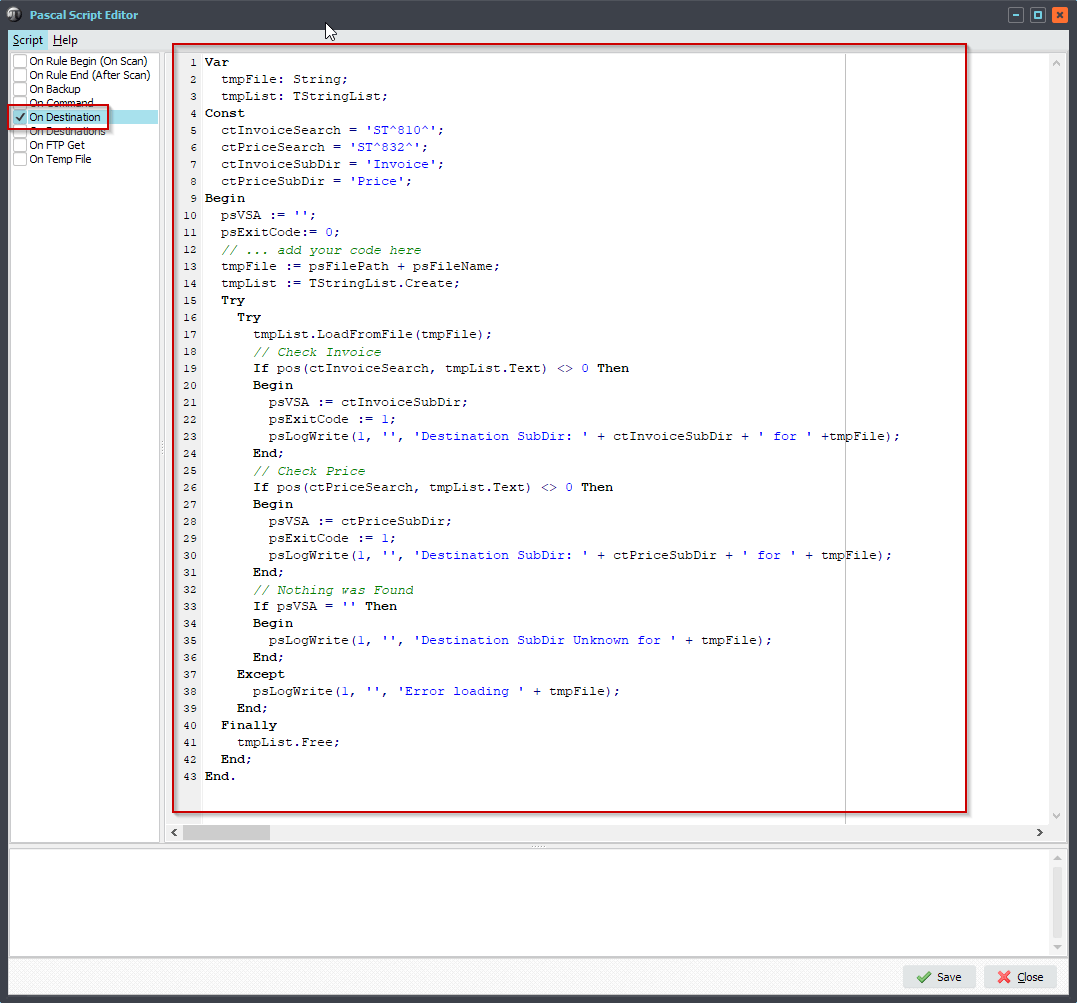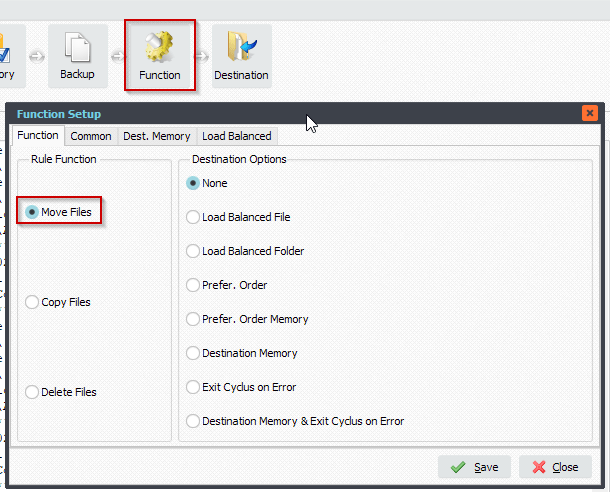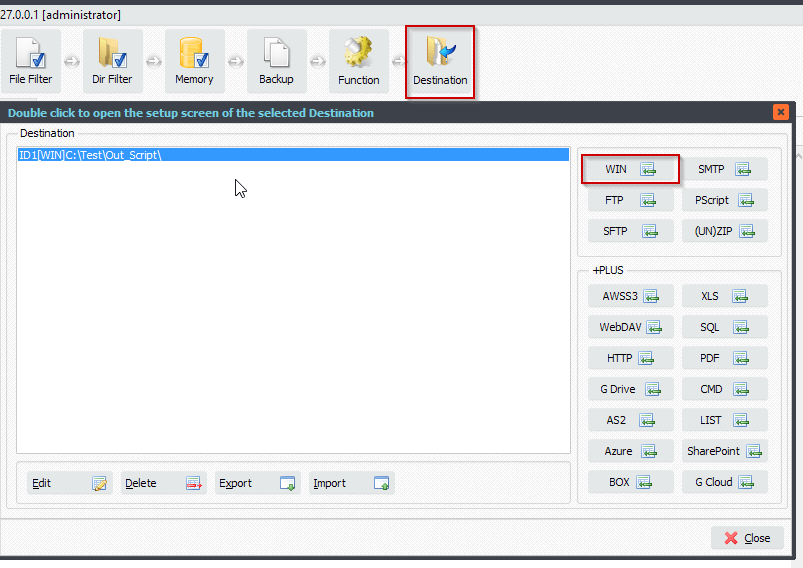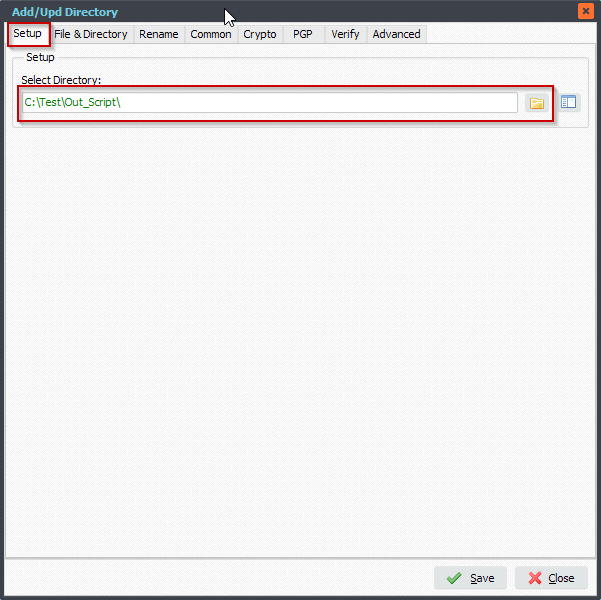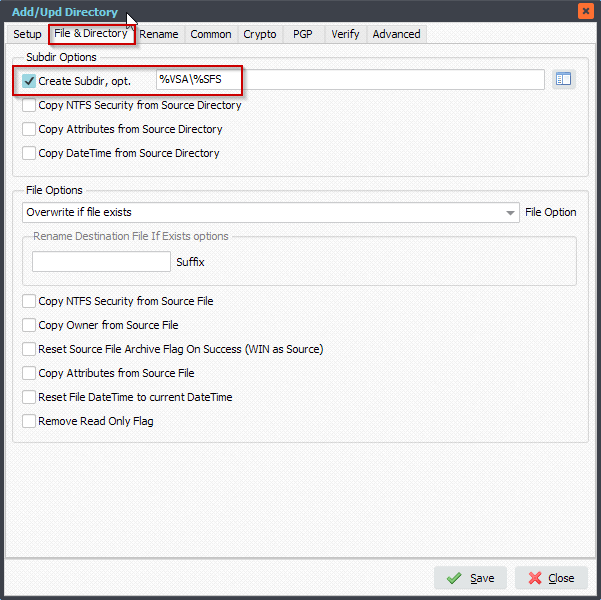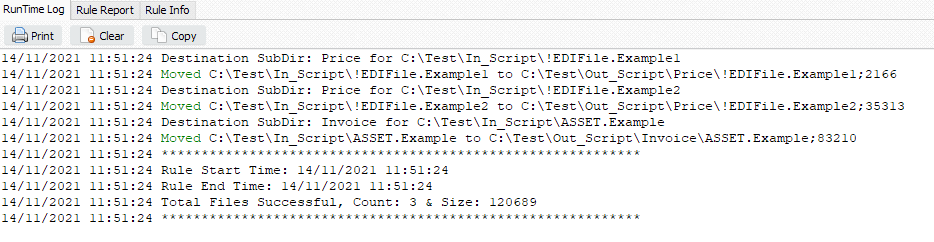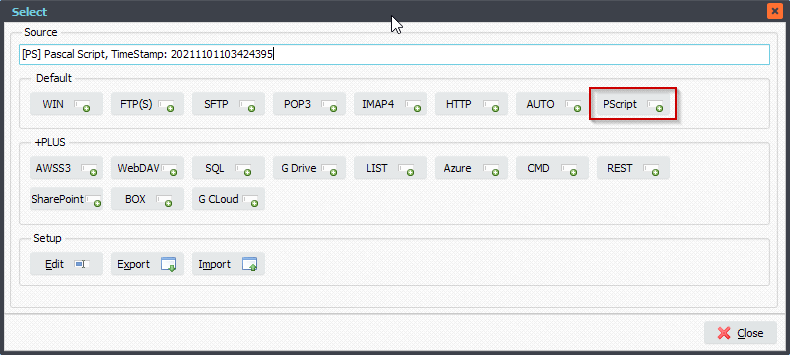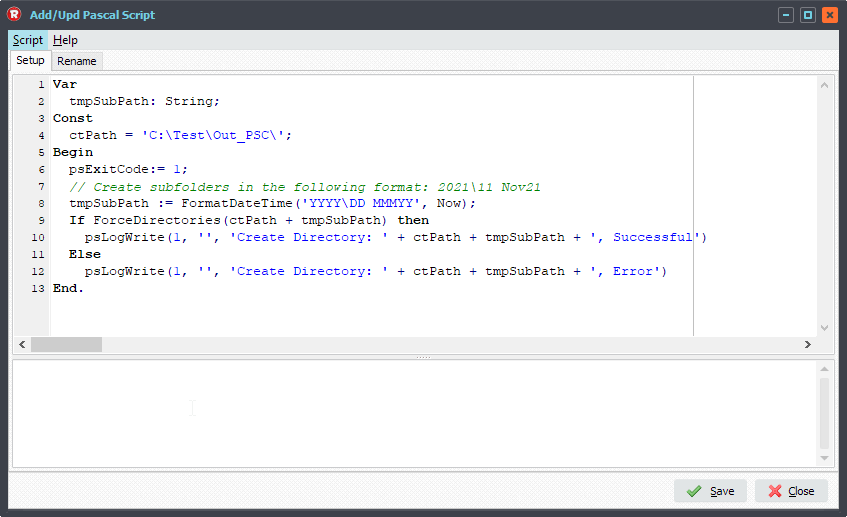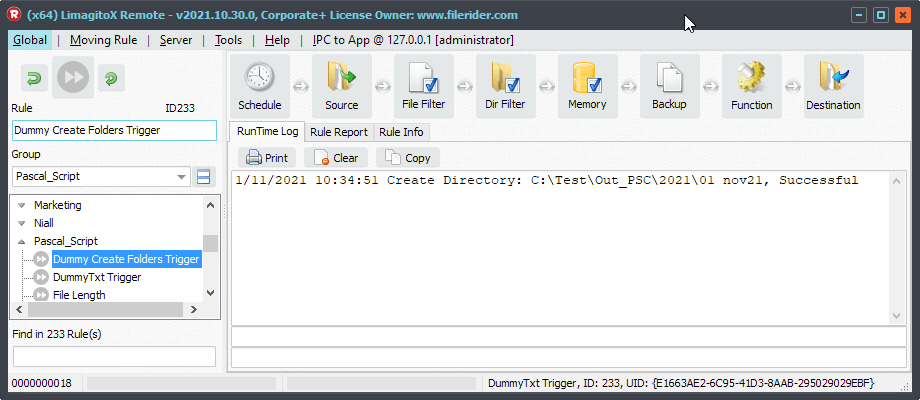Q: Maximum number of files in Destination folder. I have a short question. Very nice if You have an answer 🙂
One Source Windows folder: “IN”.
One Destination Windows folder: “OUT”
The number of files in the folder “OUT” should never exceed 3 files.
(The files will be processed and deleted from the “OUT” folder by other software. When the number of remaining files is 0, 1 or 2, Limagito should send one more file).
Is there an solution/function for this in Limagito File Mover?
A: Yes this is possible using a small Pascal Script.
This script will only work with WIN as Destination. Enable and add ‘On Rule Begin’ Pascal Script. Don’t forget to adjust the ‘ctFilter, ctOutputPath and ctSubDirs’ Const.
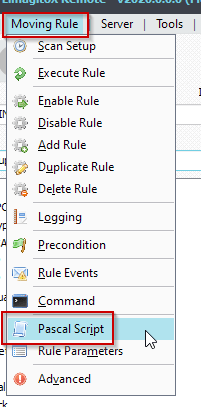
Var tmpCount: Integer; Const ctFilter = '*.pdf'; ctOutputPath = 'C:\Test\Out\Sub1\'; ctSubDirs = True; // True or False Begin psExitCode := 1; // ... add your code here tmpCount := psCountFiles(ctOutputPath, ctFilter, ctSubDirs); // Check If tmpCount >= 3 Then Begin psExitCode := 0; psLogWrite(1, '', 'QTY Files >= 3 (Count: ' + IntToStr(tmpCount) + ')'); End; End.
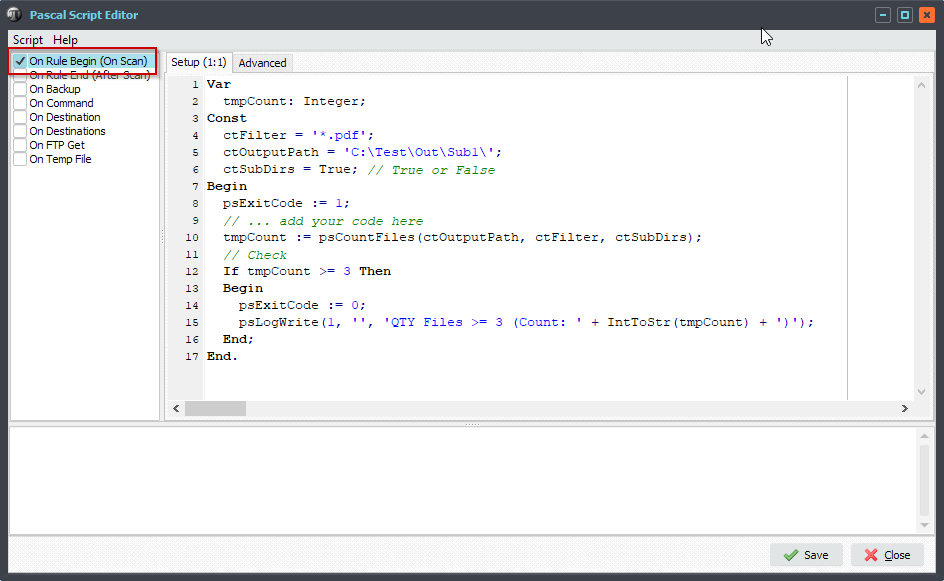
Feedback customer:
Fantastic! I´ve did some simple tests and it seems to work exactly as we wanted.
#Filetransfer
Best regards,
Limagito Team