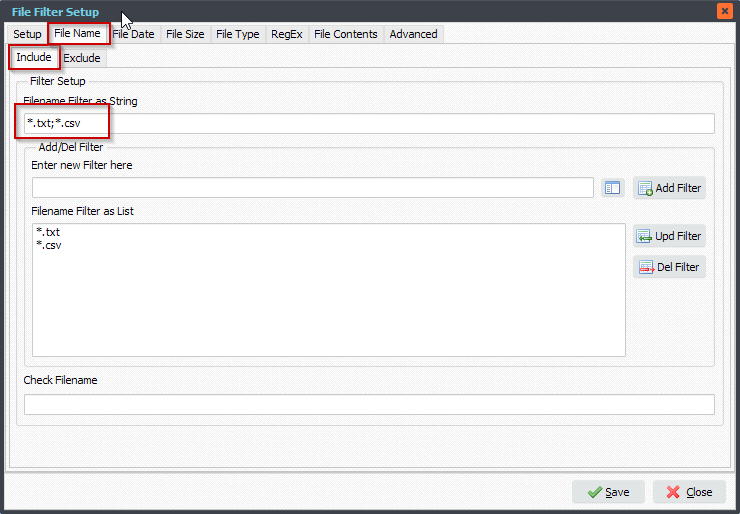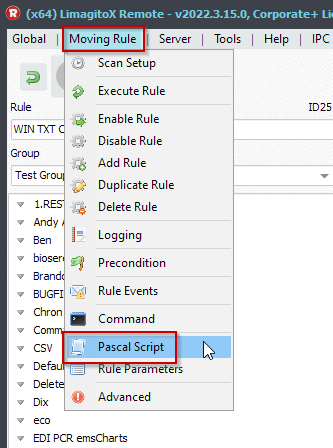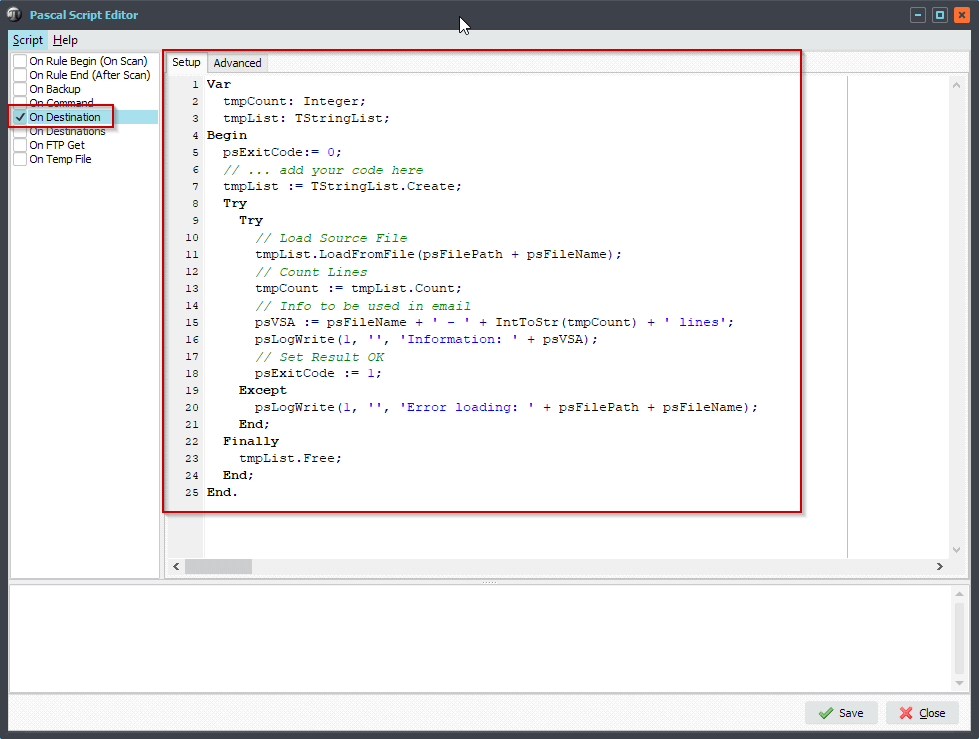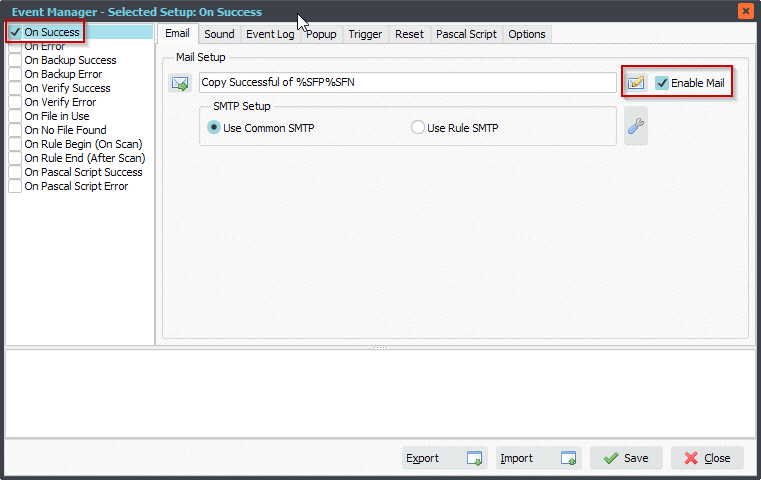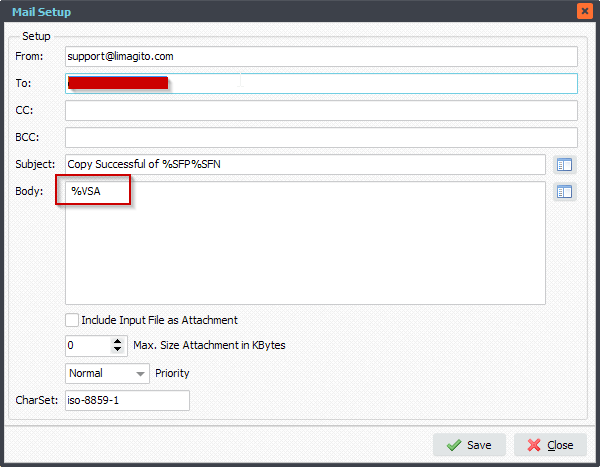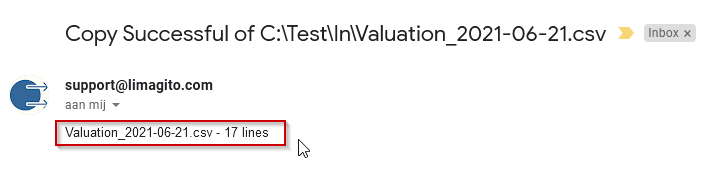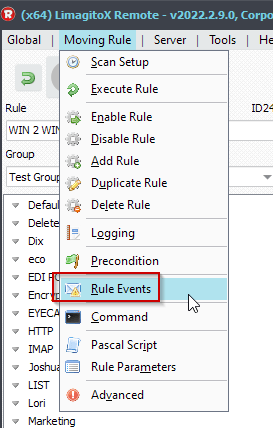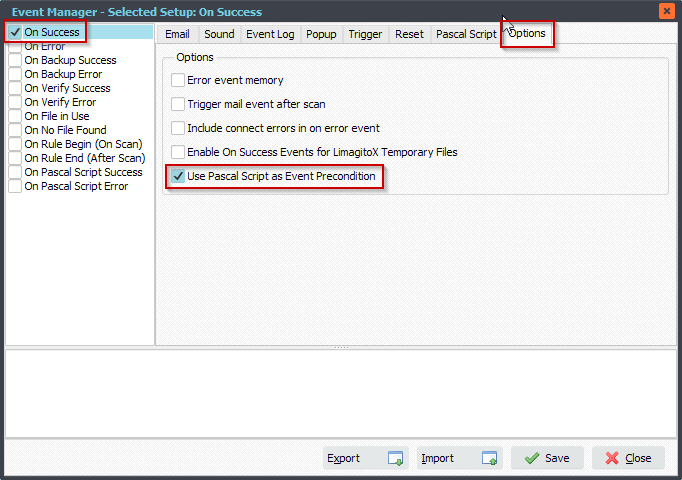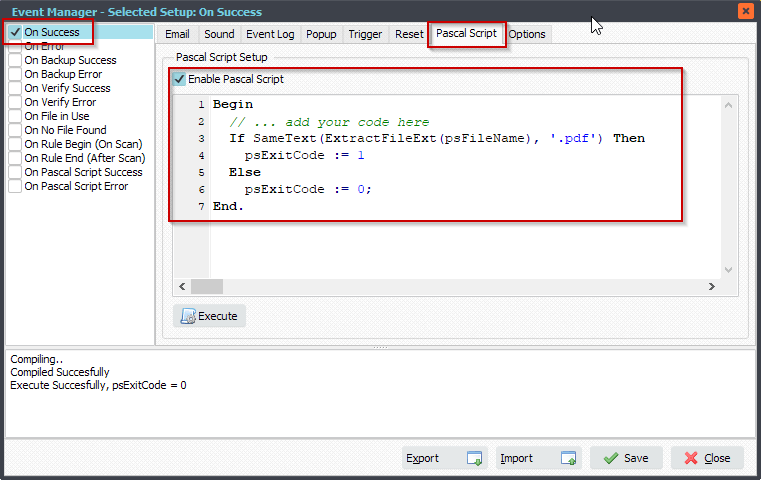Q: is it possible notificate in the windows application log if the following error occurs?
17.03.2022 14:29:35 Connect IMAP4, OAuth2 Authorization Failed, Error:
RefreshAccessToken:
..
fullRequestGetResponse:
Reading response header…
responseStatusCode: 400
Reading response body …
–fullRequestGetResponse
finalResponse: {“error”:”invalid_grant”,”error_description”:”AADSTS700082: The refresh token has expired due to inactivity. The token was issued on 2021-11-18T10:09:31.0508889Z and was inactive for 90.00:00:00.\..
–RefreshAccessToken
17.03.2022 14:29:35 Connect IMAP4, CK Login to outlook.office365.com Error:
Connect_Imap:
A: Yes this is possible using the following setup.
1. Open ‘Logging’ setup and enable the ‘Clear Log at Rule Begin’ option in the ‘RunTime Log’ tab. Since we are going to use the RunTime log as content to check, we want to keep it unique for each time the Rule is started.
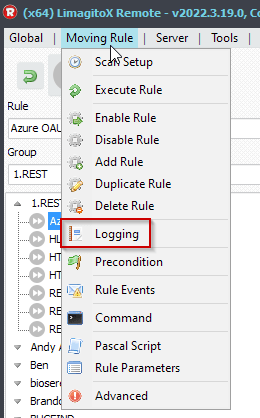
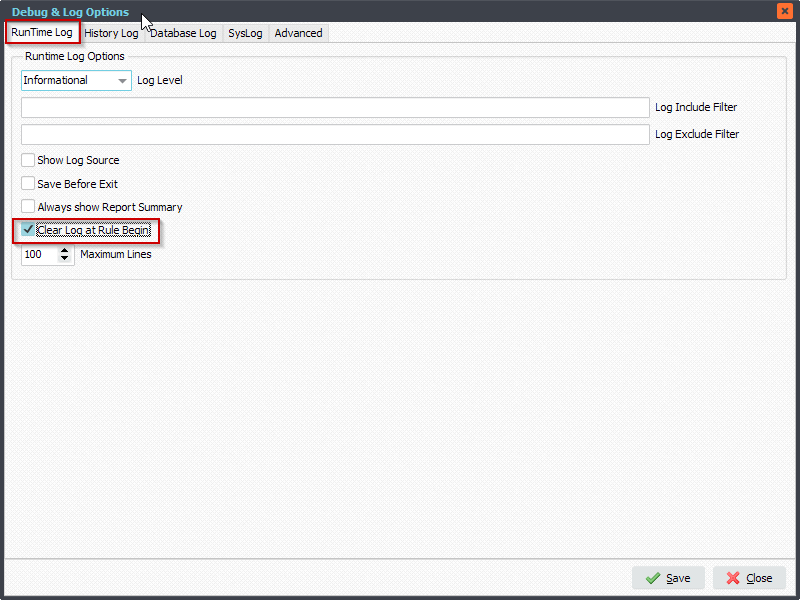
2. Open ‘Rule Events’
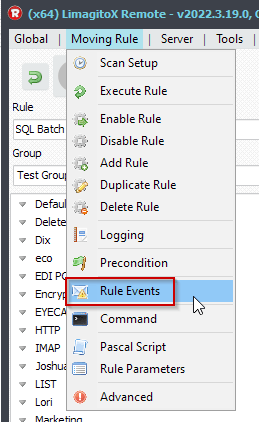
3. Enable the ‘On .. Error’ event and enable the ‘Enable Event Log’ option. Add %VSE ( Var String E ) to the ‘Event Log’ setup. Be sure the ‘On Error’ event stays selected during the setup of the other options.
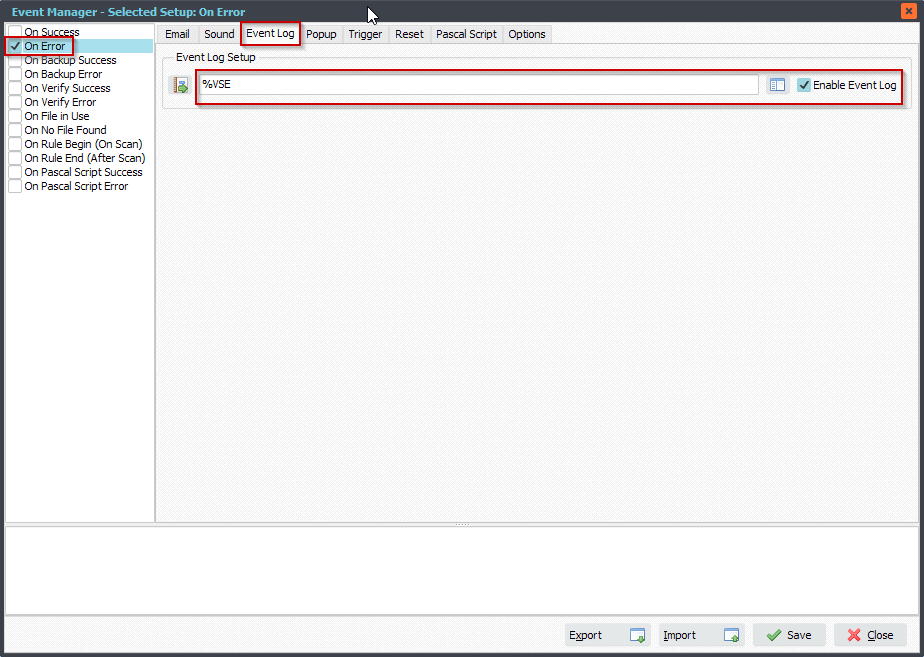
Important, in the ‘Options’ tab:
- Enable ‘Include connect errors in on error event’
- Enable ‘Use Pascal Script as Event Precondition’
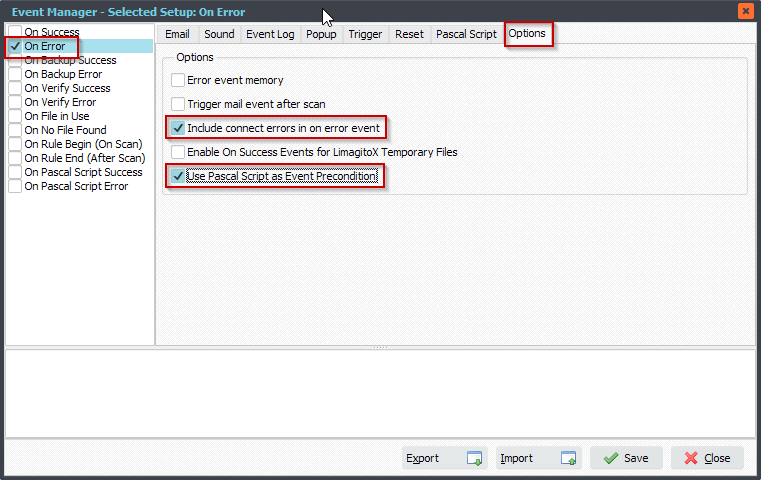
4. Enable ‘Enable Pascal Script’ for the ‘On Error’ event. Add the following ‘Pascal Script’.
Const ctErrorToFind = 'AADSTS700082'; Begin // ... add your code here psExitCode := 0; If Pos(ctErrorToFind, psLRT) <> 0 Then Begin psLogWrite(1, '', 'Write Error To Event Log, ' + ctErrorToFind); psExitCode := 1; End Else psExitCode := 0; // Put LogRunTime information in psVSE var psVSE := psLRT; End.
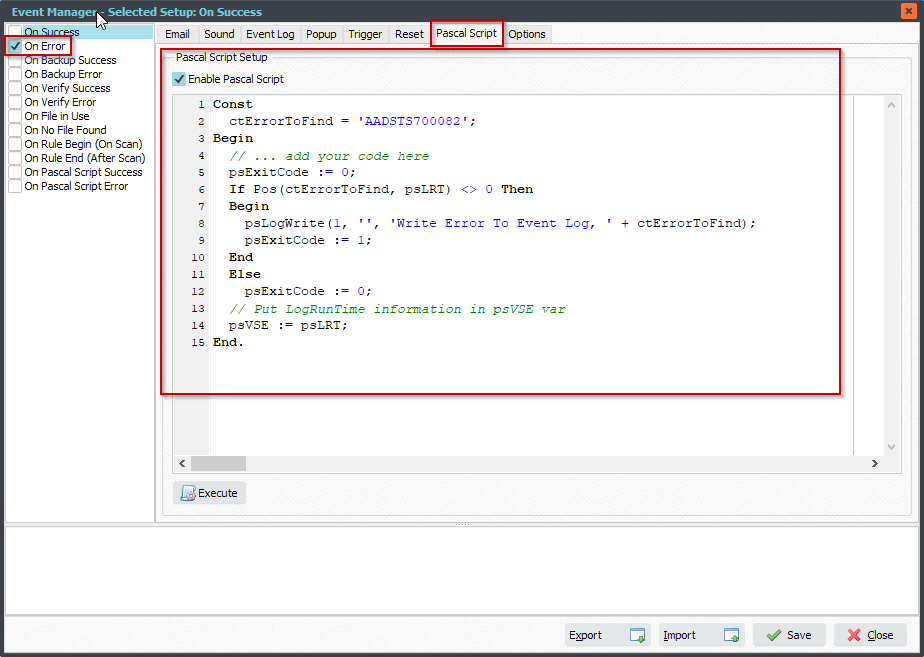
Summary:
- The RunTime Log is cleared each time the Rule is triggered/started.
- If an error (connect or others) occurs then we’ll use the Pascal Script option of the Rule Events to check if the content of the RunTime Log includes a certain text ( ‘AADSTS700082’ ).
- If this text is available then we’ll put the RunTime Log content into the Windows Application Log.
#Filetransfer
If you need any info about this ‘windows application log’ request, please let us know.
Best regards,
Limagito Team