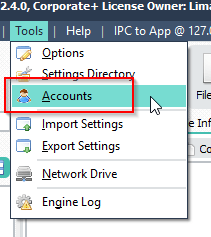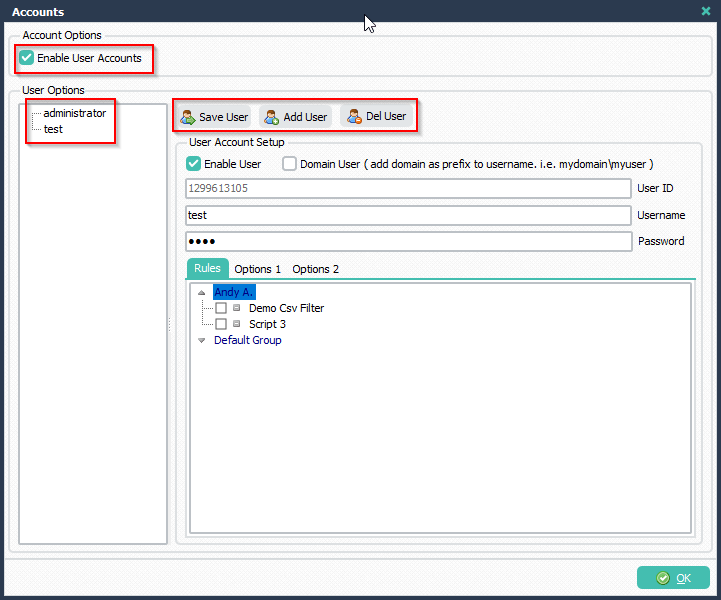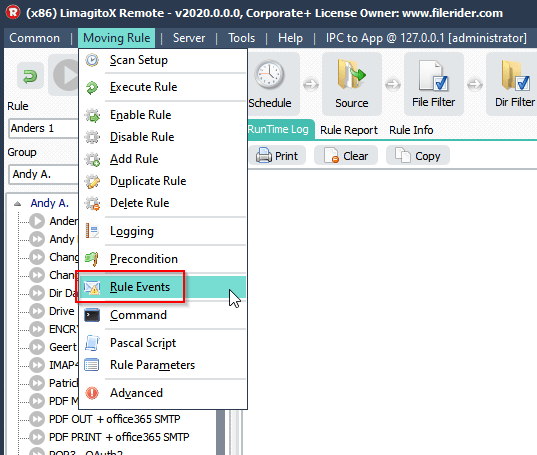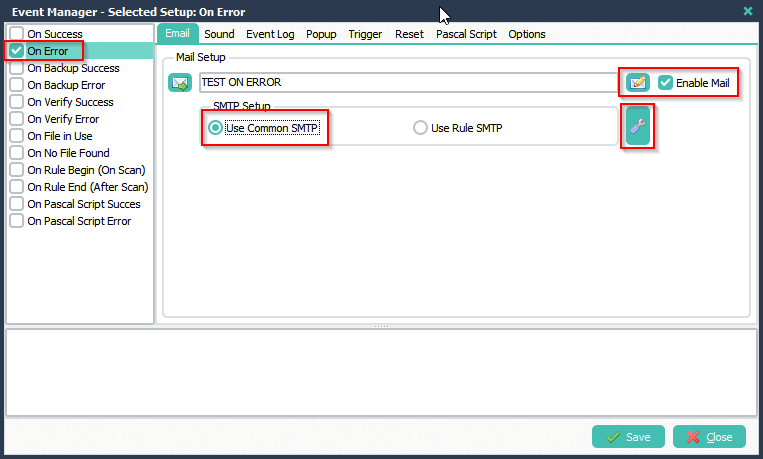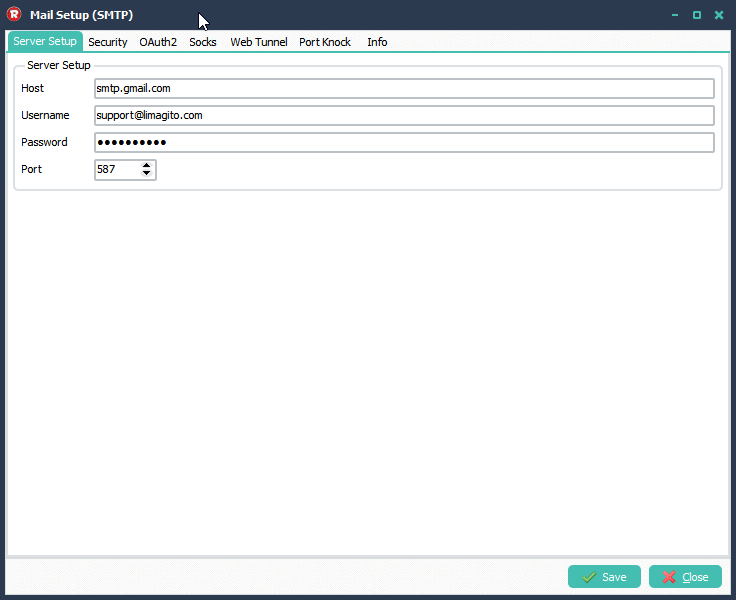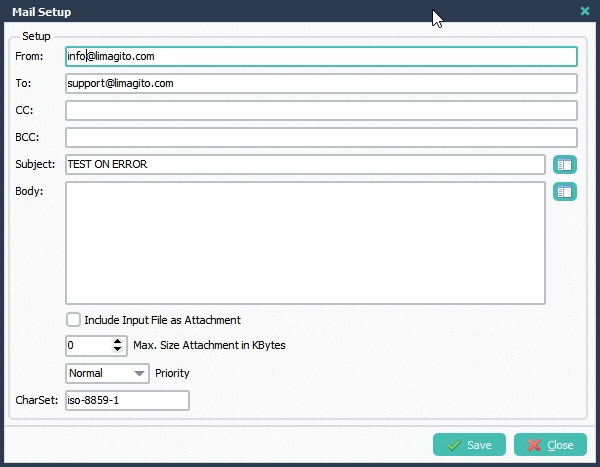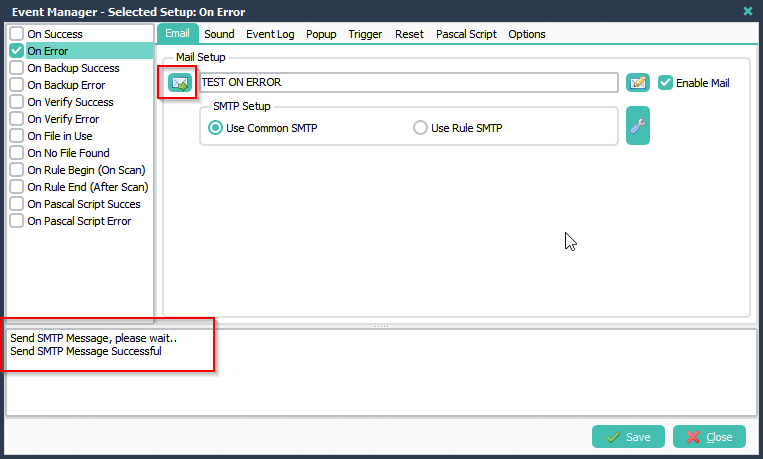Q: Is it possible to test a rule before it actually runs? To make sure filename, pattern match works and destination is accessible?
A: Let us explain you how we mostly test a rule. We have two methods.
First method:
Disable the Scan Timers in the schedule setup:
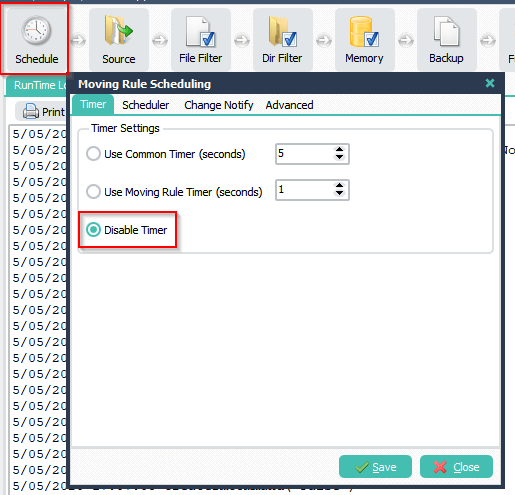
Set the ‘Max. Files processed in One Scan’ to 1 during tests:
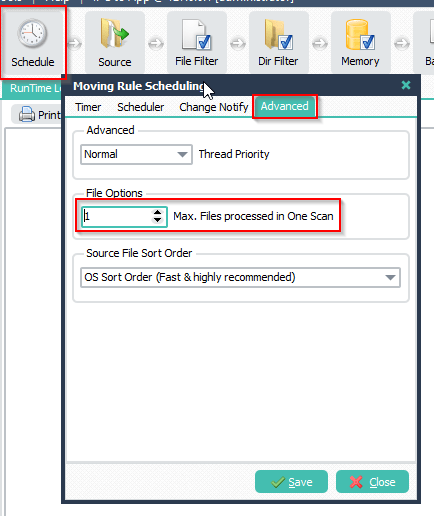
This way only a single file is processed when you start the rule manually.
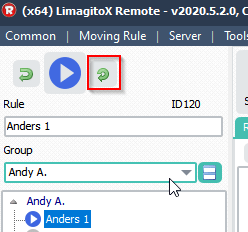
Second method:
Setup Source and Scan Timers as you normally do and add the following Pascal Script as Destination:
Begin psExitCode:= 1; // ... add your code here psLogWrite(1, '', psFilePath + psFileName); End.
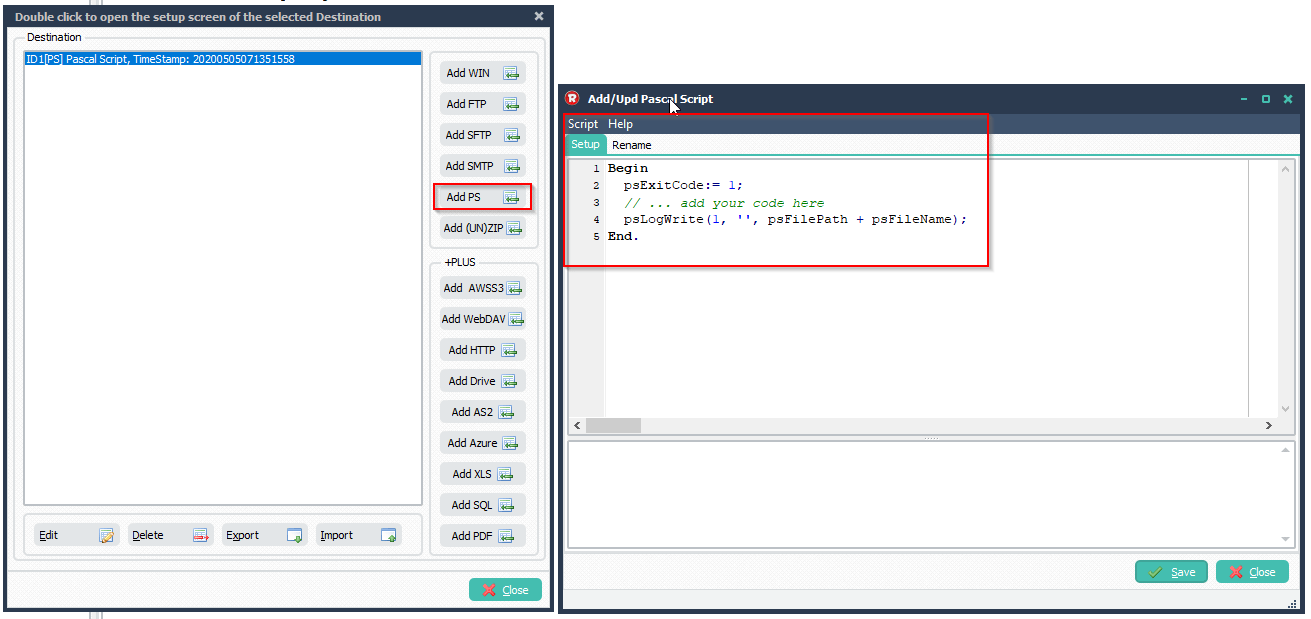
Be sure to set function to ‘Copy’ because we don’t want to delete any files from the Source:
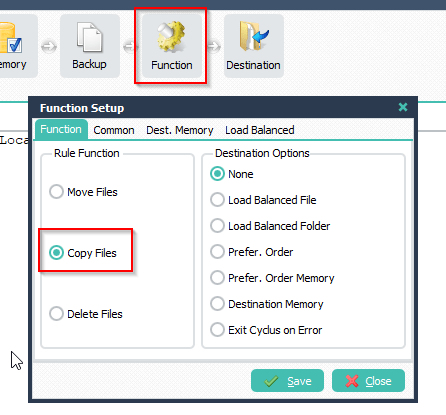
Open Logging Setup of this moving rule:
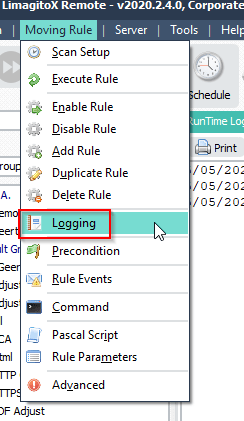
Enable history logging to save the received information from the Pascal Script in a log file. Let the rule run and check the content of this log file.
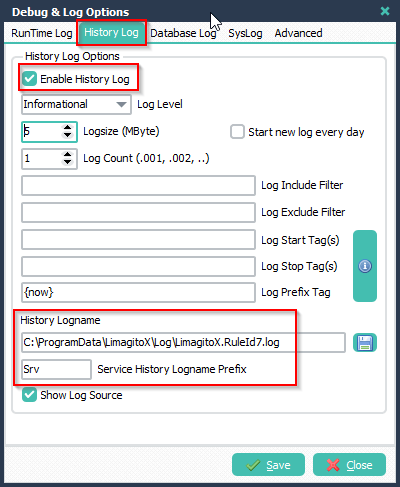
If you need help, please let us know.
Regards,
Limagito Team