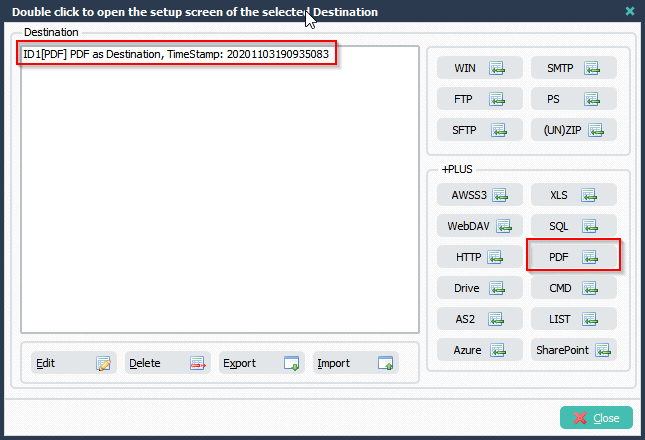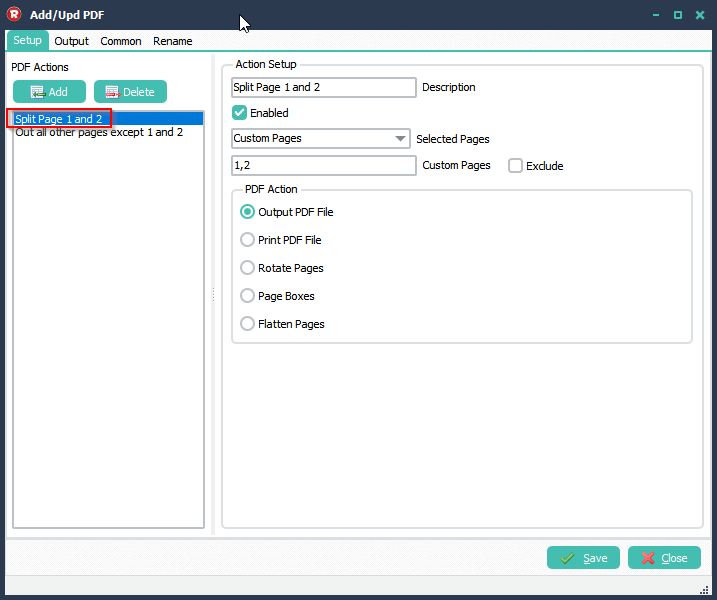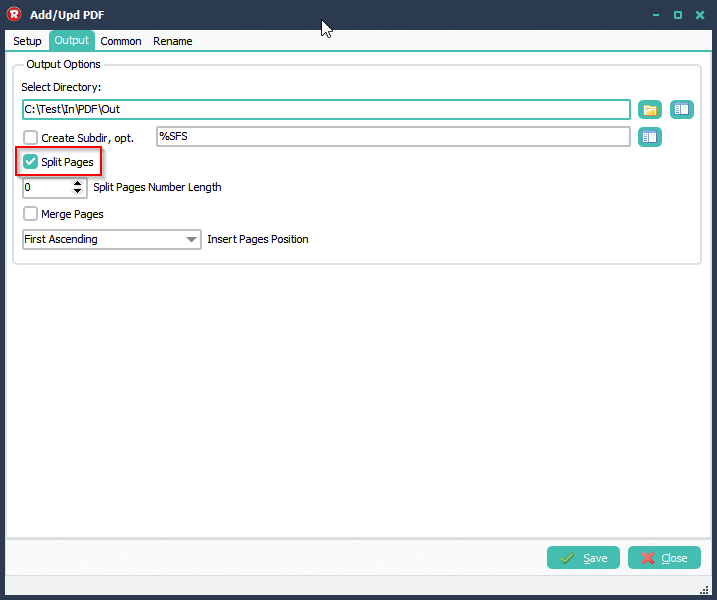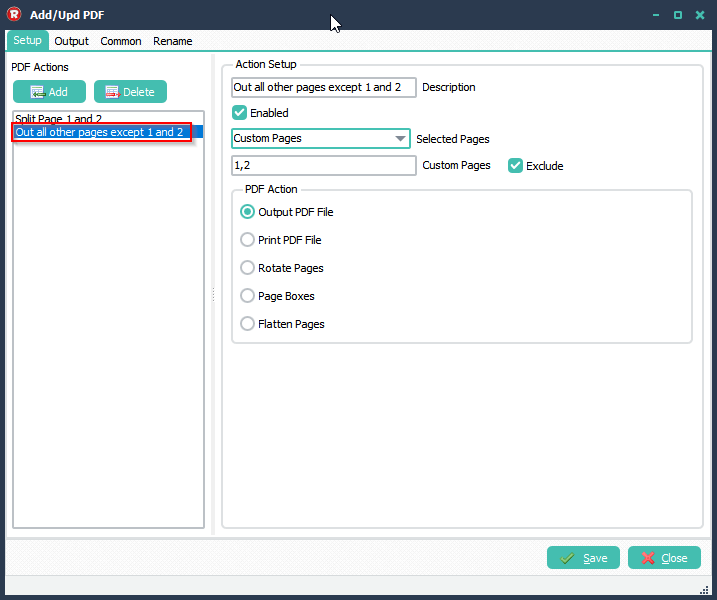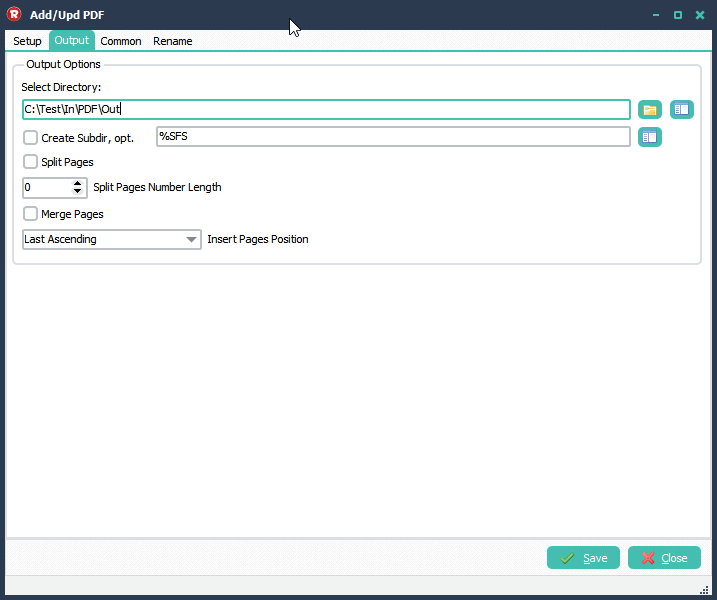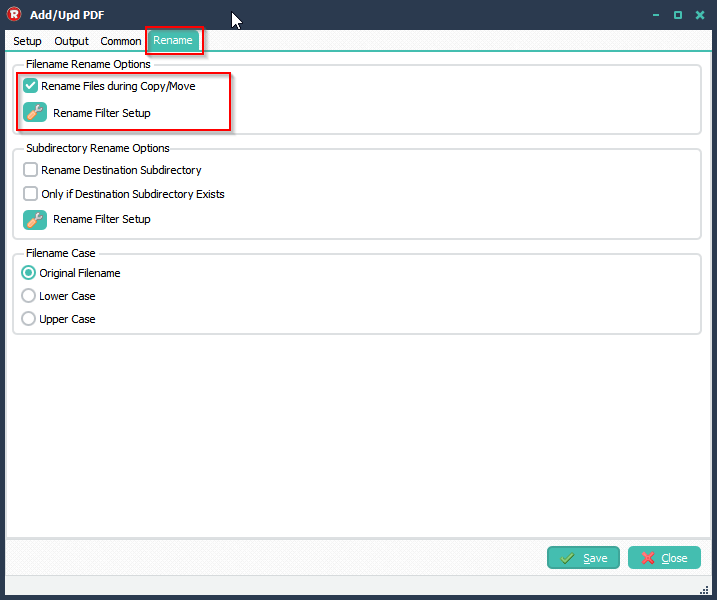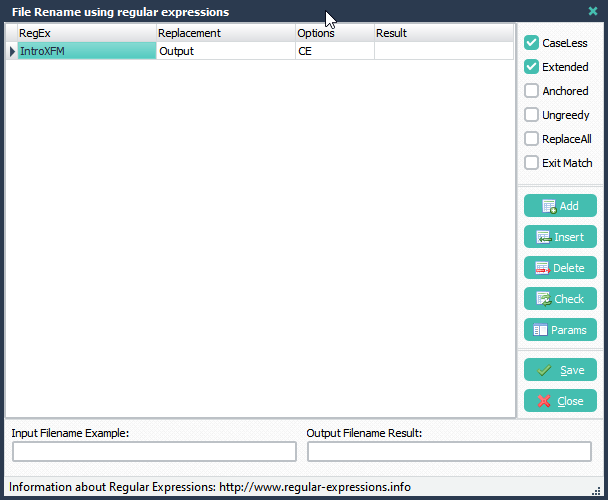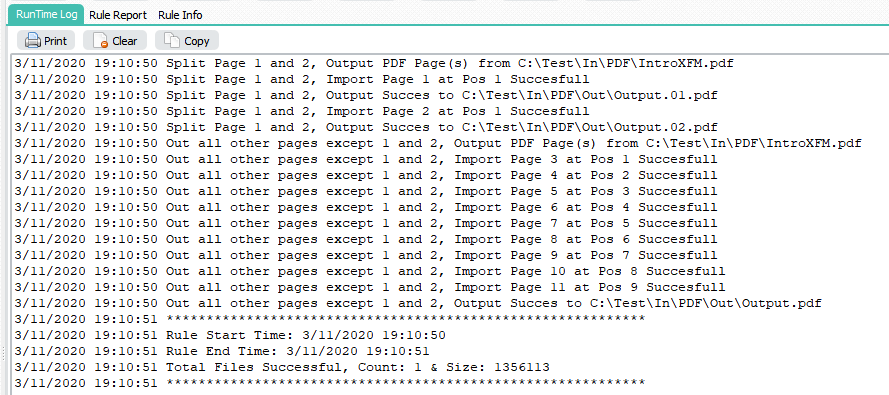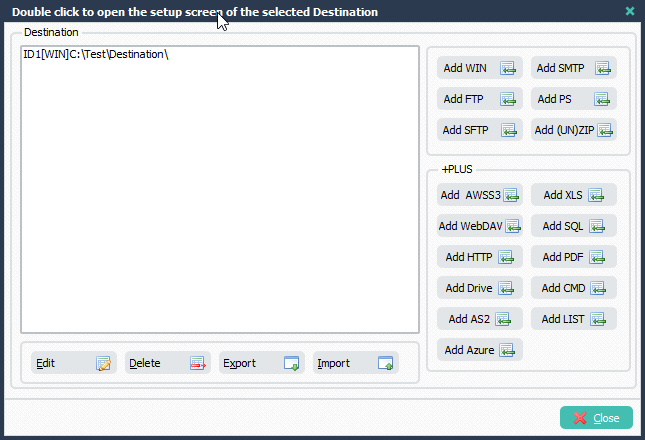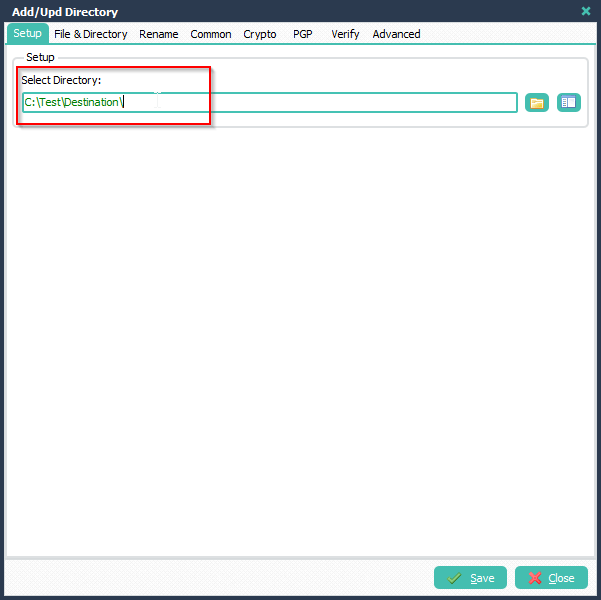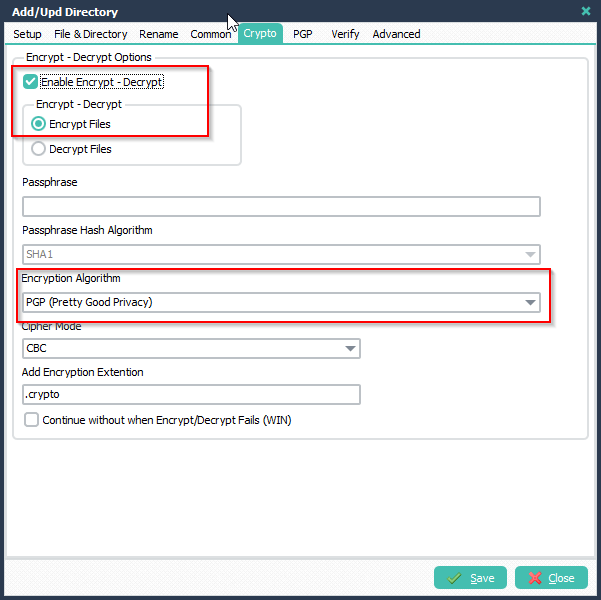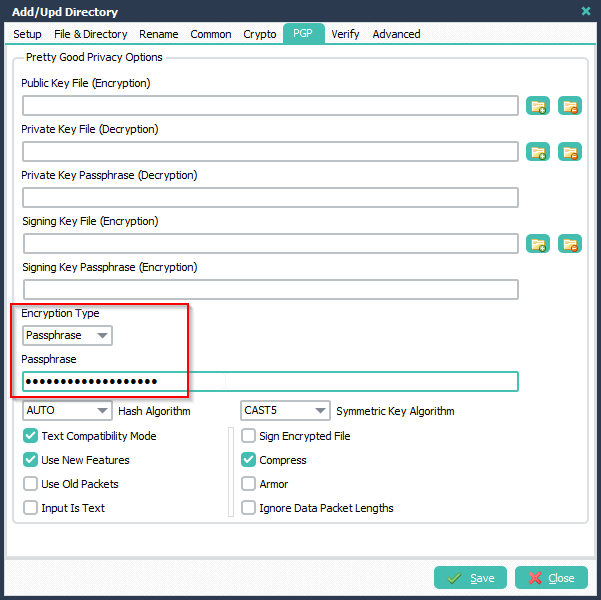Q: I only want to have email the latest run time. We are trying to come up with a standard email notification format, and we just could not figure out to set up email body as we want. What I would like to want is to have email only to show the result of the latest action.
A: We are going to use a small Pascal Script to achieve this. Please have a look at the following screenshots.
Open the Pascal Script Setup of this Rule:
- Enable ‘On Rule Begin’
- Add the following ‘On Rule Begin’ Script. Function psRTLog will clear the RunTime Log.
Begin psExitCode:= 1; // ... add your code here psResetRTLog; End.

In your email setup you can use %LRT (%LRT = Log RunTime) to show the RunTime Log content:
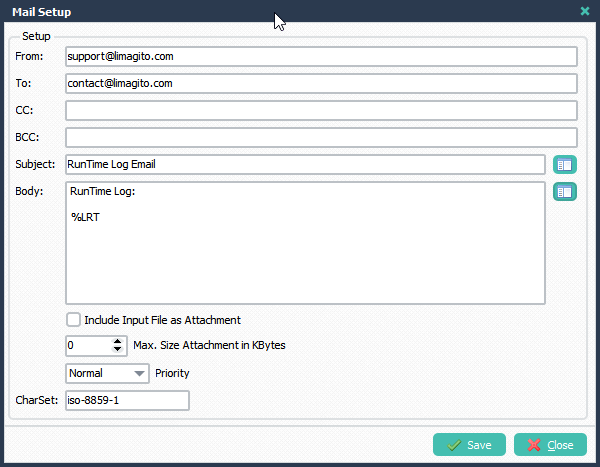
We decided to make it even easier in our latest version and added an alternative to using Pascal Script. This new build will be available soon.
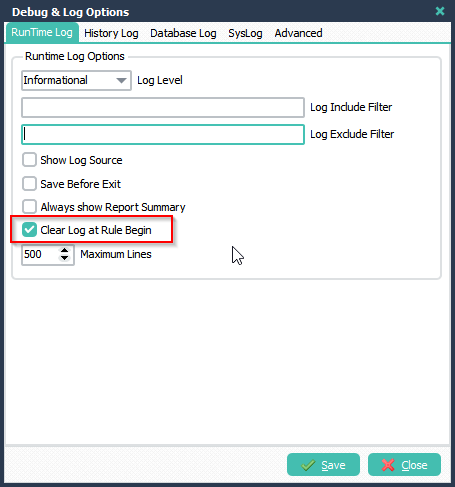
If you need any help with our ‘Clear Log at Rule Begin’ option, please let us know.
Best Regards,
Limagito Team