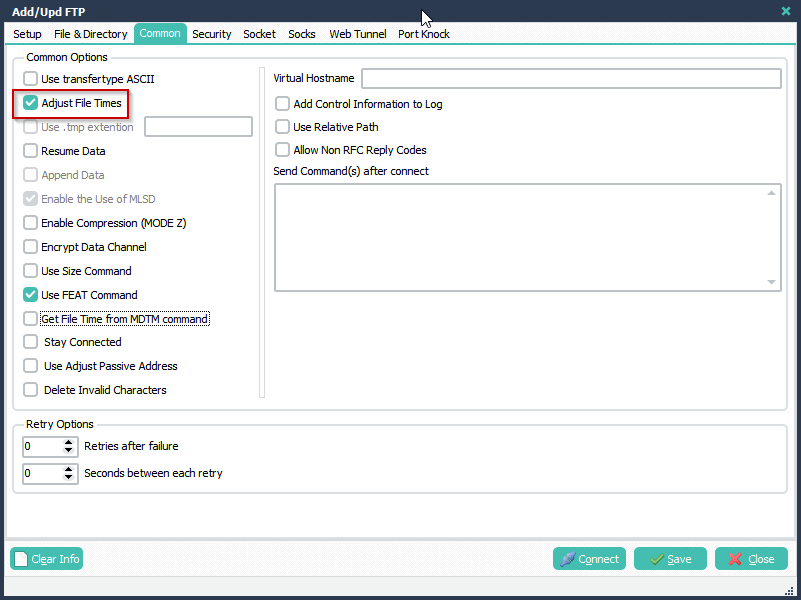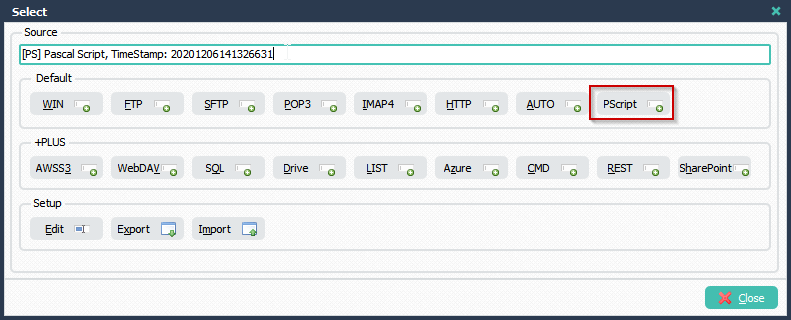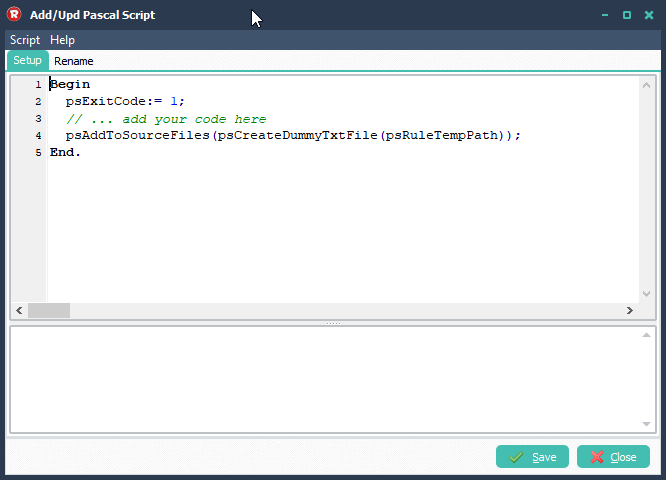Q: Rules pulling files are changing the modify date. Correct, this is FTP as the source. The file(s) we’re picking up have modification dates on when they were last modified on the source’s side. However, after LimagitoX runs, it updates the modification date in Windows to whenever the rule runs. So it shows all files were updated since last time the job ran.
For example, I ran the job at 9:17am on 12/23/20 and it shows that the file that is dated 05/07/20 (from the source) was last modified right when the job ran, but in reality it wasn’t modified by either party since 5/07/20.
A: Solution, in your Source FTP (or SFTP) setup, please enable ‘Adjust File Times’ option. You can find this in the ‘Common Tab’.
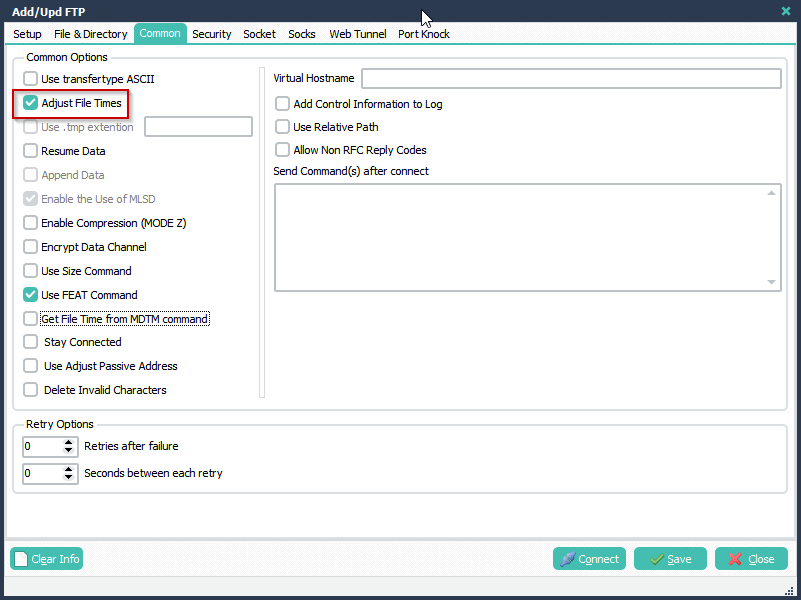
If you need any help with ‘changing the modify date’, please let us know.
Best Regards,
Limagito Team