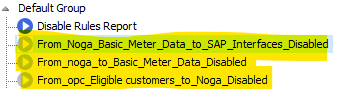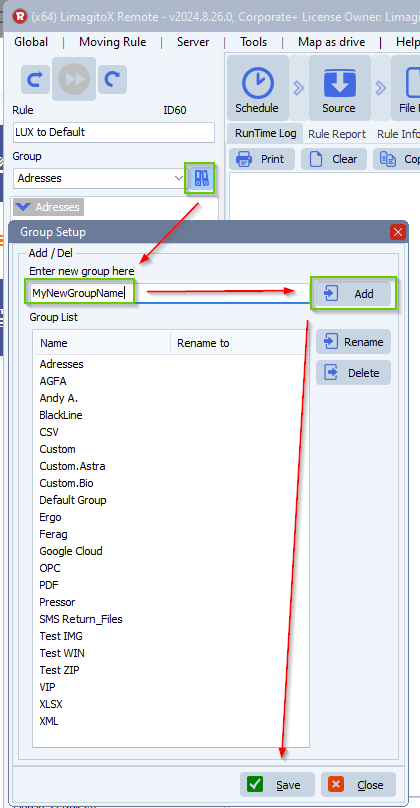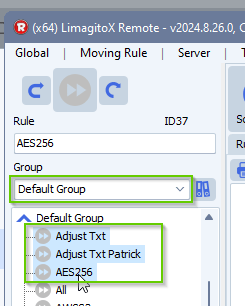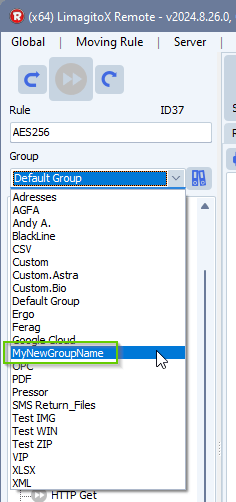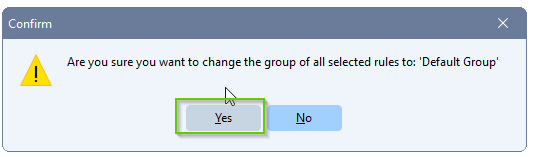How to solve File mover issue with UNC path
Q: We’re testing another copy of FileMover in a new environment, but we’re having issues moving files from a UNC path. We want to move files from the UNC path of another server to a local drive on the same server as the File Mover application (so a UNC path to a local path). Should this work, and if it doesn’t, can you recommend what setting to check? I have tested moving from a local drive to a local drive and that works, but not if the source is a UNC path.
A: Yes this should work. I guess you are using the Filemover as service. If the log on as user of the limagito service is not able to acces the network drive as source then you need to add an extra mapping with a different account in our network drive option under the Tools menu.
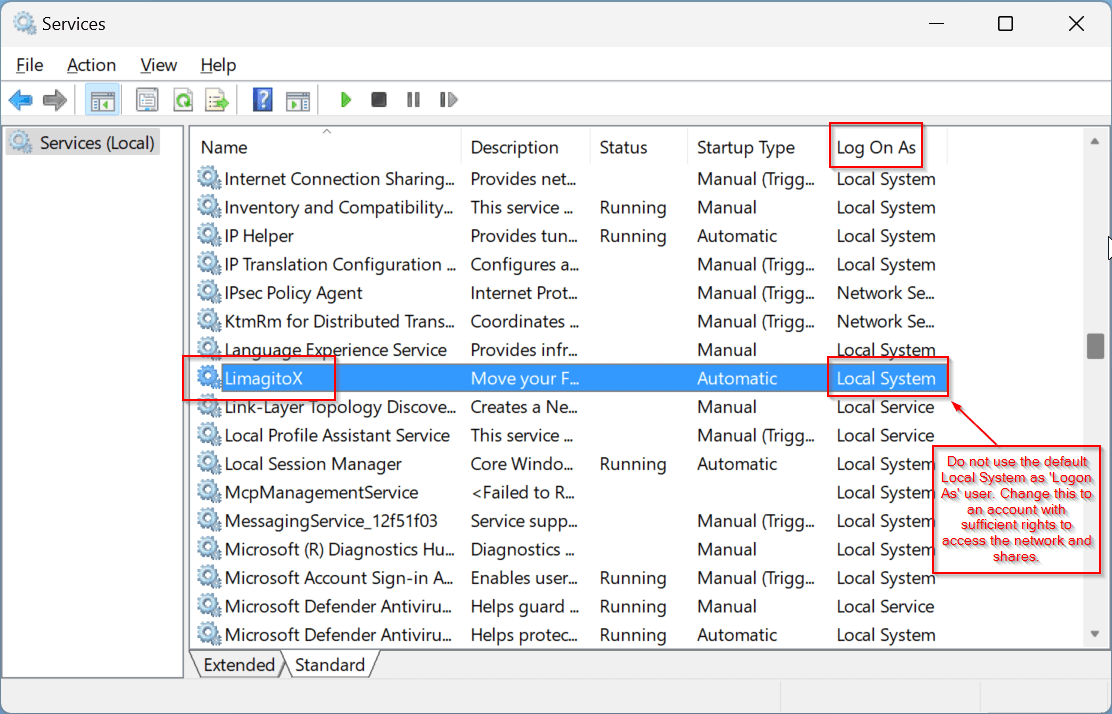
Double click on the ‘LimagitoX’ entry and adjust the ‘Log on as’ account:
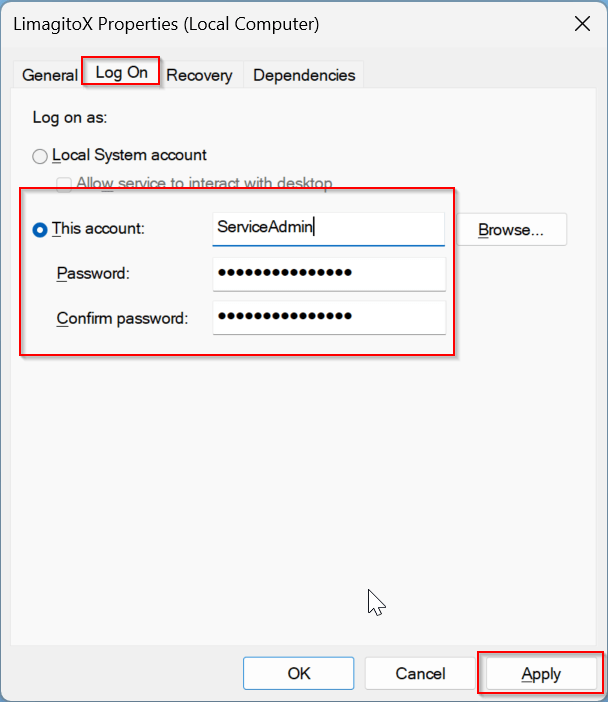
If you need another account to access certain shares on the network, please use our ‘Network Drive’ option:
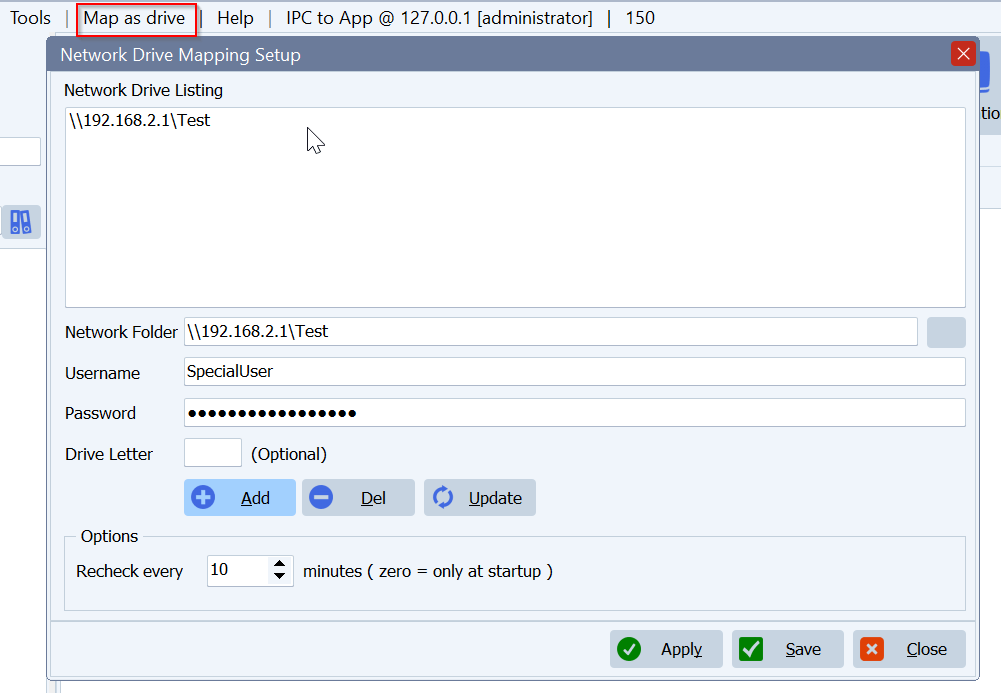
If you need any help with this ‘UNC Path Issue’ question, please let us know.
Best Regards,
Limagito Team
#managedfiletransfer #filetransfer #filemanagement