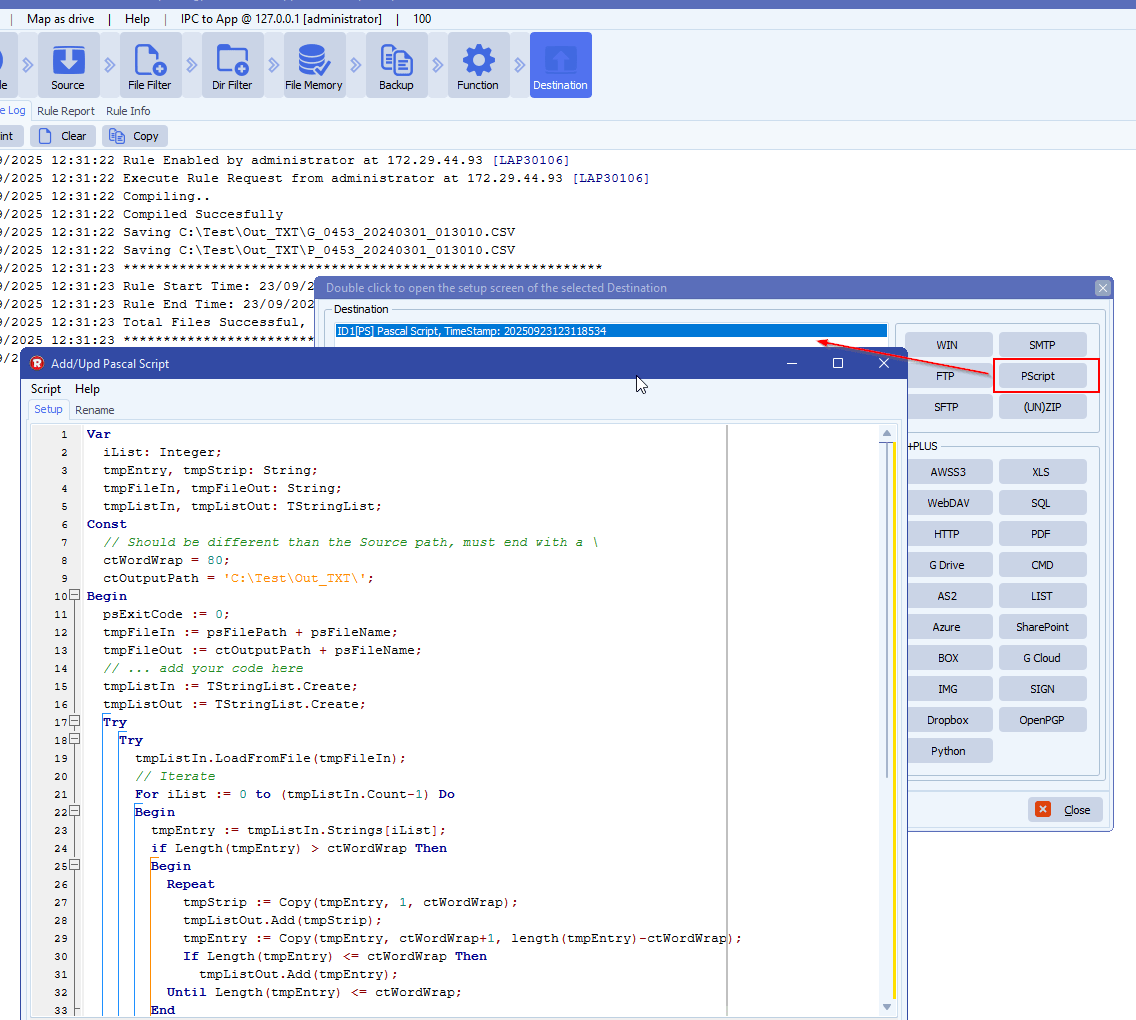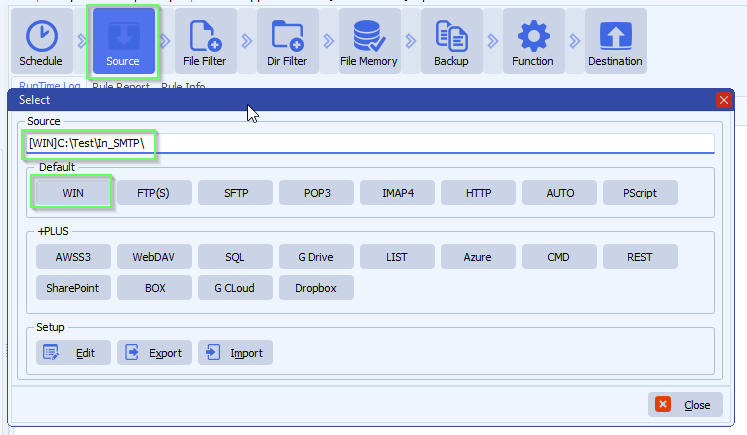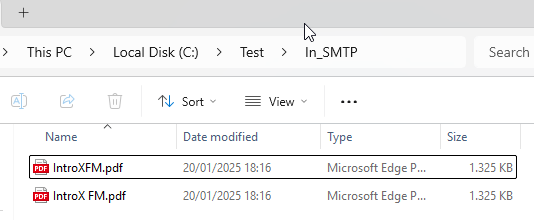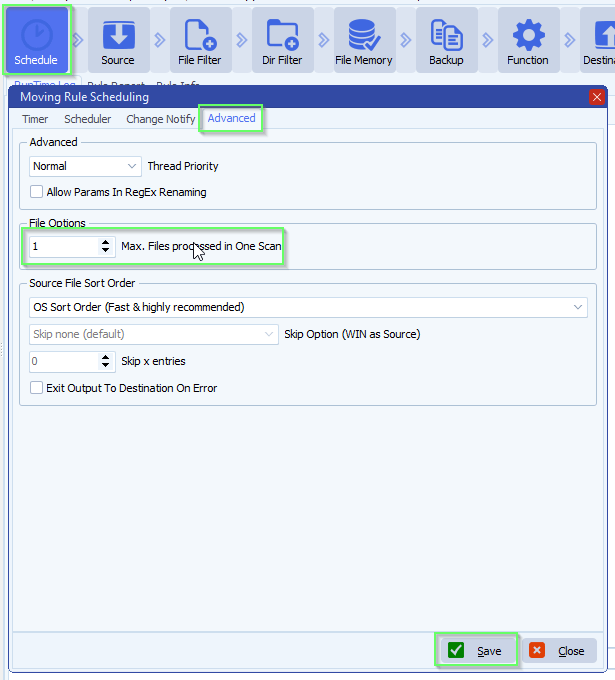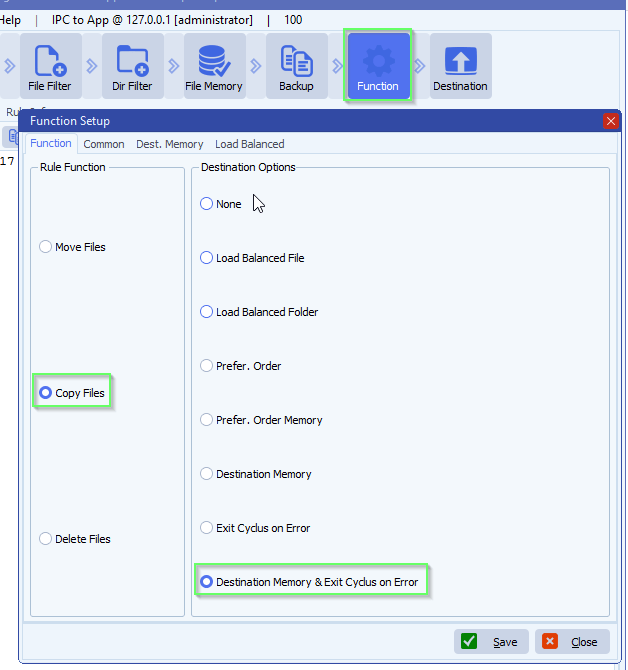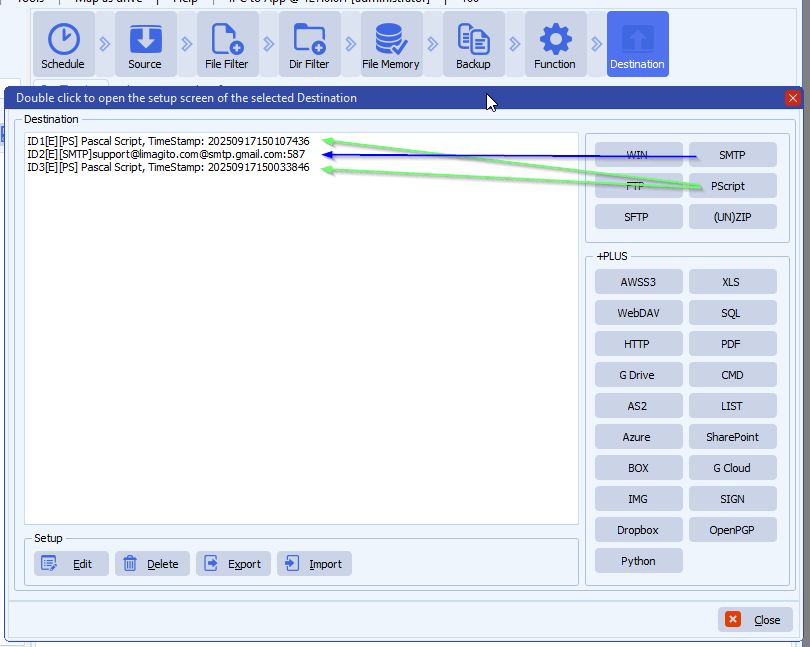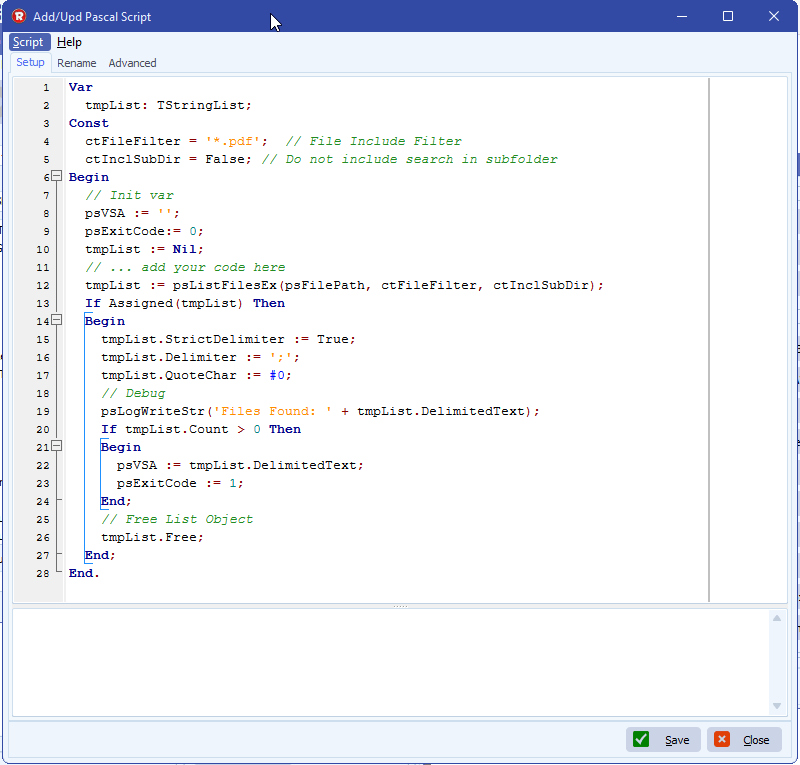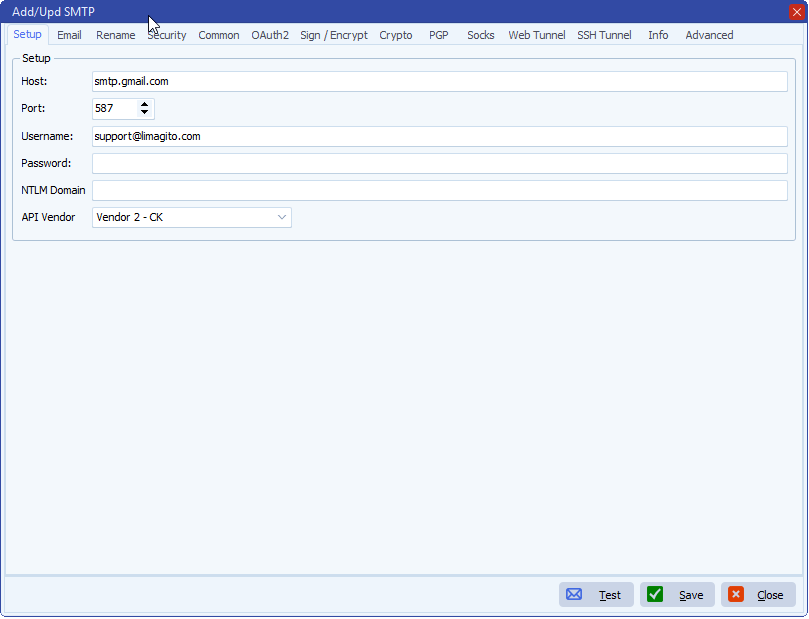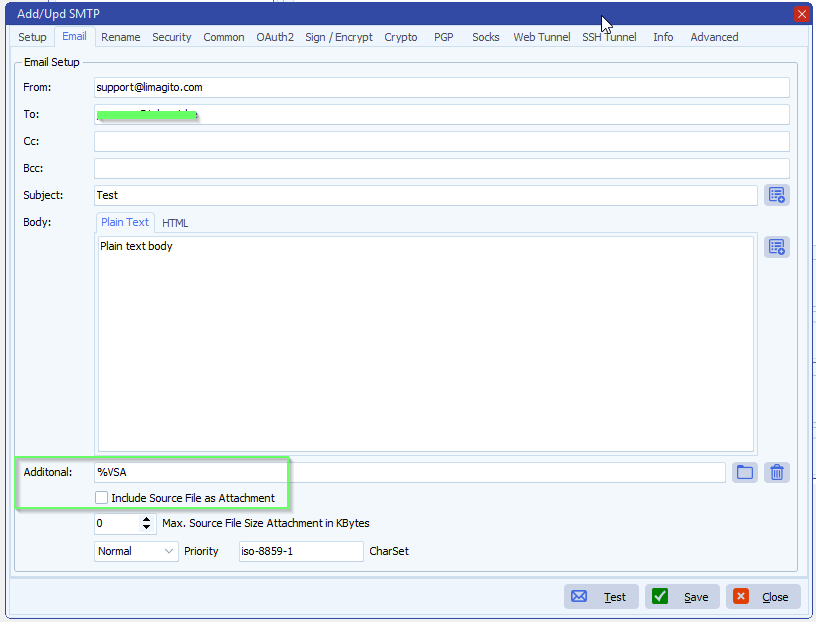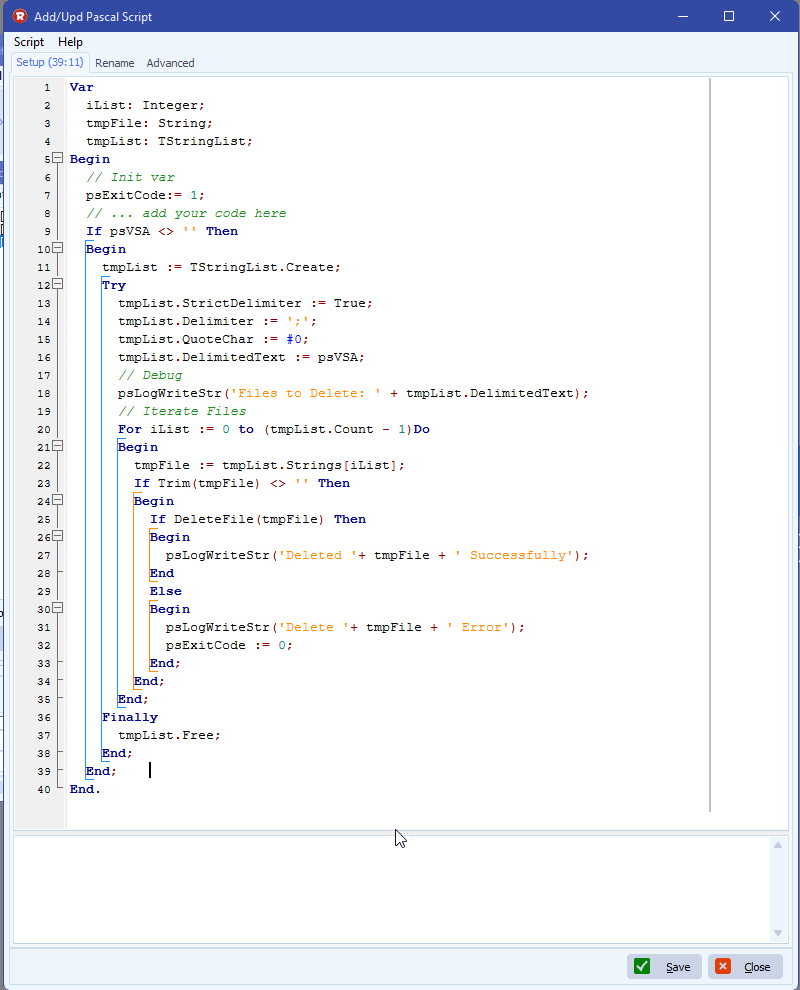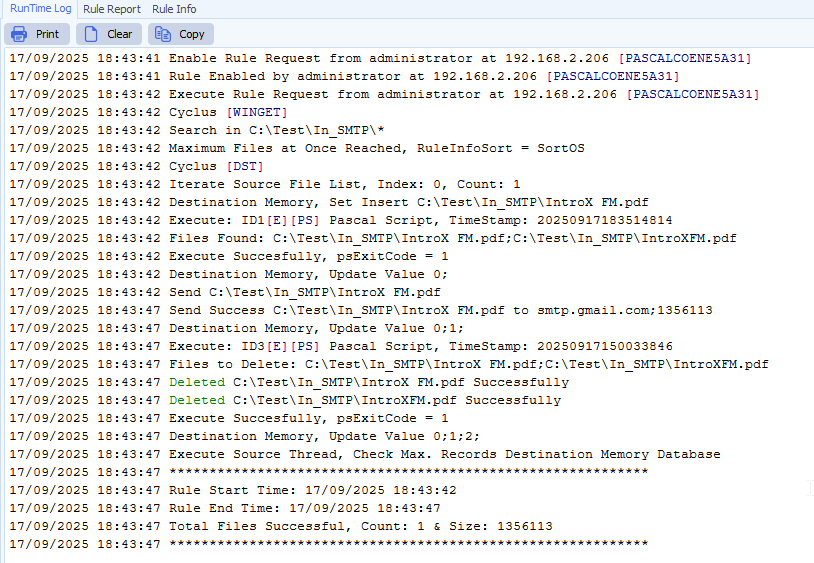How to move directories by sending an xml to a watch folder
Q: I want to move directories recusivly from one volume to another, by sending an xml to a watch folder.
<Move><Dir Src=”C:\Test\Label\In“ Dest=”C:\Test\Label\Out“/></Move>
- We used the following test folder structure:
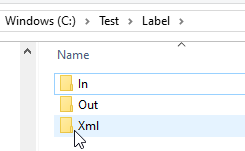
- The Xml processing folder contains two subfolders:
- Backup: when a xml file is successfully processed it should go to a ‘backup’ subfolder
- Error: invalid xml files will be moved to this ‘error’ subfolder
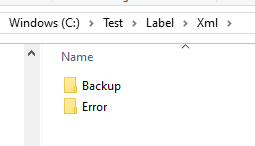
- Source Setup:
- Variable %VSA ( Variable String A ) will be set using our Pascal Script option
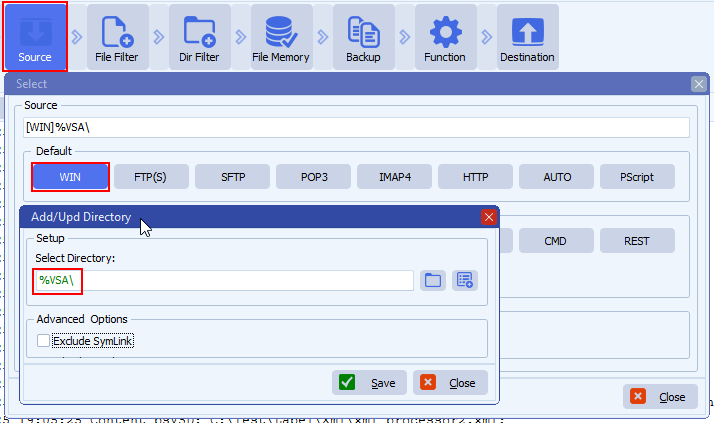
- Destination Setup:
- Variable %VSB ( Variable String B )will be set using our Pascal Script option
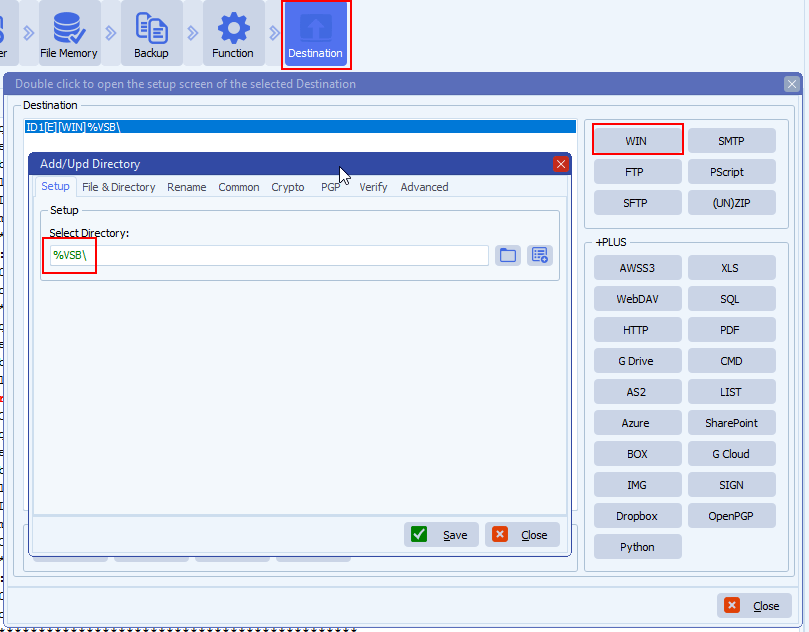
- Open our Pascal Script option:
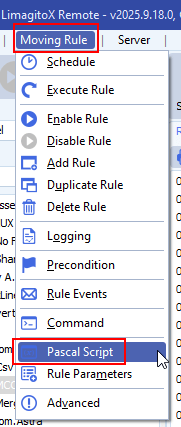
- Enable and add the following ‘On Rule Begin’ Pascal Script:
- You can download the script here
- Do not forget to adjust the Const values
- ctXmlPath: Path where we need to look for xml files
- ctXmlErrorPath: Path where we will move invalid xml files to
- ctRoot, ctChild, ctAttrSrc, ctAttrDest: Where do we need to look in the xml files to find ‘Src’ and ‘Dest’ values.
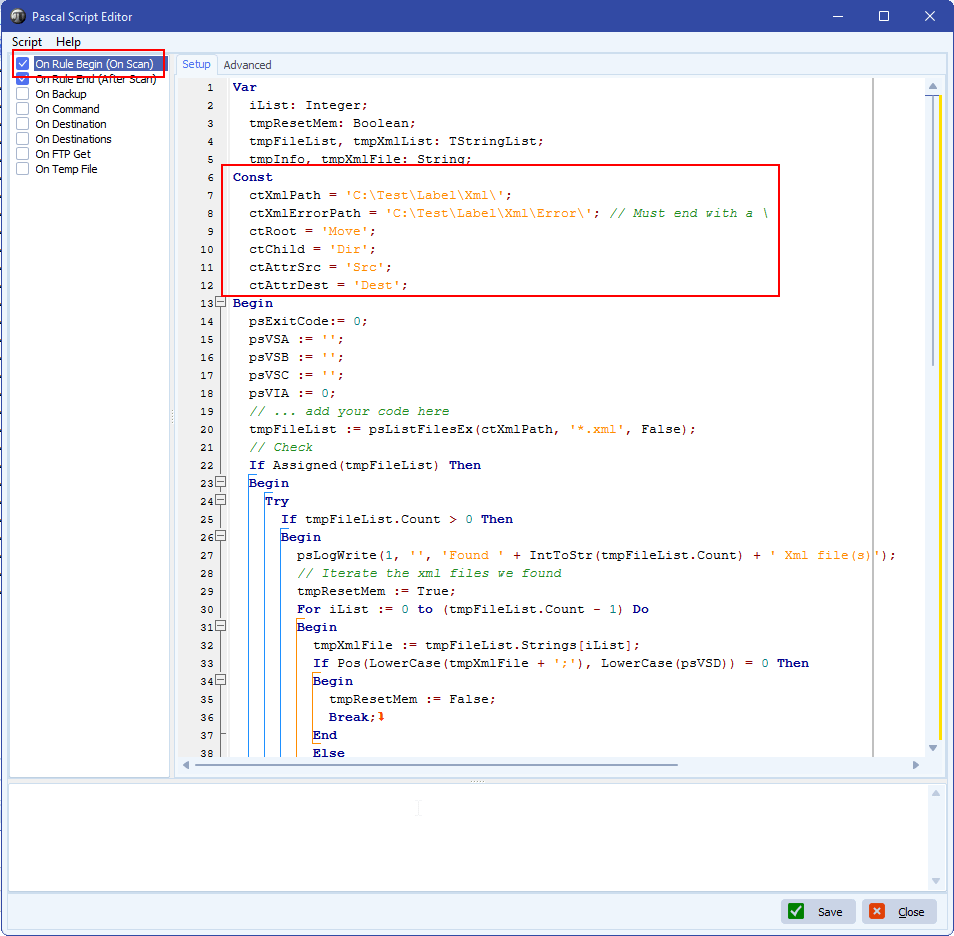
- Enable and add the following ‘On Rule End’ Pascal Script:
- You can download the script here
- Do not forget to adjust the Const values
- ctXmlBackupPath: Path where successfully processed xml files are moved to
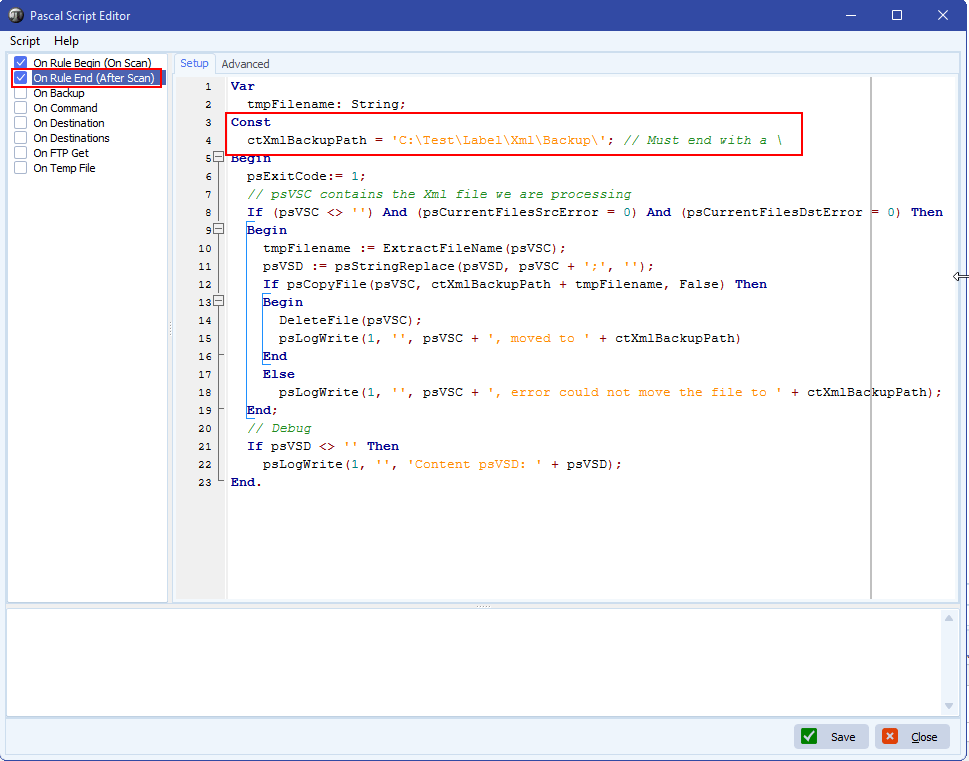
- RunTime Log Result:
- We found a valid ‘xml_processor.xml’ file containing ‘C:\Test\Label\In’ as Src and ‘C:\Test\Label\Out’ as Dest
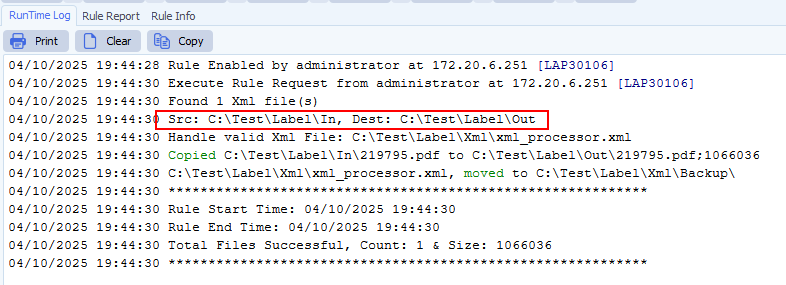
If you need any help about this ‘move directories by sending an xml’ request, please let us know.
Best Regards,
Limagito Team
#xml #managedfiletransfer #filetransfer #filemanagement