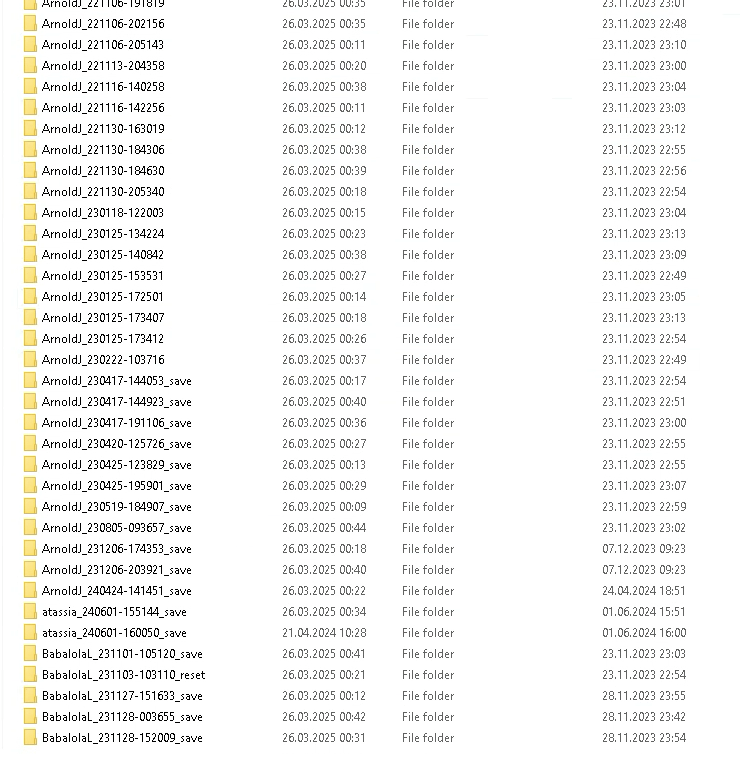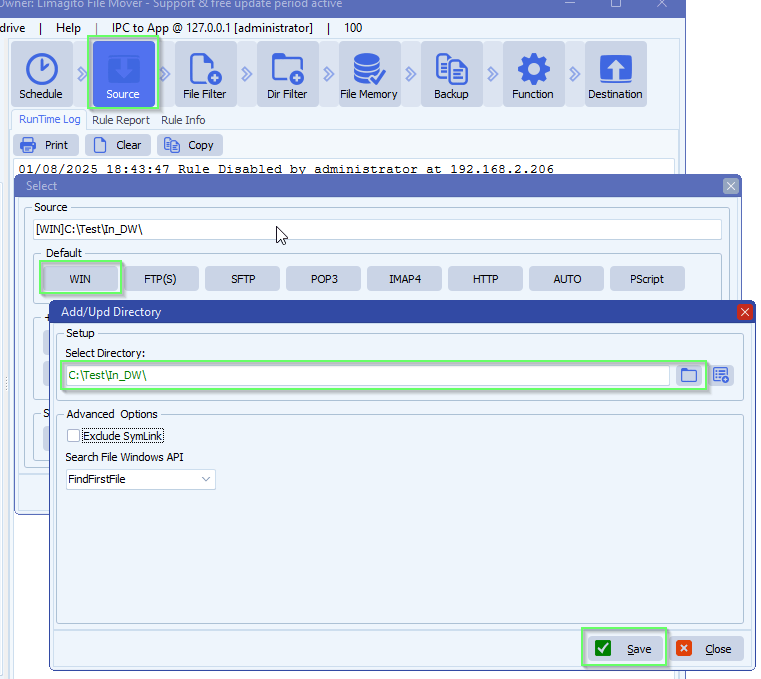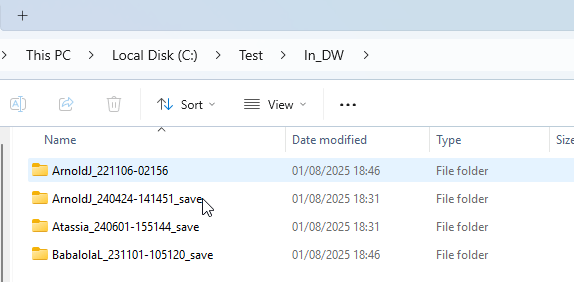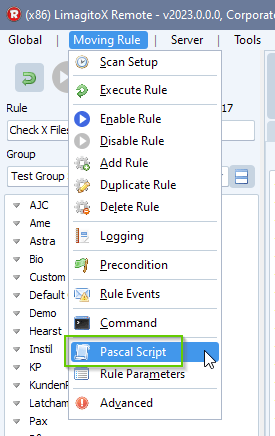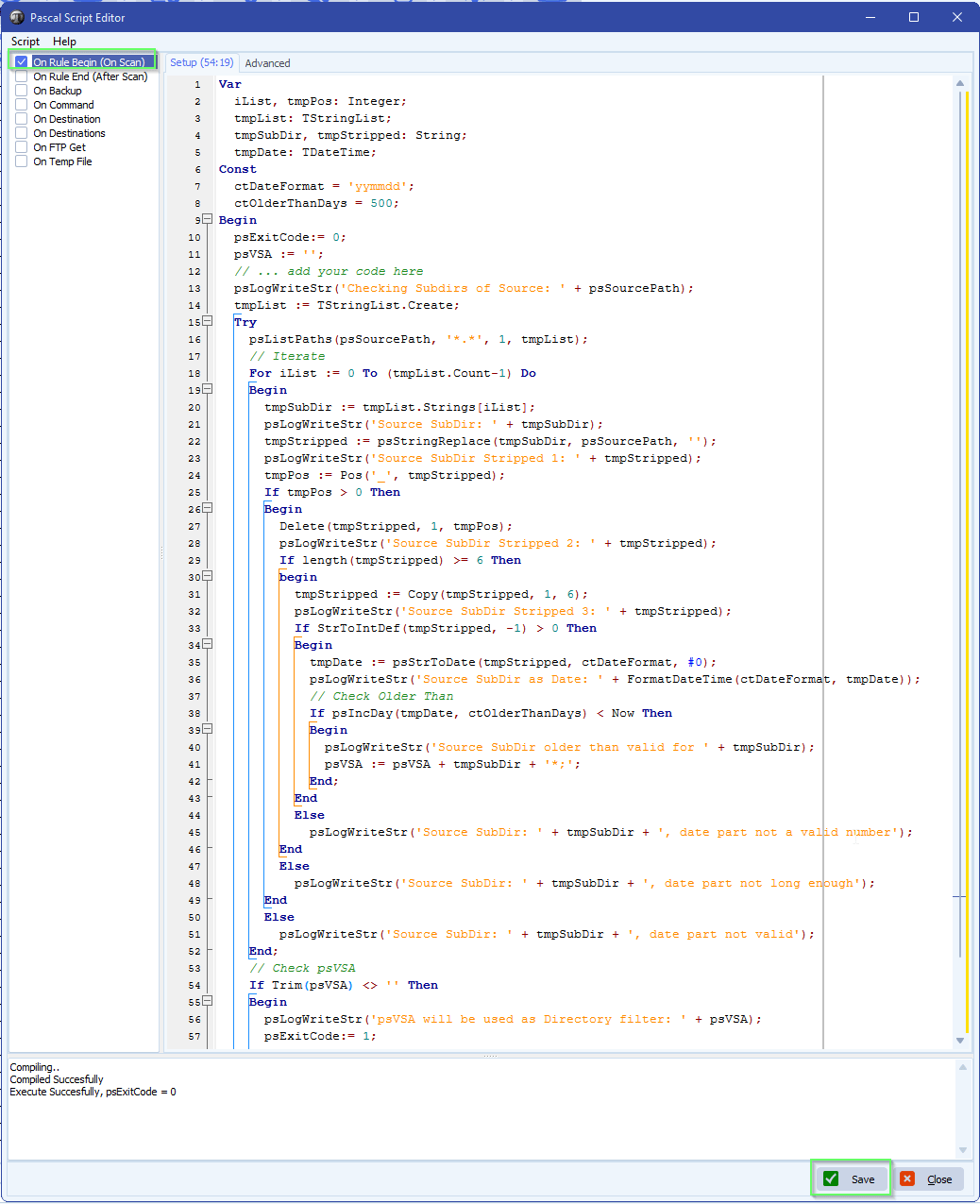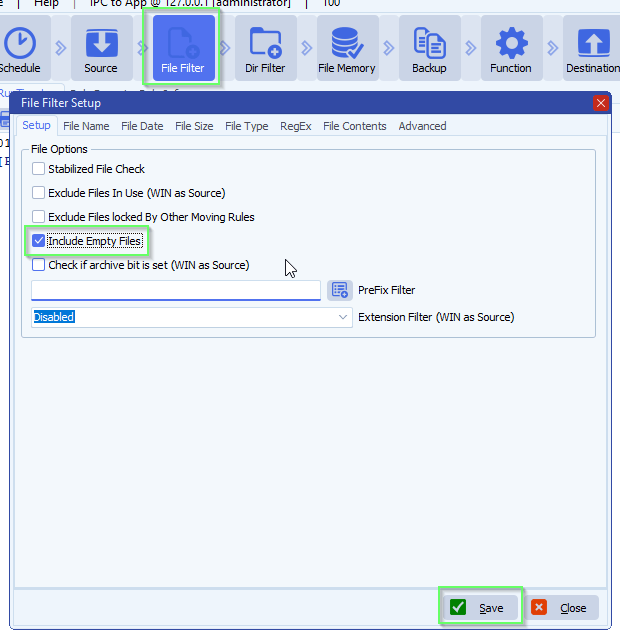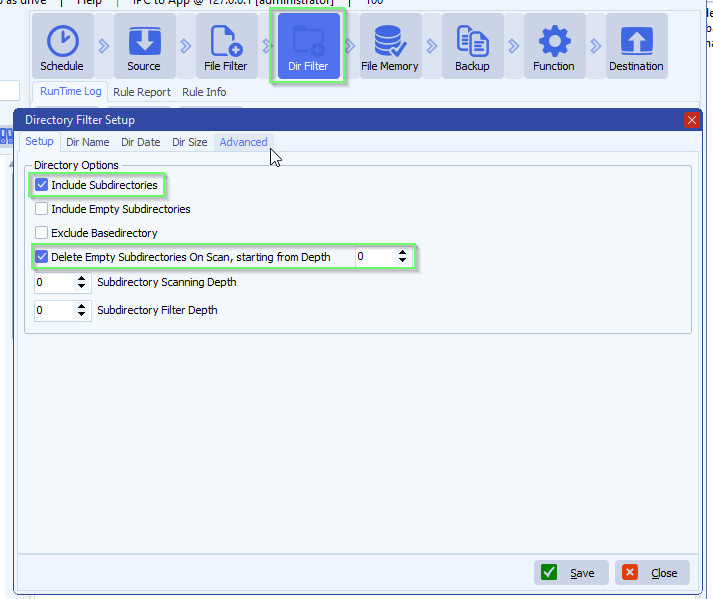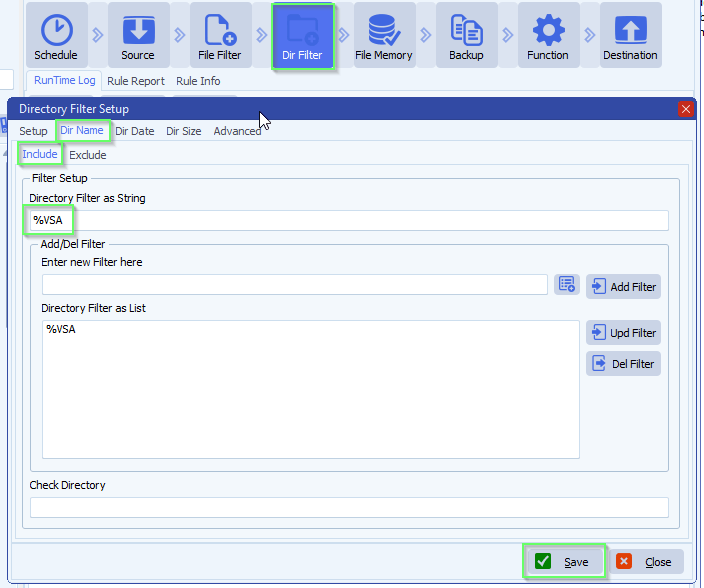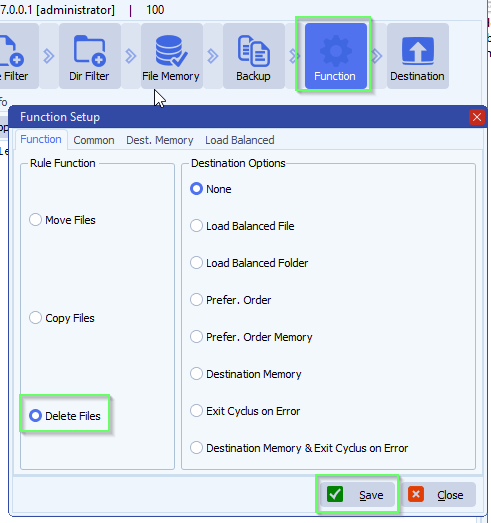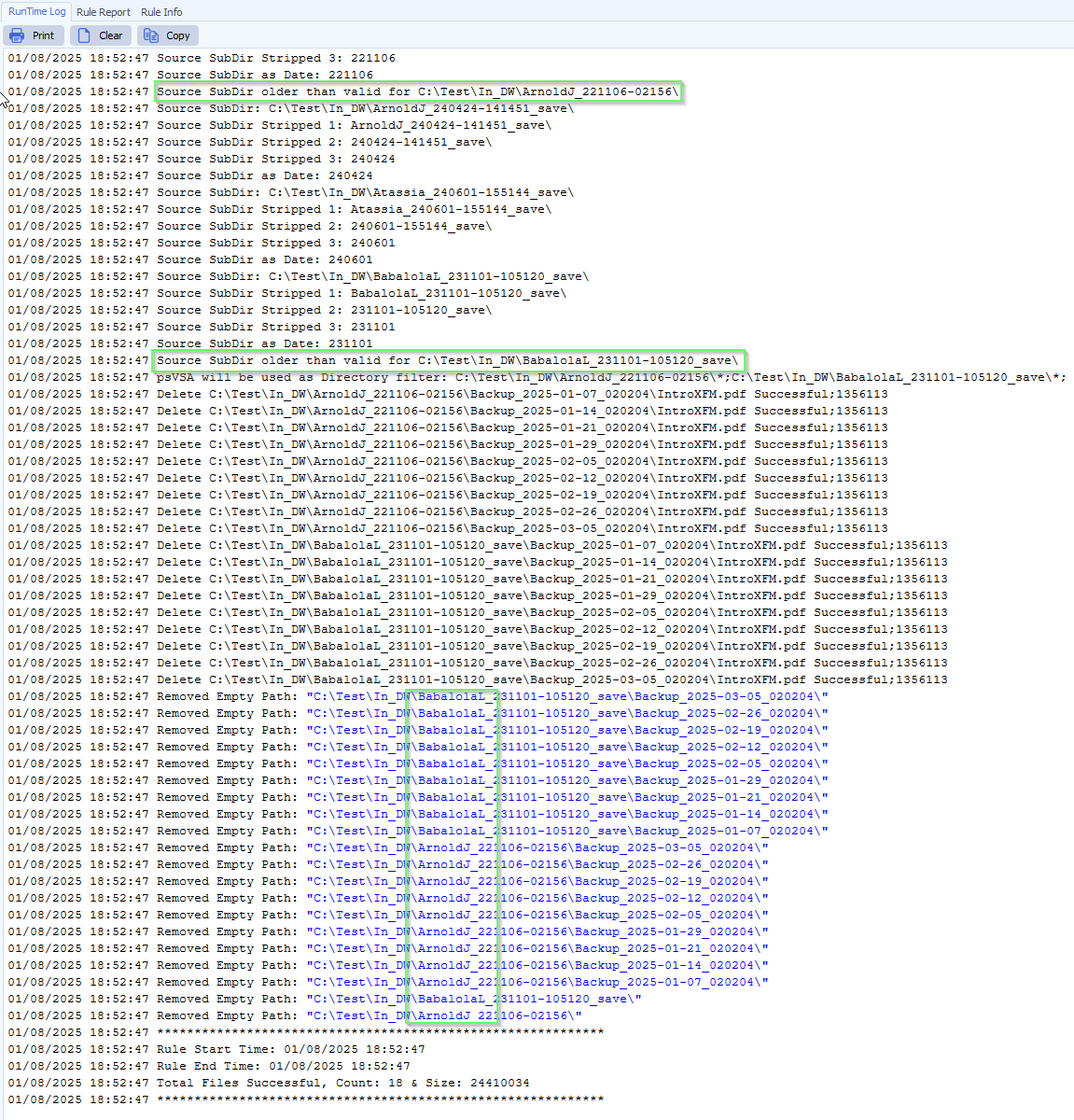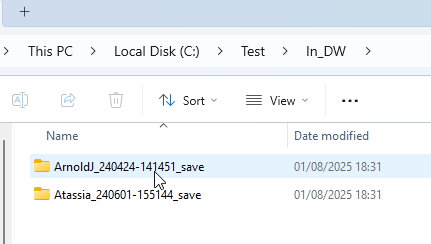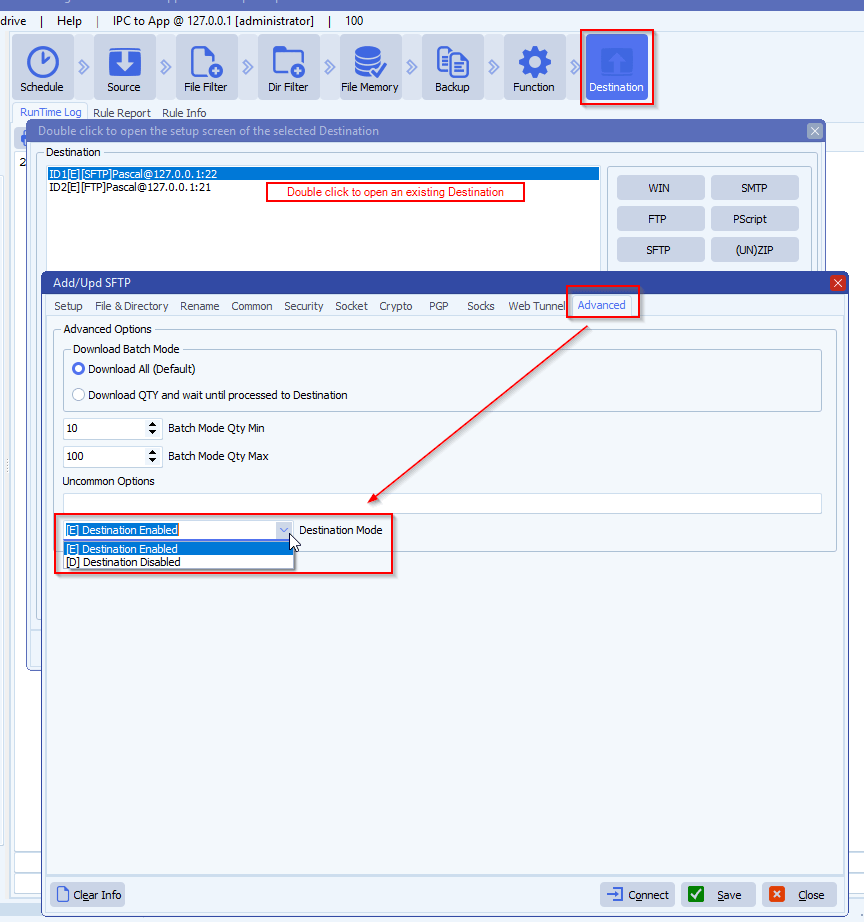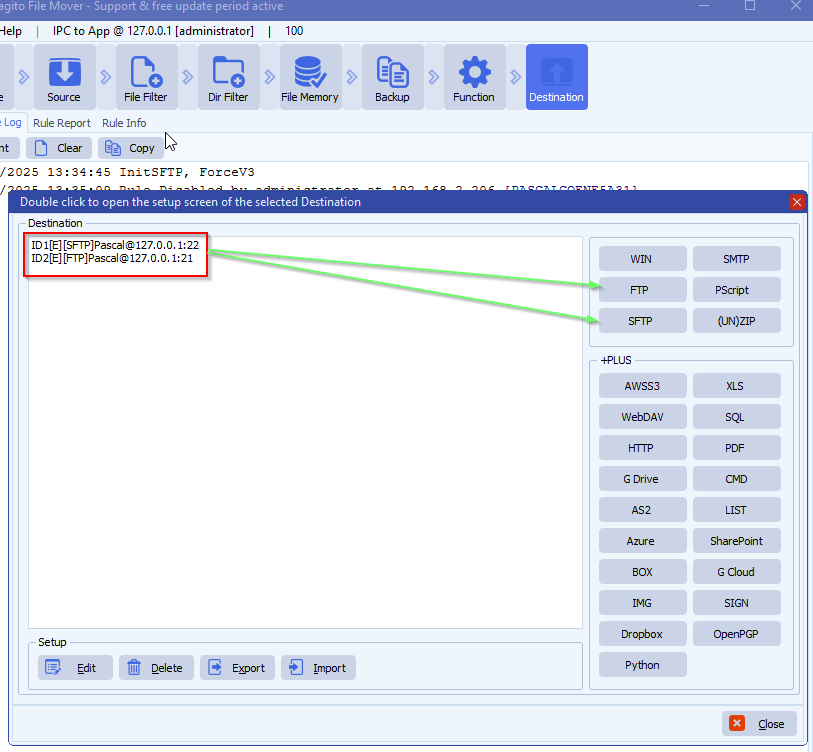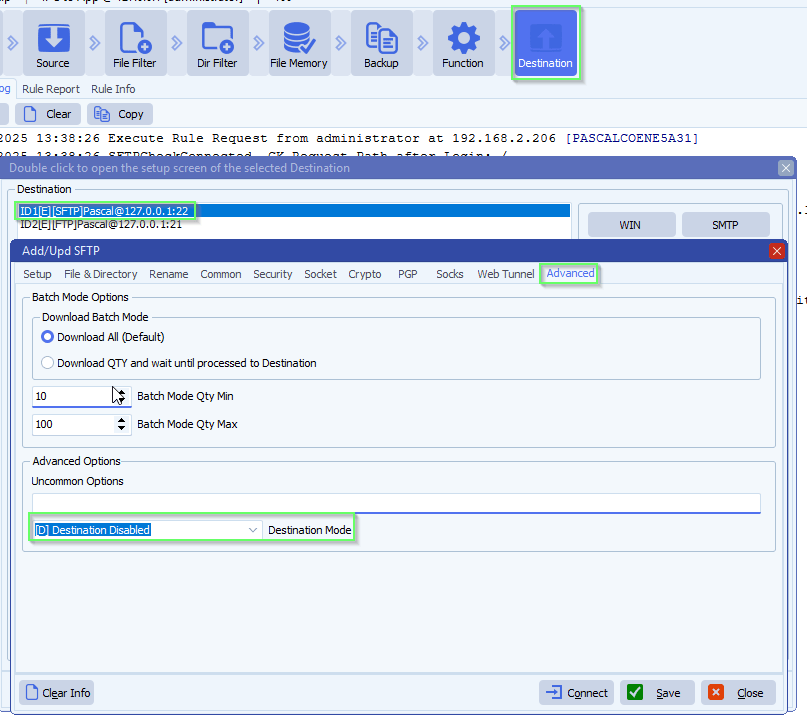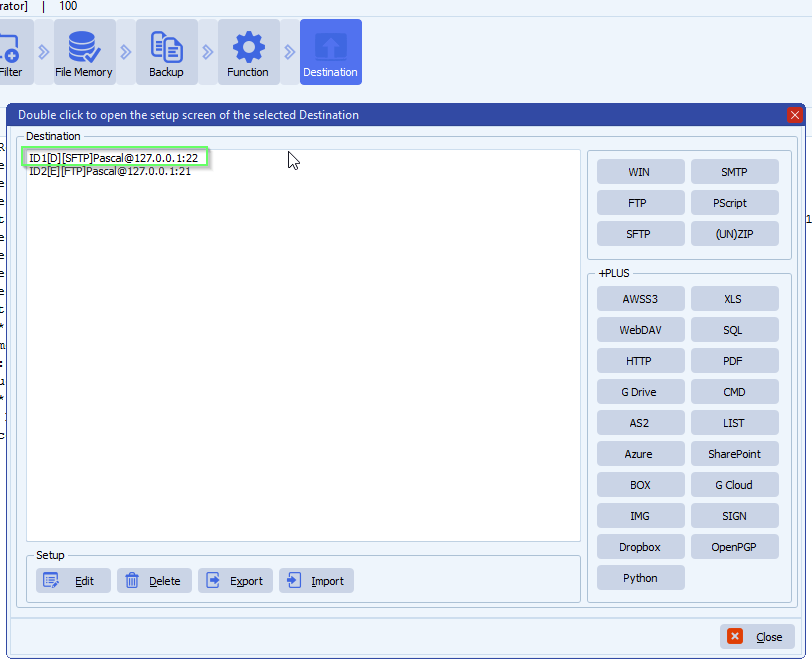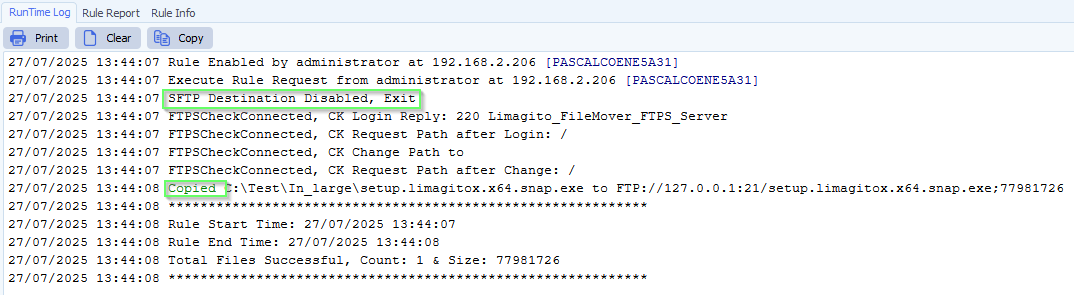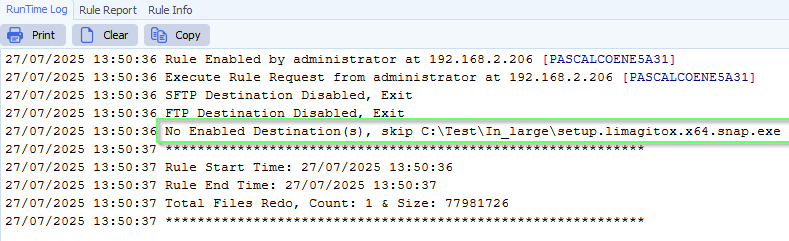How to log configuration changes to a file
Q: I would like to have it record for each rule when was the last time it was edited and who edited it.
A: In version v2025.8.10.0 we added an option to log configuration changes to a file. It is available for Site+ and Corporate+ license holders.
- Global menu item > Global Config Log
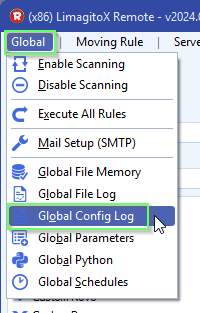
- Log Level option:
- Error: only error infomration will be added to the log
- Info: will add information to the log when <Save> button was used, even when no settings were changed
- Enhanced: will add information to the log when <Save> button was used, only when settings were changed
- Debug: will add the changes as JSON to the log, only when settings were changed > added in v2025.8.16.0
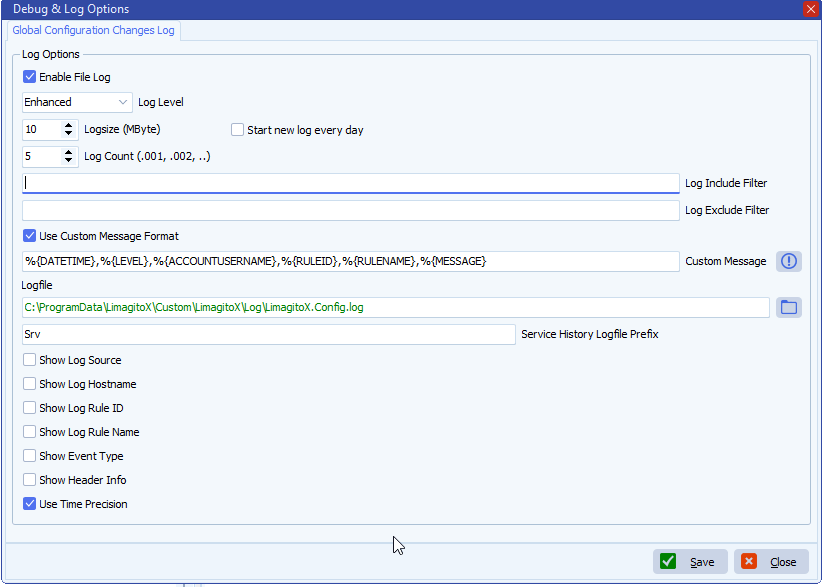
In version v2025.8.16.0 we added the possibility to log configuration changes as JSON to the log file.
- Set the Log Level to “Debug”
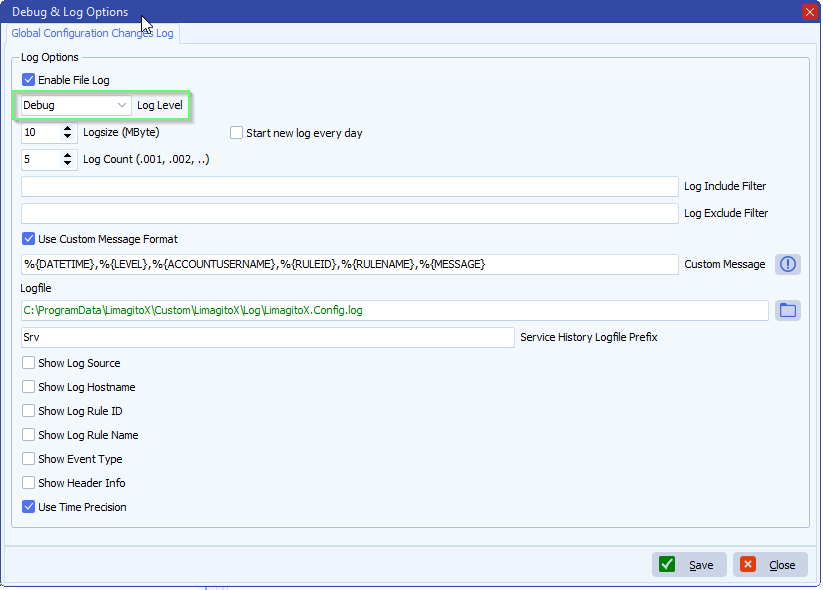
- We changed the Address in the SFTP Destination of RuleID 106 named “Image and sidecar xml”, logged on to Limagito File Mover as “administrator”
- Result in the log file:

If you need any help with this new option, please let us know.
Best Regards,
Limagito Team
#managedfiletransfer #filetransfer #filemanagement